Synchronous snapshots are saved to cloud object storage periodically (as frequently as hourly for unshared volumes; as frequently as every minute for shared volumes), which allows you to roll back a file or an entire directory to any point in its history.
You can restore files or folders from a CIFS or NFS volume or FTP directory that are managed by the Nasuni Edge Appliance. During a restore procedure, saved data is recovered from cloud object storage.
Note: The File Browser page, and all other pages of the Nasuni Edge Appliance user interface, might look different to different users. Also, different menus and actions might be available for different users. This is because different users are assigned different permissions, based on their roles in the role-based access control system. See “Users and Groups” for details.
What is a Snapshot?
A snapshot is a complete picture of the files and folders in your file system at a specific point in time. With snapshots, the Nasuni Edge Appliance can identify new or changed data. Snapshots offer data protection by enabling you to recover a file deleted in error or to restore an entire file system. After a snapshot has been taken and is sent to cloud object storage, it is not possible to modify that snapshot.
With snapshots, you can find, view, and restore past versions of your files quickly. You can restore a single file, a directory, or an entire volume.
Note: With each Nasuni snapshot, configuration information is included, in case it is necessary to recover the Edge Appliance. The configuration information includes volume name, volume GUID, share type, software version, last pushed version, retention type, and permissions policy. The configuration bundle is encrypted in the same way that all your data is encrypted.
If you receive an alert that such backup configurations have failed, this might be due to intermittent network issues, or possibly due to DNS issues. If you see notifications that the Edge Appliance has successfully completed a snapshot after the backup alert, then you can safely ignore the alert.
The Nasuni Edge Appliance captures complete snapshots of files at regular intervals and stores all snapshots in cloud object storage to protect your files. You can select which days of the week on which to perform snapshots; what time of day to start and stop creating snapshots; and the frequency for creating snapshots. If the volume does not have Remote Access enabled, your frequency choices are every 1, 2, 4, 8, 12, or 24 (hours). If the volume does have Remote Access enabled, your frequency choices are every 1, 5, 10, 15, 25, or 30 (minutes), or 1, 2, 4, 8, 12, or 24 (hours). For example, you can configure snapshots to not occur during work-time and only push new and changed data during off- hours when network usage is low.
You can retain all snapshots indefinitely, which is the default. Or, for compliance purposes or your own best practices, you can specify to delete older snapshots from cloud object storage, based on a configured policy for a specific volume.
Monitoring snapshot processing
Each snapshot includes processing for the data and for the metadata.
For both data and metadata, the Notifications in the NMC or the Edge Appliance UI show when each snapshot starts and when each snapshot completes. Each notification of a snapshot starting includes the volume name and the version number. Each notification of a snapshot completing includes the volume name, the version number, the number of objects succeeded, the number of objects failed, and the number of objects skipped.
For the data, during a snapshot, the Volumes page of the NMC shows the current percent status completion of a snapshot.
For the metadata, during a snapshot, the Volumes page of the NMC shows that the snapshot is in progress.
Tip: To verify that a snapshot has been completed (both data phase and metadata phase), see “Verifying Snapshots”.
File System Browser
You can use the file system browser to perform a variety of tasks:
Browse folders and files in volumes on the Nasuni Edge Appliance.
Search for folders and files by name.
Filter results by date.
Examine multiple versions of folders and files.
Bring volumes, folders, and files into the cache.
Enable Global File Lock for volumes.
Restore a file or folder (for a CIFS or NFS volume or FTP directory). You can do this, for example, if data has been deleted erroneously. For details on restoring data in the event of a disaster, see Recovery.
In order to access folders and files, ensure that you have performed these necessary tasks:
Have configured at least one volume.
For CIFS and NFS volumes or FTP directories, have shared or exported at least one volume or FTP directory.
(Optional) Have configured a snapshot schedule to ensure that reliable, periodic snapshots of the volume are taken.
Note: If this Nasuni Edge Appliance is under Nasuni Management Console control, this page is not available on the Nasuni Edge Appliance. Instead, use the Nasuni Management Console to view information or perform actions.
Selecting Volume, Folder, or Files
You can select a volume, a folder, or one or more files. You can select by browsing or by searching.
Browsing a Volume
To browse folders and files in a volume, follow these steps:
Click File Browser. The File System Browser page appears.

Figure 9-1: File System Browser page.
From the Volume drop-down list, select a volume name.
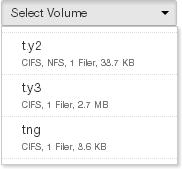
Figure 9-2: Volume drop-down list.
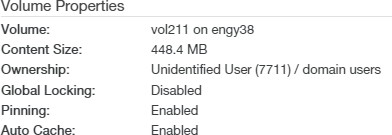
Figure 9-3: Volume properties.
The volume properties include:
Content Size: The size of the volume and its contents. Content Size includes data already protected in the cloud, but does not include data in the cache that is not yet protected. Content Size data is current data only. Content Size data does include metadata. Content Size does not reflect the effects of compression.
Note: Nasuni’s display of size might differ from other indications of size, such as Windows Explorer and other utilities. Typically, such utilities display only the size of the data currently present in the local cache, while Nasuni displays the full size, regardless of where the data is.
Tip: For a summary of available data metrics, see “Data Metrics”.
Ownership: The owner of the volume.
Global Locking: (For folders.) Indicates whether Global File Lock is enabled for the volume (Enabled). If this Global File Lock status is inherited, includes the word “Inherited”. If the Global File Lock mode is Optimized, includes the word “Optimized”. If the Global File Lock mode is Advanced, includes the word “Advanced”. If the Global File Lock mode is Asynchronous, includes the word “Asynchronous”. To enable Global File Lock for a volume, see “Global File Lock”.
Pinning: (For folders.) Indicates whether the folder is pinned in the cache (Enabled). To enable pinning for a folder, see “Pinning Folders in the Cache”. To view unprotected files in the cache, see “Unprotected Files”.
Auto Cache: (For folders.) Indicates whether Auto Cache (automatically bringing data from other Nasuni Edge Appliances into the local cache immediately) is enabled for the folder. To enable Auto Cache for a folder, see “Enabling Auto Cache for Folders”.
The files and folders that reside on the selected volume are displayed.
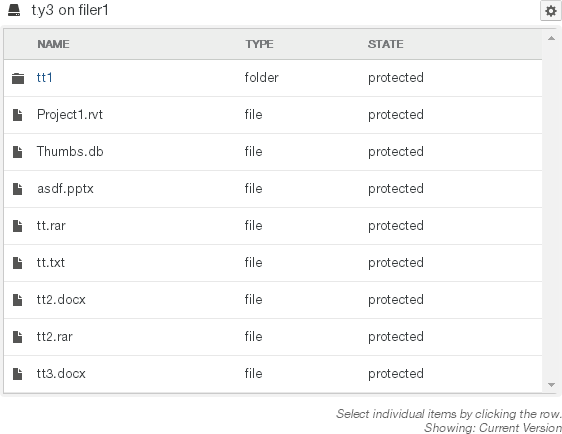
Figure 9-4: Files and folders on the volume.
The displayed properties include:
To display any hidden files or directories, click the gear icon, then select “Show Hidden Files”.
From the list of files and folders you can select the following:
One folder: select the folder you want. The selected folder is highlighted in the list.
Caution: The maximum length of a file name is 255 bytes.
In addition, the length of a path, including the file name, must be less than 4,000 bytes.
Since the UTF-8 representation of characters from some character sets can occupy several bytes, the maximum number of characters that a file path or a file name might contain can vary.
If a particular client has other limits, the smaller of the two limits applies.
The properties of the selected folder are displayed.
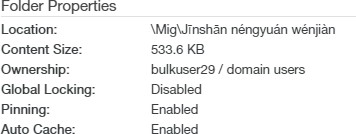
Figure 9-5: Folder properties.
The folder properties include:
Content Size: The size of the folder and its contents. Content Size includes data already protected in the cloud, but does not include data in the cache that is not yet protected. Content Size data is current data only. Content Size data does include metadata. Content Size does not reflect the effects of compression.
Note: Nasuni’s display of size might differ from other indications of size, such as Windows Explorer and other utilities. Typically, such utilities display only the size of the data currently present in the local cache, while Nasuni displays the full size, regardless of where the data is.
Tip: For a summary of available data metrics, see “Data Metrics”.
Global Locking: If Global File Lock is enabled for the volume, indicates whether the folder is Locked or Unlocked. To enable Global File Lock for a volume, see “Global File Lock”.
Pinning: (For folders.) Indicates whether the folder is pinned in the cache (Enabled). To enable pinning for a folder, see “Pinning Folders in the Cache”. To view unprotected files in the cache, see “Unprotected Files”.
Auto Cache: (For folders.) Indicates whether Auto Cache (automatically bringing data from other Nasuni Edge Appliances into the local cache immediately) is enabled for the folder. To enable Auto Cache for a folder, see “Enabling Auto Cache for Folders”. To view unprotected files in the cache, see “Unprotected Files”.
One file: select the file you want. The selected file is highlighted in the list.
Caution: The maximum length of a file name is 255 bytes.
In addition, the length of a path, including the file name, must be less than 4,000 bytes.
Since the UTF-8 representation of characters from some character sets can occupy several bytes, the maximum number of characters that a file path or a file name might contain can vary.
If a particular client has other limits, the smaller of the two limits applies.
The properties of the selected file are displayed.
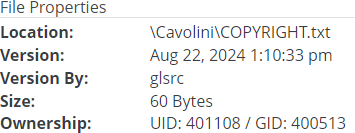
Figure 9-6: File properties.
The file properties include:
Version: The version of the file.
Version By: The Edge Appliance that was the origin of the snapshot containing this version of the file.
Size: The size of the file.
Note: Nasuni’s display of size might differ from other indications of size, such as Windows Explorer and other utilities. Typically, such utilities display only the size of the data currently present in the local cache, while Nasuni displays the full size, regardless of where the data is.
Ownership: The owner of the file.
Cache Resident: (CIFS and NFS volumes and FTP directories.) Indicates whether the entire file is currently in the cache (Yes) or not (No). To view unprotected files in the cache, see “Unprotected Files”.
Lock Status: If Global File Lock is enabled for the volume, indicates whether the file is Locked or Unlocked. To enable Global File Lock for a volume, see “Global File Lock”. If locked by multiple Nasuni Edge Appliances, a list appears.

Figure 9-7: Locked by multiple Nasuni Edge Appliances.
Pinning: (For files.) Indicates whether the folder that contains the file is pinned in the cache (Enabled). To enable pinning for a folder, see “Pinning Folders in the Cache”. To view unprotected files in the cache, see “Unprotected Files”.
Auto Cache: (For files.) Indicates whether Auto Cache (automatically bringing data from other Nasuni Edge Appliances into the local cache immediately) is enabled for the folder that contains the file. To enable Auto Cache for a folder, see “Enabling Auto Cache for Folders”. To view unprotected files in the cache, see “Unprotected Files”.
You can now perform actions with the selected folder or file, as described in “Actions with Selected Volume, Folder, or Files”.
You can also filter the current results by date, as described in “Filtering by Date”.
Filtering by Date
By default, the current contents of the volume are displayed.
Tip: Some files and folders might have few previous versions. This might be because the file or folder is new, or because there have been few changes to the file or folder.
To select contents from another date and time from available snapshots, follow these steps:
Navigate to a volume as described in “Browsing a Volume”.
Click the Version drop-down list. A calendar of available dates appears. Select the date, then select the snapshot on that date. The folders and files from that snapshot appear.
Note: Some dates do not have snapshots. When you click a date with no snapshots, the message “There are no snapshots for the selected date.” appears.
Folders and files from snapshots display the date and time of the version in addition to their other properties.
Select a folder or file from the list. To select multiple individual items from snapshots, use
Ctrl+click. To select a range of items from snapshots, useShift+click.To select the current version of folders and files, click the Version drop-down list and select Current Version.
You can now perform actions with the selected folder or files, as described in “Actions with Selected Volume, Folder, or Files”.
Searching for a Folder or File by Name
In addition to browsing for folders and files, you can also search for a specific folder or file by name within a snapshot, and then select it for further actions.
Caution: In most cases, snapshots are not in the local cache, and must be brought into the local cache to be searched. As a result, snapshot searches can impact performance.
Searching a large number of snapshots proceeds better by using a Nasuni Edge Appliance that users are not using heavily at the same time.
To search for a folder or file by name in a snapshot, follow these steps:
Navigate to a volume as described in “Browsing a Volume”. If you intend to restrict the search to a specific directory, navigate to that directory.
Caution: The maximum length of a file name is 255 bytes.
In addition, the length of a path, including the file name, must be less than 4,000 bytes.
Since the UTF-8 representation of characters from some character sets can occupy several bytes, the maximum number of characters that a file path or a file name might contain can vary.
If a particular client has other limits, the smaller of the two limits applies.
Click Search. The Search Versions dialog box appears.
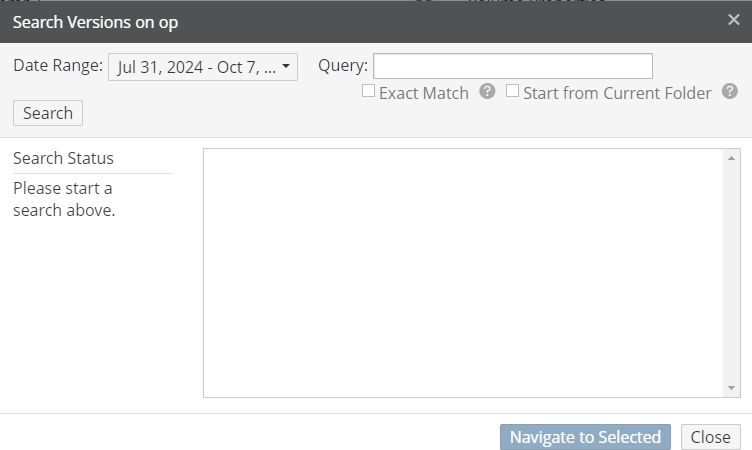
Figure 9-8: Search Versions dialog box.
The default is to search all directories. To limit the search to the currently selected directory (and any subdirectories), select Start from Current Folder. Limiting the search can save time.
The default is to search all versions. To specify search dates, click the Date Range box. The Date Range list appears.
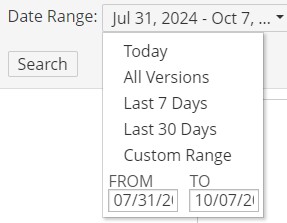
Figure 9-9: Date Range list.
From the list, select one of these options for the search date:
Today: Searches snapshots from today.
All Versions: Searches all snapshots regardless of date. This is the default.
Caution: Searching all snapshots can take a long time and add extra load to your Nasuni Edge Appliance.
Last 7 Days (if available): Searches only snapshots from the past 7 days, if there are any available.
Caution: Searching large numbers of snapshots can take a long time and add extra load to your Nasuni Edge Appliance.
Last 30 Days (if available): Searches only snapshots from the past 30 days, if there are any available.
Caution: Searching large numbers of snapshots can take a long time and add extra load to your Nasuni Edge Appliance.
Custom Range: Opens the Custom Range pane for you to select a start date and an end date within which to search snapshots.
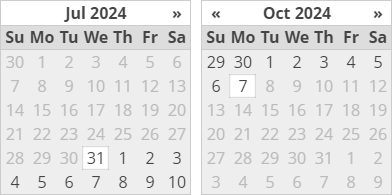
Figure 9-10: Custom Range pane.
Navigate to the start date and the end date during which to search snapshots.
Caution: Searching large numbers of snapshots can take a long time and add extra load to your Nasuni Edge Appliance.
Enter all or part of the name of the folder or file to search for in the Query text box.
Note: You can use glob syntax wildcards when you specify the name, such as the following:
Wildcard | Meaning | Example |
|---|---|---|
* | Matches any number of any character. |
means any file name that ends with “mp3”. |
? | Matches any one character. |
means file names like “test.mp3” or “test.mp4”. |
| Matches any character in the specified sequence. |
means file names that start with an upper-case letter. |
| Matches any character NOT in the specified sequence. |
means file names that do not start with an upper- case letter. |
The search matches the query text within a folder or file name. For example, searching for “mount” finds items named “Mount”, “mounted”, “unmounted”, and “unmount”. The search is not case-sensitive.
Optionally, you can specify searching for the exact name of the file (including the filename extension) or folder by selecting the Exact Match check box. In this case, searching for “mount” only finds items named “mount”. This search is also not case-sensitive.
Click Search. The Search Status results appear in a list.
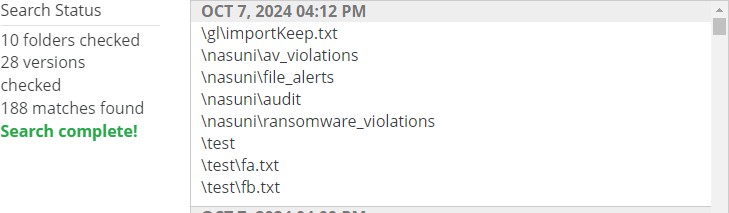
Figure 9-11: Search Status results.
To cancel a running search before it completes, click Stop Search.
After the search completes, click a folder or file in the list to highlight it.
Click Navigate to Selected to navigate to the selected item.
Caution: The maximum length of a file name is 255 bytes.
In addition, the length of a path, including the file name, must be less than 4,000 bytes.
Since the UTF-8 representation of characters from some character sets can occupy several bytes, the maximum number of characters that a file path or a file name might contain can vary.
If a particular client has other limits, the smaller of the two limits applies.
The folder or file you searched for is selected.
You can now perform actions with the selected folder or file, as described in “Actions with Selected Volume, Folder, or Files”.
Actions with Selected Volume, Folder, or Files
After selecting a volume, folder or files, as described in “Selecting Volume, Folder, or Files”, you can perform the following actions:
Bringing Data into Cache
When a volume, folder, or file is selected that is not already in the cache, you can bring that item into the cache.
Note: If the selected data is not already present in the Nasuni Edge Appliance’s cache, selecting Bring into Cache begins the process of copying the selected data into the cache. This process continues running in the background until all the selected data is copied into the cache. If the size of the selected data exceeds the available space in the cache, then the Nasuni Edge Appliance releases already-protected data from the cache to make room for the incoming data. This process affects network bandwidth until it has completed. If the user requests any of the selected data while this process is running, the requested data is copied into the cache immediately.
To view unprotected files in the cache, see “Unprotected Files”. To bring data into the cache, follow these steps:
Select a volume, folder or file as described in “Selecting Volume, Folder, or Files”
Note: You can only bring data selected from Current Version into the cache.
Note: You cannot bring files infected with malware into the cache.
Click Bring into Cache. The Bring Into Cache dialog box appears. The dialog box is slightly different with volumes, folders, and files.
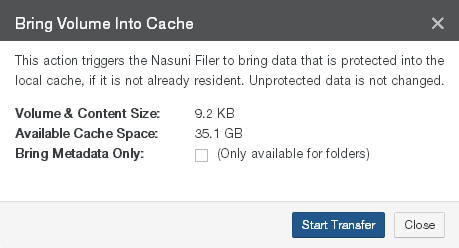
Figure 9-12: Bring Volume Into Cache dialog box.
Information about the volume, folder, or file is displayed, as well as the amount of space currently available in the cache.
(For volume or folder only) To bring only the metadata of the volume or folder into the cache, but not the data itself, select the Bring Metadata Only check box.
Click Start Transfer.
This begins the process of copying data and metadata into the local cache. When the process is complete, by default, notifications are NOT sent, because they interfere with Varonis features. If you want to receive such notifications, and you are not using Varonis, contact Nasuni Technical Support to change the default.
Setting Quota or Rule
When a directory exceeds its quota limit, no further data writes to the relevant directory are permitted. If the size of the relevant directory is reduced, or the size of the quota limit is increased, then data writes to the relevant directory are permitted once more.
Important: If the size of the directory is larger than the quota limit when the quota is defined, data writes to the relevant directory are halted immediately. Data writes are not permitted until the size of the relevant directory is reduced, or the size of the quota limit is increased.
You can set a quota on the contents of a volume or a folder. You can configure quota reports to be sent to administrators or users when volumes or folders approach or exceed their quota.
To set a volume or folder quota, follow these steps:
Select a volume or folder as described in “Selecting Volume, Folder, or Files”.
Click Set Quota or Rule. The Set Quota or Rule dialog box appears.
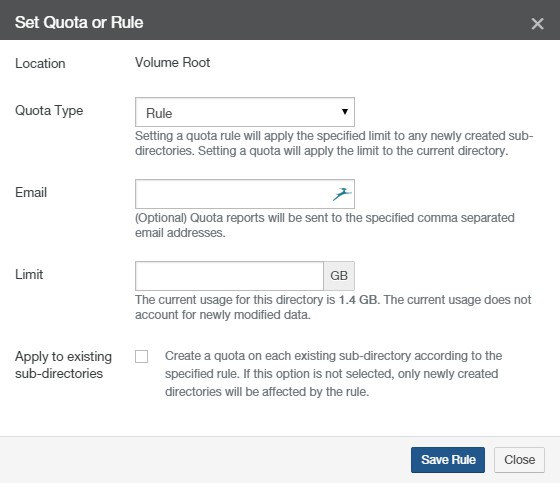
Figure 9-13: Set Quota or Rule dialog box.
Verify the location in the Location text box.
From the Quota Type drop-down list, select one of the following choices:
Rule: Applies the specified Limit to any newly created subdirectories of the selected volume or folder. To apply the specified Limit to existing subdirectories, see step 7 below.
Important: Quotas cannot be nested. Quotas cannot be created anywhere in a directory tree that already has a quota set in one of the parents. Quotas also cannot be created on any parent directory when any of the subdirectories has a quota already.
Quota: Applies the specified Limit only to the selected volume or folder.
(Optional) To receive reports when the selected volume or folder is near or over its Limit, in the Email text box, enter a comma-separated list of email address.
Tip: If User Folders Support is enabled for the CIFS share that the directory is in, then the email address of the directory owner is used automatically. This prevents the necessity of manually entering hundreds of email addresses for multi-user systems. However, if email addresses are entered here, the entered email addresses override looking up an email address from Directory Services.
In the Limit text box, enter or select the quota limit (in gigabytes or fractions of a gigabyte, such as 6.8). The content size of uncompressed data is displayed to help you decide on a quota limit.
When a directory exceeds its quota limit, no further data writes to the relevant directory are permitted. If the size of the relevant directory is reduced, or the size of the quota limit is increased, then data writes to the relevant directory are permitted once more.
Important: If the size of the directory is larger than the quota limit when the quota is defined, data writes to the relevant directory are halted immediately. Data writes are not permitted until the size of the relevant directory is reduced, or the size of the quota limit is increased.
Note: Nasuni’s display of size might differ from other indications of size, such as Windows Explorer and other utilities. Typically, such utilities display only the size of the data currently present in the local cache, while Nasuni displays the full size, regardless of where the data is.
Tip: For a summary of available data metrics, see “Data Metrics”.
For the Rule quota type, to apply the same Limit to the data in any existing sub-directories of the selected directory, select the Apply to existing sub-directories check box.
Click Save Quota or Save Rule to save your changes. Otherwise, click Cancel. The quota is enabled as configured.
Pinning Folders in the Cache
Pinning a folder specifies that the folder and its contents must remain in the local cache at all times. This can improve performance and reduce the time necessary to return accessed data to clients.
Warning: Enabling this feature means that the entire folder, and all the folder’s contents, remain resident in the cache at all times. This reduces the available cache by the size of the folder. If the amount of data pinned in the cache exceeds the size of the cache, you are not able to access data that is not in the cache. If this occurs, an Alert notification is given.
Note: Pinning a folder does not bring the folder’s data into the cache. If the folder’s data is not already present in the cache, you must specifically bring that data to the cache. To check on whether data is resident in the cache, see “Browsing a Volume”. To bring data to the cache, see “Bringing Data into Cache”.
Important: The NMC API can be used to pin metadata in the cache, or to enable Auto Cache for metadata.
Pinning metadata in the cache and enabling Auto Cache for metadata can affect the amount of data in the cache, and the display of data in the cache. Also, bringing all metadata into the cache adds time to the sync process and might affect user performance. With no users on a dedicated appliance (for example, to change permissions or perform searches), the effect on sync times due to syncing the entire metadata tree would not affect any user-related snapshot or sync changes.
The NMC API can also be used to verify that these features have been configured for a directory.
Because metadata-only pinning and Auto Cache pinning are currently possible only with the NMC API, directories with such pinning enabled are not displayed in the File Browser of the NMC and the Edge Appliance, nor on the NMC Pinned Folders and NMC Auto Cached Folders pages.
To pin a folder in the cache, follow these steps:
Select a folder as described in “Selecting Volume, Folder, or Files”.
Note: If this Nasuni Edge Appliance is under Nasuni Management Console control, this page is not available on the Nasuni Edge Appliance. Instead, use the Nasuni Management Console to view information or perform actions.
Click Edit Cache Settings. The Folder Cache Settings dialog box appears.
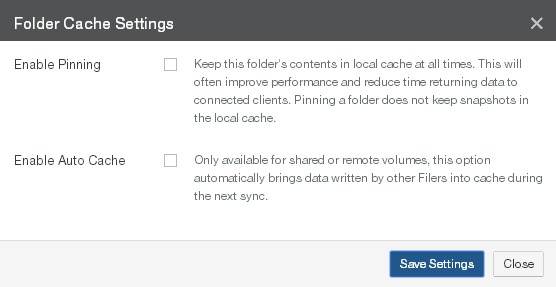
Figure 9-14: Folder Cache Settings dialog box.
Select Enable Pinning.
Click Save Settings. Your changes are saved.
Otherwise, to close the dialog box without saving changes, click Close.
Enabling Auto Cache for Folders
“Auto Cache” attempts to bring into the local cache any changes made to the specified folders by other Nasuni Edge Appliances. Without Auto Cache, any such data is only brought into the local cache as it is accessed locally. With Auto Cache enabled, the Nasuni Edge Appliance attempts to bring such data into the local cache during the scheduled syncs.
Auto Cache must be enabled for a volume (on the Sync Schedule screen) before Auto Cache is enabled for a folder in the volume (on the File System Browser screen). You can only enable Auto Cache for shared volumes.
Auto Cache is designed to run in the background with limited impact on the normal operation of the Nasuni Edge Appliance. For this reason, Auto Cache is not designed to bring items into the cache immediately. Also, other processes, such as snapshots, can interrupt the Auto Cache process so that it takes longer.
Auto Cache makes 3 attempts to bring a given item into the cache. After 3 attempts, Auto Cache skips that item. If a user references that item, the Nasuni Edge Appliance again attempts to bring the item into the cache.
Similarly, the queue for the items that Auto Cache attempts to bring into the cache is limited to 50,000 items. An item is a file or a directory. If there are more than 50,000 items, the items beyond 50,000 do not fit on the queue and are not processed. However, if a user references one of those non-processed items, the Nasuni Edge Appliance does attempt to bring the item into the cache.
If Auto Cache is enabled for directories that have Global File Lock enabled, then only the metadata is brought into the cache during the next sync. The data itself is not brought into the cache until a user accesses the file, because, if the user were to access the file at the same time that the file was brought into the cache, then the user would have to wait even longer.
Tip: Because Auto Cache is not enabled by default, new data in the folder comes into the local cache only when requested. Before enabling Auto Cache, ensure that all of the following apply to your deployment:
All the Nasuni Edge Appliances on which you plan to enable Auto Cache have caches large enough to contain data from the other Nasuni Edge Appliances.
All the data in the folder is relevant and appropriate for all other sites that access the folder.
Network access at each site is not adversely affected by automatically moving large quantities of data.
Tip: Auto Cache should not be used during the initial transfer of data into a Nasuni Edge Appliance or during certain one-time operations, such as a bulk data load.
Note: Before enabling Auto Cache for a folder, the folder’s volume must have Remote Access enabled and Auto Cache enabled.
Note: Auto Cache is only available for shared or remote volumes.
Note: If Auto Cache is enabled and you disable Auto Cache, any process bringing data into the cache continues until complete.
To enable Auto Cache for a folder, follow these steps:
Select a folder as described in “Selecting Volume, Folder, or Files”.
Click Edit Cache Settings. The Folder Cache Settings dialog box appears.
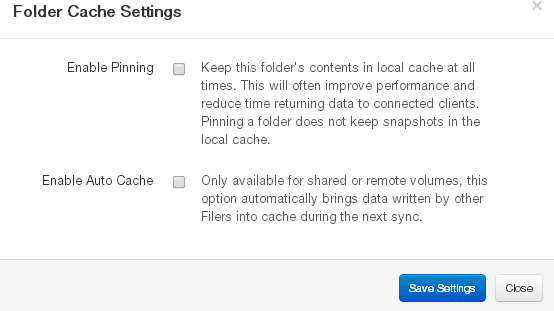
Figure 9-15: Folder Cache Settings dialog box.
Select Enable Auto Cache.
Click Save Settings. Your changes are saved.
Otherwise, to close the dialog box without saving changes, click Close.
Global File Lock
The purpose of the Global File Lock feature is to prevent conflicts when two or more users attempt to change the same file on different Nasuni Edge Appliances. If you enable the Global File Lock feature for a directory and its descendants, any files in that directory or its descendants can only be changed by one user at a time. Any other users cannot change the same file at the same time.
Typically, when User X opens a file to change it, the application locks the file, preventing access by User Y. Applications and platforms differ on specific behavior. User Y might receive the option of opening a Read-Only copy of the file, opening a copy of the file with a different name, or receiving a notice when User X closes the file. When User X does close the file, User Y can then access the file.
Applications and platforms differ on what information the user receives about any conflict. The Nasuni Edge Appliance does not have control over what information the user receives. The Nasuni Edge Appliance notifies the application that the file is locked, after which it is the responsibility of the application to provide any notification. Some applications might not provide any information to the user. With some applications, such as Microsoft Office applications, the username of the user using the data is available. However, even with such applications, the provided username might be incorrect or out of date.
If Auto Cache is enabled for directories that have Global File Lock enabled, then only the metadata is brought into the cache during the next sync. The data itself is not brought into the cache until a user accesses the file, because, if the user were to access the file at the same time that the file was brought into the cache, then the user would have to wait even longer.
Tip: For Nasuni recommendations for volume configuration, see “Volume Configuration”.
Note: You can enable and disable Global File Lock using the NMC API. For details, see Nasuni Labs.
Tip: Enabling Global File Lock can have an impact on performance, depending on factors that include network congestion, user load, and file sizes. Do not enable Global File Lock until after initial data load and after large data ingestions. If users do not typically collaborate on the same file at the same time, it is unnecessary to enable Global File Lock.
Tip: To use Global File Lock, you must enable Global Locking in your customer license.
Note: You can view the Health Status of the Nasuni Orchestration Center (NOC), Global File Acceleration (GFA), and Global File Lock (GFL) at portal.nasuni.com, under System Health.
Tip: A specific lock server can be assigned to a specific volume. Consult Nasuni Support.
Tip: Only enable Global File Lock for directories where it is necessary. Do not enable Global File Lock for directories where it is not necessary.
If Global File Lock seems necessary for the entire volume, as a best practice try to enable Global File Lock only for those directories where users have write access. If this would mean specifying a large number of directories, only then consider enabling Global File Lock for the root directory of the volume.
For any directory where Global File Lock is necessary, only enable the Global File Lock mode needed.
Tip: On volumes with Global File Lock enabled, we recommend increasing the snapshot frequency and the synchronization frequency of the volume.
If the normal snapshot and synchronization frequency of the volume are decreased, new files take longer to propagate, because new files depend on snapshot and synchronization to propagate.
Tip: Hard links, junctions, and symbolic links (including Windows junctions and hard links) are not supported with SMB (CIFS) shares.
Caution: Nasuni recommends that you enable, disable, or reconfigure Global File Lock only during off-hours, after ensuring that all affected files and directories are closed.
Caution: Before changing the permissions of files protected by Global File Lock, disable Global File Lock for these files. Otherwise, the lock management necessary for the changed files can cause delays. Since disabling Global File Lock removes protection from conflicts for these files, these changes should not be made during times that these files are likely to be used.
Caution: Disabling Global File Lock does not take effect immediately for files that still have outstanding locks by one or more clients.
Caution: If Global File Lock is enabled for a directory that is accessed by two different Edge Appliances, and a file is deleted or removed from the directory on one of the Nasuni Edge Appliances, the file might still be available on the other Edge Appliance.
Caution: It is not recommended to move files between directories protected by Global File Lock and directories not protected by Global File Lock. Data loss is possible.
Caution: If you move a directory from a parent directory that does not have Global File Lock enabled, to another parent directory that does have Global File Lock enabled, the new directory is created in the destination parent directory, the data is moved to the new directory, and the original directory is deleted from the source parent directory.
Snapshots of the moved directory from before the move are retained in the source parent directory.
Global File Lock is automatically enabled for the new directory. This default behavior can be changed so that Global File Lock is not automatically enabled for the moved directory. Nasuni Support can configure this setting.
Tip: If Global File Lock is enabled for a volume that uses multiple protocols where hardlinks might be present, it is highly recommended that the parent directory where Global File Lock is enabled be exported as an “NFS Export” to applications that use multiple protocols. Note that hardlinks can span multiple hierarchies where Global File Lock is enabled.
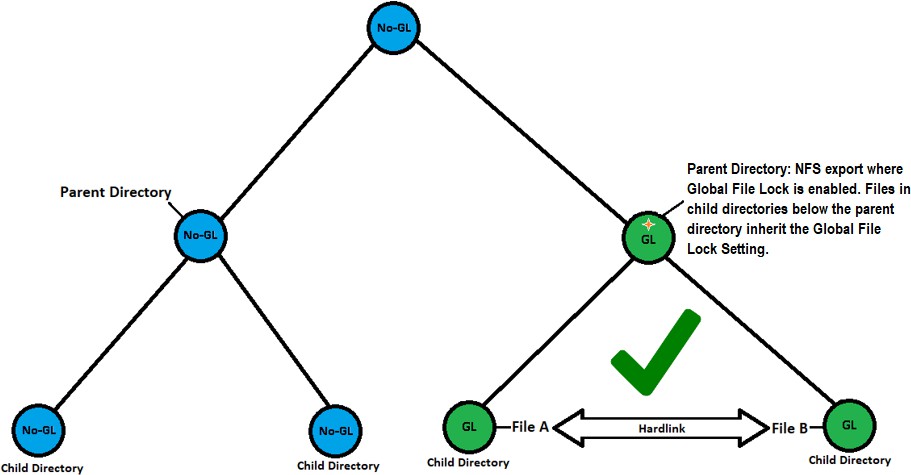
Figure 9-16: Export GFL parent directory as NFS Export.
Caution: Allowing NFS hardlinks to span hierarchies outside where Global File Lock is enabled might result in data inconsistencies during file synchronization. This does not apply to soft links such as symlinks.
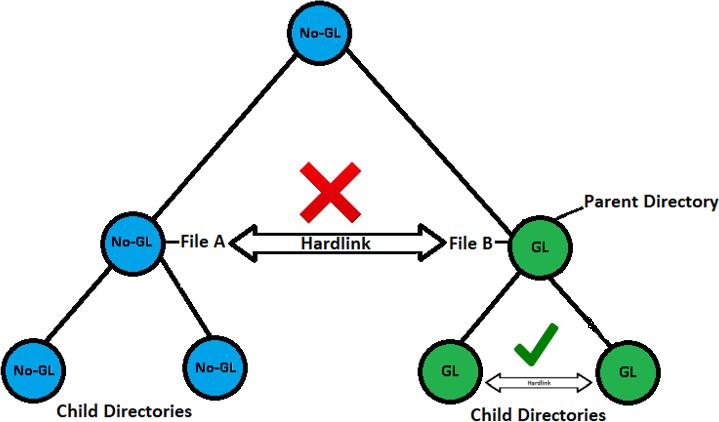
Fig ure 9-17: Avoid NFS hardlinks outside GFL.
Important: If an open file has Global File Lock enabled, and if that file is saved, then that file is protected in the cloud outside of the regular snapshot, even if that file is still open.
However, if Antivirus Protection is enabled for that file, then that open file is not immediately protected in the cloud. This is because Antivirus Protection must check that file before that file can be moved to cloud object storage. In this case, after Antivirus Protection checks that file, and that file has no infections, then that file is protected in the cloud.
If a file does have antivirus infections, and those infections are marked “Ignore”, then the file experiences the usual Global File Lock processing.
For details of Global File Lock processing, see Global File Lock.
For details of Antivirus Protection processing, see Antivirus Service.
Note: Byte-range locking is not supported for items that have Global File Lock enabled.
You can also manually break the locking of a file. This might become necessary if a user leaves a file open and another user needs to open that file.
Warning: If you manually break the locking of a file, this might result in conflicts for the file. See “Synchronization (Merge) Conflicts”.
Note: If a user continues using a file after the lock is manually broken, the file might become locked again.
Restoring data protected by Global File Lock
Two types of data restore are possible: a “slow” data restore and a “fast” data restore. The differences between the two types of restore include the following:
Fast restore: A fast restore only needs to restore the metadata at the top level of the directory structure. Any required data or metadata is brought into the cache only when actually accessed. A fast restore can be extremely fast (a matter of minutes) for multiple TBs of data.
An Edge Appliance can generally perform a fast restore unless, for safety reasons, it must perform a slow restore (see below).
For data safety reasons, a few features prevent performing a fast restore:
Global File Lock: If Global File Lock is enabled on the data set being restored, the system must perform a slow restore on the data protected by Global File Lock. You can disable Global File Lock in order to perform a fast restore. For details, see “Enabling (or disabling) Global File Lock”.
Snapshot Retention: If Snapshot Retention is enabled, and versions are marked as time boundaries, a fast restore cannot happen across these time boundaries, so that older directories and files might require slow restore. You can disable Snapshot Retention in order to perform a fast restore.
Slow restore: If a fast restore is not possible, you can perform a slow restore. A slow restore must download from cloud object storage the full metadata and data for the version that you are restoring. This can take a significant amount of time (possibly days or weeks) in order to restore larger data sets. For this reason, if you need larger restores, try to do everything possible in order to perform a fast restore.
If you intend to perform a slow restore, it is not necessary to disable Global File Lock or Snapshot Retention.
Enabling (or disabling) Global File Lock
Tip: For Nasuni recommendations for volume configuration, see “Volume Configuration”.
Tip: To use Global File Lock, you must enable Global Locking in your customer license.
Note: You can enable and disable Global File Lock using the NMC API. For details, see Nasuni Labs.
Tip: To enable Global File Lock for a volume, you must enable Remote Access on this volume.
Note: When Global Locking is enabled, support for SMB durable handles (allowing clients to survive temporary connection loss) is disabled. Enabling Global Locking anywhere on the volume disables durable handles. If durable handles is disabled in this way, durable handles cannot be enabled again.
Caution: Nasuni recommends that you enable, disable, or modify Global File Lock settings only when snapshots are not running for the volume involved.
If Global File Acceleration is Active, you can specify a Global File Acceleration Enablement Window during which you can perform Global File Lock tasks.
Caution: Disabling Global File Lock does not take effect immediately for files that still have outstanding locks by one or more clients.
Note: Byte-range locking is not supported for items that have Global File Lock enabled.
To enable Global File Lock for a directory (which can be a volume) and its descendants, follow these steps:
Select a directory as described in “Selecting Volume, Folder, or Files”.
Tip: Only enable Global File Lock for directories where it is necessary. Do not enable Global File Lock for directories where it is not necessary.
If Global File Lock seems necessary for the entire volume, as a best practice try to enable Global File Lock only for those directories where users have write access. If this would mean specifying a large number of directories, only then consider enabling Global File Lock for the root directory of the volume.
For any directory where Global File Lock is necessary, only enable the Global File Lock mode needed.
Click Edit Global Locking Settings. The Global Locking Setting dialog box appears.
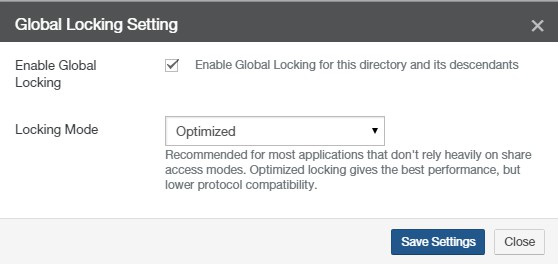
Figure 9-18: Global Locking Setting dialog box.
Select Enable Global Locking.
Caution: If Global File Lock is enabled for a directory that is accessed by two different Edge Appliances, and a file is deleted or removed from the directory on one of the Edge Appliances, the file might still be available on the other Edge Appliance.
From the Locking Mode drop-down list, select one of the following locking modes.
Tip: Suggested Global File Lock modes are as follows:
For CAD/engineering/architectural applications: Advanced mode. For Microsoft Office applications: Optimized mode.
Tip: For Nasuni recommendations for volume configuration, see “Volume Configuration”.
Optimized: All locks are elevated to write locks that allow read. Only one Nasuni Edge Appliance can have a lock on a file at a given time. Supported with both CIFS and NFS. Recommended for most applications that don’t rely heavily on shared access modes. Optimized locking gives the best performance, but lower protocol compatibility.
Note: Multiple protocol (SMB (CIFS) and NFS) volumes and NTFS Multiprotocol volumes only support the Optimized mode of Global File Lock.
Advanced: Multiple Nasuni Edge Appliances can hold locks on a file at a given time, based on the share access modes. Supported with CIFS only.
Recommended for applications that rely on shared access modes. Advanced locking provides the highest Global File Lock compatibility, but might impact performance.
Caution: If you attempt to create a share on a directory on which Advanced Global File Lock is enabled, all SMB-connected users will be disconnected and might need to re-connect. Also, data reads and writes will be disrupted.
Caution: Not supported with NFS volumes or multiple protocol (CIFS and NFS) volumes. If this volume must support multiple protocols, select Optimized mode or Asynchronous mode.
Note: If Advanced locking is set on a directory, then any sub-directories that inherit the Advanced setting do not have the option to "Edit Global Locking Settings".
Tip: If the Advanced Global File Lock Mode is enabled for a CIFS directory, then Linux clients might not be able to access all files.
Asynchronous: Not a true locking mode. Recommended for special applications and use cases that create all new files and that rely on Global File Lock to propagate information about new files across other Nasuni Edge Appliances.
Note: The “Asynchronous” locking mode is only available if activated by the product license.
Tip: The parent directory of an “Asynchronous” directory must be either “Optimized” or “Asynchronous”.
Click Save Settings. Your changes are saved.
Otherwise, to close the dialog box without saving changes, click Close.
To break Global File Lock for a file, follow these steps:
Select the file as described in “Selecting Volume, Folder, or Files”.
Click Break Global Lock. The Break Global Lock dialog box appears.
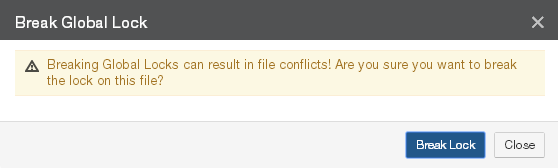
Figure 9-19: Break Global Lock dialog box.
Click Break Lock. The lock for the file is released, allowing other users to open the file. Otherwise, to close the dialog box without making changes, click Close.
Disabling Global Locking on your customer license
If Global File Locking is not necessary, you can disable Global Locking on your customer license.
Tip: If any directories currently have Global File Lock enabled, then, before disabling Global Locking in your customer license, you must disable Global File Lock on these directories.
To disable Global Locking on your customer license, contact Nasuni Support.
Restoring Volume, Folder, or Files
You can restore a stored version of a volume, folder, or files. You might do this if data was erroneously destroyed or corrupted, or if you need a previous version. You can restore the data to its original location, or to another location.
Note: If you rename a file or a folder that has a previous version, then the previous versions of the newly renamed file or folder are no longer available. If the file or folder is renamed back to the original name, then any previous versions of the file or folder become available again.
Important: If you specify one directory to restore to another directory, it puts the contents of the original directory (not the original directory itself) in the target directory.
If you specify multiple directories to restore to another directory, it puts all of the actual original directories under the target directory.
Important: Restoring a snapshot of a folder does not reset the folder to its exact condition when the snapshot was completed. Instead, restoring a snapshot of a folder provides to the folder any files that the snapshot contains, but that the folder does not currently contain. Also, if the snapshot of the folder includes files that the folder does already currently contain, restoring the snapshot of the folder preserves both versions of each such file, and renames the restored version of each such file, so that there is no conflict. Restoring a snapshot of a folder never removes any file that is already in the folder.
To restore data from a snapshot, follow these steps:
Select a volume, folder, or files in a snapshot as described in “Selecting Volume, Folder, or Files”.
Tip: You can tell that you have selected files or a folder in a snapshot if the Version displays a date and not “Current Version.”
Click Restore Folder or Restore File. The Restore Folder or Restore File dialog box appears
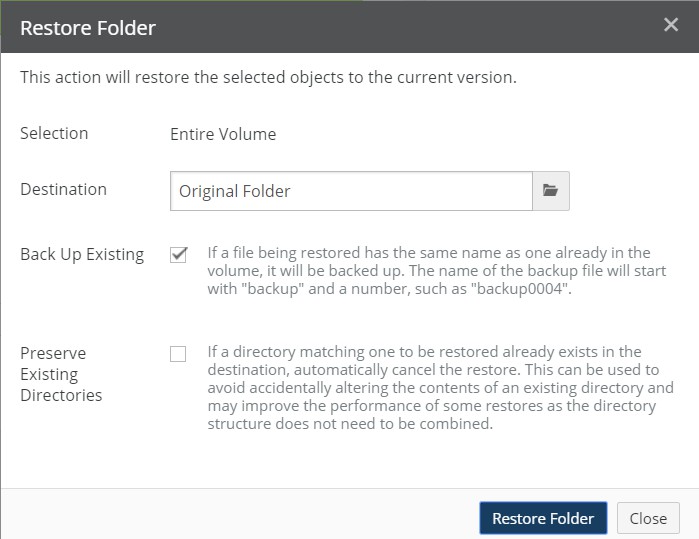
Figure 9-20: Restore Folder dialog box.
Verify the selection in the Selection text box.
By default, the file or folder is restored to its original location. To restore the file or folder to another path, click in the Destination box and navigate to the alternative path.
Caution: If the file or folder is restored to its original location, it replaces the file or folder of the same name (if any) in that original location.
Important: If you specify one directory to restore to another directory, it puts the contents of the original directory (not the original directory itself) in the target directory.
If you specify multiple directories to restore to another directory, it puts all of the actual original directories under the target directory.
Caution: The maximum length of a file name is 255 bytes.
In addition, the length of a path, including the file name, must be less than 4,000 bytes.
Since the UTF-8 representation of characters from some character sets can occupy several bytes, the maximum number of characters that a file path or a file name might contain can vary.
If a particular client has other limits, the smaller of the two limits applies.
To back up existing files before proceeding, select the Back Up Existing check box. If any files that you selected to restore also exist in your volume, they are copied and retained. Backup files are created with the preface “
backupxxxx.” For example, “backup0001.Sales.doc”.Caution: If Back Up Existing is not selected, the restore overwrites any files with the same name.
On the Restore Folder dialog box, in order to not impact existing directories, select Preserve Existing Directories. This can help prevent impacting an existing directory with the same name as a directory about to be restored. Also, by avoiding unnecessary processing, this can improve performance.
To restore the selected files or folder to your system, click Restore File or Restore Folder.
Important: When restoring a folder, if you specify one directory to restore to another directory, it puts the contents of the original directory (not the original directory itself) in the target directory.
In contrast, if you specify multiple directories to restore to another directory, it puts all of the actual original directories in the target directory.
The Restore in Progress pane appears.
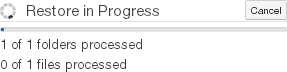
Figure 9-21: Restore in Progress pane.
This pane includes the following:
Note: Files and folders in the snapshots are not deleted or changed during the restore.
The restored files or folder appear in the specified folder.
Using Snapshot Directory Access
For CIFS and NFS volumes, you can browse the recent snapshot history and view previous versions of files and directories within a volume.
Tip: If multiple protocol volumes are enabled, the .snapshot directory is hidden.
Tip: If both the SMB (CIFS) protocol and the NFS protocol are enabled on a volume, then the .snapshot directory is not available.
Tip: For details of the snapshots available for Previous Versions, see “Snapshots within .snapshot directories”.
Tip: If you are using Varonis or other external auditing services, Nasuni recommends not enabling Snapshot Directory Access (access to the .snapshot directory), because this can affect performance.
For NFS volumes, ensure that you have met the following criteria:
Configured at least one NFS volume and created at least one NFS export.
Enabled the Snapshot Directory Access option on the Volume properties page.
Configured (optional) a snapshot schedule to ensure that reliable, periodic snapshots of the NFS volume are taken.
Caution: If a user creates a directory named
.snapshoton an NFS volume, and the Snapshot Directory Access setting is enabled on that volume, the user-created directory might appear to be empty or might hide any user-created content. We suggest that users not create directories named.snapshoton NFS volumes with Snapshot Directory Access enabled.
For CIFS volumes, ensure that you have met the following criteria:
Configured at least one CIFS volume and created at least one CIFS share.
Enabled the Snapshot Directory Access option on the Volume properties page.
Tip: If "Snapshot Directory Access" is enabled on a volume and “Enable Snapshot Directories” is enabled on a CIFS share of that volume, then directories in that CIFS share on that volume cannot be deleted.
Enabled snapshot access for the CIFS share.
Tip: If "Snapshot Directory Access" is enabled on a volume and “Enable Snapshot Directories” is enabled on a CIFS share of that volume, then directories in that CIFS share on that volume cannot be deleted.
Configured (optional) a snapshot schedule to ensure that reliable, periodic snapshots of the CIFS volume are taken.
Accessing CIFS and NFS Snapshot Directories using Windows
A .snapshot directory is located in every directory of a volume that was successfully included in at least one snapshot, and that has not been removed as the result of a snapshot retention policy. You can navigate to the .snapshot directory, change the current directory to the .snapshot directory, and locate files within directory trees.
Caution: The maximum length of a file name is 255 bytes.
In addition, the length of a path, including the file name, must be less than 4,000 bytes. Since the UTF-8 representation of characters from some character sets can occupy several bytes, the maximum number of characters that a file path or a file name might contain can vary.
If a particular client has other limits, the smaller of the two limits applies.
Tip: To simplify access to snapshot directories in Windows, map a network drive to a CIFS share, as described in “Mapping a Windows network drive to a CIFS share”.
Tip: If multiple protocol volumes are enabled, the .snapshot directory is hidden.
Tip: If both the SMB (CIFS) protocol and the NFS protocol are enabled on a volume, then the .snapshot directory is not available.
Tip: For details of the snapshots available for Previous Versions, see “Snapshots within .snapshot directories”.
Each .snapshot directory contains one or more subdirectories that correspond to each snapshot taken, and whose name includes the date and time GMT that it was created, such as 2023_07_22_18.36.17GMT.
Typically, the .snapshot directories are hidden from directory listings. On Windows systems, this includes the dir command and Windows Explorer, although you can configure Windows Explorer to show hidden files and folders.
For example, the .snapshot directory is not visible in this listing (in which the CIFS share district has been mapped to the Windows drive X:):
X:\>dir
Volume in drive X is district Directory of X:\
03/28/2023 02:12 PM <DIR> .
05/03/2023 03:56 PM <DIR> ..
2 Dir(s) 64,246,075,392 bytes free
There are two default directories listed; however, the directory called .snapshot is not visible. However, you can still change to the .snapshot directory (assuming that access to this directory is enabled):
X:\>cd .snapshot
X:\.snapshot> X:\.snapshot>dir
Volume in drive X is district Directory of X:\.snapshot
03/28/2023 02:12 PM <DIR> .
03/28/2023 | 02:12 PM | <DIR> | .. |
03/28/2023 | 02:12 PM | <DIR> | 2023_05_08_06.07.53GMT |
03/28/2023 | 02:12 PM | <DIR> | 2023_05_04_06.07.09GMT |
03/28/2023 | 02:12 PM | <DIR> | 2023_05_03_18.20.54GMT |
03/28/2023 | 02:12 PM | <DIR> | 2023_04_19_18.05.40GMT |
03/28/2023 | 02:12 PM | <DIR> | 2023_04_12_06.06.04GMT |
03/28/2023 | 02:12 PM | <DIR> | 2023_03_28_18.16.12GMT |
03/26/2023 | 03:25 PM | <DIR> | 2023_03_26_19.52.41GMT |
03/29/2023 | 12:11 PM | <DIR> | 2023_03_26_19.52.40GMT |
0 File(s) | 0 bytes |
11 Dir(s) 64,246,075,392 bytes free
You can also access the .snapshot directories using Windows Explorer:
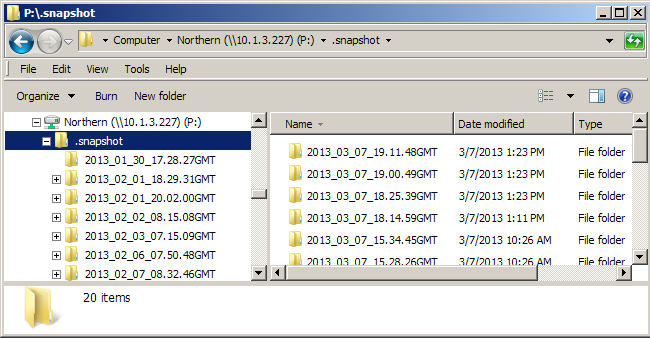
Figure 9-22: .snapshot directory in Windows Explorer.
Accessing CIFS and NFS Snapshot Directories using UNIX
A .snapshot directory is located in every directory of a volume that was successfully included in at least one snapshot, and that has not been removed by a snapshot retention policy. You can navigate to the .snapshot directory, change the directory to the .snapshot directory, and locate files within directory trees.
Caution: The maximum length of a file name is 255 bytes.
In addition, the length of a path, including the file name, must be less than 4,000 bytes. Since the UTF-8 representation of characters from some character sets can occupy several bytes, the maximum number of characters that a file path or a file name might contain can vary.
If a particular client has other limits, the smaller of the two limits applies.
Note: All
.snapshotdirectories have read-only access. You can read the files and directories contained in the snapshot directories; however, you cannot move, delete, or edit files and directories.
Tip: If multiple protocol volumes are enabled, the
.snapshotdirectory is hidden.
Tip: If both the SMB (CIFS) protocol and the NFS protocol are enabled on a volume, then the .snapshot directory is not available.
For example, the .snapshot directory is not visible in this listing:
Server1: user1$ ls -lah
total 32
drwxrwxrwx 5 root wheel 4.0K Apr 13 11:12 .
drwxr-xr-x 3 user1 staff 102B Apr 13 14:59 ..
drwxr-xr-x 2 root wheel 4.0K Apr 12 16:59 folder_one
drwxr-xr-x 2 root wheel 4.0K Apr 12 14:38 folder_two
There are two directories listed; however, the directory called .snapshot is not visible. However, you can still change to the .snapshot directory (assuming that access to this folder is enabled):
Server1: User1$ cd .snapshot
Server1:.snapshot User1$
For example:
sys:local$ cd /mnt/filer/export
sys:export$ cd dir1
sys:dir1$ cd dir2
sys:dir2$ cd .snapshot
sys:.snapshot$ ls
Accessing Files in Snapshot Directories
The file system for snapshot directories and the content in the directories is read-only.
Tip: If multiple protocol volumes are enabled, the
.snapshotdirectory is hidden.
Tip: If both the SMB (CIFS) protocol and the NFS protocol are enabled on a volume, then the .snapshot directory is not available.
Once inside a .snapshot directory, you can list the contents. For example, in UNIX:
Server1:.snapshot User1$ ls
2023_04_04_19.49.17GMT 2023_04_05_14.22.01GMT
2023_04_05_15.57.52GMT 2023_04_07_19.16.16GMT
2023_04_12_21.27.15GMT 2023_04_05_14.11.17GMT
In Windows:
X:\.snapshot>dir
03/28/2023 02:12 PM | <DIR> | . |
03/28/2023 02:12 PM | <DIR> | .. |
03/28/2023 02:12 PM | <DIR> | 2023_05_08_06.07.53GMT |
03/28/2023 02:12 PM | <DIR> | 2023_05_04_06.07.09GMT |
03/28/2023 02:12 PM | <DIR> | 2023_05_03_20.01.54GMT |
The directories within a .snapshot directory have names that correspond to the time when each snapshot was taken. For example, this directory:
2023_04_12_18.39.17GMT
refers to a snapshot that was taken on April 12th, 2023 at 18:39:17 GMT:
You can navigate to one of the listed directories to display the version of the file system that was available from that location at the time of the snapshot.
Caution: The maximum length of a file name is 255 bytes.
In addition, the length of a path, including the file name, must be less than 4,000 bytes. Since the UTF-8 representation of characters from some character sets can occupy several bytes, the maximum number of characters that a file path or a file name might contain can vary.
If a particular client has other limits, the smaller of the two limits applies.
Listing the contents of a snapshot directory can take time, because this data might not be in the local cache and might have to be retrieved from cloud object storage. See “Searching for a Folder or File by Name” for more information.
Snapshots within .snapshot directories
The previous versions that are available for Windows Previous Versions depend on the snapshots within the .snapshot directories.
By default, the snapshots available include the following 35 snapshots, if they exist:
The 4 most recent snapshots, 15 minutes apart.
The 10 most recent hourly snapshots, by hour.
The 7 most recent daily snapshots, by day.
The 4 most recent weekly snapshots, by week.
Alternatively, the snapshots available can include the following 45 snapshots, if they exist:
The most recent 10 snapshots.
The most recent 12 hourly snapshots, by hour.
The most recent 7 daily snapshots, by day.
The most recent 4 weekly snapshots, by week.
The most recent 12 monthly snapshots, by month.
To use this alternative arrangement of snapshots, request Nasuni Support to configure the sampling policy feature.
To access other snapshots, use the Nasuni Edge Appliance user interface to access this data.
Restoring a File or a Folder from a Snapshot Directory
You can restore a file or a folder from a snapshot. To restore a file or directory:
Navigate to the directory that contains the file or folder to restore.
In that directory, navigate to the
.snapshotdirectory.Tip: If multiple protocol volumes are enabled, the
.snapshotdirectory is hidden.Tip: If both the SMB (CIFS) protocol and the NFS protocol are enabled on a volume, then the .snapshot directory is not available.
In the
.snapshotdirectory, navigate to the directory for the specific snapshot you want.Copy the files or directories from the snapshot directory to the target location.
For example, in UNIX:
Station1:.snapshot User2$ cd 2023_04_12_21.27.15GMTStation1:2023_04_12_21.27.15GMT User2$ ls file_1.txtfile_3.txtStation1:2023_04_12_21.27.15GMT User2$ cp file_1.txt /some/other/ placeFor example, in Windows:
X:\>cd docsX:\docs>cd .snapshotX:\docs\.snapshot>cd 2023_05_18_15.57.46GMTX:\docs\.snapshot\2023_05_18_15.57.46GMT>dirVolume in drive X is district
05/18/2023 11:56 AM | <DIR> | . |
05/18/2023 11:56 AM | <DIR> | .. |
05/17/2023 07:37 AM | 106,502 hw_gs_guide_9.0.pdf | |
04/09/2023 03:14 PM | 2,787,760 Administration_Guide_9.0.pdf |
X:\docs\.snapshot\2023_05_18_15.57.46GMT>copy hw_gs_guide_9.0.pdf c:\
You can also restore folders or files using the Nasuni Edge Appliance user interface, as detailed in “Restoring Volume, Folder, or Files”.