Introduction
The Nasuni console provides a command line interface for obtaining information about, and changing, the network configuration of the Nasuni Edge Appliance and the Nasuni Management Console (NMC).
You can perform the following actions using console commands:
Active Directory domains: list, add, remove.
API: Test that the Nasuni Data API is available over HTTPS.
Change network device and system parameters, such as the network device IP address, netmask, and MTU, as well as the system hostname, default gateway, DNS servers, and search domains.
DNS: Check DNS name, and confirm DNS connectivity to the Nasuni Data API for the Edge Appliance.
Firewall: Reset the firewall configuration.
IP addresses: Show IP addresses and MAC address for the Edge Appliance.
MAC address: Show IP addresses and MAC address for the Edge Appliance.
Ping: Run a ping test against the specified host.
Remote Support Service: Enable or disable the Remote Support Service (aka “remote support bridge”) for the Edge Appliance.
Traceroute: Run a traceroute network test against the specified host.
Shut down the Edge Appliance.
SSL certificate: Reset the SSL certificate used to access the UI.
Accessing the Nasuni console
To access console commands via the Nasuni Edge Appliance, use a keyboard and monitor attached to the hardware appliance.
To access the Nasuni Edge Appliance virtual machine, use the virtual machine console window.
Tip: To access the NEA or NMC appliance using the serial console, instead of using the IP address obtained when installing the appliance, follow one of these procedures:
If the appliance is running on Amazon EC2, see instructions in EC2 Serial Console for Linux instances.
If the appliance is running on Google Cloud, see instructions in Troubleshooting using the serial console.
If the appliance is running on Microsoft Azure, see instructions in Azure Serial Console.
All supported hypervisors include a serial console that works with Nasuni. For other hypervisors, consult your vendor’s documentation for connection instructions.
The console prompt appears. 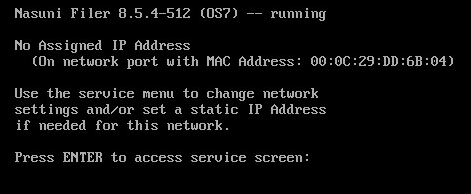 Console prompt.
Console prompt.
The console includes the following information:
The version of the Nasuni Edge Appliance or Nasuni Management Console (NMC), such as “8.5.4-512”.
The version of the Nasuni OS, such as “OS7”.
If an IP address has been assigned, the assigned IP address, such as “10.1.3.206”.
The network MAC address, such as “00:0C:29:48:4F:6D”.
A prompt to access the Service menu to enter commands.
.
Accessing the Service menu
To access the Service menu, follow these steps:
At the console prompt, press Enter to access the Service menu.
The login prompt appears.Enter the username and password.
The login username is service, and the default password is service.
The Service Menu appears.
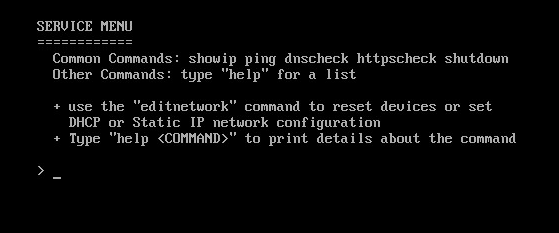 Service menu
Service menu
Tip: For security, use the changepassword command to change the password for the Service menu.
To see a list of available commands, enter help at the prompt.
To see details about each command, enter help <command>.
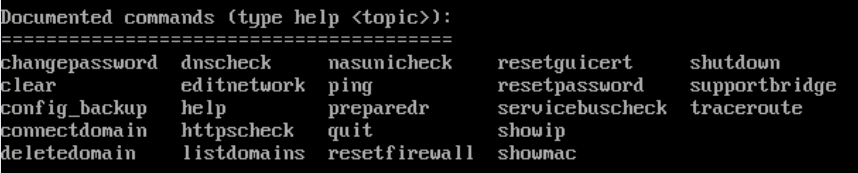 List of available commands.
List of available commands.
Service menu commands
The following commands are available on the Service menu:
changepassword: Change the password of the Service menu.
Syntax: changepassword
Then enter a new password, then re-enter the new password.
clear: Restarts the Service menu as if you just logged in, erasing all previous entries.
Syntax: clear
config_backup: Sends a backup copy of the Edge Appliance configuration to the NOC. This can help when performing a recovery operation on the Edge Appliance.
Syntax: config_backup
connectdomain: Validate and add a trusted Active Directory domain to the Active Directory source domains of the Edge Appliance or NMC.
Syntax: connectdomain domainname [workgroup]
where
domainname is the name of the Active Directory domain to be added, in FQDN form.
workgroup (optional) is the name of the workgroup. If omitted, it is derived from the domain name.
deletedomain: Removes the specified Active Directory domain from the list of known Active Directory source domains.
Syntax: deletedomain domainname
where
domainname is the name of the Active Directory domain to be removed, in FQDN form.
delete_sso_configuration: Deletes all of the NMC Single Sign-On (SSO) configuration from the NMC. After running this command, NMC SSO must be configured again.
Syntax: delete_sso_configuration
Sample output:
destroyfiler: Erases all data on a hardware appliance.
Warning: The destroyfiler command erases all data.
Note: This command does not appear in the “help” list of commands.
Tip: Before running destroyfiler, delete all volumes first.
Tip: If the hardware appliance uses self-encrypting drives (SEDs), this is a fast operation (several minutes). If the hardware appliance does not use SEDs, this is a very slow operation (potentially several days).
Syntax: destroyfiler
Processing:
Asks for a password. The password is “unlimitedstorage”.
disable_idrac: Disables iDRAC networking.
Syntax: disable_idrac
Processing:
Asks whether to disable iDRAC: answer Yes or No.
diskstatus: Displays the status of the disk array and all disks in the disk array.
Syntax: diskstatus
Output:
For each array:
Status of array: OK/Not OK.
RAID level of array.
For each disk in array:
Status of disk: OK/Not OK.
dnscheck: Resolves the given DNS name, if possible.
Syntax: dnscheck [server] [dnsname]
where
server (optional) is the name of the server.
dnsname (optional) is the DNS name to be resolved.
Processing:
If dnsname is omitted, the command uses nasuni.com.
editnetwork: Runs the editnetwork set of commands.
See Accessing the editnetwork menu.
Syntax: editnetwork
help: Displays help on commands.
Syntax: help [command]
where
command (optional) is the name of a command to provide help on. Without this, a list of available commands is displayed.
httpscheck: Tests that the Nasuni Data API is available over HTTPS.
Syntax: httpscheck
listdomains: Query Active Directory for a list of Active Directory domains.
Syntax: listdomains
nasunicheck: Confirm DNS connectivity to the Nasuni Data API for the Edge Appliance.
Syntax: nasunicheck
Sample output: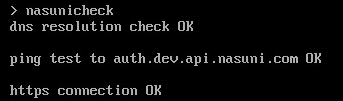
nmc_leave: Stops the Edge Appliance from being managed by an NMC that has NMC Single Sign-On (SSO) enabled. Otherwise, an Edge Appliance cannot stop from being managed by an NMC that has NMC Single Sign-On (SSO) enabled.
Syntax: nmc_leave
Sample output:
ping: Run a ping test against the specified host.
Syntax: ping [-v] host
where
host is the host to try and access.
-v (optional): verbose output.
Performs the following actions, as if preparing an Edge Appliance for a recovery procedure:
Sets the SMB volumes on the Nasuni Edge Appliance to read-only.
Sets the NFS volumes on the Nasuni Edge Appliance to read-only.
Stops CIFS services.
Performs any necessary final snapshots to empty the cache.
Syntax: preparedr
Warning: During the preparedr command procedure, the SMB volumes on the original source Nasuni Edge Appliance are set to read-only, and any necessary final snapshots are performed. This processing temporarily impacts access to data on this Nasuni Edge Appliance.
Important: As part of its processing, the preparedr command removes the CIFS Administrative Users. If, after running preparedr, you do not proceed with the recovery procedure, reboot the appliance and reset the CIFS Administrative Users. For further details, see the “Configuring CIFS settings” section of the Nasuni Edge Appliance Administration Guide.
Important: After running preparedr, no new volumes should be created until either the recovery procedure is completed and the new Edge Appliance is available, or the existing Edge Appliance is rebooted.
quit: Exit from the Service menu.
Syntax: quit
resetfirewall: Reset the firewall configuration to the default, which is to allow connection from any host. Can also reset traffic group filters.
Syntax: resetfirewall [-a]
where
-a (optional) means to also reset traffic group filters.
Processing:
Asks whether to reset traffic policies: answer Yes or No.
Asks whether to reset firewall configuration: answer Yes or No.
resetguicert: Reset the SSL certificate used to access the UI to the default.
Syntax: resetguicert
Processing:
Asks whether to reset SSL certificate to default: answer Yes or No.
resetpassword: Reset the password of the Service menu to the default (“service”).
Syntax: resetpassword
Processing:
Asks whether to reset password to default: answer Yes or No.
restart: Restart the Edge Appliance or NMC.
Syntax: restart
Processing:
Asks whether to restart the system: answer Yes or No.
Note: This command does not appear in the “help” list of commands.
servicebuscheck: This command is obsolete.
Confirms SSL connectivity to Amazon Simple Queue Service (SQS) and Azure Service Bus for the Edge Appliance.
Syntax: servicebuscheck
setup_idrac: Sets up iDRAC settings.
Syntax: setup_idrac
Processing:
Requests type of interface NIC (Dedicated or Shared), IP address, netmask, gateway IP address, user name, and password. If you make a mistake, you are given the option of editing the information at the end.
show_firmware_versions (for Nasuni Edge Appliance hardware appliances only): Check the current firmware levels for the BIOS, the PERC (PowerEdge RAID controller), and the BMC.
Syntax: show_firmware_versions
Processing:
If there is a newer version available, it appears in the right column:
[Firmware] [Current Version] [Available Version]
BIOS 2.0.1 2.3.4
BMC 2.30 2.41.40.40
RAID 25.4.0.0015 25.5.0.0018
Tip: You can also observe the versions of firmware with the Edge Appliance user interface and the NMC.
Note: When you update the iDRAC firmware, the old iDRAC (BMC) version might still be displayed on the Nasuni Console, on the Edge Appliance UI, and on the NMC. It is possible, but not necessary, to force the correct version to display by rebooting the Edge Appliance. The iDRAC UI always shows the correct version.
show_idrac: Show the current iDRAC settings, including interface NIC type (Dedicated or Shared), IP address, netmask, gateway IP address, and user name.
Syntax: show_idrac
Sample output:
showip: Show IP addresses for the Edge Appliance.
Syntax: showip
Sample output: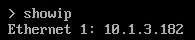
showmac: Show MAC address for the Edge Appliance.
Syntax: showmac
Sample output: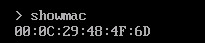
shutdown: Shut down the Edge Appliance or NMC. This also disconnects any current users. For an Edge Appliance, this leaves data in the cache.
Syntax: shutdown
Processing:
Asks whether to shut down the system: answer Yes or No.
supportbridge: Enable or disable the Remote Support Service (aka “remote support bridge”) for the Edge Appliance. Can also display the status of the Remote Support Service.
Syntax: supportbridge [enable [NUM] | disable | status]
where
enable means to enable the Remote Support Service.
[NUM] (optional) number of minutes to enable the Remote Support Service.
disable means to disable the Remote Support Service.
status means to display the status of the Remote Support Service.
Sample output:
traceroute: Run a traceroute network test against the specified host.
Syntax: traceroute host
where
host is the host to try and access.
Sample output:
update_bios_firmware (for Nasuni Edge Appliance hardware appliances only): Update the BIOS firmware.
Syntax: update_bios_firmware
Processing:
If there is an update to apply, the Nasuni Edge Appliance reboots after updating the firmware.
Tip: Before running update_bios_firmware, you can run show_firmware_versions to see what the current version of the BIOS firmware is, and any available version.
Tip: If, after you run update_bios_firmware, the version of BIOS firmware has not changed, the Job Queue might have unfinished jobs. Go to the iDRAC Job Queue and delete any jobs in the queue. Then run update_bios_firmware again.
update_bmc_firmware (for Nasuni Edge Appliance hardware appliances only): Update the BMC firmware.
Syntax: update_bmc_firmware
Processing:
If there is an update to apply, the Nasuni Edge Appliance reboots after updating the firmware.
Tip: Before running update_bmc_firmware, you can run show_firmware_versions to see what the current version of the BMC firmware is, and any available version.
update_m2_firmware (for Nasuni Edge Appliance N1040r, N1040t, N2040, and N4040 hardware appliances only): Update the M2 firmware.
Syntax: update_m2_firmware
Processing:
If there is an update to apply, the Nasuni Edge Appliance reboots after updating the firmware.
Tip: Before running update_m2_firmware, you can run show_firmware_versions to see what the current version of the M2 firmware is, and any available version.
update_raid_firmware (for Nasuni Edge Appliance hardware appliances only): Update the RAID firmware.
Syntax: update_raid_firmware
Processing:
If there is an update to apply, the Nasuni Edge Appliance reboots after updating the firmware.
Tip: Before running update_raid_firmware, you can run show_firmware_versions to see what the current version of the RAID firmware is, and any available version.
Accessing the editnetwork menu
The editnetwork commands enable you to edit or display network configuration settings.
Important: No changes made with editnetwork commands are saved unless the save command is used. If the save command is not used, any changes are lost.
Important: After making any network configuration changes, you must use the Nasuni Edge Appliance to enter those network configuration settings so that the Nasuni Edge Appliance is consistent with the platform. This applies to all network changes.
You can use editnetwork commands to change network device and system parameters such as the network device IP address, netmask, and MTU, as well as the system hostname, default gateway, DNS servers, and search domains.
To access the editnetwork menu, from the Service menu, enter editnetwork at the prompt. The network prompt appears. 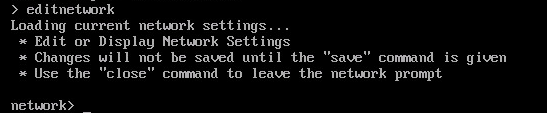
To see a list of available editnetwork commands, enter help at the prompt. To see details about each editnetwork command, enter help <command>. 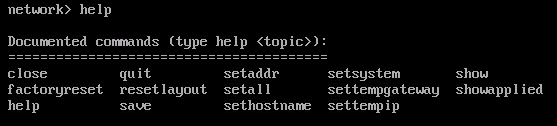
List of available editnetwork commands.
editnetwork commands
The following commands are available with the editnetwork command:
close: Close the current network editing session.
Same as quit command.
Important: No changes made with editnetwork commands are saved unless the save command is used. If the save command is not used, any changes are lost.
Syntax: close
factoryreset: Destroy the current network configuration and return to “factory defaults”.
Cleans up and reconfigures the NIC layout of the system.
Reboots the Edge Appliance.
Syntax: factoryreset
Processing:
Asks whether to reset the network configuration to “factory defaults”: answer Yes or No.
Warning: Executing this command destroys the current network configuration and returns the Nasuni Edge Appliance to the default settings. This command also cleans up and reconfigures the NIC layout of the system.
Note: Running factoryreset does not cause a loss of access to iDRAC.
Note: Does not reset the hostname. To reset the hostname, use the sethostname command.
help: Displays help on commands.
Syntax: help [command]
where
command (optional) is the name of a command to provide help on. Without this, a list of available commands is displayed.
quit: Close the current network editing session.
Same as close command.
Important: No changes made with editnetwork commands are saved unless the save command is used. If the save command is not used, any changes are lost.
Syntax: quit
resetlayout: Organizes system NICs into one or more logical traffic groups.
Syntax: resetlayout [auto | habond]
where
auto automatically assigns devices to traffic groups.
habond bonds more than one device to the same traffic group.
save: Save the network configuration settings to the underlying system.
Important: No changes made with editnetwork commands are saved unless the save command is used. If the save command is not used, any changes are lost. Two exceptions to this are the settempgateway and settempip commands. After entering either of these commands, use the quit command and do not use the save command.
Syntax: save
Important: After making any network configuration changes, you must use the Nasuni Edge Appliance to enter those network configuration settings so that the Nasuni Edge Appliance is consistent with the platform. This applies to all network changes.
setaddr: Sets a network traffic group’s configuration to either static IP or DHCP settings.
Syntax: setaddr [static | dhcp]
where
static sets the network traffic group’s configuration to static IP.
You are prompted for the IP address, netmask, and MTU.
dhcp sets the network traffic group’s configuration to DHCP.
setall: Sets all network devices and system settings to either static IP or DHCP settings.
With the static option, this is the same as running setaddr and setsystem.
Syntax: setall [static | dhcp]
where
static sets the network devices and system settings to static IP.
You are prompted for the IP address, netmask, MTU, hostname, default gateway, and DNS server.
dhcp sets the network devices and system settings to DHCP.
sethostname: Sets the system hostname to the specified value.
Syntax: sethostname <hostname>
where
hostname is the desired hostname.
setsystem: Sets the global system settings using either static IP values or DHCP settings.
Syntax: setsystem [static | dhcp]
where
static sets the global system settings using static IP values.
You are prompted for the host name, default gateway, DNS servers, and search domain.
dhcp sets the global system settings using DHCP settings.
settempgateway: Immediately sets the default gateway of the system to the specified IP address temporarily.
Rebooting, or changing network settings, ends the override.
Syntax: settempgateway
Processing:
Requests the temporary gateway IP address.
Caution: DO NOT use the save command after entering the settempgateway command. Instead,, use the quit command and do not use the save command. Then browse to the configured IP address.
settempip: Immediately sets the IP address and netmask to the specified values for a network interface temporarily.
Rebooting, or changing network settings, ends the override.
Syntax: settempip
Processing:
Requests the temporary IP address and netmask.
Caution: DO NOT use the save command after entering the settempip command. Instead,, use the quit command and do not use the save command. Then browse to the configured IP address.
show: Displays the network configuration settings for this editing session, including the following:
Hostname.
Gateway.
Device Mode (such as static or DHCP).
Device NIC.
Important: No changes made with editnetwork commands are saved unless the save command is used. If the save command is not used, any changes are lost.
Syntax: show
showapplied: Displays the network configuration settings currently applied to the underlying system, including the following:
Devices.
Device Mode (such as static or DHCP).
IP Address.
Netmask.
MTU.
Syntax: showapplied
Example: Changing network device and system parameters
You can use console commands to change network device parameters such as the network device IP address, netmask, and MTU, as well as the system hostname, default gateway, DNS servers, and search domains.
Important: After making any changes, you must use the Nasuni Edge Appliance to enter those settings so that the Nasuni Edge Appliance is consistent with the platform. This applies to all changes.
To change network device and system parameters at the console, follow these steps:
Access the console for the Nasuni Edge Appliance. For the Nasuni Edge Appliance hardware appliance, use a keyboard and monitor attached to the hardware appliance. For the Nasuni Edge Appliance virtual machine, use the virtual machine console window. The console prompt appears.
Press Enter to access the Service menu. The login prompt appears. Enter the username and password. The login username is service, and the default password is service. The Service Menu appears.
Enter editnetwork at the prompt. The network prompt appears.
To use DHCP settings for the network device and the system, enter the following command:
setall dhcp
The network device and the system use DHCP settings. Continue with step 6.
To use static settings for the network device and the system, enter the following command:
setall staticTo change the IP address, enter a new IP address and press Enter. To leave the current IP address unchanged, press Enter.
To change the netmask, enter a netmask and press Enter.
To leave the current netmask unchanged, press Enter.To change the MTU, enter an MTU and press Enter. To leave the current MTU unchanged, press Enter.
The maximum transmission unit (MTU) is the size (in bytes) of the largest protocol data unit that the layer can pass onwards. A larger MTU brings greater efficiency, because each packet carries more user data while protocol overheads, such as headers, remain fixed; the resulting higher efficiency means a slight improvement in the bulk protocol throughput. A larger MTU also means processing fewer packets for the same amount of data. However, large packets can occupy a slow link for some time, causing greater delays to following packets, and increasing lag and minimum latency.To change any of the above values, enter Yes, then use steps a, b, and c above to change the values.
Alternatively, to leave the values unchanged, enter No or press Enter.
To change the hostname, enter a new hostname and press Enter. To leave the current hostname unchanged, press Enter.
To change the default gateway, enter a default gateway and press Enter. To leave the current default gateway unchanged, press Enter.
To change the DNS server, enter one or two DNS servers separated by spaces and press Enter. To leave the current DNS server unchanged, press Enter.
To change the search domain, enter one or more search domains separated by spaces and press Enter. To leave the current search domain unchanged, press Enter.
To change any of the above values, enter Yes, then use f, g, h, and i to change the values.
Alternatively, to leave the values unchanged, enter No.
[To save your values, enter] save.
Example: Moving a VM to Another Host
If it becomes necessary to move the virtual machine, on which the Nasuni Edge Appliance runs, to another host, you must perform a procedure to restore the “factory” settings, then reconfigure the network settings.
Important: After making any changes, you must use the Nasuni Edge Appliance to enter those settings so that the Nasuni Edge Appliance is consistent with the platform. This applies to all changes.
To reset to “factory” settings, then reconfigure the network settings, follow these steps:
Access the console for the Nasuni Edge Appliance. For the Nasuni Edge Appliance hardware appliance, use a keyboard and monitor attached to the hardware appliance. For the Nasuni Edge Appliance virtual machine, use the virtual machine console window. The console prompt appears.
Press Enter to access the Service menu. The login prompt appears. Enter the username and password. The login username is service, and the default password is service. The Service Menu appears.
Enter editnetwork at the prompt. The network prompt appears.
To perform a “factory reset” of the Nasuni Edge Appliance, enter the following command:
factoryreset
Warning: Executing this command destroys the current configuration and returns the Nasuni Edge Appliance to the default settings. This command also cleans up and reconfigures the NIC layout of the system.
Enter yes at the prompt.
The Nasuni Edge Appliance reboots.Configure static or DHCP settings as in Example: Changing network device and system parameters above.
Example: Setting static IP address for hardware appliance
When setting up a hardware appliance, the IP address of the Nasuni Edge Appliance is necessary.
Tip: If DHCP is available on the network, make note of the IP address that appears on the LCD panel after boot. Use this IP address in your browser to access the Edge Appliance UI to configure a Static IP address. To view the LCD status bar, make sure that the bezel is installed on the front of the appliance.
Important: After making any changes, you must use the Nasuni Edge Appliance to enter those settings so that the Nasuni Edge Appliance is consistent with the platform. This applies to all changes.
To set the static IP address for a hardware appliance, follow these steps:
Connect a monitor and keyboard. To enter the service menu, press Enter.
Enter username service and password service.
At the service menu, type editnetwork.
Enter settempip. Follow the prompts to enter a temporary network IP address and netmask.
Enter settempgateway. Follow the prompts to enter a temporary network gateway.
Enter save.
Enter quit.
Use this temporary IP address in your browser to access the Edge Appliance UI, where you can configure a static IP address. The static IP address can be the same as the temporary IP address.
Copyright © 2010-2024 Nasuni Corporation. All rights reserved.