Overview
It occasionally becomes necessary to re-install the software on Nasuni Edge Appliance hardware. (Note that the Nasuni Edge Appliance is sometimes referred to by its former name, Nasuni Filer.)
This procedure is intended to be performed by the customer without the need for Nasuni Customer Support. However, you may choose to consult Nasuni Customer Support for issues you might have during the procedure. The procedure takes 15-30 minutes.
Reasons to re-install the software on Nasuni Edge Appliance hardware
Reasons to re-install the software on Nasuni Edge Appliance hardware include the following:
The Edge Appliance has experienced a catastrophic non-hardware event and requires disaster recovery.
To prepare the Edge Appliance for a different purpose, such as re-purposing as a new Edge Appliance. For example, the Edge Appliance might have been decommissioned for some reason, and is now being reconfigured for use as a different Edge Appliance, possibly at a different location.
Field re-installation considerations and prerequisites
There are several considerations and prerequisites before performing a field re-installation.
Warning: This procedure resets the Edge Appliance to factory settings. As a result, all cache data and configurations on this Edge Appliance are lost. The resulting Edge Appliance is then ready to be reconfigured, repurposed, or used for a disaster recovery procedure.
Warning: Network settings of the Nasuni Edge Appliance are not retained during the field re-installation process. If this process is part of a disaster recovery, before proceeding, if possible, record important network settings for use after the re-installation process. After completing the field re-installation, the Edge Appliance is ready for the disaster recovery procedure, or to be repurposed immediately.
Caution: Before performing the field reinstallation procedure, ensure that you have all of your encryption keys for that Edge Appliance, in case you perform a recovery procedure for that Edge Appliance after the field reinstallation.
Note: The RAID structure of the Nasuni Edge Appliance hardware is not built completely during the re-installation process, but takes some time to complete after the re-installation. This runs in the background. A completion progress bar displays the status of the rebuild on the Edge Appliance user interface Home page. During this time, the Nasuni Edge Appliance could experience a slight degradation in performance, depending on the Edge Appliance usage, but the RAID is fully functional and can properly handle a failed disk.
Prerequisites
Before performing a field re-installation, ensure that the following requirements are satisfied:
Download the Nasuni Edge Appliance software, following these steps:
On portal.nasuni.com, click Install Software. The Installs page appears.
Click Nasuni Hardware Appliance.
Save the .iso software file to the local hard drive.
Also save the .iso software file to the Raritan virtual USB drive.
Ensure that you have all of your encryption keys for the Edge Appliance, in case you perform a recovery procedure for that Edge Appliance after the field reinstallation.
Field re-installation procedure
This procedure can be run from the Edge Appliance console or remotely from the iDRAC virtual console.
To perform the field re-installation procedure, follow these steps:
Download the Edge Appliance installation software and save it to the Raritan virtual USB drive, as described in the Prerequisites above.
From the Edge Appliance console or the iDRAC, reboot the Nasuni Edge Appliance.
During the Power-On Self-Test (POST) on the Nasuni Edge Appliance, when the option to press F2, F10, F11, and F12 appears, press F2 to enter the System Setup, and then BIOS Boot Settings.
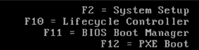
Switch the boot settings from BIOS to UEFI. Ensure that SecureBoot is disabled.
From the Edge Appliance console or the iDRAC, reboot the Nasuni Edge Appliance.
During the Power-On Self-Test (POST) on the Nasuni Edge Appliance, when the option to press F2, F10, F11, and F12 appears, press F11 to enter the BIOS Boot Manager.
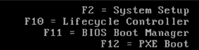
From the Boot Manager Main Menu, highlight and choose “One-shot UEFI Boot Menu”.
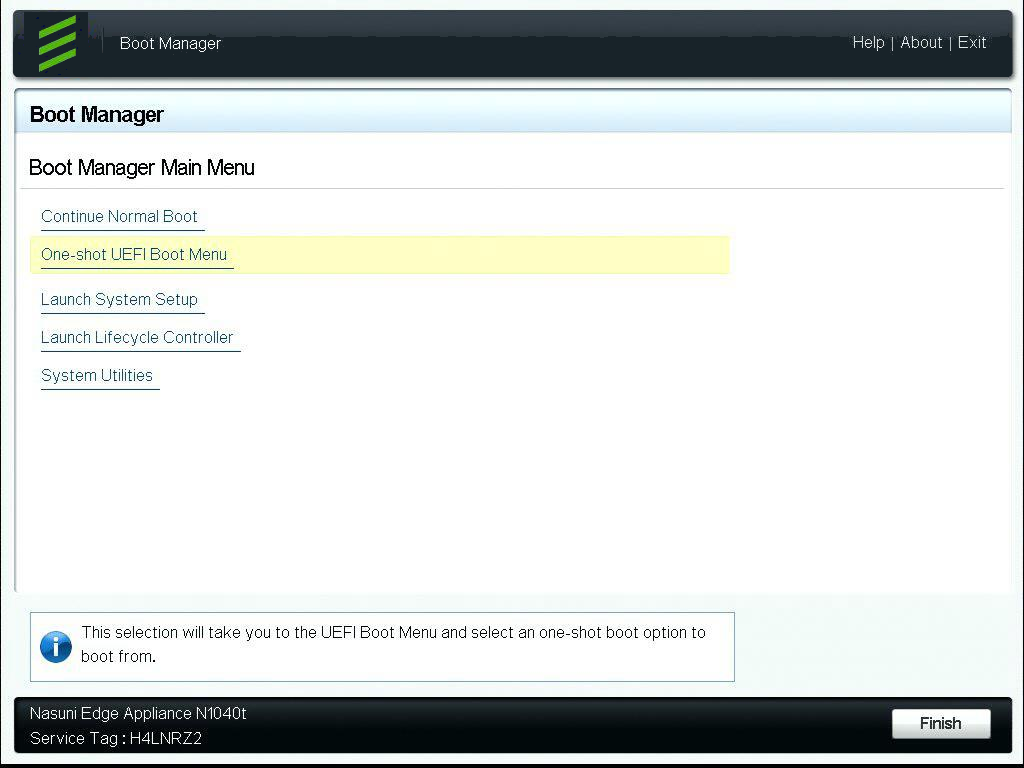
The “Select UEFI Boot Option” menu appears. A list of devices to boot from is displayed. Select "Virtual Disc 1", which corresponds to the virtual USB drive.
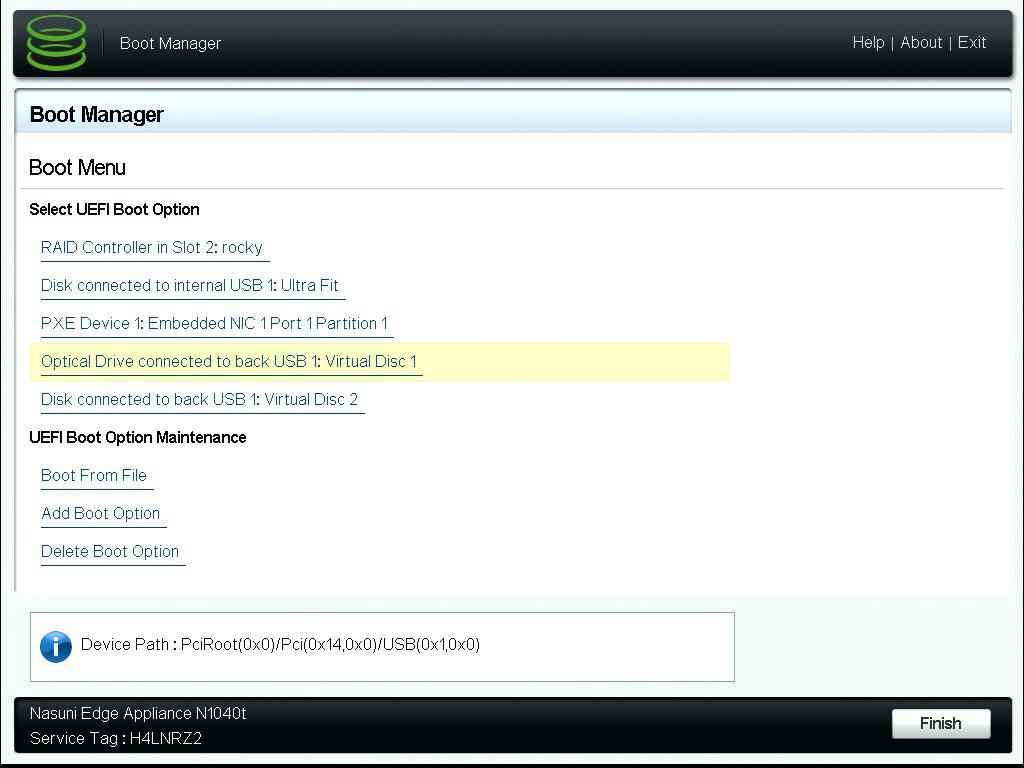
Before pressing Enter, read this Tip.
Tip: After choosing the boot device and pressing Enter, a splash screen appears with the Nasuni logo and a display counting down from 5 to 0. You MUST press any key before 0 is reached. Otherwise, the Edge Appliance boots from the hard drive instead, and you must start the procedure over from step 1.
From the available options, select the version 10.1 or later installation.
To confirm the reinstall option, press Enter.
A screen with a large Nasuni logo appears.
You MUST press any key during the 5-second countdown. Otherwise, the Nasuni Edge Appliance boots from the hard drive, and you must re-start the procedure from step 1.The internal installer menu screen remains displayed for you to choose the re-installation procedure.
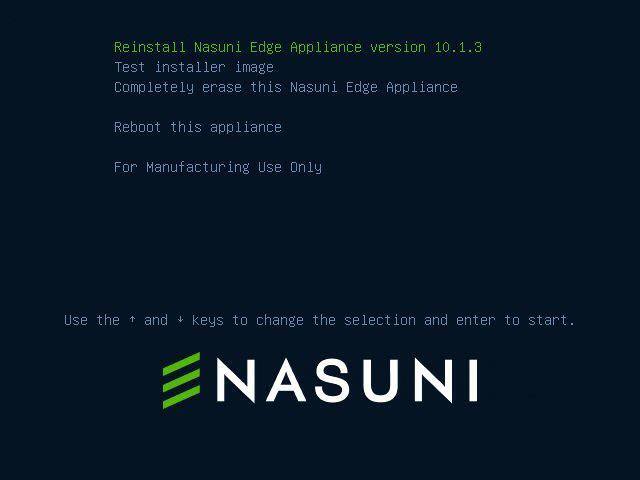
Highlight and select “Reinstall Nasuni Edge Appliance”.The confirming menu appears.
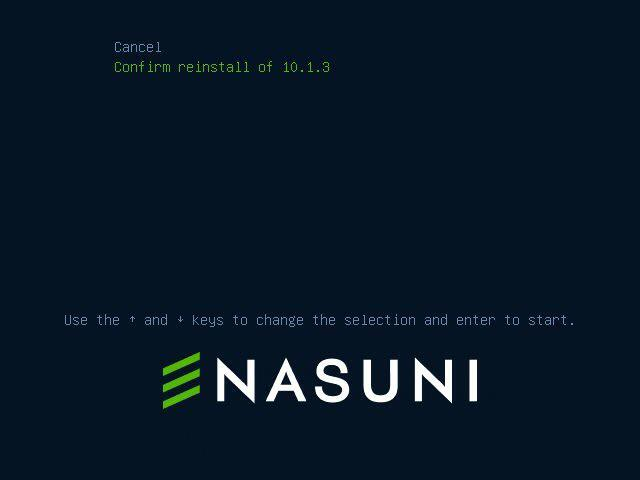
Highlight and select “Confirm reinstall”.The image is checked. A screen illustrates the progress of the checking process.

The Edge Appliance reboots.
The Edge Appliance boots from the virtual USB drive and installs code on the virtual USB drive.
The “Preparing to auto-install” screen appears.
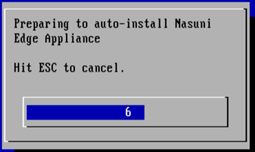
To abort the procedure, press ESC before the counter reaches 0.
Otherwise, to proceed with the re-installation, do not press anything; wait until the counter reaches 0.The re-installation process begins, and the progress screen appears.
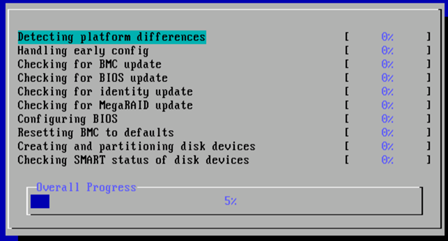
Some Nasuni hardware models, including the N1060, support an adjustable COW (Copy On Write) device. On those models, during the “Creating and partitioning disk” step of the installation process, an extra screen appears in order to ask for the chosen COW size.
The default (and minimum) value is generally the best value for most uses. You can accept this value by pressing Enter.
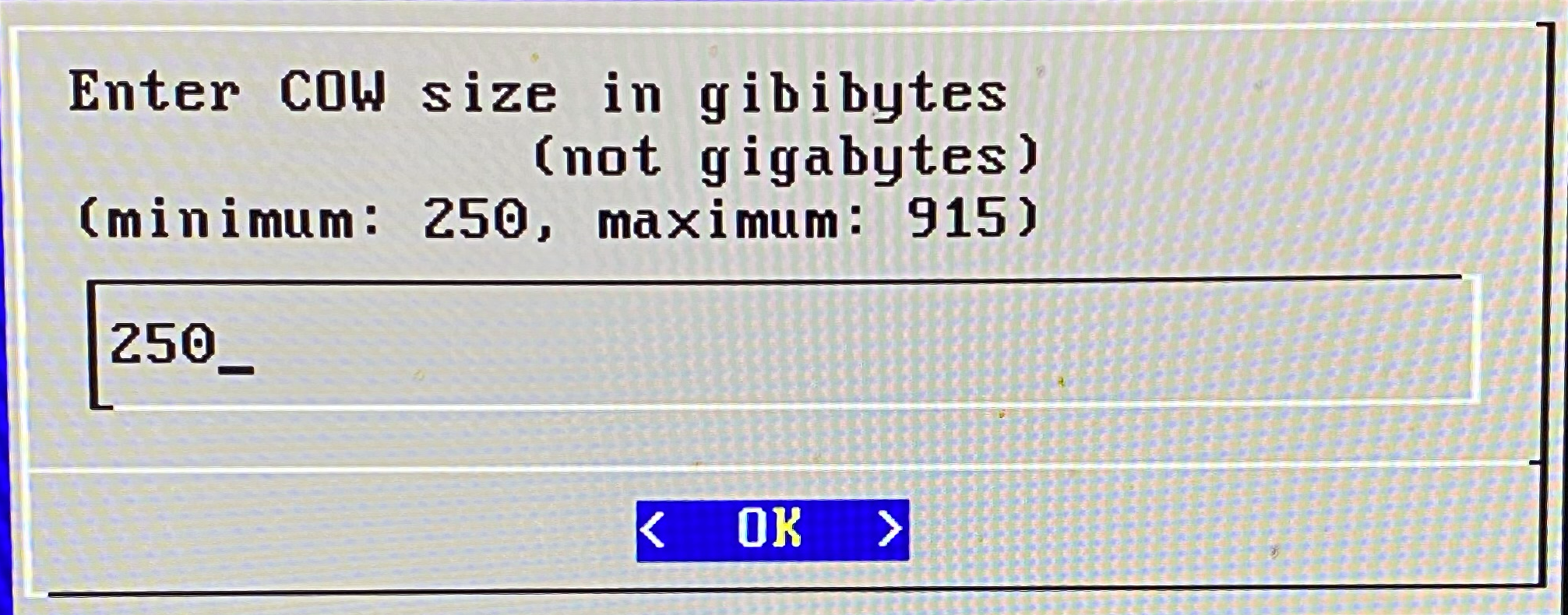
Before adjusting COW size, and for further advice on COW sizing, contact Nasuni Customer Support.
If you have been instructed to increase your COW size by Nasuni Support, the maximum value is 50 percent of the disk size.
The installer returns to the progress screen to complete the installation.
When the re-installation is finished, the time for the installation is displayed in hours:minutes:seconds.
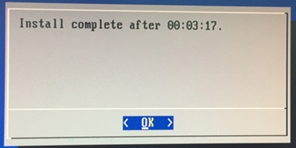
After the re-installation completes, restart the Nasuni Edge Appliance by pressing Enter.
Check the LCD screen located on the front of the Edge Appliance.
The IP address of the Edge Appliance UI is displayed. Note this IP address.Use this IP address to log in to the Edge Appliance UI and complete the setup process. For details, see Configuring the Nasuni Edge Appliance.
Navigate to the Status → Platform Status page.
The page should appear with no issues.Verify that the Platform Status is correctly shown for the Edge Appliance.