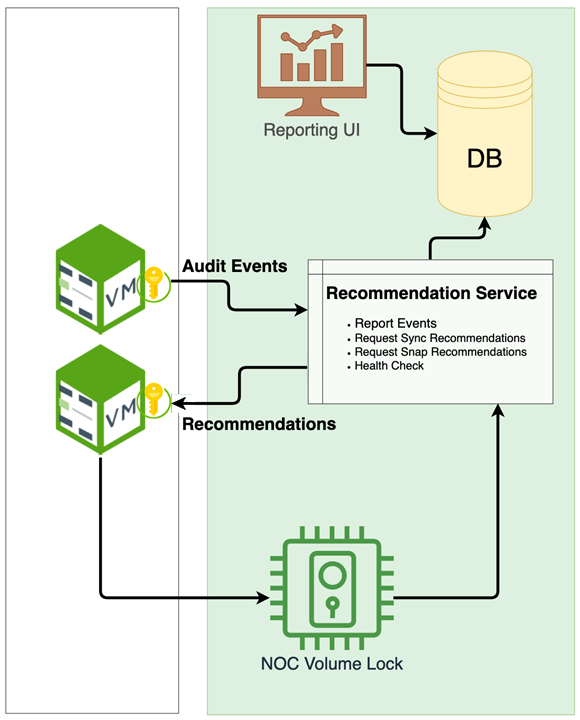Overview
Nasuni Global File Acceleration (GFA), a component of the Nasuni® file data platform, accelerates file synchronization across cloud regions or on-premises locations, helping customers to improve file sharing collaboration and optimize workforce productivity.
Global File Acceleration delivers more intelligent multi-site file synchronization that is based on real-time user activity to prioritize when data gets propagated to Nasuni Edge Appliances (NEA) at other sites, so that users gain faster access to their shared data. This intelligence ensures that customers benefit from consistent file synchronization speeds, even in large-scale, multi-site deployments. The GFA service is available to customers who have the Multisite Collaboration license add-on.
For NMC version 23.2 or later, you can configure Global File Acceleration for multiple volumes using the Nasuni Management Console (NMC). All Edge Appliances, including Edge Appliances not managed by the NMC, must be running at least version 9.12. See Configuration using the NMC below.
For NMC versions before 23.2, to configure GFA on multiple volumes, contact Nasuni Support.
The Global File Acceleration service includes two components: the Nasuni Edge Appliance File Acceleration Service and a Nasuni-managed cloud-native Global File Acceleration Manager.
Individual Edge Appliances continuously send file system audit events (such as reads, writes, deletes, and renames) to the cloud-based Global File Acceleration Manager. Individual Edge Appliances also receive recommendations from the GFA Manager on when to perform snapshots for the GFA-enabled volume, based on near-real-time analysis of file system audit events.
All sensitive data in the audit events (including file directories and usernames) is obfuscated before being sent to the Global File Acceleration Manager.
Note: You can view the Health Status of the Nasuni Orchestration Center (NOC), Global File Acceleration (GFA), and Global File Lock (GFL) at portal.nasuni.com.
Nasuni Edge Appliance File Acceleration Service (FA Service)
The Nasuni Edge Appliance File Acceleration Service runs on your Nasuni Edge Appliances. When GFA is enabled, the FA Service subscribes to audit events that are created by the file system (for example, reads, writes, renames) and reports these events to the Global File Acceleration Manager.
Global File Acceleration Manager (GFA Manager)
The Global File Acceleration Manager runs as a cloud service. The GFA Manager maintains a record of all reported audit events and calculates a unique score for each Nasuni Edge Appliance that the volume is shared with, based on the audit events. This customized score for a Nasuni Edge Appliance determines whether that Nasuni Edge Appliance is recommended to snapshot next or not. For details on the scoring algorithm, see When to Use GFA on page 3.
The GFA Manager integrates with the Nasuni Orchestration Center (NOC), and gets notified when volume locks are acquired, released, or rejected. This state is used to trigger a dynamic recalculation of the snapshot priority for each Edge Appliance under GFA, and to instruct NEAs to sync new data from the cloud once a snapshot has been completed.
Here is a diagram of how the components integrate:
When to use GFA
GFA was designed to accelerate collaboration. This means identifying Edge Appliances that have requests for file information that is present on a different Edge Appliance, but that has not been snapped to the cloud yet. Without GFA, the Edge Appliances themselves determine when to snapshot their data, which is purely time-based. No one Edge Appliance has priority over another: the Edge Appliances snapshot on a first come, first served basis.
Note: The NOC Lock Server does implement a fairness algorithm to ensure that no one appliance gets “starved out”.
As a byproduct of its centralized collection activity, the GFA Manager also knows when each Edge Appliance is acquiring and releasing the shared volume lock. By tracking all the Edge Appliances’ activity, and examining which Edge Appliances have synced and snapped and when, the GFA Manager can provide more accurate scheduling of Edge Appliances to avoid volume lock contention issues.
For NMC version 23.2 or later, you can configure GFA for multiple volumes using the NMC. All Edge Appliances, including Edge Appliances not managed by the NMC, must be running at least version 9.12.
Before NMC version 23.2, configuring GFA using the NMC was limited to one volume only. If you wanted to configure GFA on multiple volumes, Nasuni Support assistance was necessary.
Important: GFA telemetry results are presently available using the GFA Telemetry API (see section below). One way to display this information is to use the dashboard templates from the Nasuni Dashboards
Audit Event Scoring
The GFA Manager keeps a record of all audit events sent by the Edge Appliances. These events are classified as write-like events (data that is not yet protected in the cloud), or read-like events (indicating that a user is searching in a directory). In addition, the GFA Manager tracks all unprotected data reported by the Edge Appliance. This allows the GFA Manager to score only the audit events that the Edge Appliances would have unprotected data for. Finally, the GFA Manager also has a record of when each Edge Appliance has performed a snapshot. This is important because, the longer an Edge Appliance has not snapped, the higher its score becomes, in order to ensure that the appliance ultimately gets the opportunity to snapshot and its data is protected.
Through the use of profiles, Global File Acceleration allows for the optimization of scores towards collaboration (read events in the same directory that write events are taking place in), as well as towards data protection (minimizing the amount of unprotected data). These different profiles can cause a different Edge Appliance to receive a snapshot recommendation in the same scenario. At present, GFA supports five profiles:
Only Protection | Assign all weight to write activity and no weight at all to reads. |
Favor Protection | Assign a positive weight to writes and a negative weight to reads. |
Equal Protection and Collaboration | Assign equal weight to writes and reads. |
Favor Collaboration | Assign a negative weight to writes and a positive weight to reads. |
Only Collaboration | Assign no weight to write activity and all weight to reads. |
Note: A positive weight is a multiplier greater than 1.0. A negative weight is a multiplier less than 1.0. No weight is a multiplier of 0.
The default profile is Equal Protection and Collaboration.
The scoring for audit events is:
IF (write events exist OR unprotected data exists)
total_score = write events + read events + time bonus
Examples
To keep matters simple, this example focuses on reads and writes. A read here means that users on other Edge Appliances are attempting to read data that is on the Edge Appliance in question.
Edge Appliance | Writes | Reads |
NEA-1 | 20 | 8 |
NEA-2 | 30 | 0 |
NEA-3 | 10 | 2 |
Under the default profile (no weighting), we would have the following scenario:
Edge Appliance | Total Score | Rank |
NEA-1 | 28 | 2 |
NEA-2 | 30 | 1 |
NEA-3 | 12 | 3 |
NEA-2 would be prioritized to push data to the cloud first, followed by NEA-1, and then by NEA-3.
However, if the Favor Collaboration profile has been set, the percent of read events gets multiplied by a positive factor and the percent of write events gets multiplied by a negative factor in order to give collaboration an edge over data protection. In our example, the read multiplier is 1.3 and the write multiplier is 0.6.
Edge Appliance | Weighted Writes | Weighted Reads | Total Score | Rank |
NEA-1 | 12 | 10.4 | 22.4 | 1 |
NEA-2 | 18 | 0 | 18 | 2 |
NEA-3 | 6 | 2.6 | 8.6 | 3 |
NEA-1 now pushes first, followed by NEA-2, and then by NEA-3. This occurs despite the fact that NEA-2 has more writes, and hence more data to protect. In this case, we have chosen to prioritize the users that are waiting to read data that NEA-1 has yet to push.
By contrast, the Favor Protection profile would apply a multiplier to the proportion of write events. This profile favors minimizing the amount of unprotected data, instead of favoring collaborative events.
This scoring system is highly dynamic. All Edge Appliances that are sharing a GFA-enabled volume are continually reporting their audit events, and the GFA Manager is always updating the ranking of appliances that are snapping data to the cloud.
Considerations for customers
Customers should consider these points:
In version 9.5 and later, the NEA FA Service is configured and managed through the NMC. This is referred to as “Customer Managed GFA”.
All Edge Appliances enrolled in Global File Acceleration must be under the control of the Nasuni Management Console (NMC).
Ensure that port 443 is open to the FQDN
fa-*.api.nasuni.com
This is the endpoint for the Global File Acceleration service.(If the NMC is running version 9.3 or later.) If Global File Acceleration is enabled on an Edge Appliance, an indication appears on the NMC’s Snap Schedule page and Sync Schedule page, indicating that the Snap Schedule and Sync Schedule are not being used. Customers can still configure and save the Snap Schedule and Sync Schedule: they are just not in use.
There are different modes that volumes can be scored in. For example, some might want to optimize for data protection (by giving preference to write events being pushed), while others might want to optimize for collaboration (if a file is written in a directory, and a user is looking in that directory on another Edge Appliance).
In NMC version 24.1 and later, you can set a Priority for GFA volumes by NEA, so that one NEA can perform snapshots more or less frequently than other NEAs. This feature can help improve workflow and optimize data transfer.
This works with any NEAs running version 9.7.x and later.
Configuration using the NMC
With NMC version 23.2 or later, you can configure Global File Acceleration for multiple volumes using the NMC. The following considerations are important:
Global File Acceleration must be enabled in the customer license.
Only NMC super-users (Manage all aspects of NMC) can configure Global File Acceleration.
Customers can only configure volumes for Global File Acceleration if the volume’s owning Edge Appliance is running version 9.5 or later. Also, any Edge Appliance accessing such volumes must also be running version 9.5 or later.
All Edge Appliances, including Edge Appliances not managed by the NMC, must be running at least version 9.12.
Global File Acceleration is only available for shared volumes (volumes that have remote access enabled).
You can edit the snapshot schedules of volumes that have Global File Acceleration set as Active. If the Edge Appliance cannot communicate with the GFA Cloud Service, the Edge Appliance falls back to using a snapshot schedule and sync schedule.
Important: If a customer removes from NMC management an Edge Appliance that owns a volume that Global File Acceleration (GFA) is active on, the following processing occurs:
The Global File Acceleration configuration for any volume owned by that Edge Appliance is deleted from the NMC.
When the Edge Appliances check in with the NMC, as they do on a periodic basis, they sync to the NMC’s GFA configuration, of which there is now nothing (GFA disabled) for that volume.
The volume owned by that Edge Appliance reverts to the snapshot schedule and sync schedule that have been set for that volume on all Edge Appliances.
If the Edge Appliance that owns the volume is once again placed under the management of the NMC, Global File Acceleration must be reconfigured for the volume owned by that Edge Appliance.
To configure Global File Acceleration for a volume, see the NMC Guide.
GFA Telemetry API
The GFA Telemetry API enables you to obtain metrics about GFA performance.
For more details of the GFA Telemetry API, see GFA Telemetry API.
The GFA Telemetry API returns four different types of metrics:
Volume Information: GFA information about the volume, including the GFA mode (“active”, “observation”, or “off”), the GFA scoring profile, and the time-to-protect value (in minutes). Output to the client once every 15 minutes.
Note: Observation mode is deprecated, meaning that you can no longer enable Observation mode, but, if previously enabled, Observation mode continues to function.
Example:
{
"metric_type": "volume_info",
"mode": "Active",
"profile": "collaboration-moderate",
"time_to_protect": "33",
"timestamp": "2022-03-08T03:43:43Z",
"version": 1,
"volume_guid": "e1486b21-cdab-4136-aca6-31901cf594bd_3",
"volume_title": "Marketing-F1"
}
Edge Appliance Information: GFA information about the Edge Appliance (aka “Filer”), including the last time it checked into GFA, the last read and write events reported, and the oldest unprotected data. Reported to the client every 15 minutes for each Edge Appliance for the volume.
Example:
{
"filer_guid": "0dd5244f-6a9e-4acb-a85d-9ed994baf5b0",
"filer_title": "cor-nasuni-005-DFS-W-IN",
"last_checkin": 2,
"metric_type": "filer_info",
"oldest_unprotected_data": 2083,
"timestamp": "2022-03-08T03:43:43Z",
"version": 1,
"volume_guid": "e1486b21-cdab-4136-aca6-31901cf594bd_3",
"volume_title": "Active"
"volume_title": "Marketing-F1"
}
Propagation Information: Information about each GFA propagation value calculated for the volume, including the type of propagation (“collab” or “protect”), the amount of time in seconds the propagation took, and how much data was protected. Reported to the client with every request, if there is new propagation data since the last request.
Example:
{
"data_protected": 195,
"filer_guid": "8722ce0e-04f5-42b2-8c3f-f90b1381248a",
"filer_title": "cor-nasuni-028-DFS-SC-US",
"kind": "protect",
"metric_type": "propagation",
"prop_seconds": 516,
"timestamp": "2022-03-08T03:29:55Z",
"version": 1,
"volume_guid": "e1486b21-cdab-4136-aca6-31901cf594bd_3",
"volume_title": "Marketing-F1"
}
Lock Information: Information about volume lock acquisitions and releases by an Edge Appliance in the volume. Reported to the client with every request, if there are new lock events since the last request.
Example:
{
"filer_guid": "210be74a-1f29-486c-ae27-39baf114b9d1",
"filer_title": "cil-nasu-003",
"lock_phase": "P2",
"lock_state": "REJECTED",
"metric_type": "lock_event",
"timestamp": "2022-03-08T03:28:54Z",
"version": 1,
"volume_guid": "e1486b21-cdab-4136-aca6-31901cf594bd_3",
"volume_title": "Marketing-F1"
}
Not every metric type is returned with each request. Multiple metrics of the same type might be returned from a single request. Likewise, the order of the metrics returned is not guaranteed; in particular, there is no guarantee that they are ordered by time.
Copyright © 2010-2024 Nasuni Corporation. All rights reserved.