Introduction
The File IQ Sizing Tool is a spreadsheet that produces recommendations about the most appropriate instance type to use based on inputs you provide. The Tool provides an approximate specification of the File IQ Appliance system required for your organization. After running the File IQ Appliance for 2 weeks, compare the Tool results to the data presented in the File IQ dashboards, and adjust your configuration as necessary.
Considerations
When sizing your File IQ setup, a few core inputs must be considered before selecting an appliance type and instance. Entering these specifications into the Sizing Tool provides you with the minimum hardware requirements.
These input considerations include the following:
Number of Volumes: Number of volumes, with estimated number of files.
Volume Change Rate: An estimate of how much the volume increases per month.
Number of NEAs: The number of NEAs by size, by number of active users.
Optional feature definition:
Backup Enabled: If using File IQ Database backups to Cloud Storage, select true from the drop-down menu.
Backup Period: Select how often the backup is run, from the drop-down menu.
Backups to Preserve: How many backups are kept in the Cloud Storage.
The above inputs can be approximations. You can run the Sizing Tool later against the data presented in the File IQ dashboards and make any adjustments necessary.
Using these inputs, the Sizing Tool provides the following minimum virtual machine requirements on the File IQ VM Sizing worksheet tab:
Instance Type: Including number of vCPUs and amount of Memory required.
Cache Disk Size
CoW Disk Size
File IQ Database Size
Cloud Storage Size Estimation (on the File IQ Cloud Sizing worksheet tab): Estimated amount of Cloud Storage needed to support File IQ Database backups.
Note: File IQ does not support disk striping on cache or DB disks.
If you are licensed for File IQ Premium, there are additional inputs to consider that define the virtual machine requirements produced by the File IQ Sizing Tool:
Premium Enabled: Select true from the drop-down menu.
Aggregation Event Retention: Number of days to store aggregated NEA activity event data.
Raw Event Retention: Number of days to store raw NEA activity event data.
Using these additional inputs for File IQ Premium, the Sizing Tool updates the same virtual machine requirements as above.
Sizing Tool
Within the File IQ Sizing Input worksheet, the Sizing Tool includes the Volumes, NEAs, and Minimum Hardware Requirements tables. Values are entered into the Volumes and NEAs tables, and your minimum requirements are displayed on the File IQ VM Sizing worksheet in the Minimum VM Hardware Requirements table and Minimum Disk Requirements table.
If your organization is licensed for File IQ Premium, there is a flag to indicate this capability for sizing purposes, as well as sections for Retention Period and Backup Cloud Storage. An additional output to define Cloud Storage Size for File IQ Premium usage is located in the File IQ Cloud Sizing worksheet.
Note: Only enter table values in the light blue cells. Each table description specifies the specific table columns and rows that are light blue.
Note: Table values entered that are outside the confirmed operational capabilities are highlighted in yellow and red cells. The color definitions are as follows:
Grey/green cells: Within operational capability. The system has been verified to work within this operational range.
Yellow cell: Yet to be confirmed operational ranges. The system has yet to be verified to work with these operational values.
Red cell: Beyond the operational capabilities of the system. Adjust the sizing tool input figures to bring the operational range back within operational capability.
Volumes Table
In the Volumes table, follow these steps:
For Small volumes (around 1,000,000 or fewer files and directories), enter your estimate of how many such volumes are expected to change by < 5 percent, < 10 percent, < 20 percent, and > 20 percent.
For Medium volumes (around 10,000,000 or fewer files and directories), enter your estimate of how many such volumes are expected to change by < 5 percent, < 10 percent, < 20 percent, and > 20 percent.
For Large volumes (around 50,000,000 or fewer files and directories), enter your estimate of how many such volumes are expected to change by < 5 percent, < 10 percent, < 20 percent, and > 20 percent.
For volumes with greater than 50,000,000 files and directories, enter the estimated size of the volume in the “Files + Dir / Volume” column, then enter your estimate of how many such volumes are expected to change by < 5 percent, < 10 percent, < 20 percent, and > 20 percent.
This table then automatically calculates the following results:
Total estimated number of files and directories.
Total number of volumes that are expected to change by < 5 percent, < 10 percent, < 20 percent, and > 20 percent.
Total number of volumes.
Tip: Use the Summary page on the Nasuni Orchestration Center (NOC) Dashboard to help identify the total number of files across all volumes (Total Files). Since this value includes all data written, overwritten, and deleted from the cloud, you should reduce it slightly.
The following example demonstrates 2 “Large” volumes that each contain 50,000,000 files, collectively adding up to 100 million files with a <5% file change rate.
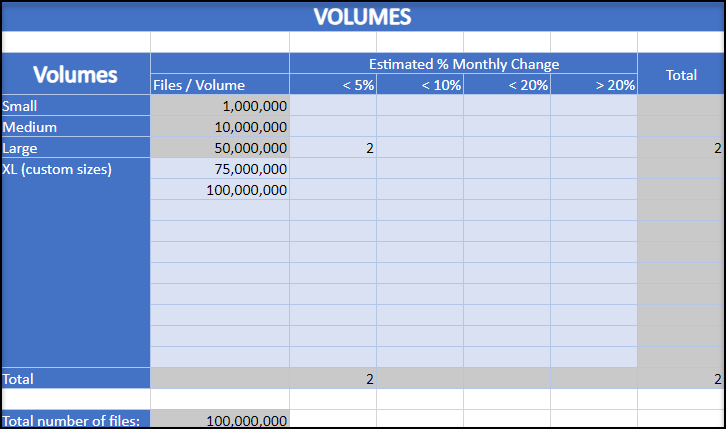
Note: Check for yellow and red cells in the table, because they highlight values entered that have yet to be confirmed as supported or are outside operational capabilities.
NEAs (Nasuni Edge Appliances) Table
The NEAs table provides an estimate of the number of events per second (abbreviated as “Ev/s”) per Edge Appliance.
In the NEAs table, follow these steps:
For Extra Small (< 50 users), enter how many such NEAs you have.
For Small (50-100 users), enter how many such NEAs you have.
For Medium (100-250 users), enter how many such NEAs you have.
For Large (250-500 users), enter how many such NEAs you have.
For Extra Large (500-1000 users), enter how many such NEAs you have.
For NEAs with greater than 1000 users, enter how many such NEAs you have.
Then, in the Est Ev/s/NEA column, estimate how many events per second such an NEA generates.This table then automatically calculates the following results:
Total number of NEAs.
Total estimated events per second.
In this example, there are 5 Edge Appliances with between 100 and 250 active users per Edge Appliance. Entering “5” in the NEA Count column for Medium (100-250) results in a total of 5 NEAs and a total of 250 events per second.
Tip: If you are unsure of the NEA size, start by configuring one or two of your NEAs and using the Event Dashboard to provide a better estimate.
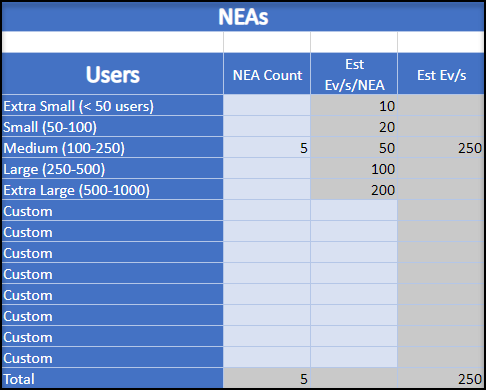
Note: Check for yellow and red cells in the table, because they highlight values entered that are yet to be confirmed supported or outside operational capabilities.
Optional Features
The Optional Features table provides the capabilities to define inputs for backup of the File IQ Database to Cloud Storage. This definition could affect the values calculated in the VM Hardware Requirements table.
In the Optional Features table, follow these steps:
From the Backup Enabled drop-down menu, select either true (Backup of the File IQ Database is enabled) or false (there is no backup of the File IQ Database).
If the value is false, the remainder of this section can be skipped.
From the Backup Period drop-down menu, select the frequency at which backups are to be done (Daily or Weekly).
For Backups to Preserve, enter the number of backups to maintain in Cloud Storage.
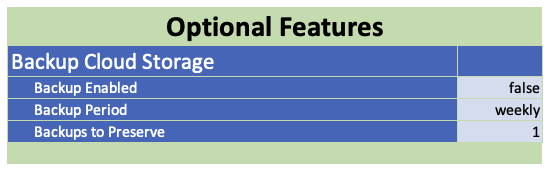
Cloud Sizing
When backup is enabled there is a cloud storage sizing requirement to be fulfilled. An estimate of the Cloud Storage Size required for Backup Cloud Storage is presented in the File IQ Cloud Sizing worksheet.

Premium Features
The Premium Features table provides the capabilities to define inputs for premium features that could impact the values calculated in the VM Hardware Requirements table.
In the Premium Features table, follow these steps:
From the Premium Enabled drop-down menu, select either true (File IQ Premium license is enabled) or false (File IQ Basic license is enabled).
If the value is false, the remainder of this section can be skipped.
From the Reporting Enabled drop-down menu, select either true (you plan on using File IQ Reporting) or false (you will not be using File IQ Reporting).
For Aggregation Event Retention, enter the number of days to store aggregated NEA activity event data.
For Raw Event Retention, enter the number of days to store raw NEA activity event data.
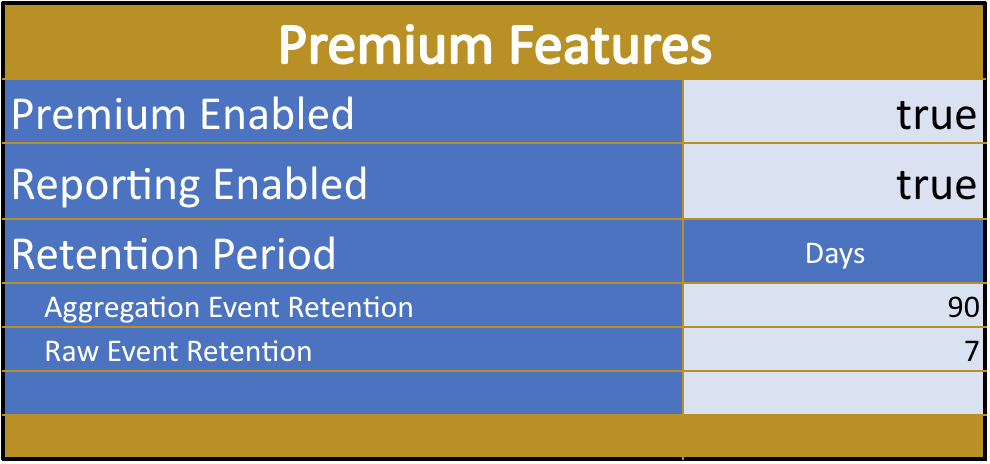
Minimum VM Hardware Requirements Table
The Minimum VM Hardware Requirements details are located on the File IQ VM Sizing worksheet tab.
As you use the File IQ Sizing Inputs worksheet tab to enter values into the Premium Features table, Optional Features table, Volumes table, and NEAs table, the Minimum VM Hardware Requirements table updates to reflect the minimum number of vCPUs and the minimum amount of Memory necessary for the File IQ Appliance virtual machine. Finally, a recommended instance size is provided for various platforms.
Using the above example inputs from the Premium Features, Optional Features, Volumes, and NEAs tables, the Minimum VM Hardware Requirements table provides recommendations for the following hardware requirements and instance type.
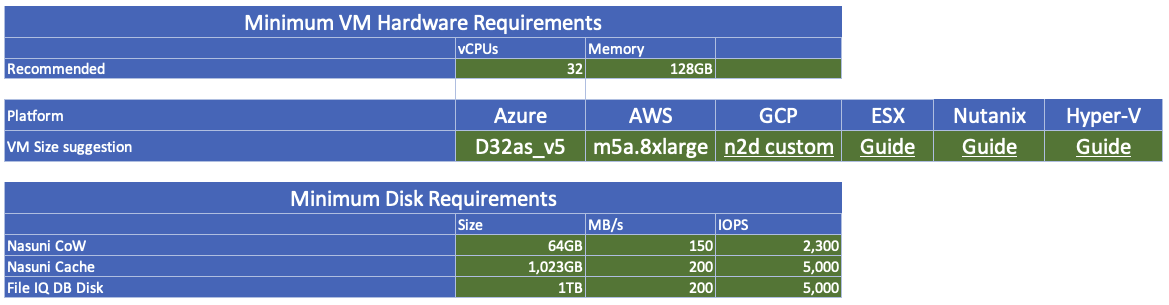
Note: If the FIQ DB Disk size is outside operational capabilities, the FIQ DB Disk Size cell turns red.
Existing Hardware Check
The Existing Hardware Check worksheet tab provides a quick mechanism to check if the existing File IQ Hardware specification meets the Minimum VM Hardware Requirements and how much additional growth exists within the existing specification.
After the sizing exercise is complete, enter the values into the Existing Hardware Check table to check how they align to the Minimum VM Hardware Requirements.
In this example, the existing hardware aligns with the suggested requirements:

In this example, the existing hardware is below the suggested requirements:

In this example, the existing hardware is above the suggested requirements:
