Nasuni Management Console Quick Start Guide
This document outlines the steps necessary to install and use the Nasuni Management Console (NMC). If you need help, contact Nasuni Technical Support (www.nasuni.com/support).
Setting up the Nasuni Management Console
Note: There is only one Nasuni Management Console for each account.
Note: The Nasuni Management Console requires 16 GB disk space and 32 GiB memory.
Download and install the Nasuni Management Console software using these steps:
Log in to your Nasuni account at https://portal.nasuni.com/.
Click Downloads.
Select the best format for your virtual environment:
AMAZON EC2: Scroll down to the “Appliance AMIs on EC2” area, and follow the instructions to continue installation using appliance AMIs.
AZURE FORMAT: A .vhd file, appropriate for Microsoft Azure environments.
GOOGLE CLOUD FORMAT: A disk.raw file contained in a .tar.gz file, appropriate for Google Cloud environments.
HYPER-V FORMAT: Hyper-V format is appropriate for Microsoft Hyper-V environments: versions after 2019.
NUTANIX FORMAT: A .qcow2 file appropriate for Nutanix AHV environments.
OVF FORMAT: OVF format is appropriate for VMware ESXi 7.0 and above environments.
Download and unzip the Nasuni Management Console software .zip file on your local drive.
Install the Nasuni Management Console in your virtual environment, then Start or Power On the virtual machine. The NMC installation screen appears.
After a few moments, the Nasuni Management Console console screen appears. Note the initial IP address.
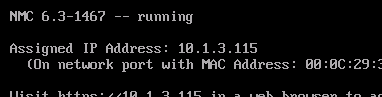
Use the initial IP address with a Web browser: https://<IP address>
Follow the steps of the Install Wizard, including entering the NMC Serial Number and Authorization Code. The Serial Number and Authorization Code are at https://portal.nasuni.com/.
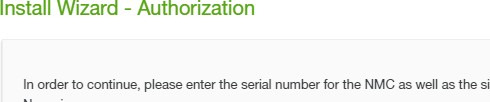
When the Install Wizard finishes, the NMC Home page appears.
Place Nasuni Edge Appliances under management of the Nasuni Management Console. See “Placing Edge Appliances under management of NMC” on page 3.
Configuring the Nasuni Management Console
Joining Active Directory or LDAP Directory Services
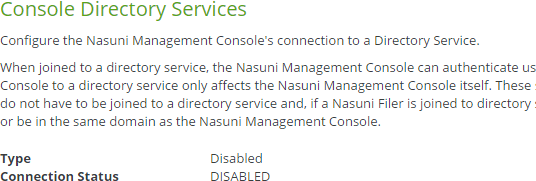
To join an Active Directory or LDAP domain, click Console Settings, then select Directory Services.
Important: You cannot enable both Active Directory and LDAP Directory Services for a Nasuni Edge Appliance.
Configuring Email Settings
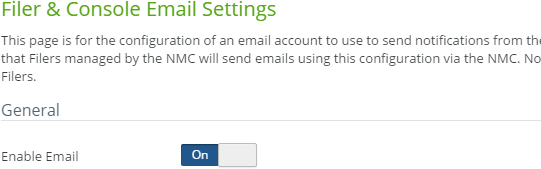
To receive alerts by email, click Console Settings, then select Email Settings. Nasuni highly recommends receiving alerts by email.
Configuring Automatic Software Updates
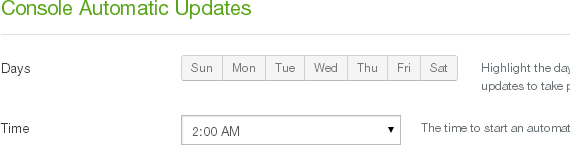
To configure when to install Nasuni Management Console software updates, click Console Settings, then select Automatic Updates.
When the Nasuni Management Console updates its software, there is no interruption to data access on a Nasuni Edge Appliance.
Configuring Time Zone and Time Server
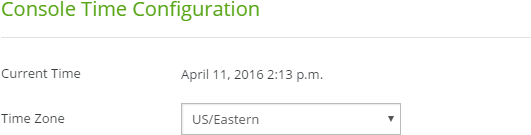
Click Console Settings, then select Time Configuration.
Configuring Encryption Keys
The Nasuni Management Console uses encryption keys to protect its backup information. Click Console Settings, then select Encryption Keys from the list.

If using generated encryption keys, download and protect encryption keys in case you need them for disaster recovery.
Configuring Remote Support Service
The opt-in Remote Support Service allows authorized Nasuni Technical Support personnel to remotely and securely diagnose and resolve issues.
For Nasuni Management Console, click Console Settings, then select Remote Support.
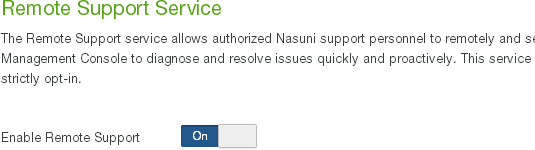
Placing Edge Appliances under management of NMC
On the Nasuni Edge Appliance, click Services, then select Nasuni Management Console from the list. Select enabled.
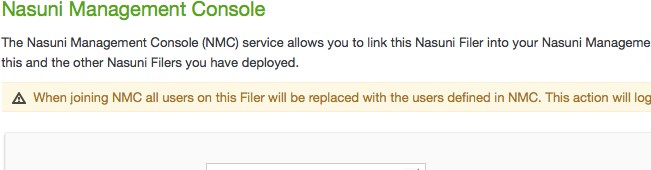
It can take 10-15 minutes for the Nasuni Edge Appliance to appear in the NMC user interface.
Configuring Nasuni Edge Appliances using NMC
Configuring Encryption Keys

Click Filers, then select Encryption Keys from the list.
If using generated encryption keys, download and protect encryption keys, in case you need them for disaster recovery.
Configuring Nasuni Edge Appliance Quality of Service rules
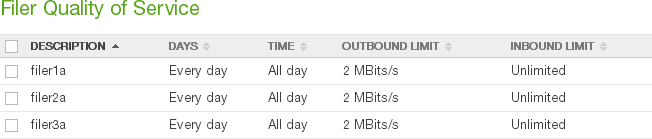
“Quality of Service” is the inbound and outbound bandwidth limit for moving data to and from the Nasuni Edge Appliance. Click Filers, then select Quality of Service.
Configuring Automatic Software Updates
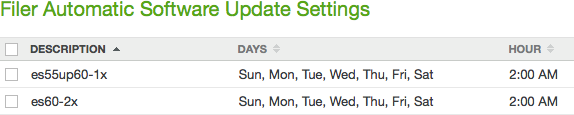
To configure when to install Nasuni Edge Appliance software updates, click Filers, then select Automatic Updates.
Configuring Time Zone and Time Server
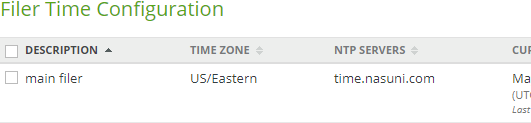
Click Filers, then select Time Configuration.
Configuring Remote Support Service
The opt-in Remote Support Service allows authorized Nasuni Technical Support personnel to remotely and securely diagnose and resolve issues.

Click Filers, then select Remote Support.
Configuring Volumes, Shares, Exports, and FTP Directories
Configuring Encryption Keys

Click Volumes, then select Encryption Keys.
Creating a volume
Click Volumes, then click Create Volume.
Enabling multiple protocols for volume
Click Volumes, then click Protocols. For the selected volume, click Edit.
Creating a CIFS share

Click Volumes, then click Shares, then click Create Share. Select a volume with CIFS protocol enabled from the list.
Creating an NFS export
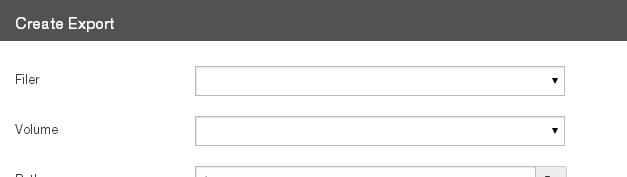
Click Volumes, then click Create Export. Select a volume with NFS protocol enabled from the list.
Creating an FTP directory
Click Volumes, then click Create FTP Directory. Select a volume that has the FTP protocol enabled.
Sharing data using Remote Access
First, enable Remote Access on the source volume: click Volumes, then click Remote Access. Select the source volume from the list. Click Edit Volumes.

Next, connect the destination Nasuni Edge Appliance to the source volume: click Volumes, then select Connect Volume. Select the source volume to connect to. A local volume with the same name as the source volume is created on the destination Nasuni Edge Appliance.
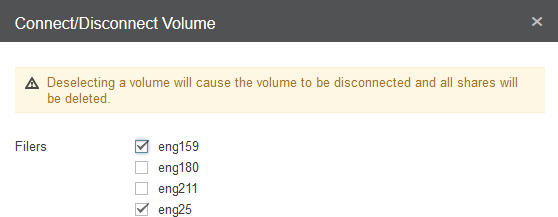
Mobile device access (iOS and Android devices) To enable, click Filers, select the Nasuni Edge

Appliances from the list, then click Mobile Settings. The Mobile Service Settings page appears.
Copyright © 2010-2023 Nasuni Corporation. All rights reserved.