Overview
When Nasuni first supported the Disaster Recovery (DR) process, it was intended to be used to recover from true disasters such as hardware failure or buildings falling down. However, the reality is that, much of the time, the recovery process is actually done to upgrade from one piece of hardware to another or, in the less usual case, upgrade between very significant changes in Nasuni's underlying operating system.
For recoveries in similar situations, the challenge is that the old Nasuni Edge Appliance contains a populated cache while the new Nasuni Edge Appliance will have an empty cache. The user then has degraded performance (more cache misses) and needs to use a lot of inbound bandwidth to re-populate the cache on the new Nasuni Edge Appliance over the following hours, days, or weeks.
The Side Load feature was created to help address this issue by “side loading” the data that is resident in the cache of the old Nasuni Edge Appliance to the new Nasuni Edge Appliance’s cache.
Note: You can only perform the Side Load procedure as part of the entire Recovery procedure. See the Recovery document for complete details. In particular, before performing the Side Load procedure, you must perform the procedure “Preparing the Original Source Nasuni Edge Appliance (if available)”, which includes running the preparedr command on the console of the original source Nasuni Edge Appliance, as described in the Recovery document. Also, before performing the Side Load procedure, you must perform the procedure “Recovering the Nasuni Edge Appliance”, which includes the original source Nasuni Edge Appliance becoming decommissioned, as described in the Recovery document.
Important: As part of its processing, the preparedr command removes the CIFS Administrative Users. If, after running preparedr, you do not proceed with the recovery procedure, reboot the appliance and reset the CIFS Administrative Users. For further details, see the “Configuring CIFS settings” section of the Nasuni Edge Appliance Administration Guide.
Tip: While the Side Load process typically reduces the time necessary to populate the cache of a Nasuni Edge Appliance, this is not always the case. For example, situations that involve many small files might not experience significant time savings, due to the overhead of handling the metadata for each file.
Note: The new Edge Appliance is functional during the Side Load process.
Important: The connection to the decommissioned appliance is encrypted. However, since we must still connect to appliances with invalid or expired TLS certificates in order to perform the Side Load, we do not enforce peer name checks for this connection.
Planned DR
The first part of the Side Load process is for the user to perform a planned recovery. This uses the preparedr command on the console. The old Nasuni Edge Appliance is set to read-only. A final push of data to the cloud ensures that all the data in the cache has been protected. After the push has completed, the old Nasuni Edge Appliance remains powered on during the Side Load process. The user then powers on the new Nasuni Edge Appliance and starts a normal recovery procedure.
Side Load Configuration
After the new Nasuni Edge Appliance is online, the user goes to the Side Load page on either the Nasuni Edge Appliance UI or the NMC UI. The user provides the IP address of the old Nasuni Edge Appliance, and the username and password of an administrative user on the old Nasuni Edge Appliance. This username/password is used to authenticate with the old Nasuni Edge Appliance’s UI.
After authentication, an API key is generated and used for all future side load communication (via HTTPS) between the old and new Nasuni Edge Appliances.
The Side Load process checks if the old Nasuni Edge Appliance is accessible. The Side Load process also checks whether the volumes on the new Nasuni Edge Appliance are present on the old Nasuni Edge Appliance.
If there is data on the old Nasuni Edge Appliance that is not yet protected, the Side Load process still proceeds. However, data that is not yet protected is not loaded to the new Nasuni Edge Appliance, and a warning is displayed.
Also, if the new Nasuni Edge Appliance’s cache is smaller than the cache of the old Nasuni Edge Appliance, the Side Load process still proceeds. However, after the cache of the new Nasuni Edge Appliance fills, then the Side Load process stops.
Side Load Process
Assuming that all of the above checks are successful, the Side Load process copies the database of the old Nasuni Edge Appliance to the new Nasuni Edge Appliance.
After that copying process has completed, for every file on the old Nasuni Edge Appliance, the Side Load process retrieves the directory metadata from the cloud for the file’s parent directory. If the file manifest is still present in the directory listing, the Side Load process copies the file by connecting to the old Nasuni Edge Appliance via HTTPS and requesting the data for the file.
If only some of the chunks of the file are located in the cache on the old Nasuni Edge Appliance, the Side Load process copies only those chunks.
The Side Load process copies only file data from the old Nasuni Edge Appliance. The Side Load process retrieves all additional metadata on files, such as ownership and ACLs, from the cloud. If the file data has changed in any way, so that there is a new file manifest handle, the Side Load process copies the data from the cloud and not from the old Nasuni Edge Appliance.
Older data from the old Nasuni Edge Appliance does not overwrite newer data in the new Nasuni Edge Appliance. The progress of the Side Load process is displayed. If the Side Load process is interrupted, when it restarts, it continues where it left off. If the Side Load process fails, the user receives a notification. The user can cancel a running Side Load process by clicking the cancel button on the Side Load page.
Also, while Side Load is primarily a background process that iterates through a list of files from the database and copies the data to the new Nasuni Edge Appliance, Side Loading data on demand is also possible, if a request for a file comes in before it is brought into the cache. In this case, the process first checks the old Nasuni Edge Appliance for the data, and then copies data chunks from the cloud that are not present on the old Nasuni Edge Appliance.
Example Use Case
A client would like to upgrade from a NF200 to a NF400 to increase the performance of their Nasuni Edge Appliance. After swapping in the new hardware and performing a planned disaster recovery, the Side Load process (once properly configured) proactively populates the new Nasuni Edge Appliance’s cache from the old Nasuni Edge Appliance rather than copying data from the cloud.
Operations Details
Nasuni supports a Recovery process (see the Nasuni Edge Appliance Administration Guide) that enables you to recover the Nasuni Edge Appliance after a true disaster, such as the loss of a data center. However, most of the time, clients perform the Recovery process in order to upgrade from one piece of hardware to another.
In such a situation, there is a working Nasuni Edge Appliance in their data center that contains active data in the cache. Performing the Recovery process results in a new Nasuni Edge Appliance that has an empty cache. The client often then re-populates the new cache with data, which can require considerable inbound bandwidth from the cloud, and which can take days, weeks, or even months to complete.
The Side Load feature enables you to transfer cache data directly from the source Nasuni Edge Appliance to the new Nasuni Edge Appliance. The source Nasuni Edge Appliance must already be decommissioned.
Tip: Only one Side Load process is permitted at a time for each Nasuni Edge Appliance.
Tip: Only the Admin user can perform the Side Load process.
Tip: The source Nasuni Edge Appliance must be:
Running;
Decommissioned;
Using release 7.0 or above.
Note: The new Edge Appliance is functional during the Side Load process.
Warning: If the total data available on the source Nasuni Edge Appliance exceeds the available cache space on the new Nasuni Edge Appliance, you receive a warning message and notification.
Tip: Any Quality of Service (QoS) limits to bandwidth do not pertain to the Side Load process. The Side Load process uses all the available bandwidth to copy data.
Important: The connection to the decommissioned appliance is encrypted. However, since we must still connect to appliances with invalid or expired TLS certificates in order to perform the Side Load, we do not enforce peer name checks for this connection.
You can configure Notifications to notify you by email when the Side Load process completes.
Starting the Side Load process
To start the Side Load process from the source Nasuni Edge Appliance to the current Nasuni Edge Appliance, follow these steps:
Click Services, then select Side Load from the list. The Side Load page appears.
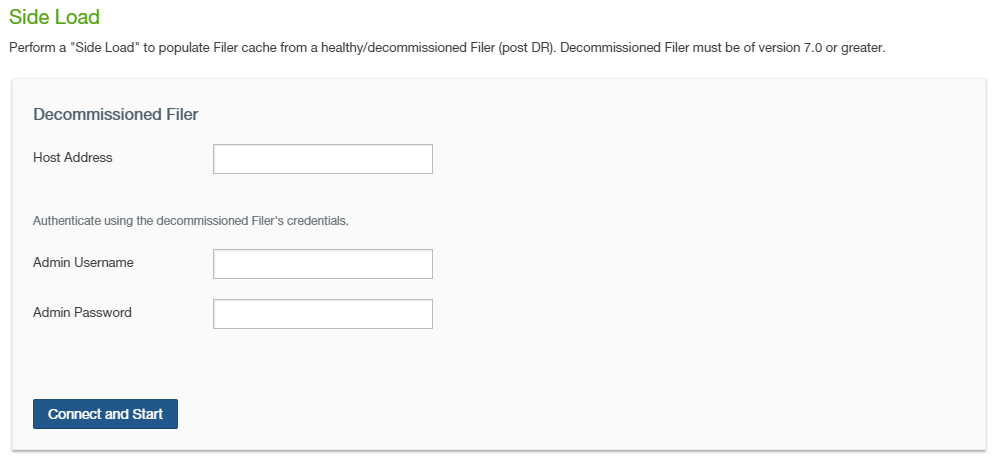
Note: If this Nasuni Edge Appliance is under Nasuni Management Console control, this page is not available on the Nasuni Edge Appliance. Instead, use the Nasuni Management Console to view information or perform actions.
In the Host Address text box, enter the host address of the source Nasuni Edge Appliance. The source Nasuni Edge Appliance must already be decommissioned.
In the Username text box, enter the username for the specified source Nasuni Edge Appliance. The source Nasuni Edge Appliance must already be decommissioned.
In the Password text box, enter the password for the specified Username for the specified source Nasuni Edge Appliance. The source Nasuni Edge Appliance must already be decommissioned.
Click Connect and Start.
A connection is established with the data of the source Nasuni Edge Appliance. Data begins moving to the current Nasuni Edge Appliance.
After the data transfer starts, you can view the progress of the Side Load process.
Note: The new Edge Appliance is functional during the Side Load process.
When the Side Load process completes, the Complete label appears on the bar graph.
Tip: Record any information you want to retain from the screen before clicking Done.
Click Done.
Viewing and controlling the Side Load process
To view or control the progress of the Side Load process, follow these steps:
Click Services, then select Side Load from the list. If the Side Load process has not yet completed, the Side Load - Status page appears.
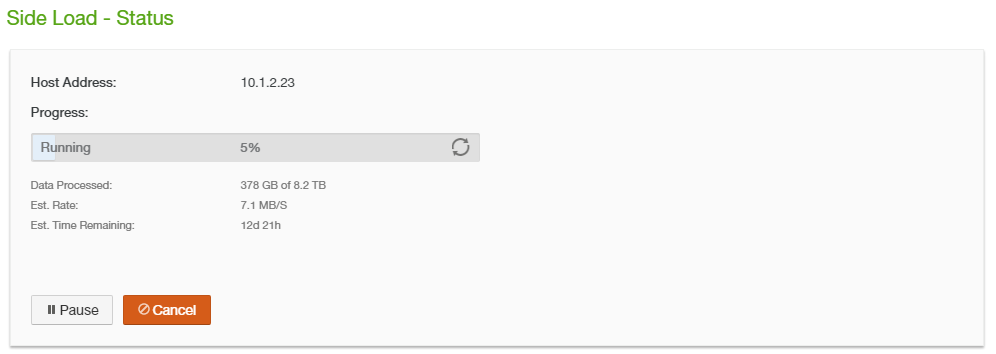
Note: If this Nasuni Edge Appliance is under Nasuni Management Console control, this page is not available on the Nasuni Edge Appliance. Instead, use the Nasuni Management Console to view information or perform actions.
The following information appears:
Host Address: The host address of the source Nasuni Edge Appliance. The source Nasuni Edge Appliance must already be decommissioned.
Progress: A bar graph indicating the progress of the Side Load process. The percentage of the Side Load process that is complete appears. If the Side Load process is running, the Running label appears. If the Side Load process is paused, the Paused label appears.
Data Processed: The amount of data processed (in KB, MB, GB, or TB) and the total amount of data to process (in KB, MB, GB, or TB).
Est. Rate: The estimated rate of data transfer (in KB/S, MB/S, GB/S, or TB/S).
Est. Time Remaining: The estimated time until the Side Load process is complete.
To pause a running Side Load process, click Pause. The Side Load process pauses indefinitely.
The bar graph label changes to Paused.
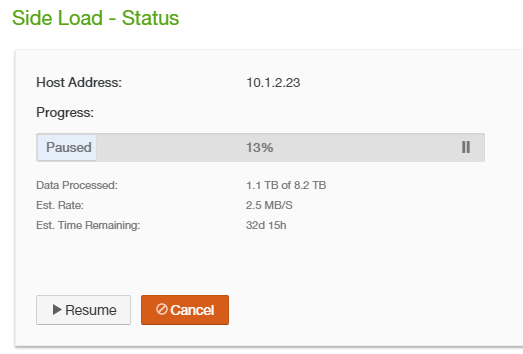
To continue with the Side Load process after a pause, click Resume. The Side Load process continues. The bar graph label changes to Running.
To cancel the Side Load process, click Cancel. The Cancel Side Load dialog box appears.
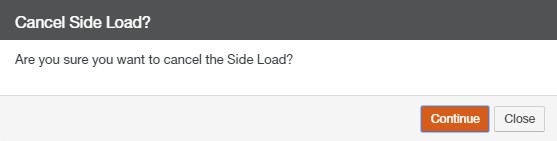
To cancel the Side Load process, click Continue.
If the Side Load process is canceled, the bar graph label changes to Canceled.
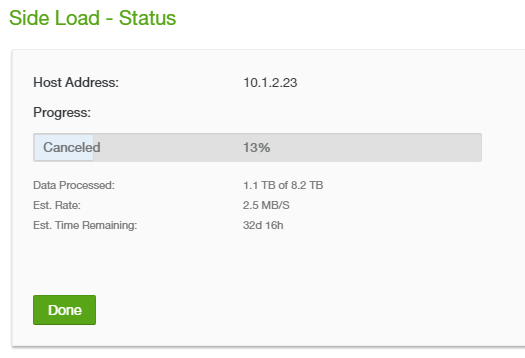
Tip: Record any information you want to retain from the screen before clicking Done.
Tip: You can start a new Side Load process after canceling a previous one. You must start the process from the beginning.
When the Side Load process completes, the Complete label appears on the bar graph.
Tip: Record any information you want to retain from the screen before clicking Done.