Overview
Varonis offers a suite of security-related software that enables customers to analyze and protect their data. Their software is capable of gathering metadata and data from multiple sources, including file servers, Microsoft Exchange, Microsoft SharePoint, and Active Directory. The software combines all these streams of data to perform user behavior analytics and report on, as well as prevent, malicious activity.
This document discusses deployment considerations and best practices related to the use of Varonis DatAdvantage and Data Classification Engine (DCE) in conjunction with the Nasuni cloud-based file architecture.
Important: If using external auditing (such as Varonis), open port 5671 outbound from the Edge Appliance to the configured audit endpoint. Port 5671 is used for AMQP with SSL. Nasuni does not support AMQP without SSL.
Introduction to Varonis
The Varonis suite consists of three main products: DatAdvantage, Data Classification Engine, and DatAlert. Additional products include DatAnswers and DataPrivilege.
DatAdvantage
DatAdvantage is the heart of the Varonis Data Security Platform, providing complete visibility and control over critical data and hybrid IT infrastructure. DatAdvantage includes the following features:
Performs a file walk by scanning metadata to map who can access data and who does access data across file and email systems.
Indicates where users have excessive access.
Safely automates changes to access control lists and security groups.
Data Classification Engine
The Data Classification Engine (DCE) performs sensitive data discovery on unstructured data. Pre-built or customer-designed rules are used to identify personal information, such as credit card numbers or social security numbers, financial records, and regulated data (for example, GDPR, HIPAA, PHI, PCI), allowing for appropriate actions to be taken to properly secure the data. DCE performs regular scans of file content and compares it against the list of rules that customers have enabled.
DatAnswers
DatAnswers provides search capabilities for compliance and e-Discovery workloads. It is focused on helping enterprises fulfill data subject access requests to meet regulatory requirements, including those imposed by the GDPR. DatAnswers allows you to identify what data you have about a subject and who has access to it. It leverages the metadata and data scanning performed by DatAdvantage and DCE. DatAnswers’s focus on compliance workloads means that it is not a suitable solution for a general-purpose search of unstructured data.
Varonis Support for Nasuni
Varonis SaaS Solution
In May 2023, Varonis introduced its SaaS (Software-as-a-Service) Data Security Platform, transitioning from a traditional on-premises model to a fully cloud-native solution. The new platform incorporates essential features such as least privilege automation, data classification, and integrations with cloud platforms like Nasuni, Microsoft, Amazon Web Services, Google, Salesforce, Box, and GitHub. It provides real-time visibility, data classification, automated remediation, and cross-cloud threat detection. This cloud-based approach supports rapid deployment, reduces total cost of ownership, and enables proactive incident response.
For more details, see Varonis in the Cloud.
Architecture
.png)
A typical Varonis deployment consists of a central Data Security Platform (DSP) or Intelligent Data Use (IDU) server, which can either directly monitor other systems or to which one or more Collectors are connected. These Collectors are used to monitor other systems and forward events back to the DSP/IDU server. In a Nasuni environment, a dedicated Collector is deployed next to a dedicated Edge Appliance. This Collector performs regular scans of one or more volumes via the dedicated Edge Appliance. The nature of these scans depends on which Varonis products are in use. In the case of DatAdvantage, the Collector gathers only metadata about the filesystem. If DCE is being used, the Collector also scans file content.
The Collector gathers audit events from the other Edge Appliances connected to the monitored volumes. This is accomplished via the Advanced Message Queueing Protocol (AMQP). Varonis configures the AMQP destination parameters and audit policy on each Edge Appliance. The Edge Appliances then connect to the Collector via AMQPS (TLS/SSL encrypted AMQP over TCP port 5671) and send audit events to the Collector. The Collector performs initial processing of the events and then submits them to the DSP/IDU server. Therefore, the Edge Appliances must be able to resolve the name of the Collector and be allowed to make connections to TCP port 5671 on the Collector.
NMC API
In Varonis version 8.5 of the Varonis software, the configuration of the AMQP destination and audit policy is handled via the NMC API. This simplifies the deployment process compared to what was required with Varonis version 7.x (API keys created for each NEA). With the NMC API, Varonis can also trigger bring-into-cache operations, control metadata pinning, and detect when volumes are connected to new Edge Appliances.
An NMC user with access to the API must be created and added to the Varonis software. To configure the Varonis software, this user must have the “Enable NMC API Access” permission. In addition, a user must have either:
The “Manage Volume Settings (Can't add/delete)” permission
Or the “Manage all aspects of the Filer (super user)” permission.
This user must also have access to any Nasuni Edge Appliances being monitored by Varonis via the appropriate “Filer Access” settings.
These permissions should be applied to all NEAs that are to be monitored with Varonis.
Refer to the Nasuni Management Console Guide for more information on configuring users, groups, and the API.
Network Considerations
The Varonis Data Security Platform server must be able to communicate with the NMC via TCP port 443.
Increasing the allocated bandwidth substantially reduces the overall duration of Filewalk and DCE scans. However, it is important to note that, with Varonis's on-premises deployment model (utilizing an on-premises object store), scaling could remain a bottleneck compared to the cloud deployment model, which offers greater scalability.
DCE over multiple collectors support (On-premises Data Security Platform Only)
DCE over multiple Varonis collectors is supported for customer use cases where Filewalk and DCE scan performance is impacted.
This model enables customers to deploy additional Nasuni Edge Appliances and Varonis Collectors, allowing them to split workloads across multiple Varonis Collectors for optimal workload distribution. This use case is evaluated on a case-by-case basis through a collaborative review by the Nasuni and Varonis Product Management teams.
The following provides a high-level architectural model illustrating how this can be implemented in a customer environment, along with key deployment considerations.
This use case might require additional NEAs to be deployed in the customer environment.
This use case might require additional Varonis Collectors to be deployed in the customer environment.
This use case might incur additional operational costs to the customer.
If you need assistance, reach out to your Nasuni Technical Account Manager and Varonis Support.
Concurrent scanning of volumes
Customers using the Varonis SaaS solution might be able to leverage this feature. However, in the on-premises Varonis Data Security Platform version 8.6, customers can continue to add multiple volumes; however, these volumes are not scanned concurrently.
For more information, contact Varonis Support.
Limitations
On-premises
In on-premises situations, the scan is executed against a single volume at a time, with a default configuration of 10-20 threads.
SaaS
In SaaS, it scans the entire NEA in parallel, covering all configured or monitored volumes. Note that the number of threads is still limited to 10-20 threads per volume. Additionally, Varonis limits the total number of threads to 100 across the entire NEA (all volumes).
Deployment
Typically, Nasuni Edge Appliances are deployed at the edge to provide end users with high-performance access for their actively used data. Since the Nasuni UniFS® global file system stores the main copy of all files and metadata in private or public cloud object storage platforms, special considerations are necessary for use cases that require scanning that content.
Nasuni strongly recommends deploying a dedicated Nasuni Edge Appliance with which the Varonis Collector interacts. By deploying a dedicated Nasuni Edge Appliance, along with a Varonis Collector local to the region where the main copy resides, the need to transfer the entire data set across a wide area network to the edge is eliminated. This reduces the duration of scans as needed by the Varonis DatAdvantage and Data Classification Engine use case. This architecture also minimizes any egress fees charged by the public cloud provider because the data transfer between the Nasuni Edge Appliance and the Varonis Collector occurs within the same region. Using a dedicated Nasuni Edge Appliance also allows the Varonis administrator to run scans during normal business hours without fear of impacting end-user performance.
Using Varonis with Nasuni Access Anywhere Add-on service
The Nasuni Access Anywhere (NAA) Add-on service does not require additional configuration on the Varonis platform. From a high level, NAA connects to the Nasuni Edge Appliance via the SMB protocol. The Varonis “Data Security Platform” collector receives the audit events from the Nasuni Edge Appliance that the Nasuni Access Anywhere connects to.
Performance
Filewalk and DCE Scan
To achieve optimal performance, customers should upgrade their network environment for both NEA and Varonis DSP deployments to a 10Gbps network bandwidth.
For maximum performance in metadata object downloads, it is recommended to maximize NEA RAM capacity to 128GB (based on a Nasuni Large build). This configuration enables the most efficient Filewalk operation, significantly boosting the overall Filewalk scan rate.
Additionally, increasing the Varonis buffer configuration, in combination with a 10Gbps network connection, has demonstrated substantial improvements in the DCE scan rate for on-premises deployments.
Note: This configuration is done at your own risk. It is strongly advised to consult Varonis support before making any changes.
Preventing DCE Scan idles
Increasing the frequency of the Varonis 'Collector DCE and DW Send Workload' reveals performance improvement with data scan. Also, running this more frequently might prevent DCE scan idles. Contact Varonis Support for further assistance.
Directory Listing Performance (applicable to DCE scan use cases)
Nasuni's directory listing performance shows a significant improvement in scan rate. This feature is enabled by default in NEA version 10. For older versions, it can be manually activated by raising a support request to Nasuni.
Nasuni customers using versions older than the current GA can also benefit from improved directory listing performance, especially when dealing with folders containing tens of thousands of items.
Note that it is also imperative to ensure that no changes are being propagated to the Primary NEA that Varonis is scanning. This is to prevent additional workloads from impacting the overall duration of the scan. For guidance, consult Nasuni support.
Dense Volumes
Dense volume refers to a Nasuni storage volume containing a high concentration of files, data, or metadata. To maintain an optimal Varonis scan rate and reduce slow scan rates, distributing workloads across multiple NEAs evenly is often necessary and is Nasuni's recommended approach.
Several factors contribute to this density, including:
Number of Files – A high file count, especially with many small files, increases the overhead for scanning, indexing, and processing.
File Size Distribution – A large number of small files can cause fragmentation and higher metadata overhead, slowing down scanning processes.
File System Metadata – A high number of access control lists (ACLs), extended attributes, and file properties can increase scanning time.
Directory Structure – Deep or highly nested directories require more operations to traverse, impacting performance.
According to Varonis, for optimal performance when monitoring individual volumes that contain at least 3 million directories, these monitored volumes should be split as evenly as possible between 2 dedicated Nasuni appliances.
Contact Varonis support for further guidance and recommendations.
Snapshot Directory Access
Nasuni recommends disabling Snapshot Directory Access (access to the .snapshot directory) when using external auditing services, as enabling it can impact scan rate performance.
Incremental scans
For customers using Varonis SaaS, the incremental FileWalk scan is designed to run four times per hour, which might increase the workload on the dedicated Nasuni appliance. The density of Nasuni volumes also affects the scan rate, so Nasuni recommends distributing the workload across multiple NEAs. For specific recommendations, contact Varonis support.
Volume limit
Dedicated Nasuni NEAs with more than eight volumes might encounter performance bottlenecks during scanning. To sustain an optimal scan rate and minimize slow performance, distributing workloads across multiple NEAs evenly is often necessary, and is the overall Nasuni recommendation.
This strategy helps optimize resource utilization, alleviate CPU and I/O congestion, and enhance overall scanning performance. Additionally, factors such as file size distribution, metadata complexity, and network throughput should be considered when determining the ideal workload distribution strategy.
Speak to Nasuni and Varonis support for guidance.
Bring into cache API calls
Depending on the use case, disabling Bring into Cache API calls on dense volumes can provide a significant improvement in scan rate. This is reviewed on a case-by-case basis; speak to Varonis Support for a recommendation.
Varonis Collector recommended timeout configurations
Application layer timeout
As a best practice and preventive measure, the following Varonis RabbitMQ configuration parameters should be considered for high-latency environments. This is where the network latency between the NEA and Varonis collector exceeds 250ms. These configurations can help alleviate a high-latency connection between the NEA and Varonis Collector, ensuring that the AMQP connection between the NEA and Varonis remains established even in a very high-latency environment. You should always consult with Varonis Support before making changes to your environment.
Varonis Native RabbitMQ Configuration Adjusted Parameters
{handshake_timeout,300000},
{ssl_handshake_timeout,300000},
{tcp_listen_options, [{keepalive, true}]}
Transmission Control Protocol (TCP) layer timeout
Additionally, as a best practice and preventative measure, adjusting the KeepAliveTime timeout parameter ensures that the TCP connection between NEA and Varonis Collector remains open if latency exceeds 250ms. This ensures event messages are received successfully.
Varonis Server Keep Alive Timeout
TCP KeepAliveTime parameter should be set to 900s / 15mins
The following shows the location of where the KeepAliveTime parameter can be defined. You can create a new parameter in the following registry location:
HKEY_LOCAL_MACHINE\System\CurrentControlSet\Services\Tcpip\Parameters
Server Name Indication (SNI) extensions (applies to AMQP connections)
For NEA version 10.0 and later, Nasuni clients send the Server Name Indication (SNI) by default during secure connections.
Important: The origin or destination server’s SSL/TLS certificate must include the FQDN in its CN or SAN entries. Missing FQDN coverage can cause handshake failures and might result in TCP connection issues preventing the application from integrating successfully.
Customers should verify their certificate configuration to ensure uninterrupted and secure connections with Nasuni clients.
Common timeout errors
The following shows an example of TCP and SSL/TLS handshake error messages at a high-latency environment that the above timeout parameters might prevent.
vhost: 'nasuni', user: 'NasuniOwner'): client unexpectedly closed TCP connection
closing AMQP connection <0.4786.8> (<Source_Client_IP>:56840 -> <Server_Destination_IP>:5671): {handshake_timeout,handshake}
Considerations
Managing Share Permissions with Nasuni
Windows File Server and Nasuni handle share permissions differently.
To give you more precise control, Nasuni recommends using NTFS permissions. These permissions let you customize access to shares and files beyond the basic share-level options.
You can do this by:
Setting the share permissions to Read-Write (Full Control).
Configuring the desired access restrictions through NTFS permissions.
This method ensures you can achieve the same effective access controls you would expect from Windows File Server shares, while maintaining flexibility through NTFS permissions.
Using visible shares
Before the initial scan of a Nasuni volume with Varonis DatAdvantage, ensure that all SMB (CIFS) shares to be scanned are visible. Use the Edge Appliance UI or the NMC to edit each share and ensure that "Visible Share" is checked. After the initial scan, uncheck "Visible Share" for each share.
Nasuni NEA and Varonis Collector ratio
Traditionally, siloed NAS architectures required a one-to-one relationship between the NAS device and a Varonis Collector to avoid inefficient scans across wide-area networks.
The Nasuni UniFS® global file system eliminates the need to deploy a Varonis Collector along with every Nasuni Edge Appliance since changes to data on volumes that are shared across Nasuni Edge Appliances are propagated to all connected appliances.
In addition, every Nasuni Edge Appliance is capable of sending file system audit events via the Nasuni Auditing API back to the dedicated Varonis Collector. Varonis analyzes these audit events. If a threat is detected, Varonis generates administrative alerts and takes proactive actions to lock down data or users. The Varonis Data Security Platform can also use these audit events to identify which files and folders have been modified and perform incremental scans of just those items. For more information, see the Nasuni Management Console Guide for details on configuring file system auditing.
Public Cloud Networking
The Nasuni Edge Appliance and Varonis Collector virtual machines require connectivity to infrastructure resources. Both the Edge Appliance and Collector require access to Active Directory domain controllers. The Collector requires access to the Varonis DSP server. If these infrastructure resources are deployed solely on-premises, then a trusted network path, in the form of a VPN or direct connection, must be created between the public cloud and your data centers. Alternatively, infrastructure resources that already exist in the public cloud can be used by the Edge Appliance and the Collector.
Multi-Region Deployments
When data is hosted across multiple cloud service provider regions, it is recommended that a dedicated Nasuni Edge Appliance and Varonis Collector be deployed in each region. This ensures the best performance because the Nasuni and Varonis VMs are close to the data. It also minimizes egress fees. Additionally, this arrangement addresses data sovereignty concerns, such as those outlined in the European Union’s General Data Protection Regulation (GDPR), by ensuring that content scanning occurs within a specific region.
In a multi-region scenario that does not involve data sovereignty concerns, and where cost takes precedence over scan duration, it can be more cost-effective to use a single Nasuni Edge Appliance and Varonis Collector pair to scan multiple volumes/regions. Each cloud service provider has different costs associated with data transfers. Consideration should be given to how much data is scanned by Varonis and, thus, how much data traverses the cloud service provider’s network. In the case of Varonis DatAdvantage, which only involves the scanning of metadata, egress fees are almost always less than the cost of deploying multiple VMs in each region. However, when Varonis Data Classification Engine is used, significantly more data is involved in each scan. The major cloud service providers offer cost calculators that can be used to determine the break-even point for data being scanned across regions vs. the cost of deploying additional VMs.
Network Architecture
In a multi-region deployment, the Edge Appliances and Collectors in each region need to be able to communicate with Active Directory domain controllers and the Varonis DSP server. This communication can be routed across region-specific secure connections between a regional office and the cloud service provider, or across the cloud service provider’s backbone to a shared secure connection at a single customer location.
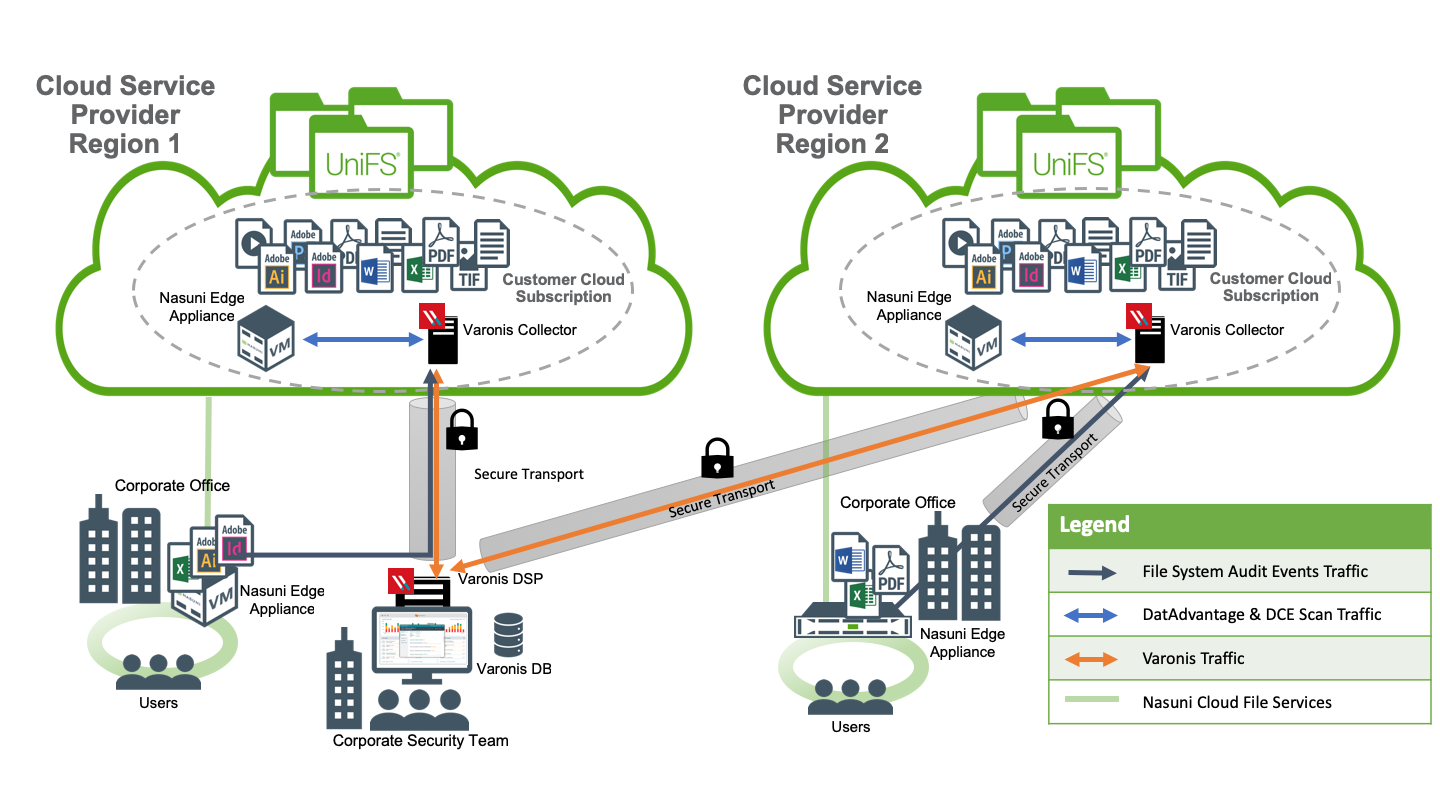
Using region-specific secure connections for trusted traffic
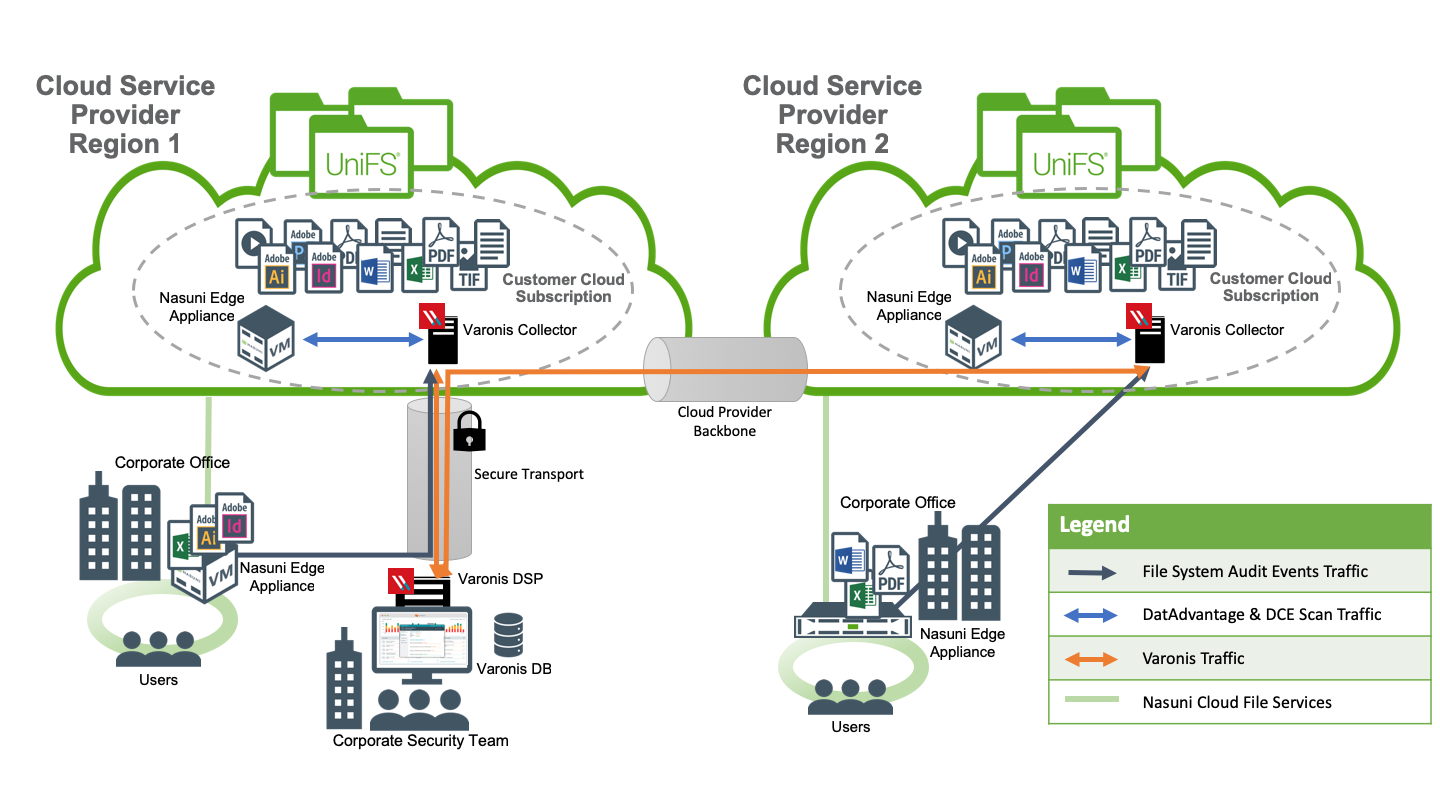
Using a cloud service provider backbone to a central secure connection for trusted traffic
The specific network configurations for each scenario vary depending on the cloud service provider. Consult your provider’s documentation for the latest deployment guidance.
Important: Open port 5671 outbound from the EdgeAppliance to the configured Varonis Collector.
Port 5671 is used for AMQP with SSL. Nasuni does not support AMQP without SSL.
Subsequent Varonis DatAdvantage Scans
After the initial scan of the Nasuni volume, it is recommended that DatAdvantage be configured to perform incremental FileWalk scans rather than use the default 24-hour full-scan frequency. The incremental scans rely on the stream of audit events from the Nasuni Edge Appliances to identify new data to scan. FileWalk also performs weekly full scans.
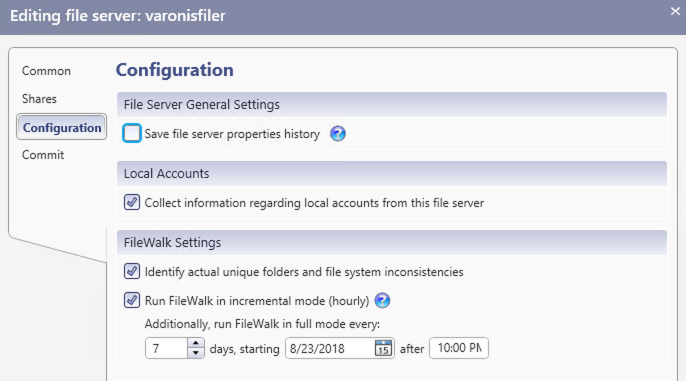
Specifying an incremental scan after the initial scan.
While the bulk of the metadata for the volume is already resident in the cache due to the initial “Bring into Cache” procedure, any new metadata must be downloaded to the cache by the Nasuni Edge Appliance as DatAdvantage requires it. The amount of new metadata to download to the cache depends on the extent of data changes and the frequency of these changes in the scanned volume.
Note: Nasuni reports data capacity in terabytes, where 1 terabyte (TB) equals 1,000,000,000,000 bytes. Varonis DatAdvantage reports data capacity in tebibytes, where 1 tebibyte (TiB) equals 1,099,511,627,776 bytes.
Data Classification Engine (DCE) Scans
Unlike the FileWalk process, which only scans metadata, DCE scans the contents of files in order to identify sensitive information. DCE receives a list of work to do from the FileWalk process. It copies the relevant files from the Nasuni Edge Appliance to the Varonis Collector, and then analyzes them, based on a set of discovery rules configured by the Varonis administrator. If a change is made to the rules that define the sensitive information, DCE might rescan the data. This can happen due to an update to the ruleset provided by Varonis, or due to a configuration change made to the ruleset by the Varonis administrator.
To accommodate the scanning of data, careful consideration must be given to the amount of data to scan. Ideally, the cache of the Nasuni Edge Appliance should be large enough to contain the dataset that DCE is scanning, as well as any additional space required for the cache to perform its other tasks. For example, a 40 TB volume might only contain 2 TB of data to scan. In this case, the cache of the Nasuni Edge Appliance should include 3 TB for this scanning task, in addition to any space necessary for the cache to perform its other tasks. This would allow the DCE dataset to remain in the cache, with some allowance for future growth.
Increasing the default number of threads used by DCE to perform scans improves the speed of the DCE scans. Contact Varonis Support for assistance with increasing the thread count for DCE.
Regular scans performed by DCE ensure that the data remains resident in the cache, so it is not necessary to pin specific data to the cache.
Enable “Auto Cache” for the volume to proactively load as much new data created by other Nasuni Edge Appliances as possible.
It might not be possible or practical to specify a cache large enough to contain the entire dataset to be scanned. For example, policy requirements might specify that the entire volume must be scanned by DCE. In such cases, it is critical that the Nasuni Edge Appliance be located as close as possible to the cloud storage provider. This helps to ensure that adequate bandwidth is available for downloading large amounts of data from the object store into the Nasuni Edge Appliance’s cache, as needed. In this scenario, a DCE scan takes additional time to complete because the Nasuni Edge Appliance must bring required data into the cache and also evict already-scanned data from the cache to make room for more data before DCE can perform the specified scans. This frequent rolling over of the contents of the Nasuni Edge Appliance’s cache would have a negative impact on the end-user experience, further emphasizing the need for a dedicated Nasuni Edge Appliance.
Reserved Instances
Public cloud providers might offer special pricing for reserved instances of virtual machines. This special pricing can provide considerable cost savings over the life of a virtual machine. Consult your cloud provider’s product offering for information about purchasing reserved instances for the dedicated Nasuni Edge Appliance and Varonis Collector.
Varonis 8.6 and above
Note: Varonis has announced the EOL date for Varonis version 8.5 as Q4 2024. At this point, the product is no longer supported or maintained, and customers are advised to upgrade to Varonis version 8.6.
Run DatAdvantage after metadata is pulled into cache
Before the initial scan of a Nasuni volume by Varonis DatAdvantage, ensure that metadata for the volume has been pulled into the cache completely by using the Nasuni File Browser. After the initial scan, metadata changes are minimal, and follow-on scans can automatically trigger the download of the incremental changes.
To bring metadata into the cache, follow these steps:
Log in to the Nasuni Management Console (NMC).
Click Volumes.
Click File Browser in the left-hand column.
From the Volume drop-down list, select the volume to scan.
From the Filer drop-down list, select the Nasuni Edge Appliance closest to the Varonis Collector.
In the Version drop-down list, ensure that “Current Version” is selected.
In the Volume Actions area, click Bring into Cache. The Bring Volume Into Cache dialog box appears.
Select Bring Metadata Only.
Important: If you do not select “Bring Metadata Only”, the Nasuni Edge Appliance starts downloading all of the data on the volume into the cache.
Click Start Transfer. This begins the process of copying metadata into the local cache of the Nasuni Edge Appliance.
Monitor the Notifications on the NMC for messages indicating that metadata is being brought into cache and that the job is complete. The message is of the form, “Metadata for entire volume <volume_name> has been successfully brought into cache.”
Note: The default is that notifications are NOT generated when a “Bring into Cache” job starts, continues, or completes.
Important: This message indicates that the Nasuni Edge Appliance has finished downloading the metadata associated with the volume. However, it is possible that some directories might have been skipped. Nasuni Support can review system logs to determine whether any directories have been skipped.
Connecting a Volume to a New Edge Appliance
After initially configuring Varonis to monitor your volumes, if you connect a monitored volume to a new Edge Appliance, you must configure the new Edge Appliance to send audit events to Varonis. For assistance with updating the configuration, contact Varonis Support.
Note: When an NEA is monitored by Varonis, this overrides any existing audit event types that the customer had previously selected. Additionally, allowing customers to revert these changes is not ideal, as it can lead to the loss of audit events. Reverting to the default configuration completely breaks the Varonis integration. All audit events are sent to Varonis, except for Close and Metadata, which are configured externally by Varonis. Speak to Varonis support for guidance.
Obtaining Nasuni API Access Key
For Varonis versions 8.5 and later, the configuration of the AMQP destination and audit policy is managed using the NMC API.
Procedure using Nasuni Edge Appliance UI (Varonis versions before 8.5)
To obtain an API Access Key and Passcode, follow these steps:
On the Nasuni Edge Appliance, click Configuration and select API Access Keys from the drop-down menu. The API Access Keys page appears.
Click Add API Key. The Add API Key dialog box appears.
In the Name text box, enter a name for this API key. Use a name that is meaningful to you, such as “varoniskey”.
Click Create Key. The Nasuni Edge Appliance generates a Key Passcode for this key. The Successfully Generated API Key dialog box appears.
Copy and store the Key Passcode.
Click Close.
The new key appears in the API Access Keys list.
To regenerate the Key Passcode, click Update.
To delete this key, click Delete.
Procedure using Nasuni Management Console (NMC) (Varonis versions before 8.5)
To obtain an API Access Key and Passcode, follow these steps:
Click Filers and select API Keys from the menu on the left. The Filer API Access Key Settings page appears.
Click New API Key. The Add API Access Key dialog box appears.
From the Filer drop-down list, select the Nasuni Edge Appliance.
In the Name text box, enter a name for this API key. Use a name that is meaningful to you, such as “varonis_key”.
Click Add API Key. The Nasuni Edge Appliance generates a Key Passcode for this key. A message appears that includes the Key Passcode.
Copy and store the Key Passcode.
The new key appears in the API Access Keys list.
To regenerate the Key Passcode, click Edit.
To delete this key, click Delete Key.
Nasuni Virtual Resource Recommendations
The following specifications represent the minimum recommended requirements for optimizing the performance of the virtual Nasuni Edge Appliance when used with Varonis DatAdvantage and Varonis DCE. While customers might initially choose to deploy with lower specifications, this can result in slower Varonis scanning performance. Increasing resources beyond these minimums can improve scan times.
Speak to Nasuni Support for guidance.
Nasuni Virtual NEA
When using with DatAdvantage:
8 vCPUs
32 GiB Memory
1 TiB Cache (SSD) providing at least 5000 IOPs
256 GiB COW (SSD)
When using with DatAdvantage and DCE:
16 vCPUs
64 GiB Memory
1 TiB Cache (SSD) providing at least 5000 IOPs
256 GiB COW (SSD)
Varonis Virtual Collector
Refer to the Varonis configuration documentation for sizing guidance.
Known Issues
SSL / TLS Common Name or SAN mismatch
A known issue has been identified in the Varonis self-hosted version 8.6.x involving collector server certificates. The issue occurs when the customer’s Varonis Collector FQDN is missing from the Common Name (CN) or Subject Alternative Name (SAN) fields of the certificate. This omission causes TCP connection failures on Nasuni Edge Appliances running version 10.x and later, ultimately resulting in the SSL/TLS handshake failing.
The current workaround is for customers to contact Varonis Support to generate a new certificate that includes the missing FQDN in the CN/SAN fields. According to Varonis, a permanent fix is in development and is to be included in an upcoming release.
For more information, contact the Nasuni Technical Account Team.
AMQP Connection Timeout
As agreed with Varonis, we have a supported workaround that mitigates an AMQP connection timeout in the event that the NEA is deployed far away from the Varonis Collector and there is more than 250ms of round-trip latency. This issue has now been addressed and resolved in NEA version 10 and the overall customer recommendation is to update when this becomes available. If updating is not a feasible option at the time, then customers that are running on the latest GA release should continue to use the Nasuni AMQP workaround in the interim until they are able to update to NEA version 10.
Contact the Nasuni Technical Account Team for more details.
Customer-Managed Certificate (Varonis SaaS only)
As of December 2024, there is a Varonis known issue with customers using certificates signed by a trusted Certificate Authority as a direct replacement for the self-signed (system-generated) certificate issued by Varonis.
If you encounter issues with the Nasuni TLS/SSL handshake while establishing an AMQP connection to the Varonis collector, the recommended workaround is to continue using the self-signed certificate.
According to Varonis, this is to be addressed as part of the Varonis SaaS version 15.0 release.
Technical Support
Online self-help resources and Technical Support are available at www.nasuni.com/support.