Several elements appear on all pages of the Nasuni Management Console user interface.
Username
In the navigation bar at the top of all pages, the name of the user who is logged in appears, along with the time zone used for all displays.
.png)
Figure 5-1: Username logged in.
Navigation Bar Functions
The navigation bar of the Nasuni Management Console user interface displays the following standard options:
Help.
Power
 .
.Change Password of the administrative user (under username).
Logout (under username).
Viewing the Nasuni Management Console Help
The Nasuni Management Console Help is available on the navigation bar at the top of all pages. Click Help to display the Help menu. Links to the following information are available:
Link to Nasuni Management Console and Nasuni Edge Appliance documentation.
Nasuni Management Console Release Notes.
You can also view Release Notes in Release Notes.
Link to Nasuni Terms of Service.
Link to Service Level Agreement.
Contact information for Nasuni Technical Support and Sales.
Viewing the Nasuni Management Console Release Notes
Release Notes contain the latest information about the latest version of the Nasuni Management Console, as well as previous versions.
You can also view Release Notes in Release Notes. To view release notes within the NMC, follow these steps:
Click Help on the navigation bar at the top of the page, then select Release Notes from the menu. A dialog box appears with the latest release notes.
.png)
Figure 5-2: Release Notes dialog box.
Scroll down to review information about the Nasuni Management Console software release.
To close the release notes dialog box, click Close, or press the Esc key, or click the x at the top of the dialog box.
Note: To ensure that you see the latest release notes, reload the page or refresh your browser’s cache.
Powering Down and Rebooting the Nasuni Management Console
The Power option is located on the navigation bar at the top of all pages. When you power down the Nasuni Management Console, the user is disconnected from the system. You can choose to shut down the Nasuni Management Console immediately, or to shut down the Nasuni Management Console and then reboot the Nasuni Management Console immediately. While the Nasuni Management Console is off, you can still disconnect Nasuni Edge Appliances from the Nasuni Management Console to manage them; all the data on the Nasuni Edge Appliances is fully accessible
Caution: Always shut down the NMC before shutting down the virtual machine.
Note: When a reboot is requested, a notification is logged that the reboot was requested and by whom the reboot was requested.
Tip: If the NMC user interface is not available, you can reboot the NMC using console commands. See “Rebooting the NMC”.
To power down the Nasuni Management Console, follow these steps:
Click Power
 on the navigation bar at the top of the page. The Shutdown/Reboot dialog box appears.
on the navigation bar at the top of the page. The Shutdown/Reboot dialog box appears..png)
Figure 5-3: Shutdown/Reboot dialog box.
Note: To exit and return to the previous page, click the x at the top of the page, or click Cancel.
Type
Change NMC Power Statein the Confirmation Phrase text field.Caution: You are about to power down the NMC.
In the Action area, to shut down the Nasuni Management Console immediately without rebooting, select Shutdown immediately. Otherwise, to shut down the Nasuni Management Console and then reboot the Nasuni Management Console immediately, select Reboot immediately.
Click Shutdown.
The message “The system is shutting down. Click here to cancel the shutdown.” appears at the top of the Home page.
To stop the shutdown, click the hyperlink marked “here”. You have 60 seconds to cancel the shutdown.
The message “Shutdown canceled at user request.” appears at the top of the Home page.
The shutdown stops.
If you do not stop the shutdown, the Nasuni Management Console shuts down.
On the console, a series of shutdown messages appears, and the console automatically closes down.
To restart, you can power on the Nasuni Management Console from your platform.
If you selected Reboot immediately, the Nasuni Management Console reboots immediately.
Changing Password
You can change the password for the Nasuni Management Console administrative account. The Change Password option is available by clicking the user name on the navigation bar at the top of all pages.
Note: Changes to the password of the administrative user are propagated to all Nasuni Edge Appliances that are under the control of the Nasuni Management Console.
Important: You cannot use Active Directory passwords longer than 127 characters to log in to the NMC.
To change the password, follow these steps:
Click the user name on the navigation bar at the top of the page, then click Change Password from the menu. The Change Password page appears.
.png)
Figure 5-4: Change Password page.
Enter the current password (case-sensitive) in the Old Password text box.
Enter the new password (case-sensitive) in the New Password text box. An indicator of password strength appears. Password strength is enforced for this action. You should use strong passwords.
Important: You cannot use Active Directory passwords longer than 127 characters to log in to the NMC.
Enter the new password (case-sensitive) again in the Password confirmation text box.
Click Save New Password.
The Home page appears and the message “Successfully updated user.” is displayed.
Logging Out of the Nasuni Management Console
Logging out of the Nasuni Management Console does not affect any system operations such as snapshots or file sharing access.
The Nasuni Management Console automatically logs off after 60 minutes of inactivity. To log out, follow these steps:
Click the user name on the navigation bar at the top of the page, then click Logout. You are logged out of the Nasuni Management Console.
The Login page appears. You can log back in when needed, as detailed in “Logging in to the Nasuni Management Console”.
Other screen elements
Pop-up Software Update Notifications
If a new software update is available, a pop-up notification appears in the right margin. For example:
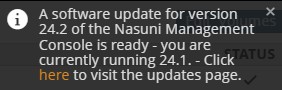
Figure 5-5: Software update notification.
You can acknowledge this notification by clicking the x. To clear notifications, see “Deleting Notifications”.
You can update the Nasuni Management Console software from the hyperlink. See “Software Update for NMC” for more details.
Note: Nasuni does not recommend applying software updates during your normal business hours, because this can disrupt access. Apply software updates during off-hours.
Search text box
If you cannot remember where a particular page of the Nasuni Management Console is located, you can use the Search text box at the upper right to search for any text in a page title.
.png)
Figure 5-6: Search text box.
For example, searching for “CIFS” displays these pages.
Time zone selection
You can specify the time zone of all times displayed, including charts that display a date, notifications, volumes, File Browser, versions, pending updates, and account status.
To specify a particular time zone for all displays, in the navigation bar at the top of all pages, click the name of the user who is logged in.
.png)
Figure 5-7: Username logged in.
Then click Time Zone. The Displayed Time Zone dialog box appears.
.png)
Figure 5-8: Displayed Time Zone dialog box.
Select a specific time zone from the Time Zone drop-down list, then click Submit.
Alternatively, to use the time zone of the Nasuni Management Console, click Use NMC Time Zone.
NMC version
The NMC version appears on the bottom right of each page.
.png)
Figure 5-9: NMC version.
Nasuni released NMC version 25.1 in 2025, along with Edge Appliance version 10.0.
NMC supports the latest version and two older versions of the Edge Appliance (EA), as this table shows:
Edge Appliance Version → NMC Version ↓ | EA 10.0 | EA 9.15 | EA 9.14 |
NMC 25.1 | YES | YES | YES |
NMC 24.1 | NO | YES | YES |
NMC 23.3 | NO | NO | YES |
The NMC notifies users when an Edge Appliance is either older than or newer than any supported version. For example, “Filer XYZ's software version (9.9) is older than supported by this NMC (version 24.1). Unknown behavior may occur.”. This does not block management of the Edge Appliance.
However, using an unsupported Edge Appliance version with the NMC can lead to unknown behavior, and Nasuni does not test unsupported versions.
If an Edge Appliance is either older than or newer than any supported version, the NMC displays a notice on the Notifications page, the “Filer Details” page, and the Filers list.
Notifications
You can access notifications using the bell-shaped Notifications icon at the top right.

Figure 5-10: Notifications icon.
A number on the Notifications icon indicates the number of new, unacknowledged, urgent notifications that require acknowledgment.

Figure 5-11: Number of new notifications.
To view notifications, click the Notifications icon. The Notifications pane appears.
.png)
Figure 5-12: Notifications pane.
Urgent notifications that require acknowledgment appear on the Notifications pane, based on the state of your system. A number to the right of a notification indicates multiple occurrences of the same notification. You can acknowledge a notification by clicking the x. To acknowledge all the urgent notifications, click Acknowledge All.
To view all notifications, click View all Notifications. For details on notifications, see Chapter 12, “Notifications,”.
Sorting lists
You can sort many lists of information alphabetically, numerically, or chronologically. To sort, click on the heading of each column. To sort in the opposite direction, click on the heading of the column again.
Action status
On pages where you can perform actions, a Status column shows the status of the last action performed. If the action is completed, a checkmark  appears. If the action is not completed, a rotating circle
appears. If the action is not completed, a rotating circle  appears. If there is a problem with the attempted action, a caution symbol
appears. If there is a problem with the attempted action, a caution symbol  appears. Hover the mouse over the symbol for more information.
appears. Hover the mouse over the symbol for more information.