Introduction
This reference guide covers the configuration of the Access Anywhere Server through the Appliance Administration Console. For initial installation and configuration, we recommend you follow the Getting Started Guide for your platform.
Access to the Appliance Administration Console is through the “appladmin” account. The Getting Started Guide for your platform provides information about obtaining the default password.
In general, appliance settings apply to all tenant organizations. Settings that are organization-specific are managed through user packages. Note that some settings apply to features that may be licensed separately.
Account Status and License Key
This page displays your Account Status, License Details, License Features, and the Current License key. Your license must be active for users to be able to log in.
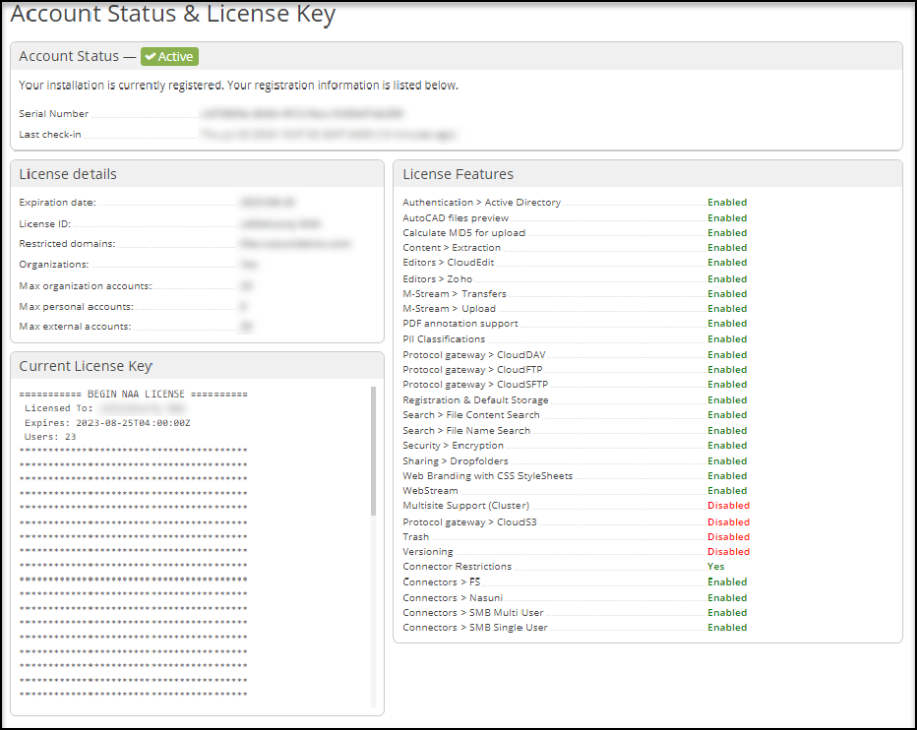
Account Status: Use the Account Status section to view your Serial Number and Last check-in.
License Details: View details such as Expiration Date, License ID, and account maximums.
License Features: View enabled and disabled Access Anywhere features.
Current License Key: View your specific license key.
Look & Feel
The Look & Feel settings allow administrators to customize Access Anywhere to match their company branding. Use this set of options to customize titles, logos, and color schemes and to add a message to your homepage.
Titles and Options
Click the Titles and Options tab and use the following fields to enter title and option preferences. Once complete, click Update to save your changes.
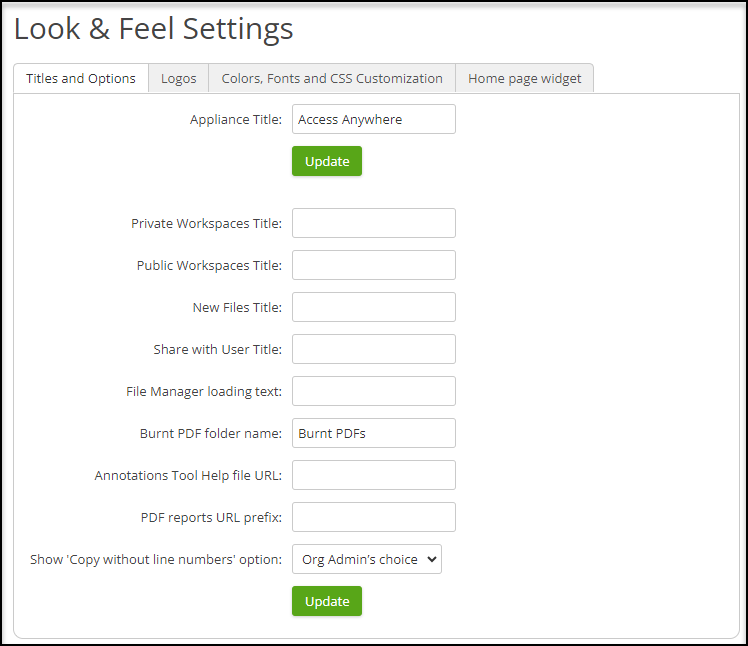
The Titles and Options tab allows you to change the default titles and text to something specific to your organization.
Appliance Title: The name of your instance displayed in the title of the cloud file manager and used in email notifications.
Private Workspaces Title: Replaces the default “Private Workspaces” used in business groups.
Public Workspaces Title: Replaces the default “Public Workspaces” used in business groups.
New Files Title: Replaces “New Files” prompt.
Share with User Title: Replaces “Share with User” prompt.
File Manager loading text: Replaces text shown as folders are loading in the cloud file manager.
Burnt PDF folder name: Changes folder name displayed in the cloud file manager
Annotations Tool Help file URL: Help URL for PDF annotation tool
PDF reports URL prefix: Allows the base URL to be changed for PDF documents created with Burn PDF.
Show 'Copy without line numbers' option: Remove line numbers from copied text within a PDF Annotation. This may be used in legal documents.
Logos
The Logos tab allows you to upload a login page logo, an internal logo, and a favicon.
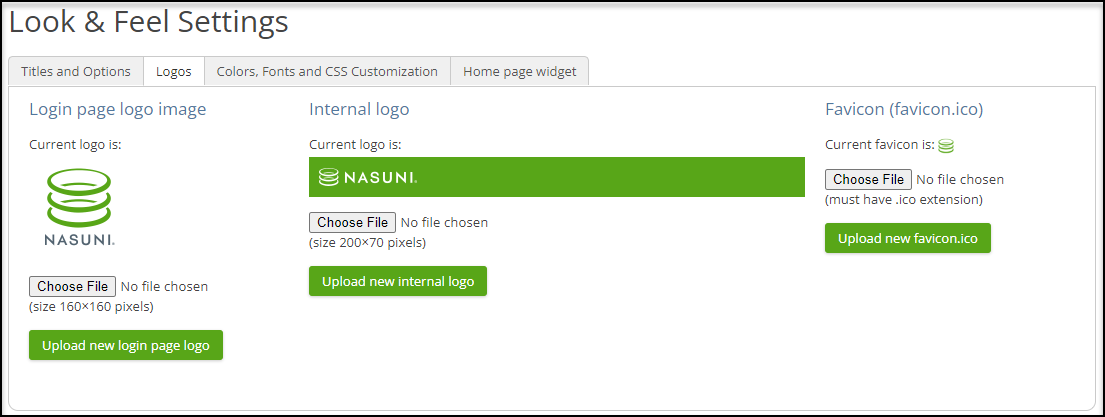
Follow the guidelines on the page for sizing.
To upload a logo and favicon, follow these steps:
Click Choose File.
Choose a file from your desktop or cloud drive.
Click Upload new logo (login page, internal, or favicon) to save.
Colors, Fonts, and CSS Customization
Use this tab to choose the primary color, font type, and size, or upload a CSS file.
To choose your primary color, font type, and font size, follow these steps:
Choose your Primary color using one of the two following methods.
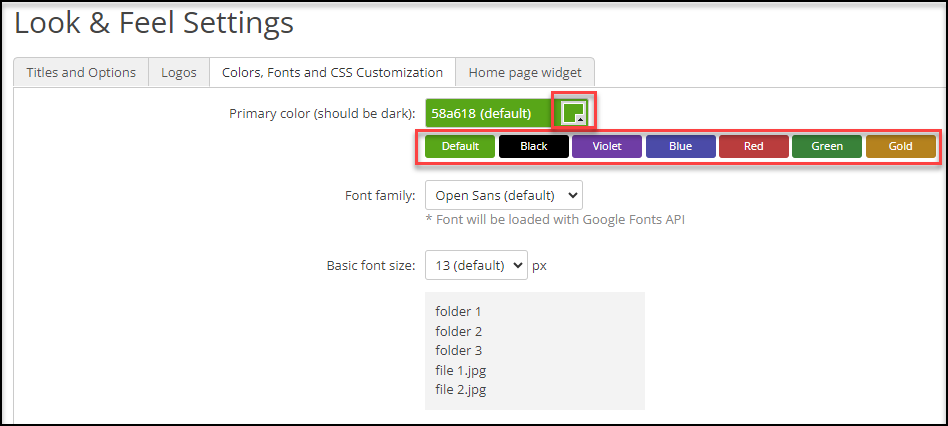
Click one of the existing colors.
Click the color box to open the color picker. Choose a color and click OK.
Click the Font Family dropdown and select a font type.
Click the Basic font size dropdown and select a font size.
Click Update options to save.
Alternatively, you can upload a CSS file, images, and fonts to customize the Access Anywhere look.
To upload a CSS file, follow these steps:
Navigate to the CSS Customization area and click the Choose File located under Custom CSS file.
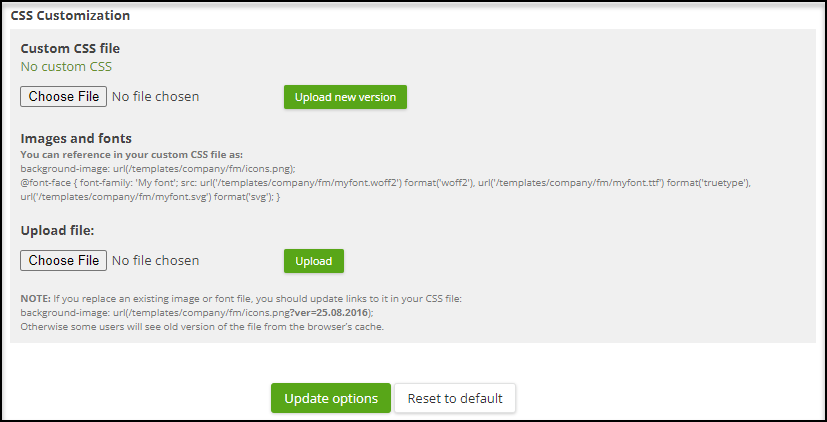
Choose a file from your desktop or cloud drive.
Click Upload new version.
Under Images and fonts, click Choose file.
Choose a file from your desktop or cloud drive.
Click Upload.
Click Update options to finish.
Home Page (Message) Widget
To display a custom message on the Home page, follow these steps:
From the Home page widget tab, click Enable custom home message.
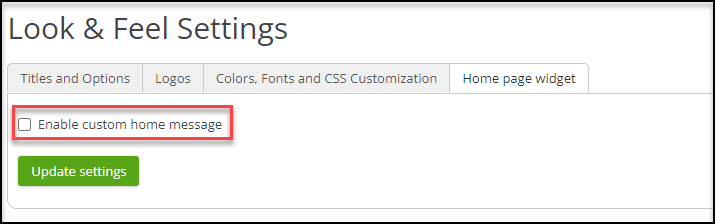
By default, and when the message widget is enabled, only Admins can create or edit messages. Click Allow team admins to set custom home message to allow team admins to also create and edit messages.
Enter your message in the text box.

(Optional) Use the header options to format your message.
Click Update settings to save and display your message.
Payment Gateway Settings
The Payment Gateway is no longer supported. It will be removed in a future release.
Default Storage Settings
Default storage at the appliance is no longer supported. It will be removed in a future release.
When an organization account is added to an Access Anywhere site on which an appliance default storage provider has been configured, if the package that is assigned to that account allows use of the appliance default storage provider, then it will automatically be the account's default provider to start with.
For more information on storage, see pages 26-30 in the Access Anywhere Getting Started guide.
Registration & Policies
Use the Registration & Policies page to enable click-through policies. Once configured, users must read and accept these policies before accessing their accounts. Acceptance of policies is logged.
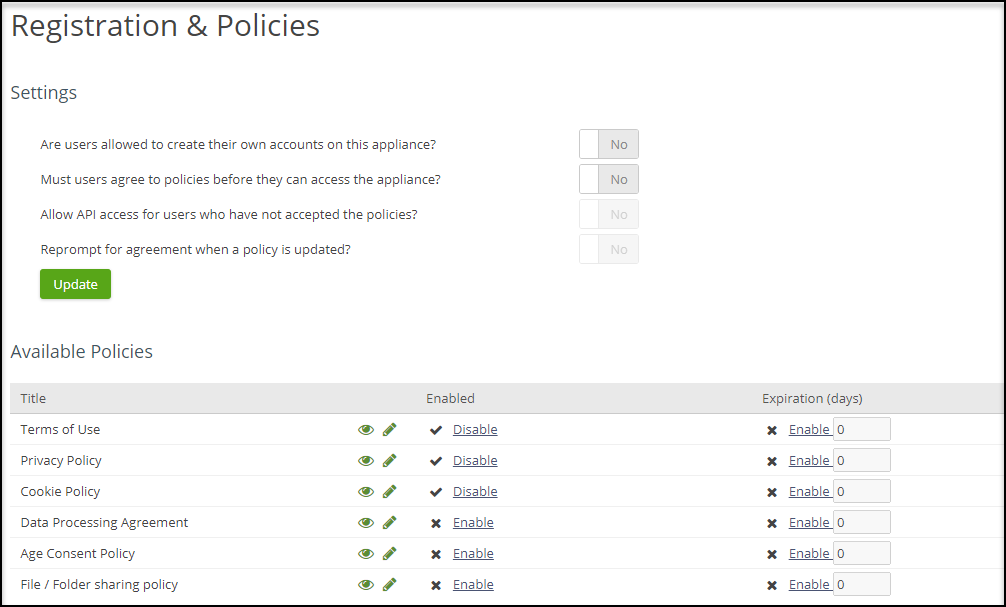
Settings
To enable an option under Settings, toggle the switch to Yes.
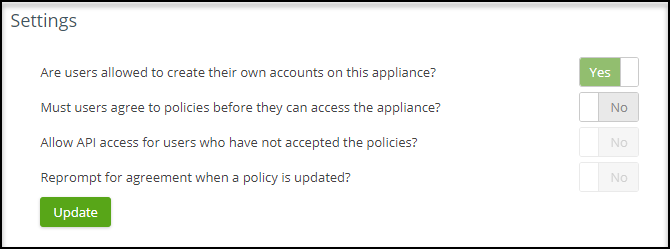
Available Policies
Access Anywhere comes with a set of default policies.
The Terms of Use, Privacy Policy, Cookie Policy, and Age Consent Policy (if enabled) are presented to users when they log into the cloud file manager.
The Data Processing Agreement, if enabled, is presented to users when they add third-party providers. This must also be enabled in the User Package.
The File / Folder sharing policy, if enabled, must be acknowledged by users who download files and folders through shared links.
To enable a policy, navigate to the Enabled column and click Enable. To disable, click Disable.
To configure a policy expiration, navigate to the Expiration (days) column and click Enable, followed by the day number.
To view the policy in its current state, click the eye icon. To edit the policy, click the pencil icon.
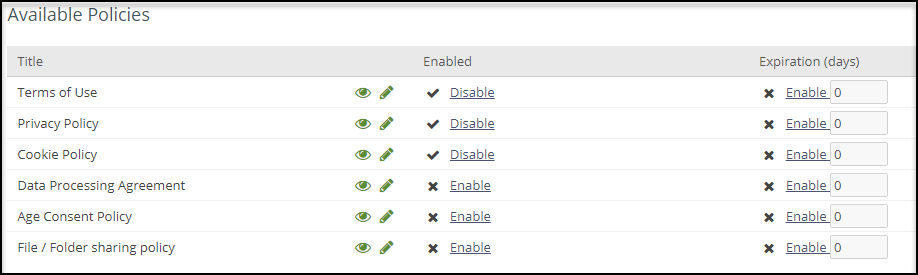
Annotations
The Annotations feature allows users to annotate PDFs online from the web or certain desktop and mobile Apps.
An appliance administrator can add a custom stamp and issue, and users can add annotations to documents. Each team member's notes identify as their own. When creating an Annotation, the event records in the Audit Log for data governance purposes.
To configure Annotations, follow these steps:
Navigate to the Hamburger menu and select User Packages.
Click Add new user package.
Click the Features tab on the left side.
Click the PDF Annotations Tool. This option should move to the Active column.
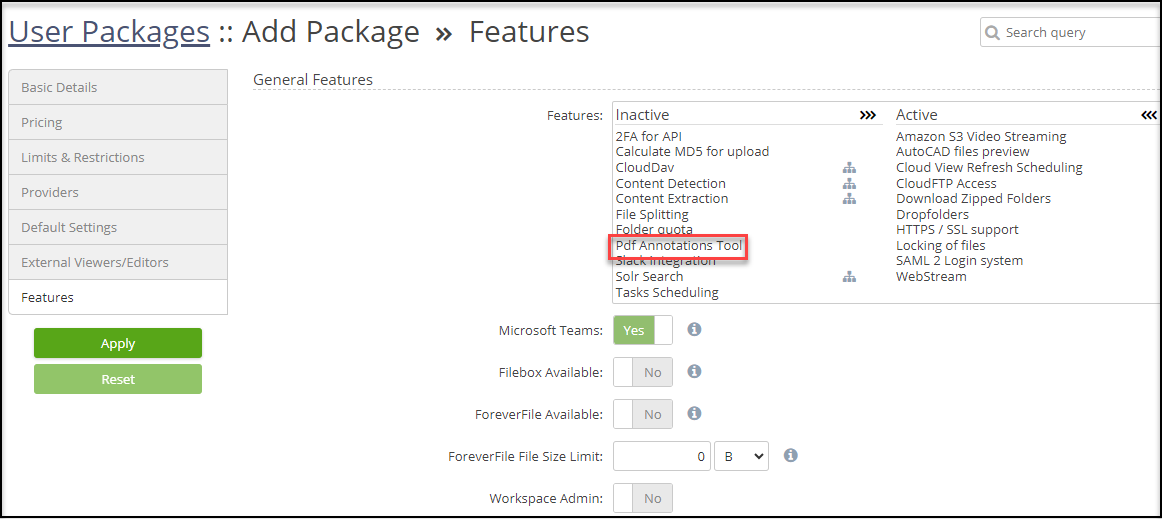
Click Apply.
To enable annotations for all users, navigate to Organization Policies and check the Native PDF Viewer option.
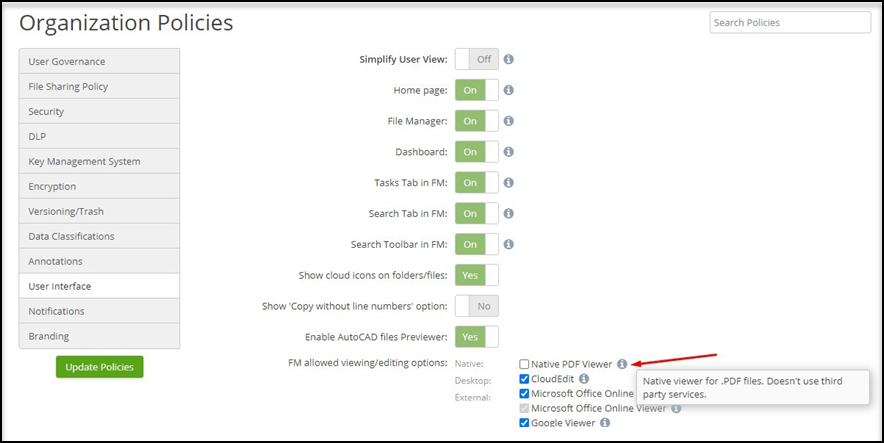
Data Classifications
Nasuni Access Anywhere enables users and automated processes to add tags to files and folders as metadata. Create data classifications and structured tags that align with a business domain or compliance requirement. For example, a classification for "Project" or "Confidentiality".
There are four types of data classifications:
Classification: A user-defined entry that groups a collection of tagged data assets.
Private Classification: Like a classification but only visible to the organization admin.
Date: Like a classification, but the tag's value can only be a date.
Content Detection: Like a classification but created automatically by the Content Discovery feature. Content Detection classifications are created for each Content Detection category in the organization's Content Discovery configuration.
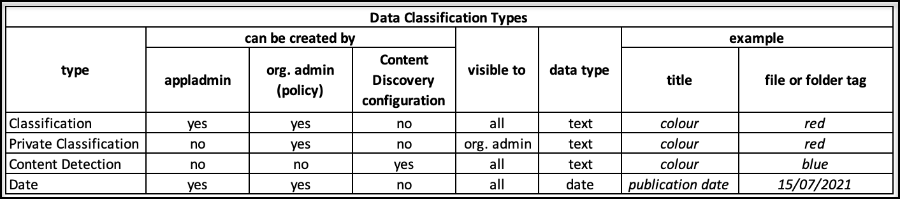
Adding a Classification
To create a new classification, follow these steps:
Click Add Classification.
Enter a classification Title.
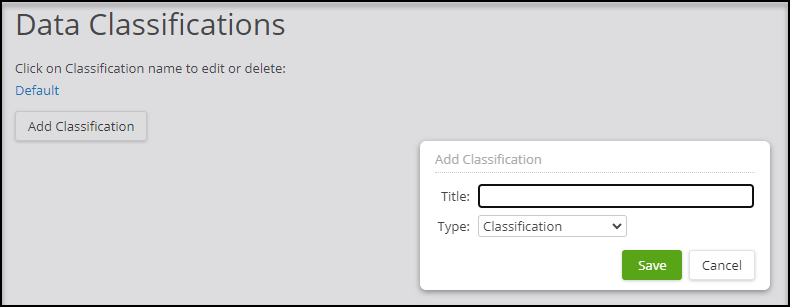
Choose a Type from the dropdown.
Click Save.
Email Templates
The Email Templates page allows administrators to standardize Access Anywhere emails across their organization.
There are three main types of templates:
General Template: This template defines how all other templates look.
Default Custom Template: This template lets users create their own general template.
Scenario Specific Templates: These templates get applied to the General Template layout and provide email recipients with Access Anywhere event information. For example, when new comments are added to a file, you were mentioned in a comment, or an upcoming trial expiration date.
To locate the Email Templates page, click Settings > Email Templates.
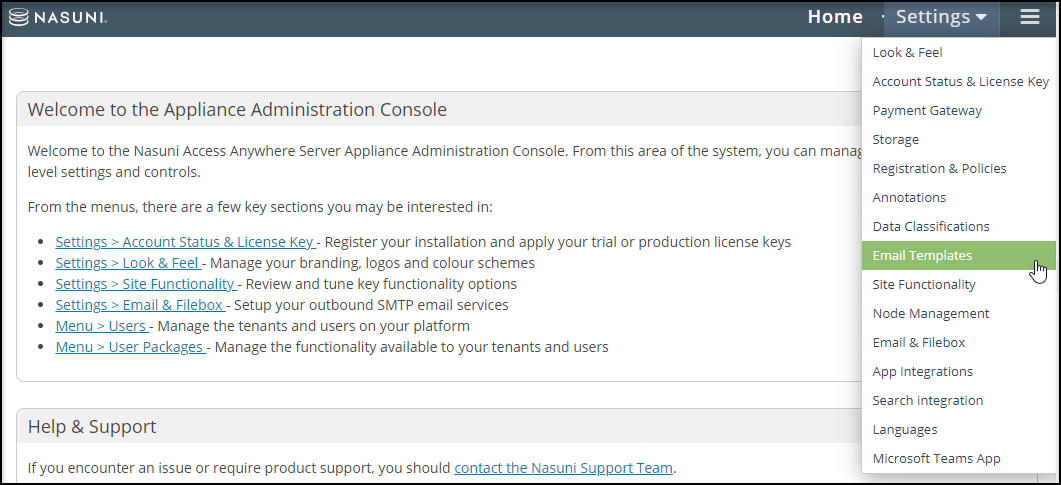
To customize an email template, follow these steps:
Click the pencil icon that corresponds with the template.
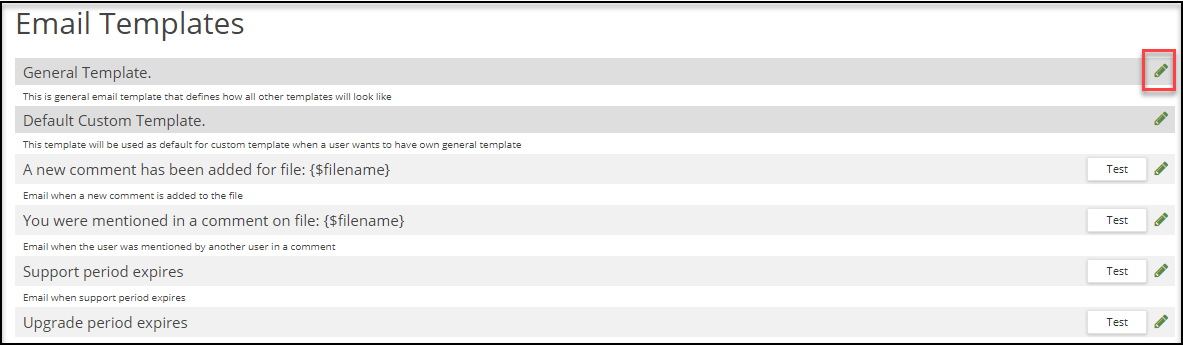
Edit the HTML and CSS to your preferences.
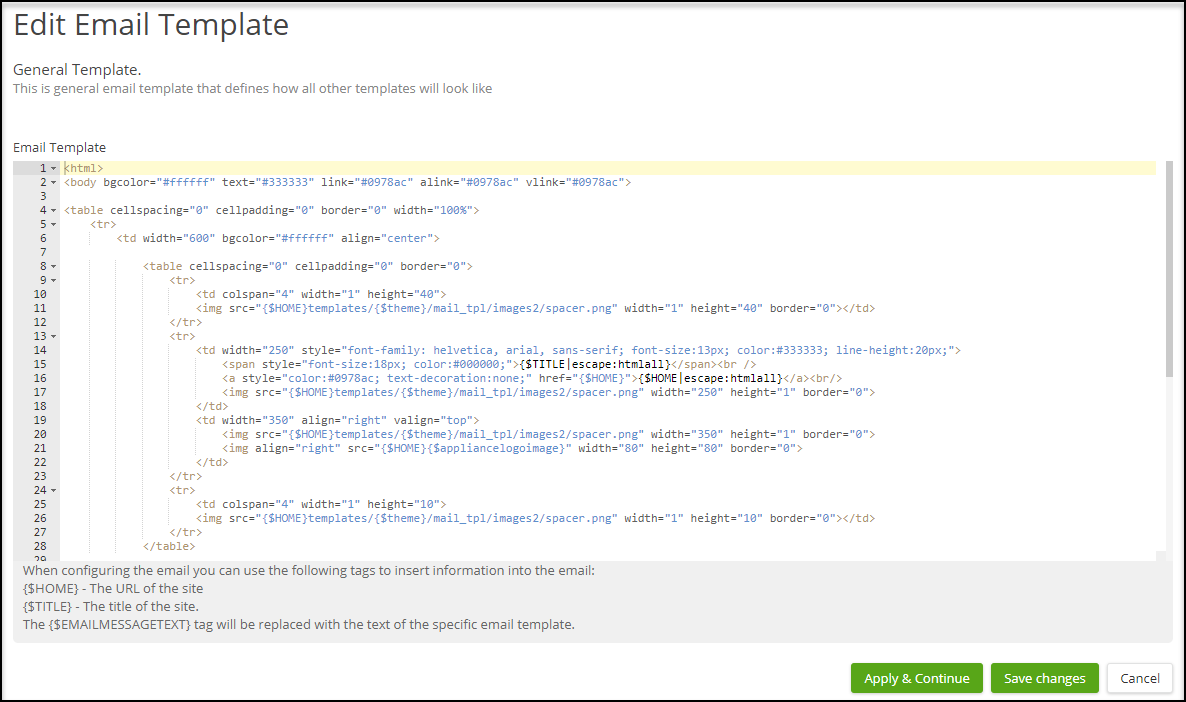
Click Appy and Continue to save and begin using the new template; Save Changes to finish your edits later or Cancel to navigate to the Email Template list.
(Optional) If you clicked Apply and Continue on the previous step and want to test your email template, proceed to steps 5-8.
To test an email template, click the Test.
Choose a template to test from the Template dropdown.
Enter the recipient's Email address.
Enter a user ID in the Emulate session for user field. The test will be run as if this user received the email for a real scenario.
Site Functionality
This section describes each of the site’s functionality features and their implementation.
General
To implement a feature in the General category, toggle the option to Yes. After you finish, click Apply to save your preferences.
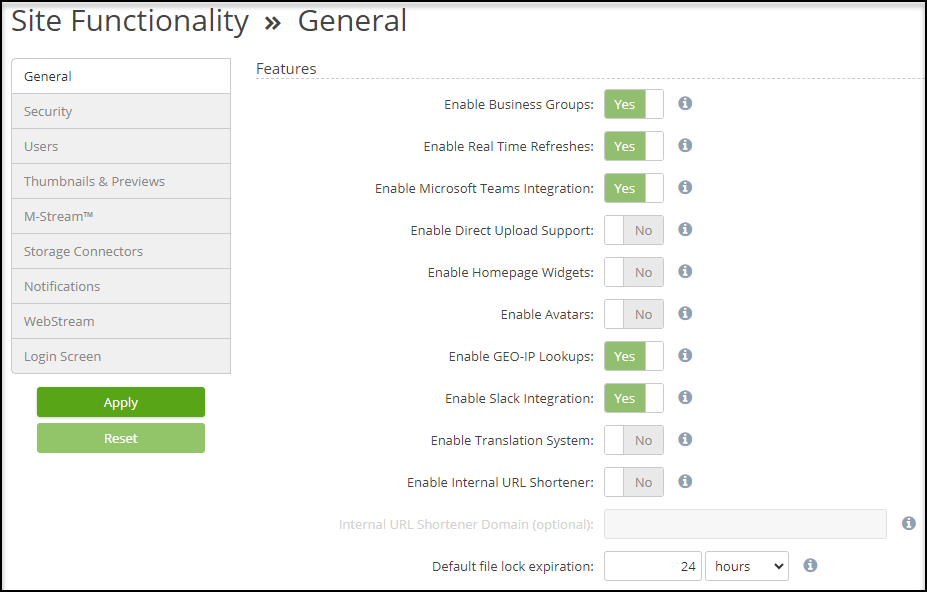
Enable Business Groups: Allows users to create virtual file workspaces to share files.
Enable Real Time Refreshes: Allows connectors to always fetch the latest data from their remote storage location.
Note: The organization admin must enable this feature before it can be activated.
Enable Microsoft Teams Integration: Allows tenants to use Microsoft Teams. Tenants must also enable this option on their Package and Org Policies.
Enable Direct Upload Support: Some client tools can upload directly to specific storage platforms. Enabling this allows users to do direct uploads when the connector supports it.
Enable Homepage Widgets: Allow widgets (such as RSS feed) to be embedded on an Organization’s homepage.
Enable Avatars: Display a user’s avatar in Comments.
Enable GEO-IP Lookups: Allow third-party lookup of a user’s IP address to provide their location.
Enable Slack Integration: Allows users to share files through Slack conversations.
Enable Translation System: Provides ways for the user interface to be localized through Google Translate.
Enable Internal URL Shortener: Switches the URL shortening for Secured Shared URLs from a public service to an internal service.
Internal URL Shortener Domain (optional): Specify an alternate domain to use for URL shortening, such as “shortdomain.sc”. This domain must resolve to your Nasuni Access Anywhere server instances, and certificates should be trusted. You do not need to include the protocol (namely, http:// or https://).
Default file lock expiration: The default file lock expiration time when no expiration has been identified.
Security
This section describes the security-related settings within Access Anywhere.
To implement a feature in the Security category, toggle the option to Yes. After you finish, click Apply to save your preferences.
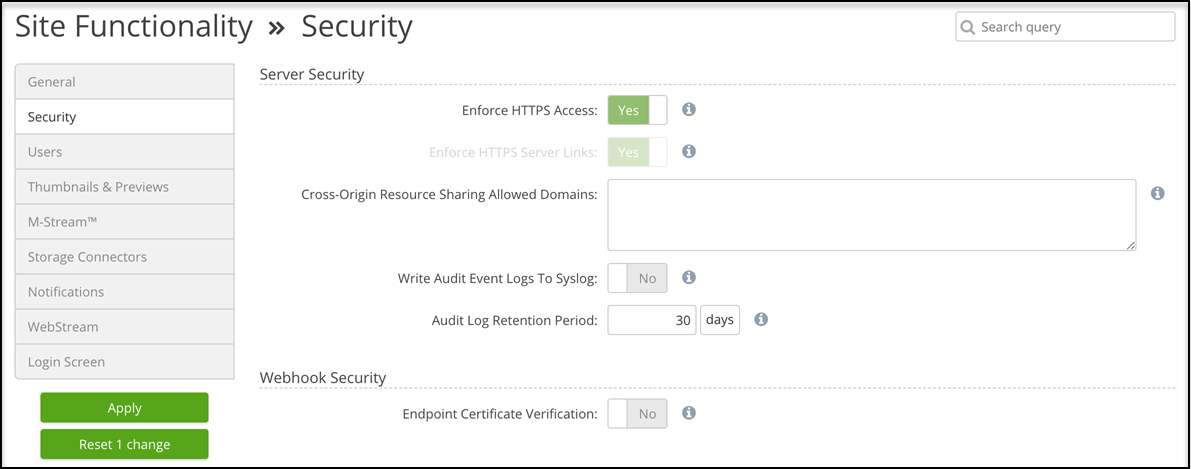
Enforce HTTPS Access: Forces all traffic over HTTPS. Traffic sent over HTTP is upgraded to HTTPS.
Enforce HTTPS Server Links: Forces all URL links to be generated using HTTPS.
Cross-Origin Resource Sharing Allowed Domains: Allows other domains to load web resources from this domain without browser security blocking it.
Note: Separate the domains using a space.
Write Audit Event Logs To Syslog: Logs are written to the appliance’s syslog, allowing you to stream to other platforms.
Audit Log Retention Period: Organization Audit Logs will only be retained for the specified period. If you require long-term storage of audit logs, use the Syslog integration, and connect this to your existing log management or aggregation platform. Audit Logs are retained for a minimum of 30 days.
Endpoint Certificate Verification: Controls whether SSL certificates are verified.
Note: If the webhook target SSL certificate is self-signed, it may need to be disabled.
Users
This section describes user-related settings, such as deletions, private file handling, and failed logins.
After you finish configuring your preferences, click Apply to save.
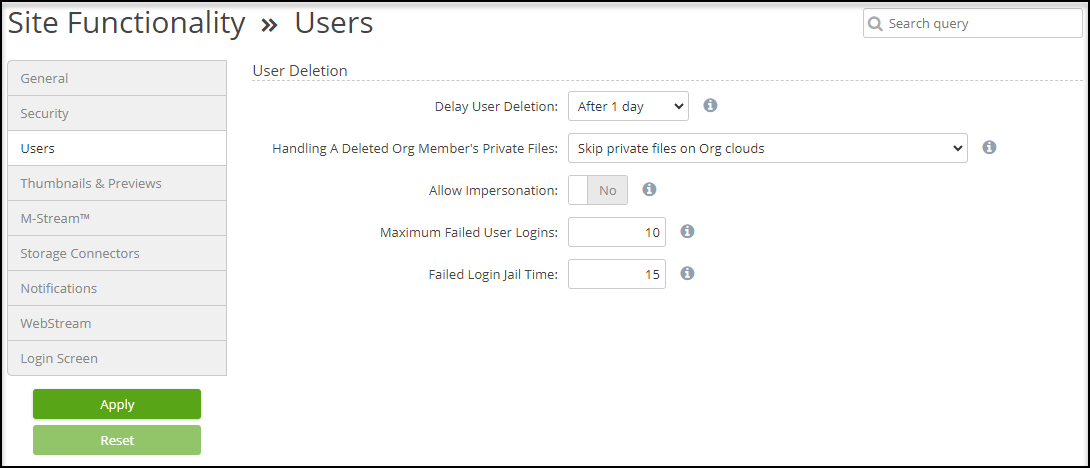
Delay User Deletion: Add a delay to a user deletion to allow you to cancel user deletions that might be accidental.
Handling A Deleted Org Member's Private Files: Control what happens to an organization member’s personal files after a user deletion.
Allow Impersonation: Allows admins to impersonate users on the system.
Maximum Failed User Logins: The number of times a user can fail to log in before their IP address is blocked.
Failed Login Jail Time: Amount of time a user’s IP is blocked after failed log-ins.
Thumbnails & Previews
Thumbnails and previews allow users to quickly browse, identify files, and view content through the cloud file manager. Thumbnails are small images created from full-size images, documents, PDFs, and videos. Previews allow videos, documents, PDFs, and images to be viewed through the cloud file manager.
Use the Thumbnails & Previews page to specify file thumbnail settings, the internal document previewer configurations, and the GraphicsMagick limits.
After you finish configuring your preferences, click Apply to save.
Thumbnail and Preview Settings and Sizes
The top of the page contains the following thumbnail and preview settings.
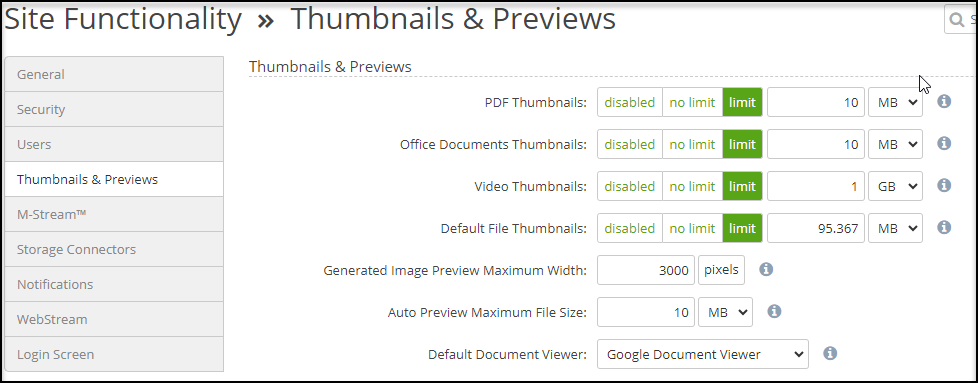
PDF Thumbnails: If enabled, thumbnails will not be generated if they are over the specified size.
Office Documents Thumbnails: If enabled, thumbnails will not be generated for MS Office documents if they are over the specified size.
Video Thumbnails: If enabled, thumbnails will not be generated if they are over the specified size.
Default File Thumbnails: If enabled, thumbnails will not be generated if they are over the specified size.
Generated Image Preview Maximum Width: The maximum width of generated previews.
Note: Previews over 3000 pixels wide can degrade preview generation speeds.
Auto Preview Maximum File Size: Files greater than this size will not generate automatic previews.
Note: A user can manually choose to view the preview.
Default Document Viewer: Default document preview viewer.
Previews are available for the same file types (images) as thumbnails and for other file types including:
MS Office documents (Word, Excel, PowerPoint)
OpenOffice (Libre Office) documents
Plain text documents: TXT, CSV, PHP, CPP, and others
AutoCAD and other CAD system file types: .dwg, .dxf, .plt, .spl, .stp, .igs, .sat, and .cgm
Note: CAD previews use a Nasuni-hosted service.
Some video file types (.mp4, .webm, .ogv, .flv, .f4v, and .mov).
Note: Previews for ProRes and MXF files and thumbnail generation of all video formats require Access Anyhwere WebStream Server to be installed.
Internal Document Previewer Configuration
The next section of configurations contains settings for internal document previewer.
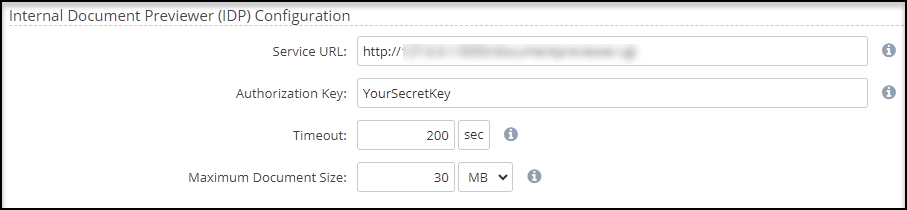
Service URL: Internal URL to the service.
Authorization Key: The authorization key used for internal API calls.
Timeout: Maximum time for generating a document preview.
Maximum Document Size: Previews will only be generated for files less than the specified size.
GraphicsMagick and ImageMagick Configuration
The last section of configurations on this page contains the GraphicsMagick and ImageMagick settings.
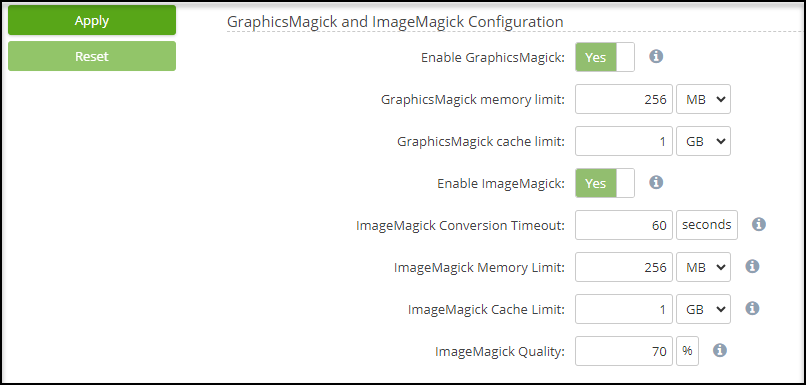
Access Anywhere uses ImageMagick and the GraphicsMagick libraries to generate thumbnail images. The appliance administrator enables the library or libraries to be used from the Site Functionality page. Enabling both libraries allow thumbnail creation for the most extensive set of file types.
Enable GraphicsMagick: Powers image viewing for many formats that browsers cannot view natively.
GraphicsMagick memory limit: This setting controls how much memory can be used when generating a thumbnail. If the amount of memory is insufficient, then the thumbnail generation will fail.
GraphicsMagick cache limit: This setting controls how much disk space can be used when generating a thumbnail. If the amount of cache space is insufficient, then the thumbnail generation will fail.
Enable ImageMagick: Powers image viewing for many formats that browsers cannot view natively.
ImageMagick Conversion Timeout: Use this setting to control how long (in seconds) thumbnail generation is allowed to run. In the event of unsuccessful attempts to generate a thumbnail, this setting will prevent stalled generation processes from accumulating.
ImageMagick Memory Limit: This setting controls how much memory can be used when generating a thumbnail. If the amount of memory is insufficient, then the thumbnail generation will fail.
ImageMagick Cache Limit: This setting controls how much disk space can be used when generating a thumbnail. If the amount of cache space is insufficient, then the thumbnail generation will fail.
ImageMagick Quality: This setting (in percentage) controls the amount of compression that ImageMagick will apply to the thumbnail. The higher the value, the less compression an image will have. Less compression produces higher-quality thumbnails, but the thumbnail files will be larger.
GraphicsMagick renders the following image types:
avs | bmp | cut | dcx | dib |
dpx | fax | gif | graya | jbig |
jbg | bie | jng | jp2 | jpc |
j2c | jpg | jpeg | miff | mif |
otb | p7 | palm | pam | pbm |
pcd | pcdspc | pdb | pgm | |
picon | pict | png | pnm | ppm |
ptif | ras | rad | rla | sfw |
sgi | sun | tga | tif | tiff |
tim | vicar | wbmp | wpg | xbm |
xcf | xpm | xwd |
ImageMagick renders the following image file types:
art | mng | psd | psb | cr2 | nef |
M-Stream
M-Stream™ File Transfer Acceleration, available through Access Anywhere, allows users to transfer large files faster than standard file transfers. M-Stream transfers files in parallel streams, speeding up large file downloads, uploads, and movement between storage tiers.
M-Stream File Transfer Acceleration is activated when moving and copying large files, folders, and objects. It is supported both in desktop tools (uploading and downloading) and in the appliance itself (server-to-server copies). It may also be used by applications using the Enterprise Access Anywhere API.
After you finish configuring your preferences, click Apply to save.
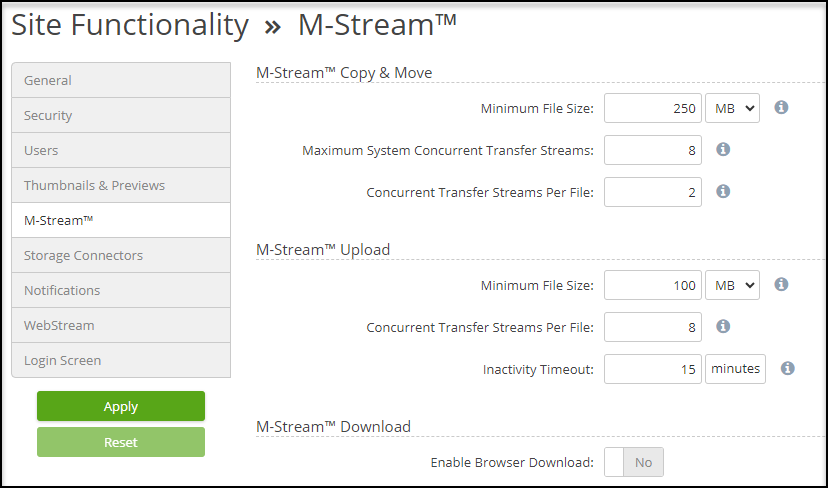
Minimum File Size: The minimum file size for copy and move operations when using M-Stream.
Note: The recommended starting value is 100MB.
Note: To disable, set to “0”.
Maximum System Concurrent Transfer Streams: The total number of concurrent transfer streams across all operations for transferring files using M-Stream.
Tip: Setting this to the number of CPU cores is a reasonable starting point.
Concurrent Transfer Streams Per File: The number of concurrent transfer streams per file for transferred files using M-Stream.
Minimum File Size: The minimum file size for file uploads where M-Stream is used.
Concurrent Transfer Streams Per File: The number of concurrent transfer streams each uploading client will use.
Note: Client restrictions may result in fewer streams being used.
Inactivity Timeout: Time for no data being transferred before an unfinished upload is considered dead.
Note: To disable, set this to “0”.
Enable Browser Download: To enable browser download, click Yes.
Storage Connectors
This page lets you configure what storage connectors are available for your organizations.
Set your preferences. When you finish, click Apply to save.
General
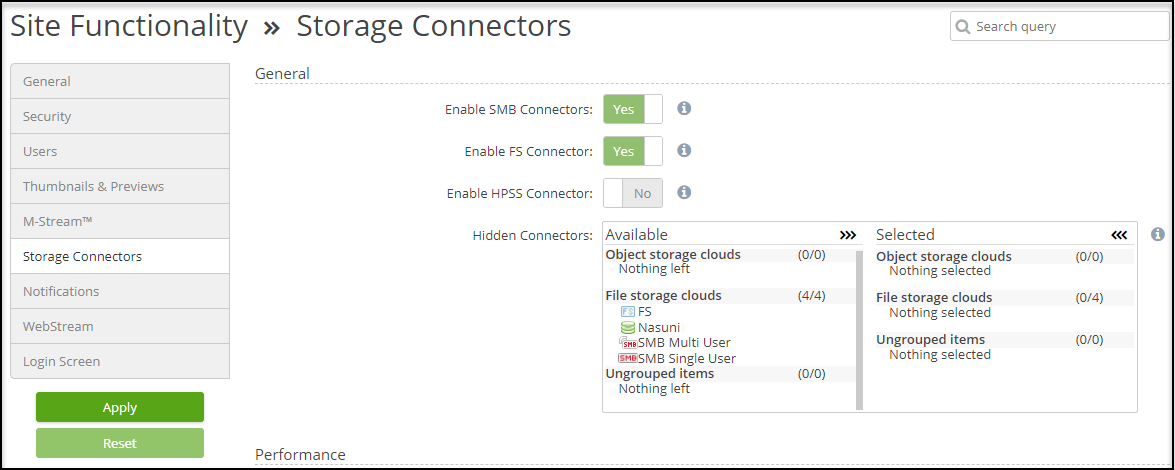
Enable SMB Connectors: To enable the SMB connectors, click Yes.
Enable FS Connector: To enable the File System Connector for connecting local disk or NFS shares, click Yes.
Enable HPSS Connector: To enable the HPSS Connector, click Yes.
Hidden Connectors: Selected clouds will not be visible on the list of private clouds of org members. Allows you to disable modification of automatically added private clouds.
Performance
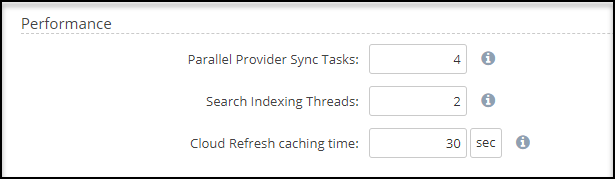
Parallel Provider Sync Tasks: Maximum number of Provider Sync (Initial Sync and Resync) tasks per account.
Note: Default is “1”. Positive integer, 1 or more.
Search Indexing Threads: The number of threads used for the Search Indexing process.
Cloud Refresh caching time: The time to ignore new requests to make a cloud refresh of a folder since the last successful refresh.
SMB/CIFS Configuration
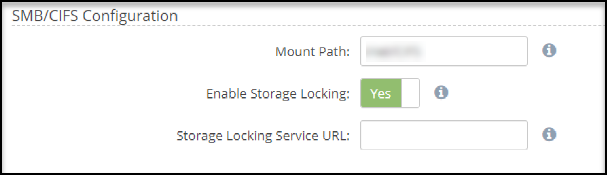
Mount Path: Internal mount path where SMB shares are mounted.
Enable Storage Locking: Storage locking integrates with native SMB File Locking.
Storage Locking Service URL: If configuring this on a H/A multi-node system, it should only point to one of the hosts.
Note: If this field is left empty, the default http://127.0.0.1:2201/ is used.
FS/HPSS Configuration
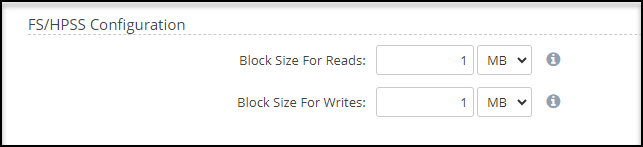
Block Size For Reads: The block size that will be used to read files from the file system for range reads.
Block Size For Writes: The block size used when writing data to the provider.
Note: Amounts should be a power of 2.
S3 & S3-Compatible Configuration
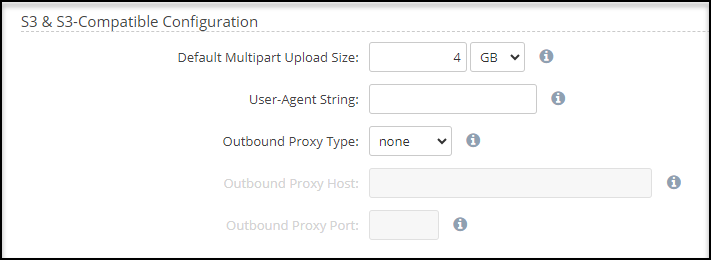
Note: This feature requires a license for S3 or S3 compatible storage.
Default Multipart Upload Size: Multipart uploads are used for large file uploads to S3.
Note: Recommended value is 4096 MB.
User-Agent String: User-Agent string used to identify applications with S3 storage.
Note: Leaving this field empty will use the system’s default User-Agent.
Outbound Proxy Type: Send your S3 API calls through a proxy if this is required for connectivity.
Outbound Proxy Host: Host name of the outbound proxy server.
Outbound Proxy Port: Port of the outbound proxy server
Notifications
To implement a notification, toggle the option to Yes. After you finish, click Apply to save your preferences.
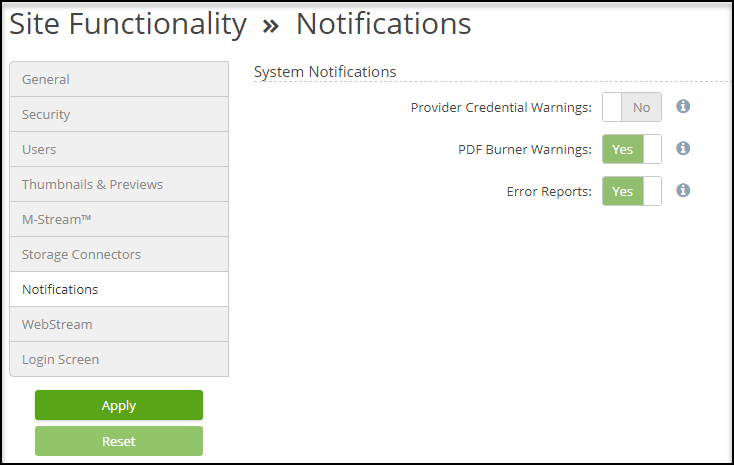
Provider Credential Warnings: Send users warning emails when the system detects that their provider credentials may no longer work.
PDF Burner Warnings: Send the administrator a warning email when the PDF Burner service stops responding.
Error Reports: Send error reports to the administrator by email.
WebStream
WebStream delivers video playback in your browser for professional media formats, including ProRes and MXF files. End users can quickly and effectively search, locate, and scrub through large video formats without having to download these files or use desktop tools or plugins.
WebStream also generates thumbnails from video media. These can be seen from the web app in the gallery view.
To configure the Endpoint URL and Authentication Key, navigate to Settings Site Functionality Webstream. Enter the Endpoint URL and Authentication Key, and click Apply.
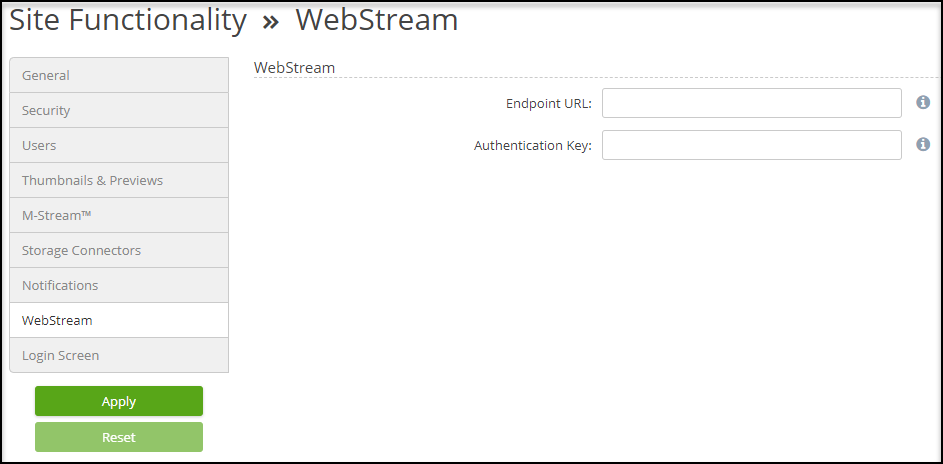
For the full WebStream configuration, see Getting Started: WebStream On-Premises or WebStream for AWS Cloud.
Login Screen
When you offer users multiple SAML options on the Login Screen, you can roll those options into a dropdown list and then rename that field's title.
To locate this functionality, click Settings > Site Functionality and click the Login Screen option on the left side.
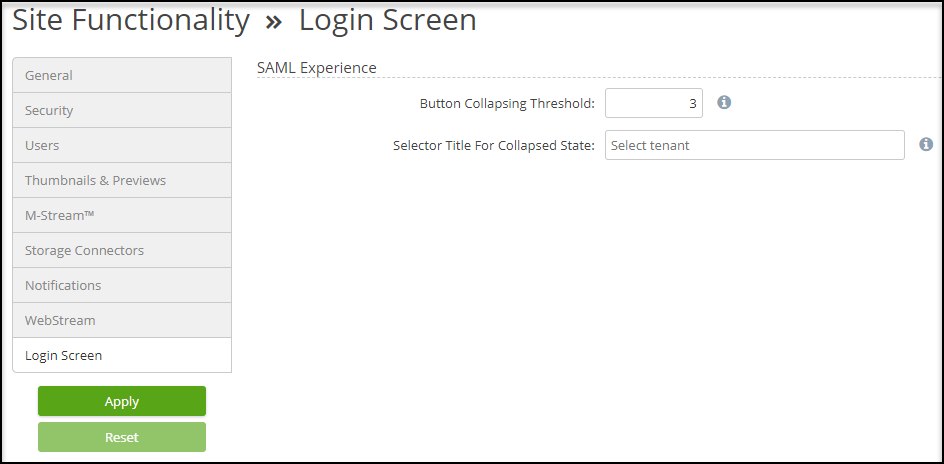
Button Collapsing Threshold: Controls the threshold for when several SAML Login Buttons collapse into a dropdown selector.
Selector Title For Collapsed State: When a group of SAML buttons have been collapsed into a dropdown selector, this sets the title that appears above the dropdown.
Tip: Use this field to enter a description more applicable to your users.
Node Management
Every Access Anywhere installation contains one or more nodes, with multi-node deployments used to increase processing capacity or provide higher availability. The Node Management page, accessed from the appliance administrator's Settings menu, includes a tab that lists the nodes that make up the installation and a tab that provides information about each node's executed tasks.
The Nodes Tab
The Nodes tab lists all the nodes that are part of the Access Anywhere installation.
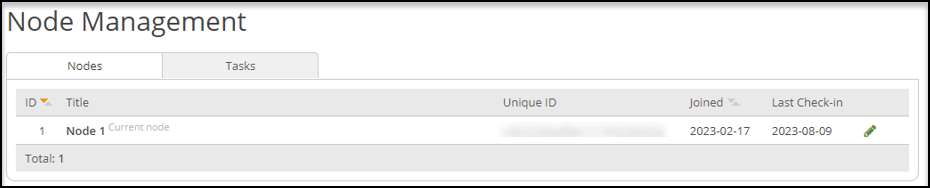
The Nodes tab includes the following fields.
ID: An identifier generated by Access Anywhere for the node.
Title: The name assigned to the node. Titles are assigned automatically but can be changed to more meaningful phrases.
Unique ID: Another identifier generated by Access Anywhere for the node.
Joined: The date the node was added to the list.
Last Check-in: The most recent date the node confirmed that it was still part of the Access Anywhere installation.
Current Node (label): The Node Management page is served to the browser by an Access Anywhere web node in response to a browser request. In a multi-node installation, more than one web node may respond to a particular request. Except under very unusual circumstances, each time the Node Management page is served, the node that served it is labeled “Current node” on the node list.
Adding Nodes
Nodes add themselves by registering with the Access Anywhere database. They cannot be added by Access Anywhere administrators or users.
Renaming Nodes
When a node registers with the Access Anywhere database, a default name (title) is assigned. Administrators can rename a node by clicking the pencil icon, updating the Title, and clicking Save.
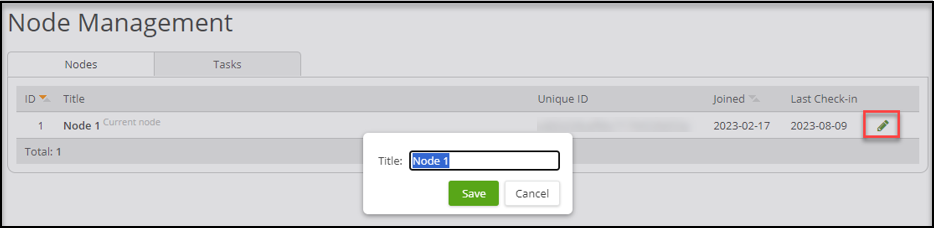
Associating Nodes to their VMs
Node names on the Node list can be changed to correspond with the Access Anywhere VM they represent. For example, suppose your Access Anywhere installation consists of a web node and two database nodes that run in different parts of your data center. When they registered with the Access Anywhere database, they would be given the default names of “Node 1”, “Node 2”, and “Node 3”. In this example, you can provide each node with a more descriptive name, like “Web,” “East Hall DB,” and “West Hall DB”.
Removing Nodes
When a node is removed from the nodes list, the history of tasks run on that node is removed from the database. Although nodes add themselves to the list, they are never removed automatically. This prevents briefly unavailable nodes from being removed and their task history from being lost. The appliance administrator can remove any node from the list except the node labeled Current node by clicking on the red X next to the node entry on the list.
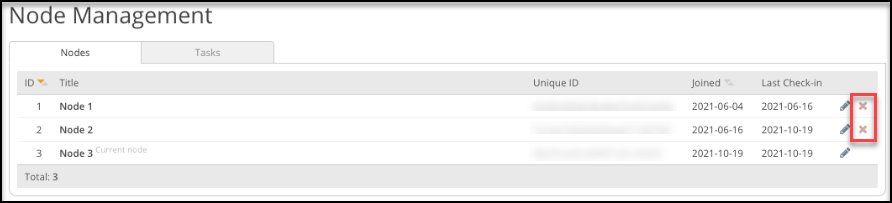
The Tasks Tab
Access Anywhere uses the information about the nodes that are part of the installation to run operations on all nodes. It can do this in several ways, one of which is to create node management tasks. The Node Management page also includes a tab that lists operations run this way and provides details about their execution.

The Tasks tab includes the following fields.
ID: A unique identifier assigned by Access Anywhere to the task.
NodeID: Each task is launched on a single node and then propagated to the other nodes. The NodeID states which node launched the task.
Title: Access Anywhere composes a title for each task based on the task type.
Results: Each task is run on every node. This number indicates how many nodes the task has been completed on.
Type: This field displays the name of the Access Anywhere operation the task performs.
Created: The date the task was initiated.
Inspecting Tasks
To see task execution details on each node, click on the Task Title. A window opens listing the nodes on which the task ran and the result on each node.
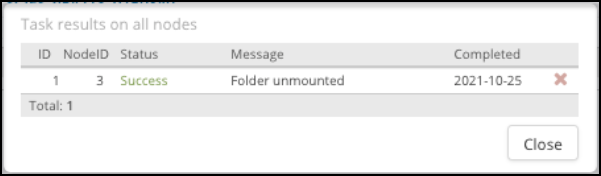
Removing Task Records
The appliance administrator can remove executed tasks from the Access Anywhere database by clicking on the red X next to a task on the list.
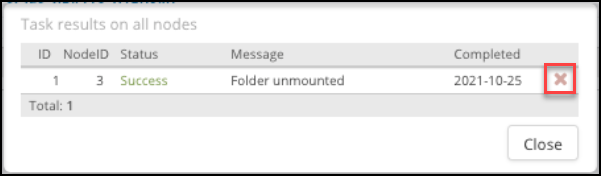
Email and Filebox
This section describes how to configure an SMTP and Filebox.
SMTP Configuration
For Access Anywhere to send emails, an SMTP server must be configured.
Access Anywhere uses these emails for the following actions:
Confirm email addresses.
Notify users of monitored events.
Send share links and verification codes.
Send daily reports and error notices.
To locate the SMTP configuration, navigate as an appliance administrator (appladmin) to Settings > Email & Filebox.
Gmail Example
The following screenshot demonstrates how an SMTP setup using a Gmail account would be set up. Your email administrator should be able to provide you with your organization’s specific SMTP details.
Tip: Enter your email address in the Notification Email address field to receive emails from the system warning of license expiration.
Tip: Use the Test SMTP options field to enter a receiving email. This test confirms that your settings are correct and that an email will send properly.
Note: Azure silently discards emails sent to unsupported servers.
After entering your SMTP information, click Update SMTP options to save.
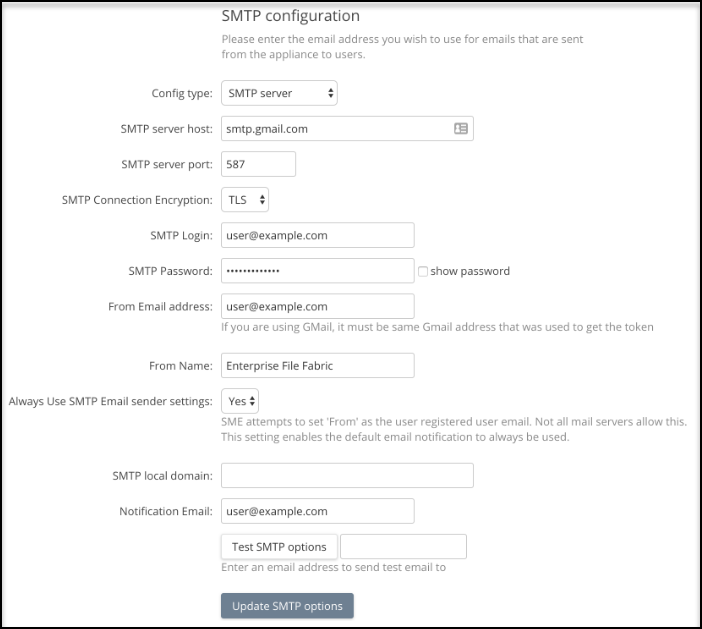
For more SMTP examples, see SMTP Configurations.
FileBox
FileBox allows users to add emails or emails and attachments to a nominated storage cloud by simply Cc'ing or Bcc'ing an email to a unique Access Anywhere FileBox address.
FileBox can be configured for the following environments:
Hosted SaaS
Hosted IaaS
Enterprise on-premises Access Anywhere
Each FileBox address requires a unique keyword. Use the default or assign your own keyword to the filebox@yourEFFdomain.com email address so that the end email address becomes filebox.<keyword>@yourEFFdomain.com. This keyword becomes a unique address to send or forward an email. All emails sent to this address from your registered email address will be added to a smart folder called "My FileBox". Within the Filebox folder, the email's subject line becomes the folder name.
Use the following fields to configure FileBox, and click Update Filebox options to save.
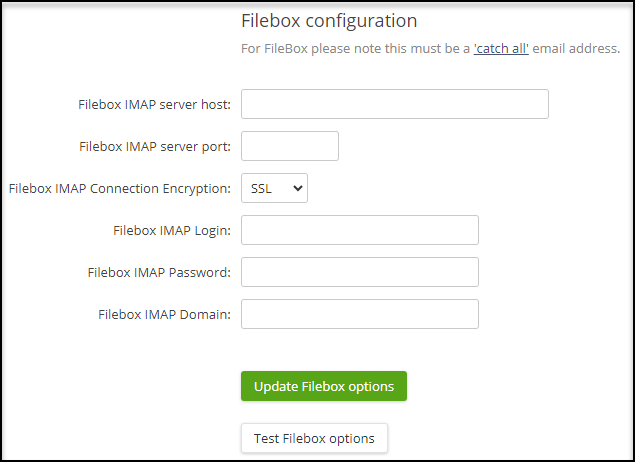
App Integrations
The App Integrations page allows the configuration of external applications you may be licensed to use with the Nasuni Access Anywhere Server service.
To locate the App Integrations page, navigate to Settings > App Integrations. After entering the required App information, click Update options to save.
Site Search Integration
The Access Anywhere Server uses an embedded Solr database for searching. It may be deployed to a separate node for better performance or high availability.
Use the following fields to configure the Solr database and click Update Settings to save.
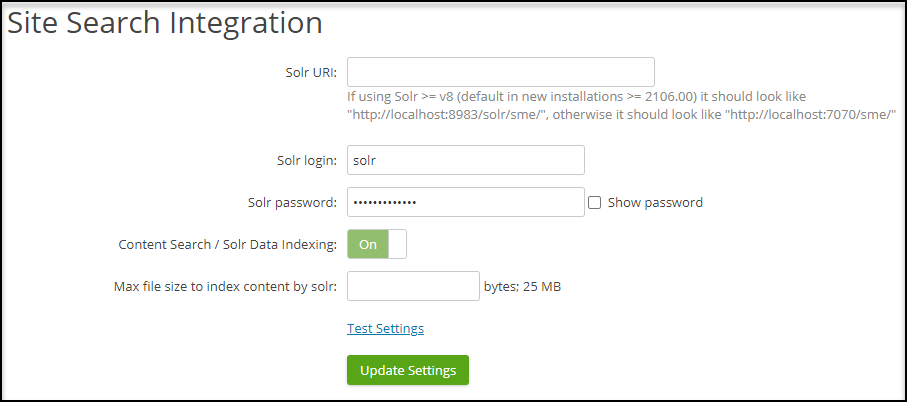
Solr URI: The location of the Solr service. The default is http://localhost:8983/solr/sme/.
Solr login: Credentials for accessing the service. The default is “solr”.
Solr password: Credentials for accessing the service. The default is “drom6etsh9Onk”.
Content Search / Solr Data Indexing: Toggle On.
Max file size to index content by Solr (in bytes): Default is 1MB.
Note: This should be increased if licensed for content search.
Languages
The Access Anywhere Web interface supports localization, allowing you to customize the strings displayed.
The following languages are supported:
English
French
German
Italian
Spanish
The platform uses the gettext standard to handle translations.
Preferred Language
When a user visits the Access Anywhere Server web interface, the user's browser informs the server with a list of languages in order of preference. Typically, browsers make the user's current operating system locale the most highly preferred language. The server takes this list of preferred languages and selects a language closest to the user's most preferred language, supported by Access Anywhere.
Some browsers may also provide override settings or extensions, allowing users to select their desired language that may differ from their operating system's settings.
Translation Management
This section describes the functionality on the Languages page.
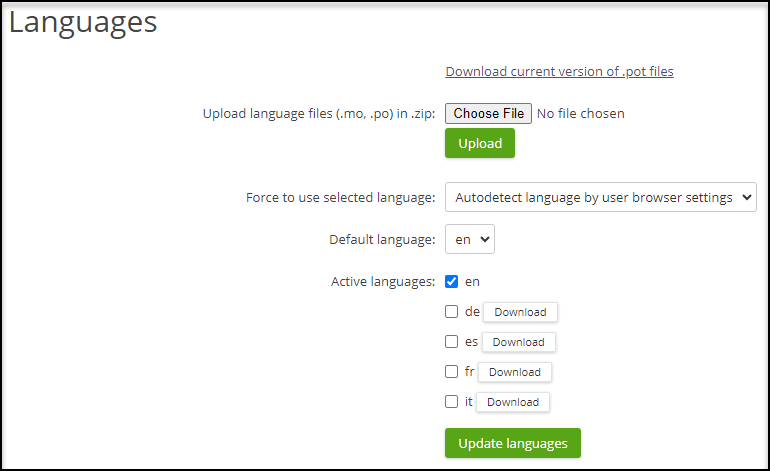
To locate the Languages interface, log in as the ApplAdmin user and click Settings > Languages. If any changes are made, click Update languages to save your preferences.
Download current version of .pot files: You need the base "template" files to translate all expressions. This link allows you to download these files.
Force to use selected language: When set to anything other than "autodetect", Access Anywhere will not perform any language negotiation with the browser. It will always be displayed in the selected language.
Default language: This sets the default language if a mutual language cannot be negotiated with the user's browser.
Active languages: This controls the active languages and download links to the translation files for available languages.
For more information on translations, see Languages, Translations and Localization. -
Microsoft Teams Application
Access Anywhere Teams App extends Microsoft Teams collaboration to Nasuni data. Users can search, browse folders, and share links from Teams desktop, mobile, and web applications. They can edit documents from the app using Microsoft 365 Online. Teams' "deep links" allow users to navigate to specific files and folders directly from conversations and wikis.
There are a few ways of integrating within Microsoft Teams, supporting secure collaboration with internal and external users, including guests.
Share to Team: Post file and folder permalinks to a person, group, or channel.
Teams App: Run the complete Access Anywhere web app within MS Teams, within a channel or chat, or as a Personal App.
Teams Shared Folder: Provides a dedicated collaboration space within a channel or a chat. It supports Deep Links, so you are not required to log into the server.
Linked Folder: Provides access to a folder for authorized internal users.
Enabling Microsoft Teams
This section describes how to enable the Microsoft Teams App in Access Anywhere.
Note: Before proceeding, you must have an active Microsoft 365 subscription and access to the Microsoft 365 Admin Center, with permission to manage Microsoft Teams.
To enable Microsoft Teams, follow these steps:
Log in as the appladmin account on your Access Anywhere appliance.
Navigate to Settings > Site Functionality.
Click the General tab and enable the Microsoft Teams Integration option.
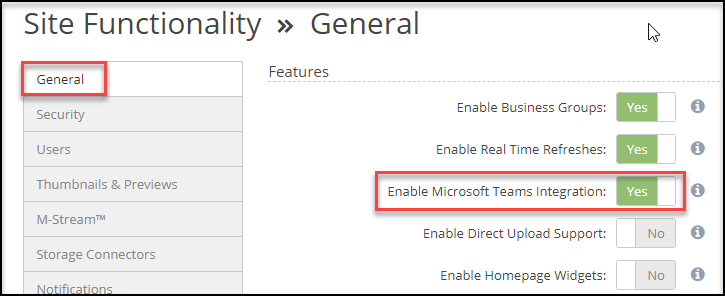
Navigate to the hamburger menu and select User Packages.
Click Add new user package.
Click the Features tab and enable Microsoft Teams.
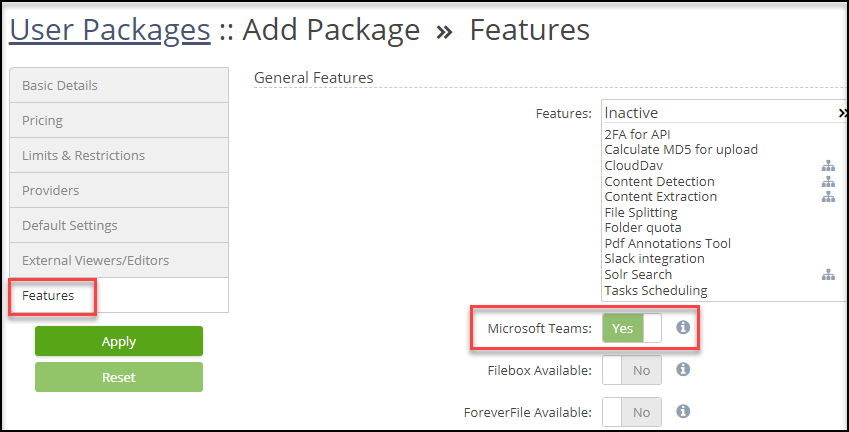
Click Apply to save. The Microsoft Teams App becomes a new option in the Settings menu.
Generating a Microsoft Teams App
After Microsoft Teams has been enabled in Access Anywhere, you can generate a Microsoft Teams App specific to your organization or use the default setup.
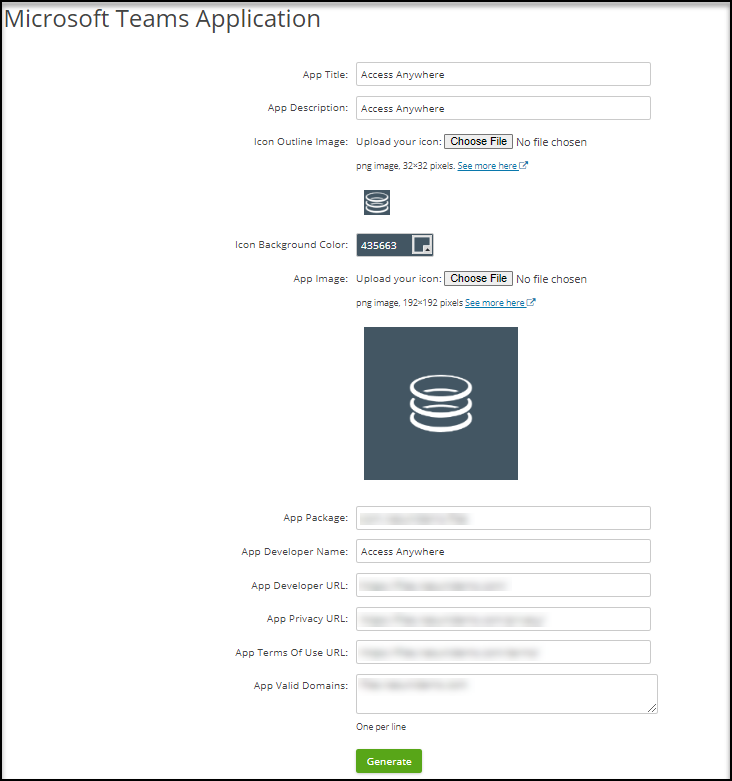
To generate the Microsoft Teams Application, navigate to Settings > Microsoft Teams App and use the following fields to customize the Microsoft Teams App.
App Title: The name of the application displayed to users within Microsoft Teams.
App Description: The application description displayed to users within Microsoft Teams.
Icon Outline Image: This icon is displayed to users in the sidebar. This image must be a transparent 32×32 PNG outline icon (without background).
Icon Background Color: This controls the background color of your outline icon.
App Image: This image displays when a larger version of the icon is required, for example, the title and "About" pages.
App Package: This is an automatically generated package codename for your application. Most organizations leave this as-is.
App Developer Name: This can be set to your company's name.
App Developer URL: This is the URL given to users when they select "Website" from the app's "About" page.
App Privacy URL: This is the URL presented to users for your Privacy Policy.
App Terms Of Use URL: This is the URL presented to users for your Terms of Use.
App Valid Domains: This controls the domains the Teams app is allowed to access. Most organizations leave this as-is. If your users are logging in using a SAML-based auth system, then the SAML system's domains will need to be added to the App Valid Domains.
When you finish, click Generate. A ZIP archive is downloaded to your desktop.
Save this ZIP archive locally as an uncompressed zip file. If your web browser automatically uncompresses the downloaded archive, you must recreate it, ensuring the manifest.json is first. For example:
Uploading the Microsoft Teams App
After generating and downloading the Microsoft Teams App, follow these steps to finish the setup.
Navigate to the Microsoft 365 Admin Center.
Log in with your administrative account.
From the left-hand menu, and under Admin Centers, select Team Apps.
Note: You may need to click Show All… to view all the options.Click Manage Apps.
Above the list of available applications, click + Upload new app.
Finish by uploading the compressed ZIP that you previously generated. The installation is now complete, and the application will be available to your Microsoft Teams users.
For more information on Microsoft Teams, see Microsoft Teams Integration and Creating and Managing Shared Links.
My Personal Data
The My Personal Data page contains your personal information, password, and technical information. Some of this data can be edited but may be subject to company restrictions if you are part of a team.
To locate the My Personal Data page, hover over the hamburger menu and click My Personal Data.
Organizations
An organization is an administrative unit for a set of users. It includes policies, storage resources, and permissions for those users. A single instance of an appliance can host multiple organizations. Once created, organizations, also called tenants, are self-managed by their users and not accessible or visible from other organizations on the same appliance.
An appliance administrator creates organizations through the Users page and provides credentials for the first Organization Administrator, who must log in to complete the setup of organization policies and users.
For information on creating an organization, see the Access Anywhere Getting Started guide.
Users
The appliance administrator can create and edit organization accounts for organization members and external users.
Note: Only organization accounts can add organization members and external users.
To locate the Users page, hover over the hamburger menu and select Users. From this page, you can see three types of accounts:
External users: Users with the “External Users” package.
Organization accounts: Logins without the “@” symbol.
Member accounts Logins with the format of member@organization.
To edit or view information about a user account, click the pencil icon corresponding to their account.
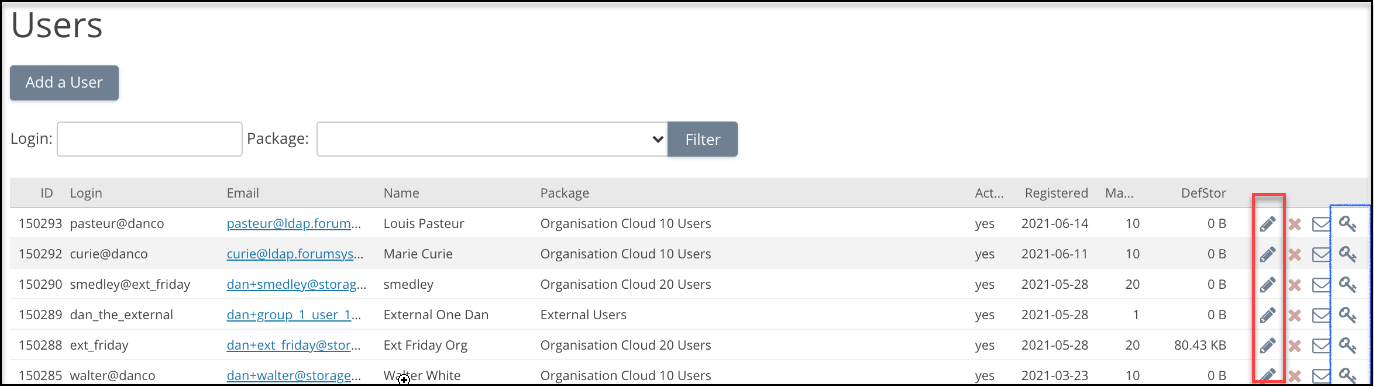
Some of the information that can be viewed or edited includes the following:
Change the user login, email, or password.
Enable or disable two-factor authentication.
See when click-through policies were accepted.
Restrict access by device or IP address.
Export Users
A user list can be exported from the Users page. To export the user list, click Export users.
Online Users
To view a list of active user sessions, click List online users. To end a user’s online session, click the red arrow corresponding to the user account. To log all users out, click Logout all online users.
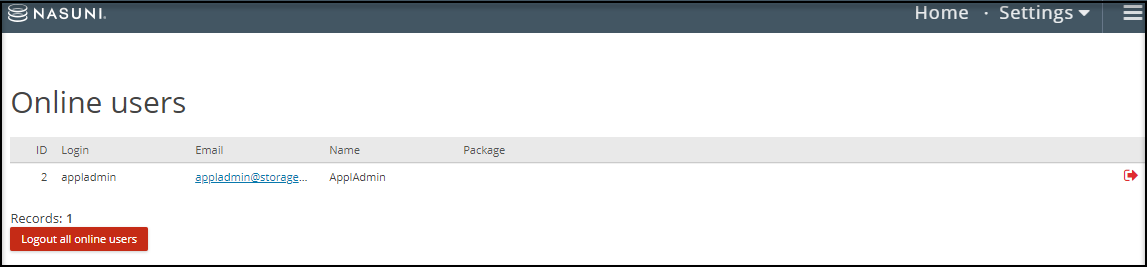
User Count Limits
Access Anywhere enforces numeric limits on two kinds of user accounts. These user account types include organization accounts and external accounts. The number of users is a combination of the numbers in the license key, user limits in User Packages, and org.-specific overrides of the User Package numbers.
Organization Users
Includes org. Admins and org. Members.
Bound per organization by user limit if set on the organization Admin user record, or by package limit.
Where applicable, a package limit is applied per organization using the package.
License key limit applies to the total across all organizations.
Inactive users don’t count against this limit.
External Users
Each organization can assign a maximum number of external users.
The license limits the total number of external users for the entire site.
Inactive external users are not counted against these limits.
Logging in as Other Users (Admins)
The impersonation feature helps administrators support users by allowing administrators to log in as other users.
Note: Impersonation must be enabled before this feature is accessible to Admins. To enable, navigate to Settings > Site Functionality > Users and click Yes to Allow Impersonation.
To log in as a different user, follow these steps:
Log into your Admin account.
Navigate to the hamburger menu and click Users.
Locate the user you want to log in as and click the key icon located on their user record.
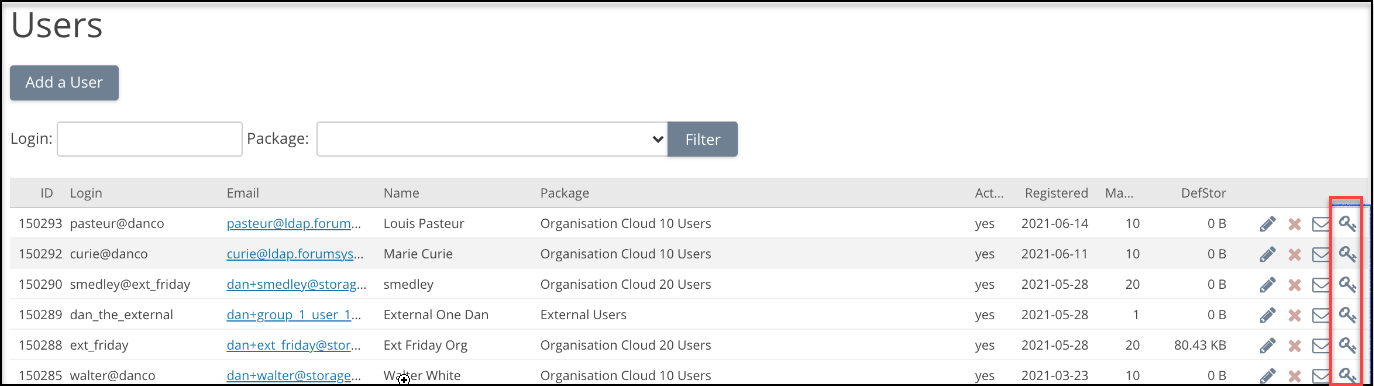
Role Permissions
The organization administrator can create and remove users and assign and remove roles from members.
Role | Description |
Administrator | This role can create and remove users and assign and remove roles to members, except that they cannot assign the Administrator role. |
Create Users | This role can create and remove users but cannot assign or remove roles from members. |
Manage Users | This role can remove users, but they cannot create users, and they cannot assign or remove roles from members. |
Manage Roles | This role permission can assign and remove roles from members, except that they cannot assign the Administrator role. |
Deleting Users
Depending on the deletion policy, an org. Member may be deleted immediately upon being marked for deletion, or the actual deletion step may be deferred by up to a week. To learn more about deleting a user, see Deleting Cloud File Server Users.
User Packages
A user package is a configurable set of features and settings. For multi-tenant appliances, you can associate numerous organizations to the same package. This will assist with maintenance and provide standardization. The first step to creating an organization is package review and, if required, configuration.
To view a package configuration, follow these steps:
Log in as the Appliance Admin.
Navigate to the hamburger menu and select User packages.
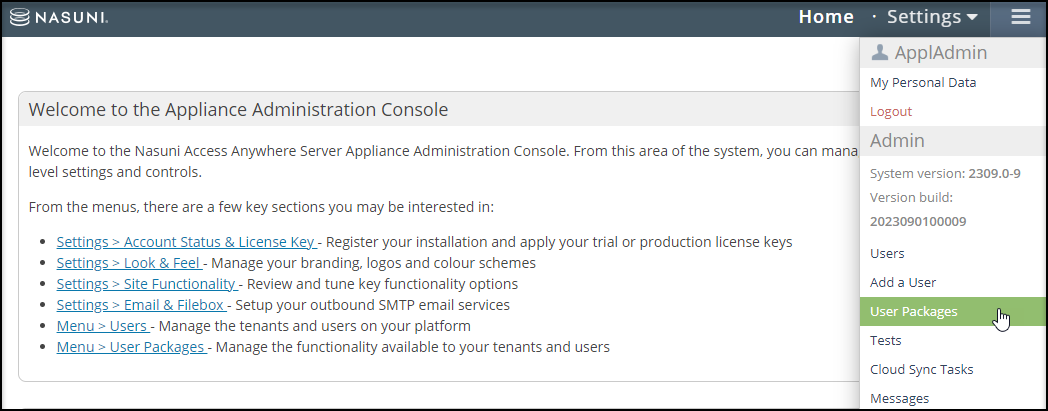
The list of available packages is displayed on the screen. Choose a package and click the pencil icon to review the package configuration.
To review the package configuration, click the category on the left side. The options display on the right side. If modifications are required, use the corresponding toggle switches and fields to modify the configuration.
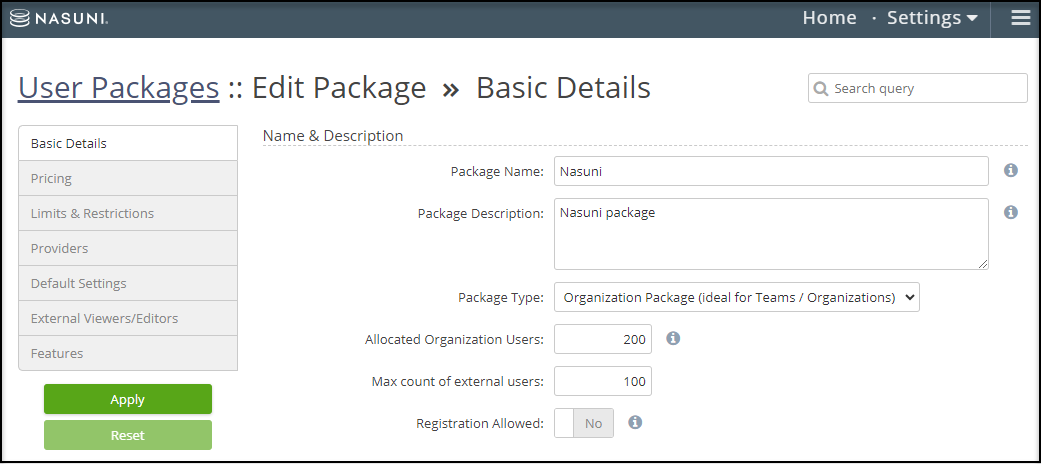
Click Apply if you made any changes.
Creating a New User Package
Create a user package to customize a set of features and settings unique to your organization.
To create a new user package, follow these steps:
Log in as the Appliance Admin.
Navigate to the hamburger menu and select User packages.
Click Add new user package. The Basic Details page displays.
Enter the following information:
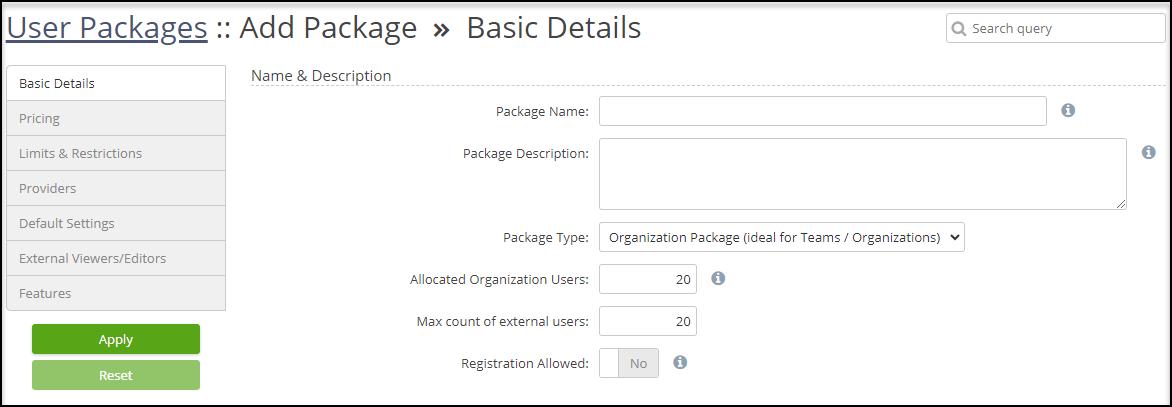
Package Name: Name used to identify the package.
Package Description: Describes the package.
Package Type: Specifies if this package applies to an organization or a single user.
Allocated Organization Users: Organization users belong to the organization and originate from an authentication system.
Max Count of external users: Limit the number of external users.
Registration Allowed: Allows users to self-register with the package.
Click the Pricing category on the left side. The Pricing page displays.
If there is a price associated to the package, enter the following information:
Price: Enter “0” for free packages. If this is a single user package, then set this value to “1”. If more than “1” is entered, this package becomes an organization package.
Subscription interval: Choose Days, Months, or One time.
Click the Limits & Restrictions category. The Limits & Restrictions page displays.
Use the following fields to limit storage, file size uploads, and monthly bandwidth:
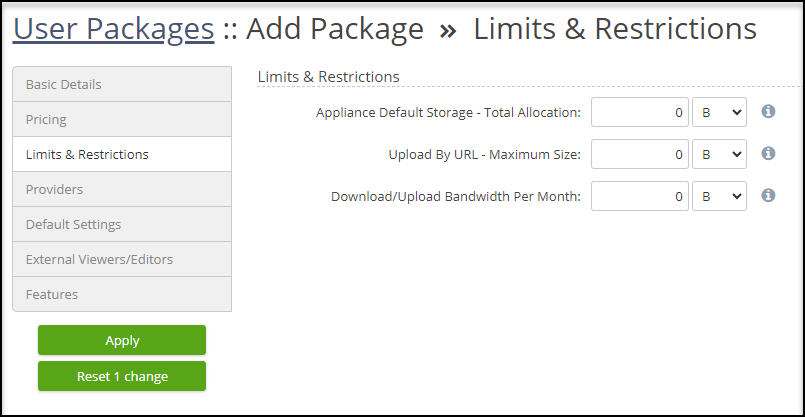
Appliance Default Storage - Total Allocation: The default total allocated storage for an appliance.
Upload By URL - Maximum Size: Maximum file size when uploading via URL.
Download/Upload Bandwidth Per Month: Monitors monthly upload and download bandwidth.
Click the Providers category. The Providers page displays.
Use the following fields to limit and enable providers:
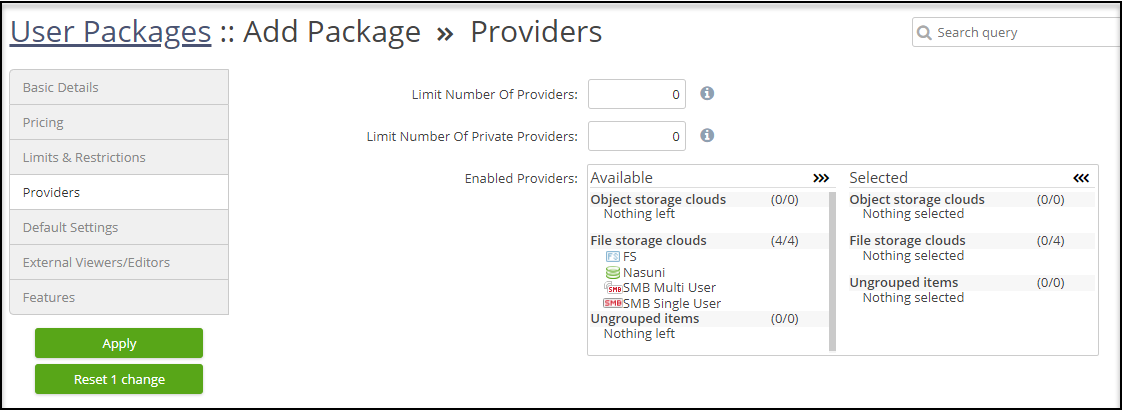
Limit Number Of Providers: Limits the number of providers for an organization.
Limit Number Of Private Providers: Limits the number of private providers a user can add for an organization.
Enabled Providers: Use this field to enable specific providers.
Click the Default Settings category. The Default Settings page displays.
Use the following toggles and dropdowns to set your default settings:
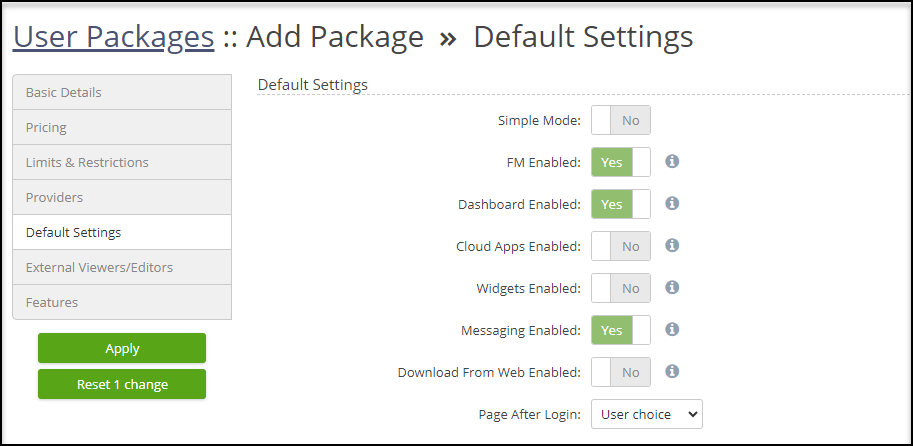
Simple Mode: Disables the following list of options.
FM Enabled: Provides users with the web-based interface to their files and folders.
Dashboard Enabled: Provides an overview of an organization’s storage.
Cloud Apps Enabled: Allows users to access downloaded software.
Widgets Enabled: Enable widgets on custom homepages.
Messaging Enabled: Allow messages to be sent between users.
Download From Web Enabled: Allows files to be downloaded from the web.
Page After Login: Choose which page displays after a user logs in.
Click the External Viewers/Editors category. The External Viewers/Editors page displays.
Use the following toggles to choose available Viewers and Editors.
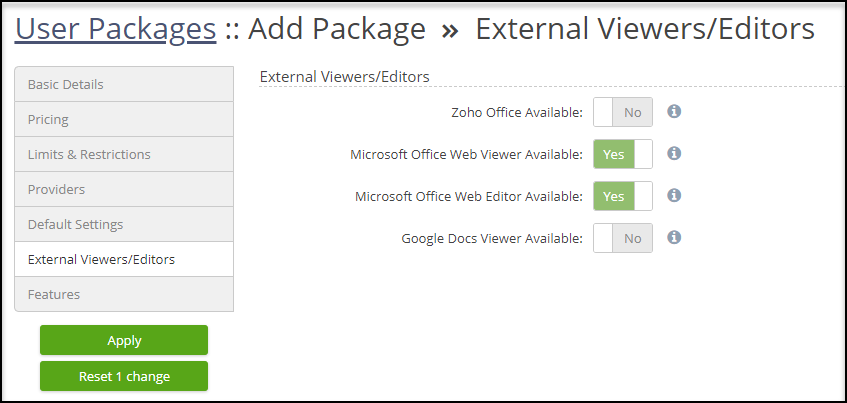
Click the Features category. The Features page displays.
Use the following selector and toggles to enable your preferred General Features:
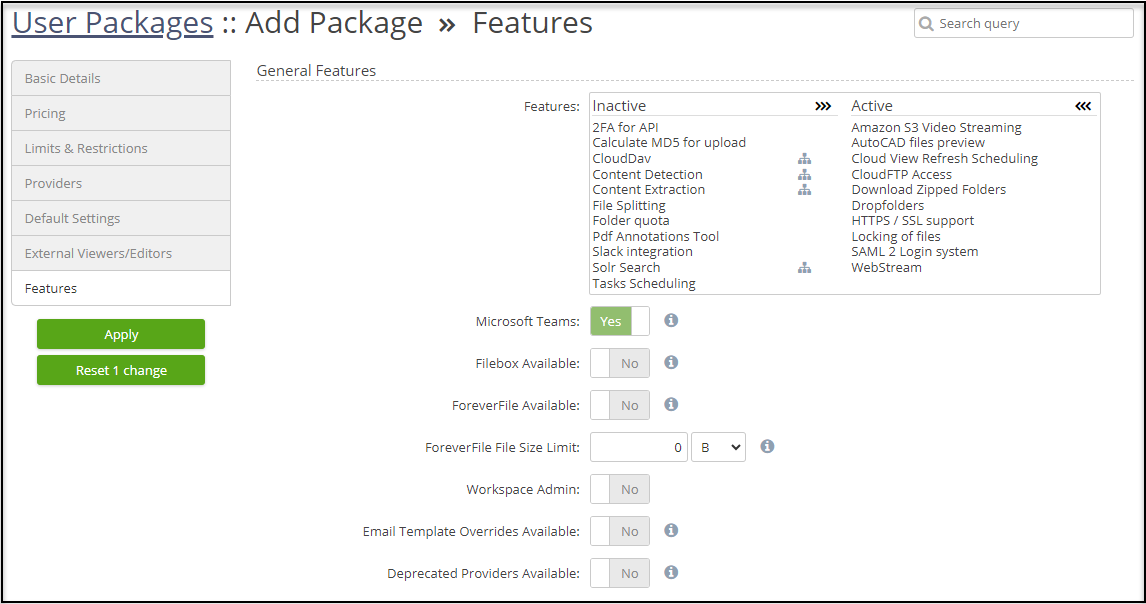
Features: Use the selector to choose which features are active.
Microsoft Teams: File sharing and collaboration using Microsoft Teams.
Filebox Available: Allows users to add files to folders by email.
ForeverFile Available: Helps you continually protect your data across storage platforms.
ForeverFile File Size Limit: Limits the maximum file size that ForeverFile covers.
Workspace Admin: Click to allow a workspace admin.
Email Template Overrides Available: Allows an organization to override email templates.
Deprecated Providers Available: Permits the organization to add providers marked as deprecated.
Use the following toggles to enable Compliance Features:
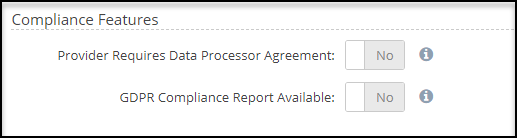
Provider Requires Data Processor Agreement: Require users adding providers to agree to the data processor agreement.
GDPR Compliance Report Available: Helps configure and tune numerous settings for compliance improvements.
Use the following toggles to enable the File Manager Features:
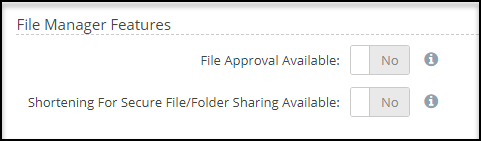
File Approval Available: Enables workflows for obtaining approvals on files from other users.
Shortening For Secure File/Folder Sharing Available: Enables a standard file and folder URL to be shortened using a shortening service.
Click Apply to save your user package configuration.
Tests
The System Tests page allows you to generate emails from various system services to check the look and feel and that it works as expected.
To locate the System Tests page, hover over the hamburger menu and click Tests.
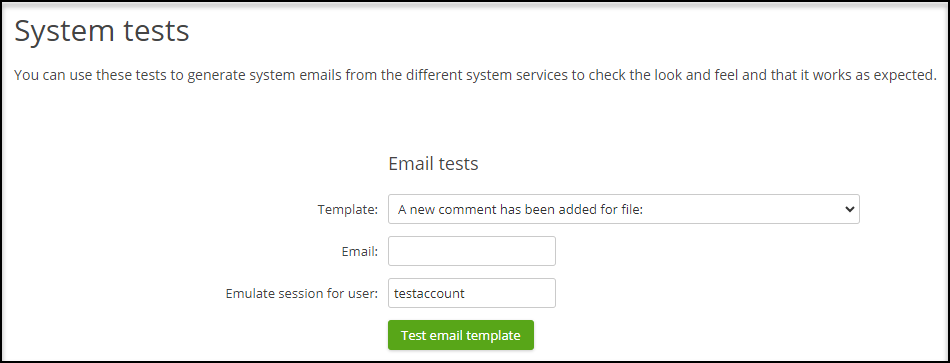
To conduct an email test, follow these steps:
Choose a Template,
Enter a recipient's Email address.
Enter the user ID of the test recipient in the Emulate session for user field.
Click Test email template.
Password/Login
Use the Password/Login page to change your password, update your email address, or enable two-factor authentication.
To locate the Password/Login page, hover over the hamburger menu and click Password/Login.
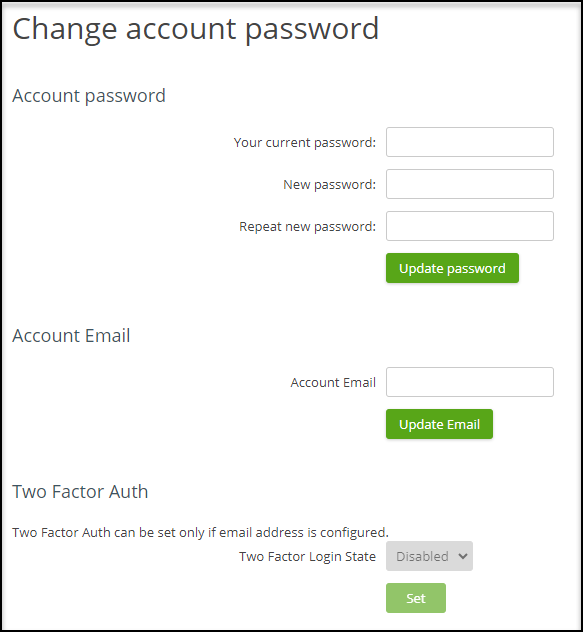
*NAA Self-Guided User Interface Training*
This documentation-style course provides an overview of the functions and uses of Nasuni Access Anywhere (NAA). Content is provided for the NAA web app as well as Cloud Drive for Windows and Mac. Searchable how-to content is presented in organized modules containing short silent videos, screenshots, and quick steps for common workflow tasks. Each module ends with a suggested hands-on learning activity designed to help users retain what they've learned and how to apply it to their daily workflows.
To learn more about the user interface, check out the NAA End User Training.
To submit feedback on the training, email Nasuni-customer-academy@nasuni.com.