This document describes deploying and configuring the Nasuni Access Anywhere Server in a virtualization environment in your data center or cloud.
For cloud deployments, see specific guides for Azure and AWS.
Before Getting Started
Before you can complete this configuration guide, you will need the following information:
Virtual machine image for your Hypervisor
Nasuni Account access (for Serial Number)
Linux smeconfiguser password
Linux root user password
Appliance appladmin password
Storage system access for default storage and user storage
(Recommended) Access to request / update DNS names for the appliance
(Recommended) Outbound mail relay information
(Optional) Active Directory service account for connecting to AD
Deployment Architecture
Nasuni Access Anywhere (NAA) can be deployed as a single or multiple-node configuration.
Single Node
For small and medium-sized production environments, the server is typically deployed as a single virtual machine instance, sized for the estimated load.
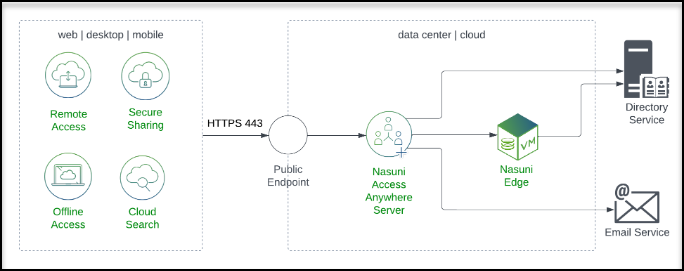
Multiple Nodes
You can deploy Nasuni Access Anywhere across multiple virtual machine instances to facilitate additional scalability and high availability.
The following example introduces a load balancer to distribute requests across two stateless web nodes. Two additional nodes provide database services in an active-passive configuration.
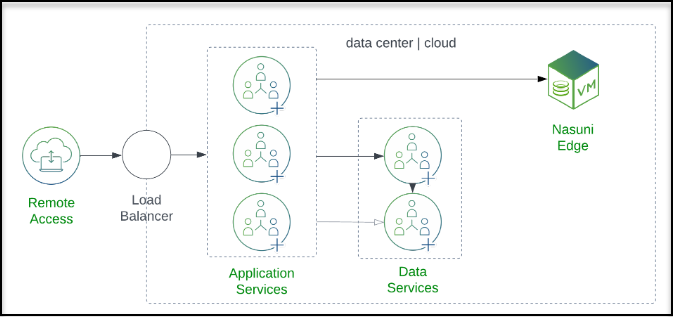
For more information, see SME File Fabric HA Setup "2 x 2" With Manual Failover, or contact Support for assistance.
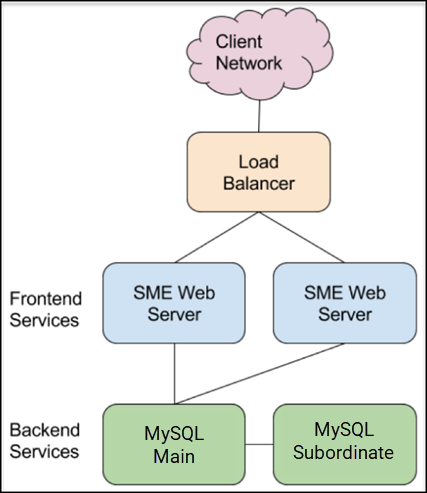
Sizing
The following grid provides the minimum sizing.
Resource | Minimum |
Memory | 10 GB |
vCPU | 8 |
Disk OS | 60 GB |
Disk DB | 100 GB |
Configure Public Endpoint
Applications access the server through a public endpoint, a fully qualified domain name that resolves to a public IP address. The public IP address routes to the virtual appliance usually through a firewall or load balancer. Apply the SSL certificates, and if needed, open ports.
Add DNS Host Records
Name-based virtual hosts are used to provide multiple protocols for the same ports. For single VM installations, the first domain name is typically the name of the host.
Choose three fully qualified domain names (FQDNs). For example:
files.example.com - primary HTTP/HTTPS services (web app and API)
files-webdav.example.com - used for Cloud WebDAV service
Add DNS type A records for these domain names for the public IP Address. For example:
Type | Name | Value |
A | files | 35.188.82.62 |
A | files-webdav | 35.188.82.62 |
Verify that Public DNS records are set up correctly by pinging each FQDN from the appliance.
ping files.example.com
ping files-webdav.example.com
Configure Static IP Address
Out of the box, the server comes preconfigured for DHCP. For most environments, you will need a static IP address. You can do this with tools available on the appliance. If you have DHCP with dynamic DNS enabled, connect to “appliance.yourcompany.tld”. If not, and you do not know the IP address of the appliance, connect over a console session from your hypervisor.
To identify the IP addresses, enter the following:
ip a show dev eth0
Note: If DHCP is not enabled on your network, you can run the smenetconf script and assign a static address from the command line. This must be run as the smeconfiguser.
smenetconf
Required Ports to Open
The appliance requires the following ingress ports:
Type | Protocol | Port | Source | Description |
SSH | TCP | 22 | My IP | SSH for initial configuration |
HTTP | TCP | 8080 | My IP | Installation website (temporary) |
HTTPS | TCP | 443 | Anywhere | Main website |
HTTP | TCP | 80 | Anywhere | Redirects to the main website |
Note: If using FTP/FTPS or SFTP, you must add additional ports.
SSH into Appliance
Log into the appliance through SSH as smeconfiguser. The default password is rari2quum.
ssh smeconfiguser@<ipaddress>
Check that you can become root. The default password is boze4wuz.
su -
This will be required to complete the configuration.
Core Configuration
Deploy to the hypervisor. Download VMware and Hyper-V images from https://account.nasuni.com.
IP Configuration
The IP configuration provides a web interface for configuring network settings and domain names.
To get started, follow these steps.
Navigate to the Network Configuration via SSH, or a console, using smeconfiguser. If there is DHCP, proceed to UI Configuration.

Run the following command: smenetconf
Configure the IP information. Provide the DNS access to the Active Directory.
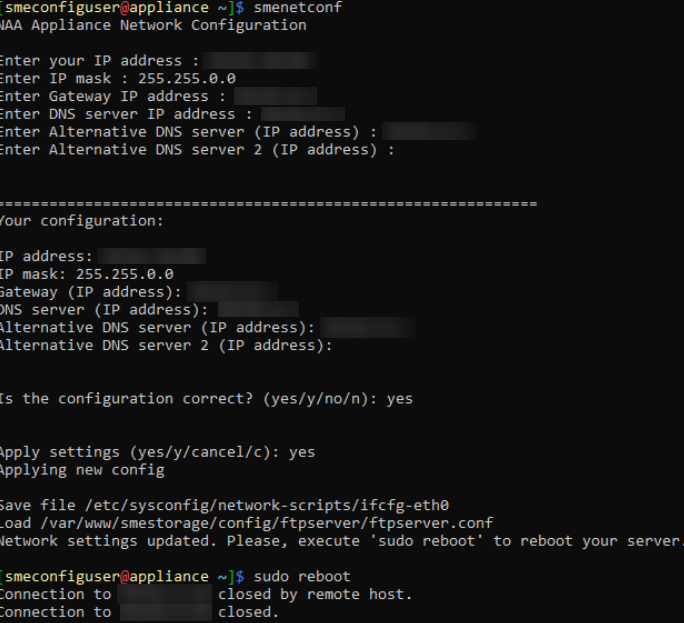
Run the following command: sudo reboot to apply.
UI Configuration
To configure the UI, follow these steps.
Navigate to the UI Configuration via SSH, or a console, using smeconfiguser.
Execute the following command smeconfigserver.
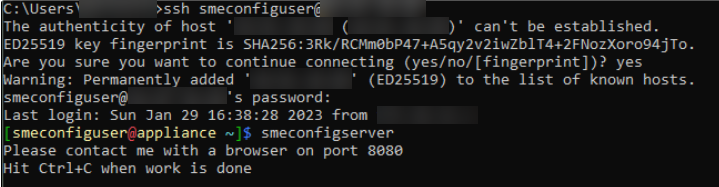
Navigate to http://ipaddress:8080.
Click Hostname Settings.
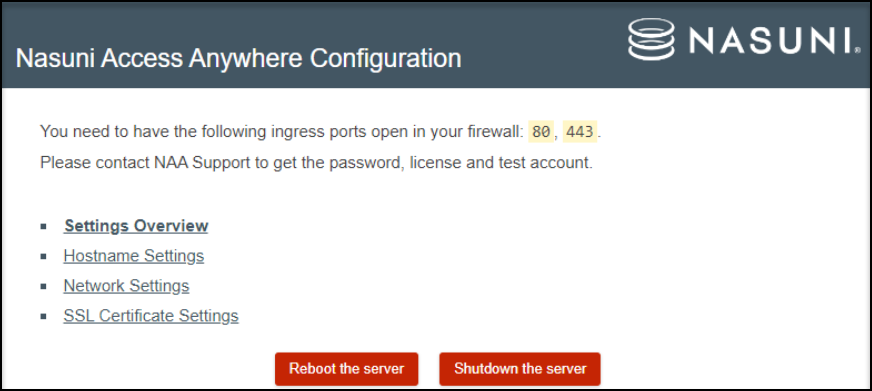
Using the Domain Name field, enter your defined FQDN for Nasuni Access Anywhere.
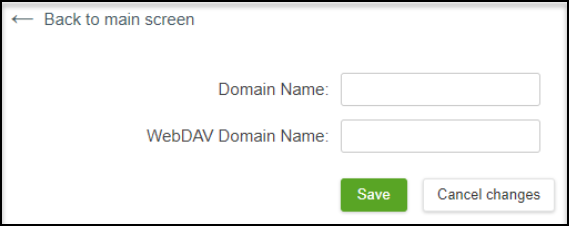
Enter the Web DAV Domain Name. The default name should be the same as the domain but with -webdav added. For example:
- Domain Name: files.domain.com
- WebDAV Domain Name: files-webdav.domain.com
Important: Avoid using dots in the hostname as it can imply a different domain and cause certificate issues.Click Save.
Click Back to Main Screen.
Click Network Settings. Confirm that the information provided matches the CLI setup. If the settings match, click Back to Main Screen. If there are deviations in the information, edit the information, and click Save.
Click SSL Certificate Settings.
If the customer has a customer certificate, enter this information in the SSL Certificate fields, and click Save.
Note: If generating a certificate with Certbot/Let’s Encrypt, see next steps.Click Back to Main Screen.
Click Settings Overview, followed by Apply. If changes were successfully applied, a confirmation message displays.

Click Back to Main Screen.
Click Reboot the server, followed by OK.
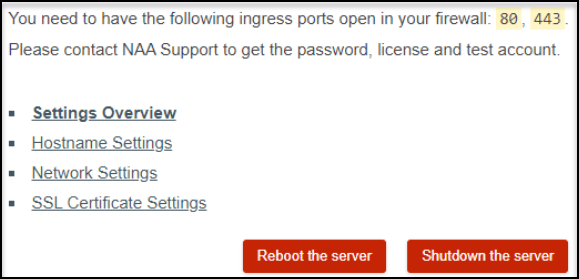
Trusted SSL Certificates
The appliance includes an untrusted SSL certificate. To create a trusted SSL/TLS certificate associated with your domain, see SSL Certificates.
Configure Appliance
To configure the appliance, follow these steps.
Open a browser to the domain name you previously assigned. For example, https://files.example.com. The following login page displays.
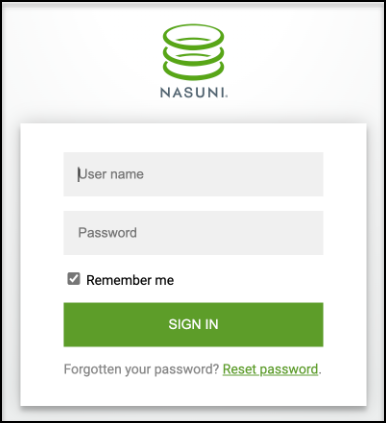
Note: If you have not set a domain name, use your external IP address: https://3.234.139.146
Log into the appliance using appladmin and the password from your trial license.
Click Settings Account Status & License Key.
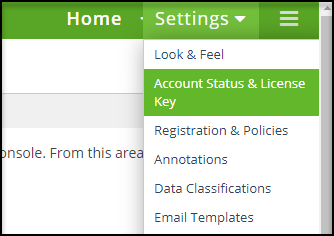
Enter the Serial Number and Auth Code.

Click Save to finish.
License Key
To activate your license key, see Activating your License. If a trial key is needed, please contact your Nasuni Account Manager.
Outbound Email
The appliance uses an SMTP server to send registration and notification emails to users. A daily report and error notices are also emailed to the Notification Email. For more information, see SMTP Configuration.
Note: If you do not initially configure an email server, remember not to use email notifications when adding users.
Change Admin Email
The Admin email can be changed after configuring the SMTP server.
To change the Appliance Admin email, follow these steps.
Navigate to the hamburger menu and select Password/Login.
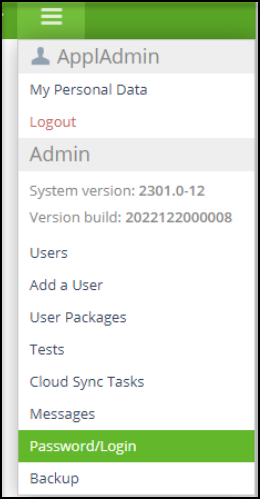
Update your Account Email.
Important: When populating Account Email, this field must be populated by an email or distribution list that will not log in as a user to the system.
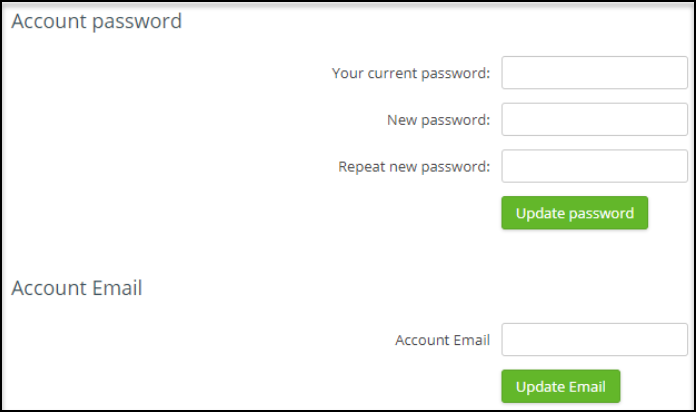
Click Update Email. An email with a confirmation code is sent to the new email address.
Enter the confirmation code and click Update Email.
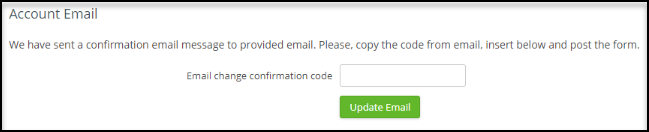
If the email was successfully updated, the field displays the new email address, and the Two Factor Login State box is highlighted. Choose to enable or disable the two-factor login, and click Set.
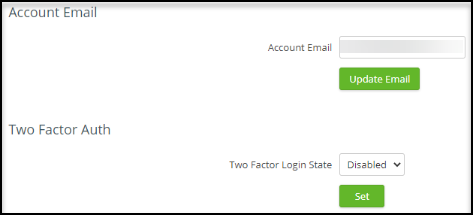
Note: To avoid unnecessary lockouts, consider the use of TOTP if the email is a team or distribution list.
Change Admin Password
It is recommended that you change the admin password after logging in.
To change the admin password, follow these steps.
Navigate to the hamburger menu and select Password/Login.
Enter your Current Password, followed by your New Password, twice.
Click Update password. You will be logged out.
Log back in using your new password.
Note: There is no notification of a password update success.
Server Notification Email
Email notifications are not configured by default. However, the Appliance Administrator can configure an email containing server errors and a daily report.
To configure a notification email, follow these steps.
Click Settings Email and Filebox.
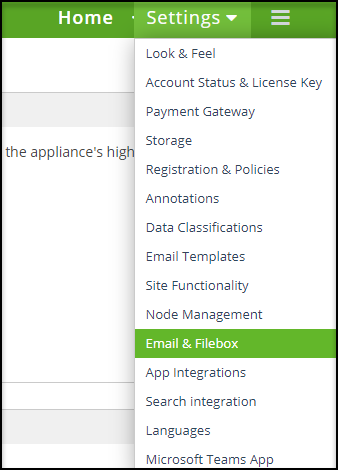
Enter the SMTP information.
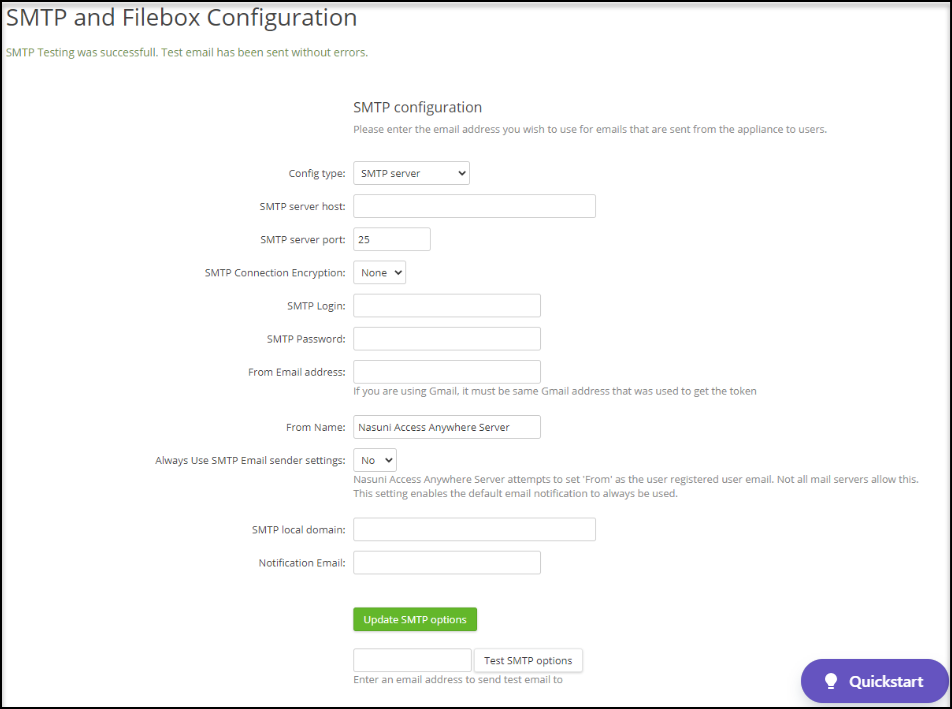
Click Update SMTP options to finish. If the information was entered correctly, the message “SMTP Testing was successful. Test Email has been sent without errors” displays across the top of the page.
Site Functionality
The Site Functionality page allows users to enable or disable various customizable functionality and features. The default configuration provides most organizations with a great starting point for their initial deployment; however, it is recommended that you review this setup and update the settings to your preference.
This section describes the recommended initial deployment settings for the Site Functionality.
Note: If providing SFTP access through the Cloud SFTP gateway, you must regenerate the SFTP RSA keys. For more information, see the SFTP Configuration page.
To get started, follow these.
Click Settings Site Functionality.
From the list of categories on the left, click General.
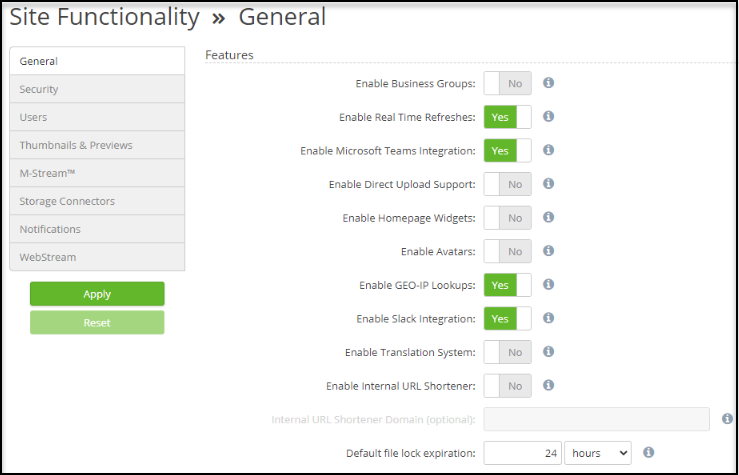
Confirm Enable Real Time Refreshes is enabled.
Click the Users category and set the Delay User Deletion feature to No Delay.
Click the Storage Connectors category and select Yes for Enable Storage Locking.
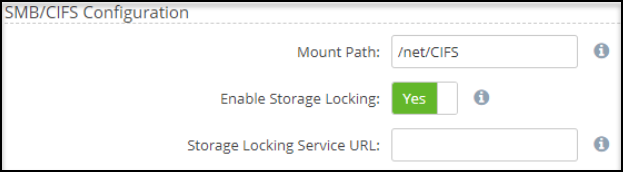
Leave the Storage Locking Service URL field blank.
Click the Notifications category and disable the PDF Burner Warning feature.
Click Apply to finish.
Post Installation
For further customizing and securing the appliance, see Post Installation Tasks.
Creating an Organization
Before adding users and storage providers, you must first create an organization.
An organization is an administrative unit for a set of users. It includes policies, storage resources, and permissions for those users. A single instance of an appliance can host multiple organizations. Once created, organizations, also called tenants, are self-managed by their users and not accessible or visible from other organizations on the same appliance. An appliance administrator creates an organizations by creating a user account for the Organization Administrator (Org. Admin.), who must log in to complete the setup of organization policies and users.
To create an Org. Admin. user, follow these steps:
Log in as an Appliance Admin.
Navigate to the hamburger menu and select Users.
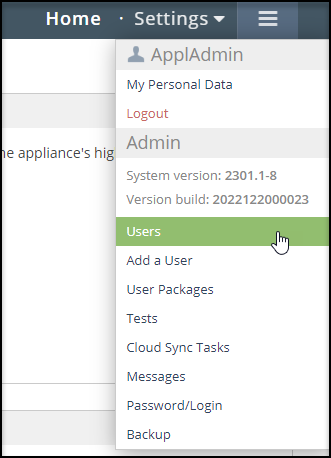
Click Add a User.
Use the following fields to enter the organization admin user information. This will also be your organization.
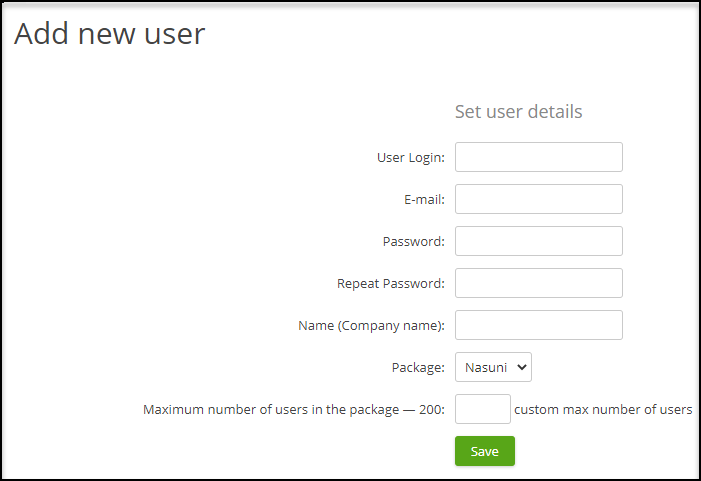
User Login: The Organization's short name and super user's username. We recommend the domain name of your company. For example, nasuni.com.
Email: The email address of the organization admin must be unique to the system.
Password: Enter a unique password.
Name (Company Name): Full Organization name. Package: Choose the user package template from earlier.
Users in the package: Leave blank or specify a number 200 or less.
Click Save to finish.
Requirements for Creating Org. Users
Users are created manually or can be imported from a delegated Active Directory, LDAP, or SAML authentication system. All users require a username and an email address.
Note: If using a service account for a user without an email address, consider using the User Principal Name (UPN), i.e., the name of a system user in an email address format.
Org Setup
The following section describes how to set up and configure the organization.
To get started, follow these steps.
Log in using the Org Admin account.
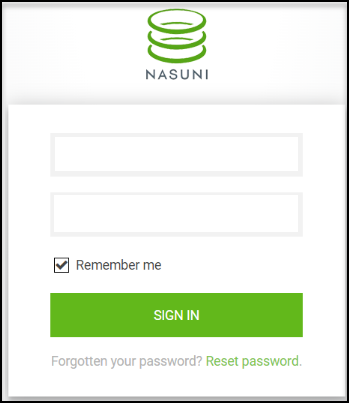
Click Organization Auth Systems.
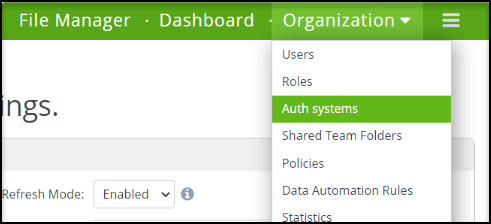
Click the Auth System dropdown and select Active Directory via LDAP.
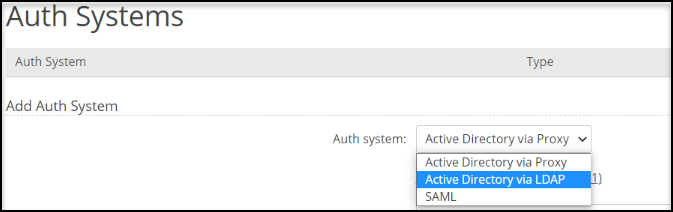
The following fields require information entered or toggled on.
Auth System Name – Enter a description for the connector.
LDAP Server host or IP - Enter a DC the appliance can query. Subsequent servers should be predicated with ldap://
LDAP Server port – Set LDAP to 389 and LDAPS to 636
Connection Encryption – Choose a connection.
Base DN – The base of the AD Distinguished Name selects which OU (user accounts) can have Authentication queries.
Administrator User DN – The account user that will be able to query the AD.
Enable Auto create user on login.
Enable Refresh role/group membership on login.
Enable Auto create new roles/groups on login.
Enable Assign parent roles/groups.
Nasuni Access Anywhere Server Administrator role maps to the following group → use Get-ADGroup <groupname> to return the DN.
User Object Class – User
Login Field – SAMAccountName
Unique User Attribute – userPrincipalName
User Name – cn
Group ID Field – cn
Group Object Class – group
Click Add Auth System.
Organization Policies
The settings described in the following steps provide a starting point configuration. It is recommended that you review each category and option and decide which options best suit your organization and workflow.
To configure the organization’s policies, follow these steps.
Click Organization Policies.
Click the User Governance category located on the left side.
Configure the following Main User Policies.
Messaging - Access Anywhere has an integrated messaging and IM service. This is off by default.
Download from Web - This allows downloading from the web UI. This is on by default.
Files/folders commenting – Enables the comment metadata (resides only on AA). This is on by default.
Folder download - Allows users to download compressed versions of folders. This is on by default.
By default, users are not permitted to add their own providers or shares. To enable, toggle on Org members can add private clouds.
Click the File Sharing Policy category located on the left side.
The Public Files option is On by default and enables an RSS feed for anonymous public file access. Set this option to Off.
Use the Secure Share Links set of configurations to define the security requirements for downloading files and folders.
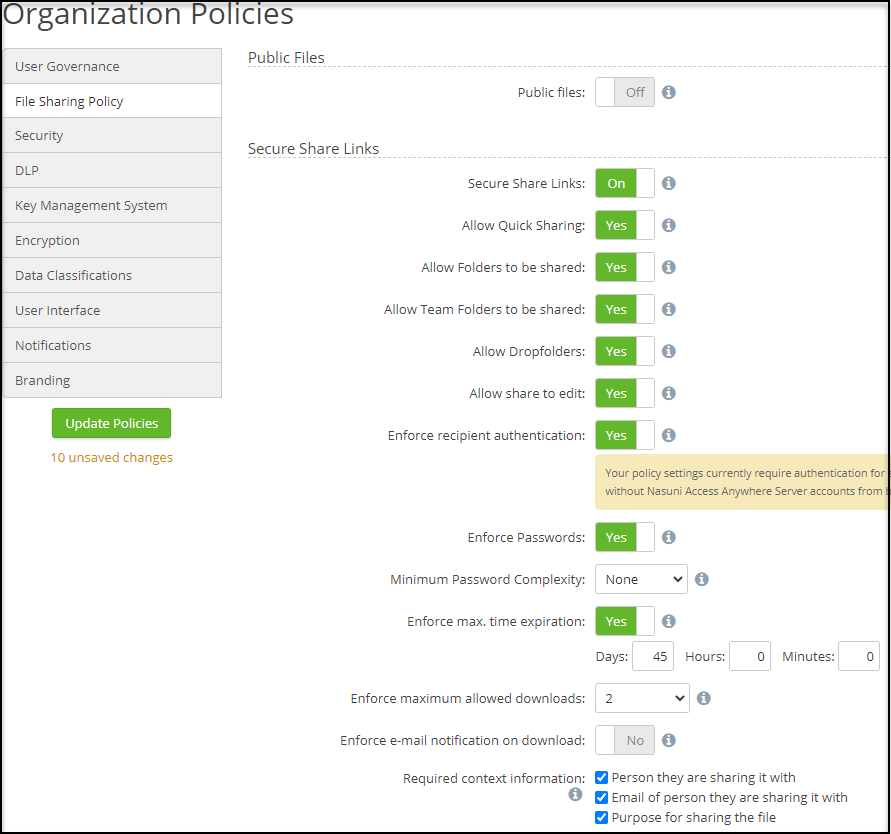
Click the Security category located on the left side.
Review and enable your preferences in the Main Policies set of configurations.
(Optional) If your organization does not have Two Factor Authorization (TFA) from an external provider, you can enable TFA in the Authentication System set of configurations. Toggle Two Factor Auth to On and choose a TFA method. Options include email, a predefined passphrase, or a time-based one-time password (TOTP).
Under the Audit set of configurations, check the boxes for the events you want logged.
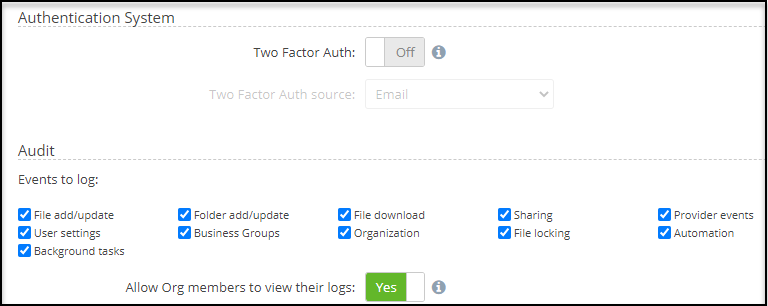
Click the User Interface category located on the left side.
Use the On/Off toggle to customize the user interface.
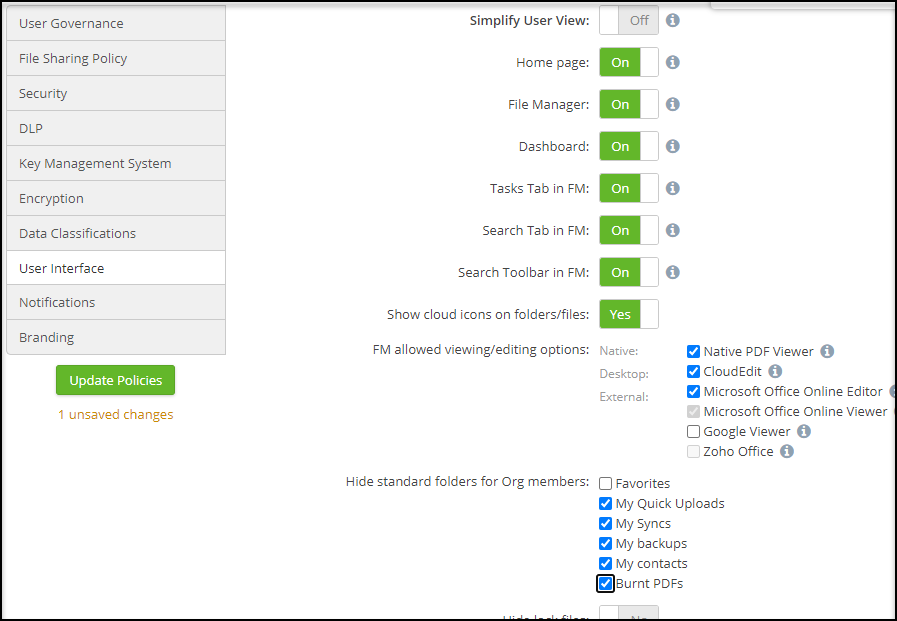
(Optional) It is recommended that you check the following options under the Hide standard folders for Org Members.
My Quick Uploads
My Syncs
My backups
My contacts
Burnt PDFs
Click Update Policies to save all your policy preferences.
Storage Providers
For users to access files through Nasuni Access Anywhere, SMB shares must be added as “storage providers”. Storage providers are added to organizations (tenants) and can be managed by designated organization administrators. Access Anywhere caches and indexes metadata, information about where and what files are available, and who has access. The files themselves are not cached or copied.
File shares are added using either the “Nasuni” or “SMB Single User” provider.
The “SMB Single User” provider connects to an SMB share as a single system user. Non-admin users cannot access these shares until they are granted permission within Access Anywhere through “Shared Folders”.
The “Nasuni” provider connects to an SMB share as a system user for indexing but will connect as each specific user for data access. Additionally, the provider synchronizes permissions with the Nasuni Edge Application. Access Anywhere users will have access immediately based on their existing SMB permissions. You will also need to register an AD or SAML directory service for this provider.
The Default Storage Provider
One storage provider is designated as the “default”. This must be added through the “SMB Single User” provider. Using a “Nasuni” or “Multi-User SMB” provider for default storage is not supported.
Default storage provides a location for storing files and folders created by each user in their root directory. This is also the default location for system files (thumbnails, previews, comment attachments, and contacts).
The default provider can be changed at any time. This changes where future files are created. We recommend creating a new Nasuni volume just for default storage and adding it as an “SMB Single User” provider.
Setting Up Nasuni as a Default Storage Provider
This section describes how to set up Nasuni as the default storage provider for Access Anywhere.
Note: Before beginning, create a new volume and obtain access credentials. It does not need to be part of the AD domain.
To get started, follow these steps.
Navigate to the dashboard.
Under the Organization providers currently in use header, click Add new provider.
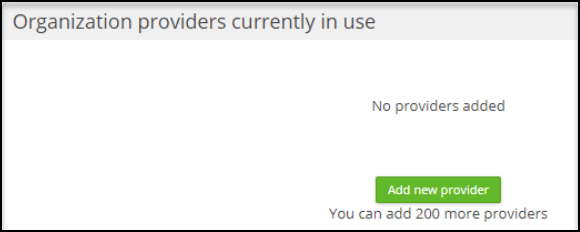
Using the Choose provider dropdown, select SMB Single User.
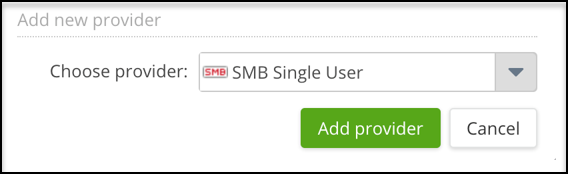
Use the following fields to configure the provider information.
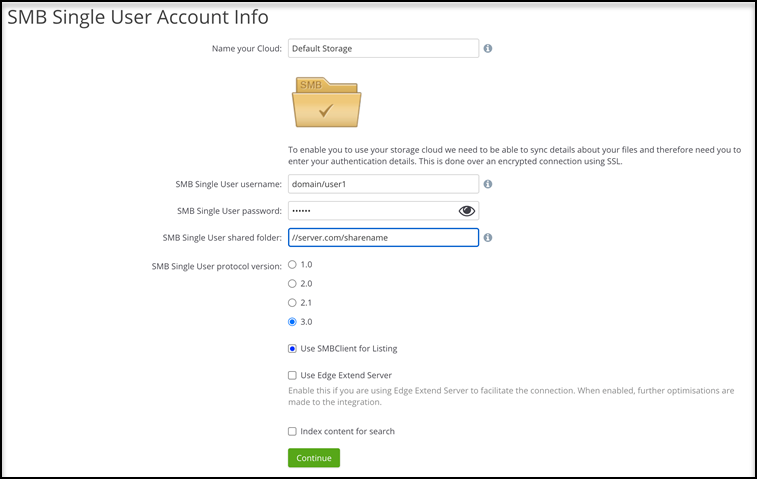
Name your Cloud: Enter a name for the connector such as “Default Storage”
Nasuni username: This is a service account configured as a filer admin on the target appliance.
Note: Use the format domain\user. A format like user@domain or domain.suffix\user will be rejected.Nasuni shared folder: This folder should contain the UNC path to the connected share level.
Nasuni protocol version: Select 3.0.
Select Use SMBClient for Listing.
Click Continue. If the connection is successful, the following message displays, and you are directed to the Provider Settings page.

On the Provider Setting page, enable the following settings.
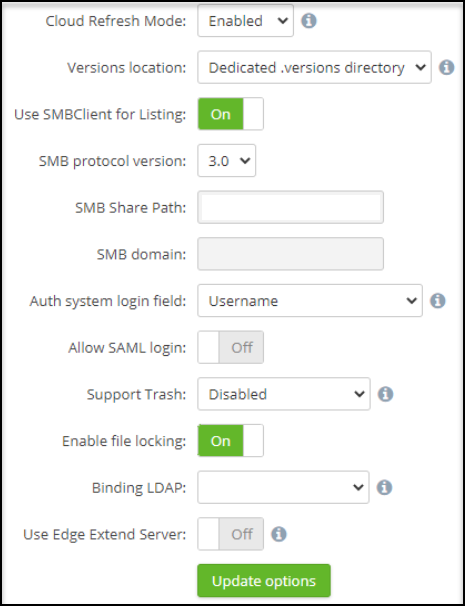
Versions location: Select Dedicated.versions directory.
Support Trash: Select Disabled.
Enable file locking: Toggle On.
Navigate to Synchronization to confirm the connection is functioning and files are syncing.
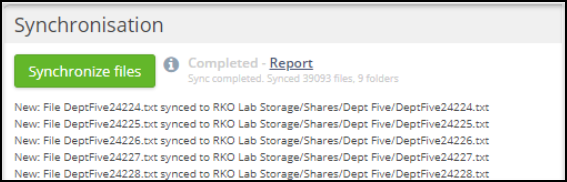
Click Dashboard.
Navigate to the Options header and enable Real-time refresh.
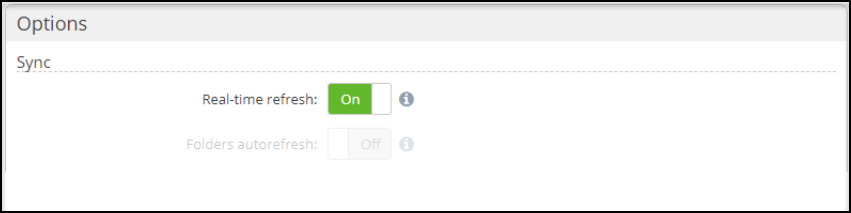
Navigate to the Scheduler header and click Provider resync.
Click Add Provider resync task.

Use the provided fields to create a daily resync task.
Scroll down to the Extended Options header and click Update Options.
Navigate to the Organization providers currently in use header and confirm that Nasuni storage has been linked. If the Last sync column displays Not synced, click the refresh loop to trigger the sync request.
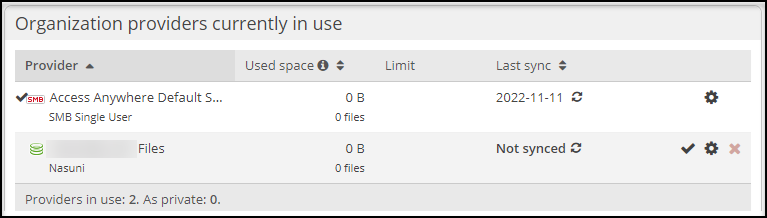
Setting Up Nasuni as a Storage Provider
This section describes how to set up Nasuni as storage provider for Access Anywhere.
Note: Before beginning, create a new volume and obtain access credentials. It does not need to be part of the AD domain.
To get started, follow these steps.
Navigate to the dashboard.
Under the Organization providers currently in use header, click Add new provider.
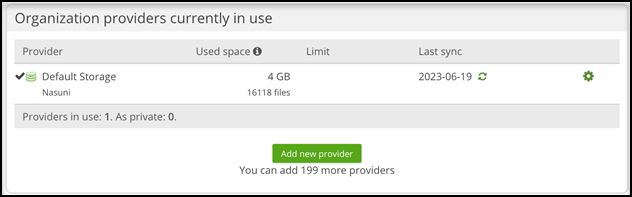
Using the Choose provider dropdown, select Nasuni.
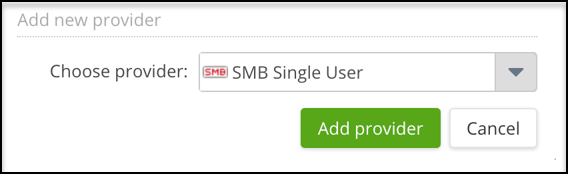
Use the following fields to configure the provider information.
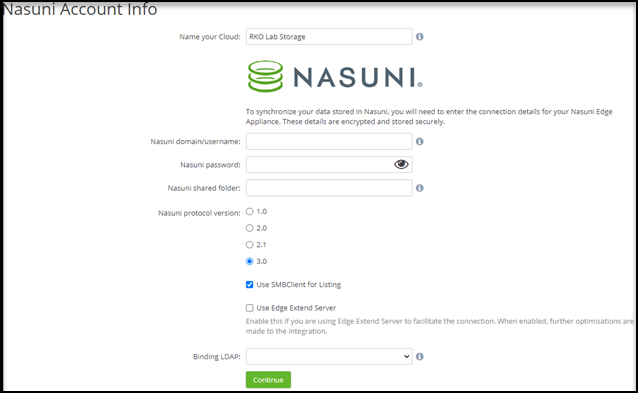
Name your Cloud: Enter a name for the connector such as the name of the volume.
Nasuni username: This is a service account configured as a filer admin on the target appliance.
Note: Use the format domain\user. A format like user@domain or domain.suffix\user will be rejected.Nasuni shared folder: This folder should contain the UNC path to the connected share level.
Nasuni protocol version: Select 3.0.
Select Use SMBClient for Listing.
Click Continue. If the connection is successful, the following message displays, and you are directed to the Provider Settings page.

On the Provider Setting page, check the following settings.
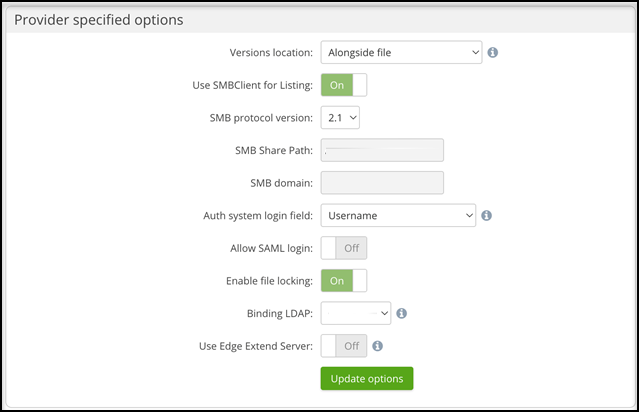
Cloud Refresh Mode: Enabled (if this option is not visible it is enabled on your version)
Versions location: Select Dedicated .versions directory. (may not be visible on your version).
Enable file locking: Toggle On.
Navigate to Synchronization to confirm the connection is functioning and files are syncing.
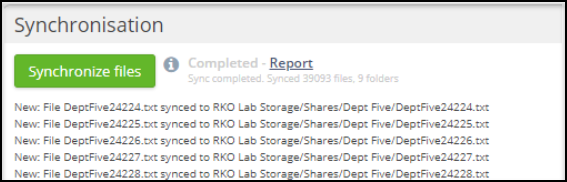
Click Dashboard.
Navigate to the Options header and enable Real-time refresh.
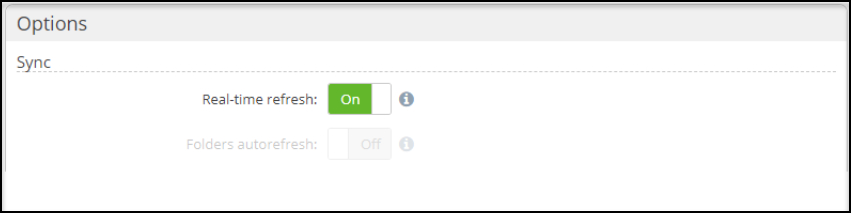
Navigate to the Scheduler header and click Provider resync.
Click Add Provider resync task.

Use the provided fields to create a daily resync task.
Scroll down to the Extended Options header and click Update Options.
Navigate to the Organization providers currently in use header and confirm that Nasuni storage has been linked. If the Last sync column displays Not synced, click the refresh loop to trigger the sync request.
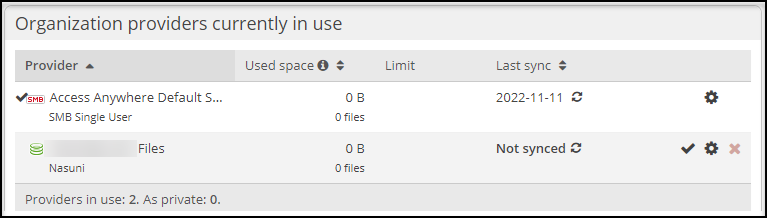
*NAA Self-Guided User Interface Training*
This documentation-style course provides an overview of the functions and uses of Nasuni Access Anywhere (NAA). Content is provided for the NAA web app as well as Cloud Drive for Windows and Mac. Searchable how-to content is presented in organized modules containing short silent videos, screenshots, and quick steps for common workflow tasks. Each module ends with a suggested hands-on learning activity designed to help users retain what they've learned and how to apply it to their daily workflows.
To learn more about the user interface, check out the NAA End User Training.
To submit feedback on the training, email Nasuni-customer-academy@nasuni.com.