Introduction
This document presents the procedure for adding virtual cache disks to the Nasuni Edge Appliance. Procedures are presented for the vSphere Client platform, the Hyper-V Manager platform, and the Nutanix virtual machine.
Important: Only perform this procedure at the direction of Nasuni Support.
On the VMware ESX/ESXi, Microsoft Hyper-V, and Nutanix virtual platforms, you can add virtual cache disks to the original cache disk.
Note: There must be sufficient disk space in the datastore to add virtual cache disks.
Note: You must shut down the virtual machine to add virtual cache disks.
Caution: Perform a manual snapshot before adding virtual cache disks.
Tip: Nasuni recommends using Thick provisioning for all virtual disks.
vSphere Client platform
Important: If you have taken a VMware snapshot, you cannot add virtual cache disks. You must delete the snapshot first.
To add virtual cache disks on the vSphere Client platform, follow these steps:
Launch the VMware vSphere Client. The VMware vSphere Client login window appears.
Log in to the vSphere Client with a valid IP address and your user name and password. The vSphere Client opens.
In the pane on the left, expand the host to display the list of virtual machines.
Click the name of your Nasuni Edge Appliance. This is the name you entered when you installed the Nasuni Edge Appliance. Information about your Nasuni Edge Appliance appears in the right pane.
If the virtual machine is running, then shut down the virtual machine using these steps:
On the Console tab, click in the command line area.
Press Enter.
Enter the login name and password for the service console. The default login name is service and the default password is service.
Enter shutdown.
Confirm the shutdown by entering yes.
The virtual machine shuts down.
On the Getting Started tab, click Edit virtual machine settings.
Alternatively, on the Summary tab, click Edit Settings.
Alternatively, right-click the name of your Nasuni Edge Appliance in the list of virtual machines, then select Edit Settings from the drop-down list.The Virtual Machine Properties dialog box appears.
On the Hardware tab, click Add. The Add Hardware pane appears.
From the Device Type list, click Hard Disk, then click Next. The “Select a Disk” screen appears.
Select “Create a new virtual disk”, then click Next. The “Create a Disk” screen appears.
In the Capacity area, enter or select a Disk Size.
Ensure that Disk Provisioning is set to “Thick Provision Eager Zeroed”.
Ensure that Location is set to “Store with the virtual machine”.
Click Next.
The Advanced Options screen appears.On the Advanced Options screen, click Next.
The “Ready to Complete” screen appears.On the “Ready to Complete” screen, review the specified settings, and back up to correct any settings.
Click Finish.
The new hard disk appears in the list of devices.On the Getting Started tab, click Power on the virtual machine.
Alternatively, on the Summary tab, click Power On.
Alternatively, right-click the name of your Nasuni Edge Appliance in the list of virtual machines, then select Power from the drop-down list, then select Power On from the drop-down list.
The virtual machine powers on.
Hyper-V Manager platform
To add virtual cache disks on the Hyper-V Manager platform, follow these steps:
Launch Hyper-V Manager.
In the Virtual Machines list, click the name of your Nasuni Edge Appliance. This is the name you entered when you installed the Nasuni Edge Appliance.
Information about your Nasuni Edge Appliance appears.If the virtual machine is running, then follow these steps:
In the Virtual Machines list, right-click the name of your Nasuni Edge Appliance, then select Shut Down from the drop-down list.
Alternatively, in the Virtual Machines list, select the name of your Nasuni Edge Appliance, then click Shut Down in the list of actions on the right side. The Shut Down Machine dialog box appears.Click Shut Down. The virtual machine shuts down.
In the Virtual Machines list, right-click the name of your Nasuni Edge Appliance, then select Settings from the drop-down list.
Alternatively, in the Virtual Machines list, select the name of your Nasuni Edge Appliance, then click Settings in the list of actions on the right side.
The Settings dialog box appears.In the Hardware list on the left side, click Add Hardware. The Add Hardware pane appears.
On the Add Hardware pane, select a hard drive controller, such as IDE Controller or SCSI Controller.
Tip: Select the same type of controller as the current cache drive.Click Add. The pane for the selected controller appears.
In the list for the selected controller, select Hard Drive, then click Add. The Hard Drive pane appears.
On the Hard Drive pane, select Virtual hard disk, then click New.
The New Virtual Hard Disk Wizard begins.
Skip the Before You Begin screen. The Choose Disk Type screen appears.On the Choose Disk Type screen, select Fixed, then click Next. The “Specify Name and Location” screen appears.
On the “Specify Name and Location” screen, enter a Name for the new cache disk. For example, if this is the second cache disk, you might enter “cache2” for the new cache disk.
Enter the same Location as the original cache disk.
Click Next.
The Configure Disk screen appears.On the Configure Disk screen, select “Create a new blank virtual hard disk”, then enter the Size of the new disk.
Click Next.
The Summary screen appears.On the Summary screen, review the specified settings, and back up to correct any settings.
Click Finish.
The new hard disk appears in the list of devices.Click OK.
The Settings dialog box closes.In the Virtual Machines list, right-click the name of your Nasuni Edge Appliance, then select Start from the drop-down list.
Alternatively, in the Virtual Machines list, select the name of your Nasuni Edge Appliance, then click Start in the list of actions on the right side.
The virtual machine restarts.
Nutanix platform
Note: If deploying multiple virtual disks (vDisks) for use as the appliance cache, you must contact Nasuni Support to enable this feature on the virtual appliance.
To add virtual cache disks on the Nutanix Prism Web Console, follow these steps:
On the Main Menu, from the drop-down menu at the upper left, select VMs. A list of VMs appears.
From the list of VMs, select the Nasuni Edge Appliance virtual machine.
To attach a disk to the VM, click New Disk. The Add Disks dialog box appears.
If deploying multiple virtual disks (vDisks) for use as the appliance cache, as Nasuni recommends, create the appropriate number of identical virtual disks.
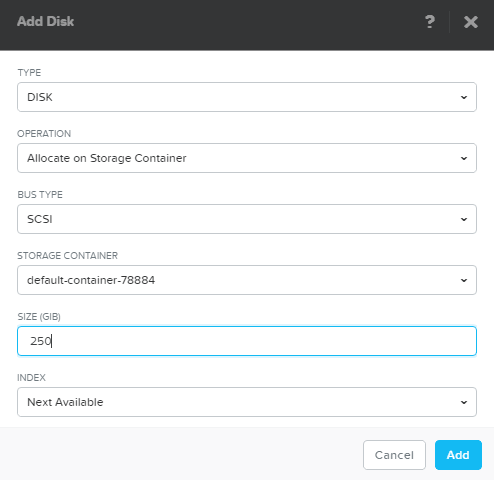
Enter the following information:
Type: From the drop-down menu, select DISK.
Operation: From the drop-down menu, specify the device contents. This depends on which disk you are configuring. For a cache disk, select Allocate on Storage Container to create a new empty disk.
Bus Type: From the drop-down menu, select SCSI.
Storage Container: From the drop-down menu, select the storage container to use. The list includes all containers created for this cluster.
Size: Enter the disk size in GiBs. This size must be identical to the size of the original cache disk. All virtual disks must be identical in size, and the total size of the virtual disks must be equal to the total desired size of the cache. For example, if you want to create 4 virtual disks with a total cache size of 500 GiB, each of the 4 virtual disks must be 125 GiB.
When all the field entries are correct, click Add to attach the disk to the VM.
To power on the Nasuni Edge Appliance virtual machine, follow these steps:
Click Explore at the top left. The Entities list appears on the left.
In the Entities list on the left, click VMs. A list of VMs appears.
From the list of VMs, select the Nasuni Edge Appliance virtual machine.
From the Actions drop-down menu, select Power On.
The Nasuni Edge Appliance virtual machine powers on.
After adding cache disks
After adding cache disks, the new cache disks must be prepared in one of the following ways:
Scalable cache: The new disks are concatenated to the original disks. For details, see Scalable Cache Procedure.
Striped cache: The new disks are striped with the original disks. For details, see Striped Cache Procedure.
Copyright © 2010-2024 Nasuni Corporation. All rights reserved.