Overview
This document explains how to resize the cache and snapshot (copy-on-write or COW) disks for the Nasuni Edge Appliance on the following platforms: VMware ESX/ESXi, Microsoft Hyper-V, Nutanix, Microsoft Azure, Google GCP, and Amazon EC2. Nasuni also offers hardware appliances for organizations with larger cache needs.
Cache size depends on a variety of factors, including the nature of the data set, the aggregate capacity available, the type of Internet connection (slow connections might require a larger cache), and tolerance for latency when retrieving files. The Nasuni Professional Services team helps you to determine the cache size most appropriate for your sites.
The snapshot (copy-on-write or COW) disk is used during the snapshot process. If any writes to the Nasuni Edge Appliance occur during a snapshot, the previous data from the cache disk is copied to the COW disk, and the new data is written to the cache disk. Hence, the term “copy-on-write”. This allows new writes to take place at any time, even during the snapshot process.
Each disk can be resized independently of the other.
When you resize the cache, Nasuni recommends that the size of the COW disk should be at least 1/4 of the size of the cache disk. (The COW disk need not be larger than 250 GiB, except in special situations where ingestion might exceed the size of the cache disk, such as during initial ingestion or when ingesting extremely large files. In such cases, you can change the size of the COW disk. See Supported techniques for changing the size of a disk on page 5.) Failure to adhere to the suggested ratio can result in failed snapshots.
Note: Cache size has no effect on the cost of Nasuni services. The Nasuni license is based on the storage used, not on cache size.
Note: To add cache space by configuring additional cache disks, contact Nasuni Technical Support.
Warning: Ensure that there is no unprotected data on the Nasuni Edge Appliance before making any changes to the cache disks or any other virtual machine resource. In particular, you should perform a Nasuni snapshot before making any changes to the cache disks.
Warning: Never delete the cache disk.
Considerations for configuring the cache
This section discusses points to consider when configuring the cache.
Cache disk and copy-on-write (COW) disk (aka snapshot disk)
The size of the copy-on-write (COW) disk is determined by how much data can change while a snapshot is running. For example, a heavily used file server, where a lot of data can change while a snapshot is running, might need a larger copy-on-write (COW) disk than a server used mainly for backups, where the snapshot is scheduled for a time when the backup isn't running.
However, if the copy-on-write (COW) disk is too small, then a snapshot might fail, then try again. The snapshot will eventually succeed, but this is very inefficient.
Keeping data locally (cache resident)
To keep some or all data cache resident, the size of the non-reserved part of the cache must be larger than the total amount of data that you want to keep locally, including metadata. The size of the cache disk must be large enough for the cache. You can then bring all the data into the cache, and pin the volume in the cache.
Different Nasuni Edge Appliances for different uses
Different uses of the Nasuni Edge Appliance might have different optimum configurations of the cache. For example, the usage pattern for ordinary user access is different from the usage pattern for backups or data mining. To ensure that each use case receives the most suitable configuration, you can set up different Nasuni Edge Appliances for different uses. The Nasuni Edge Appliance is intelligent and does its best to adapt to any use, but you can help guarantee the best behavior for each use case by isolating the use cases on different Nasuni Edge Appliances.
Here are some examples of different uses for Nasuni Edge Appliances:
Performing migrations: Minimize pinned volumes, infrequent snapshots.
Primary file server: Pin volumes of commonly accessed files, moderate Quality of Service, regular snapshots.
Hot standby for Disaster Recovery: Minimize pinned volumes, enable Auto Cache, frequent syncs.
High-performance application: Pin volumes of commonly accessed files, high Quality of Service, regular snapshots.
Cache Specifications
The default cache size on disk is 250 GB for a VM platform.
The maximum cache size for the Nasuni Edge Appliance depends on the total usable capacity of the VM host. The combined cache and COW disks on each Nasuni Edge Appliance should not consume more than 75 percent of the total capacity of the VM host. The size of the COW disk should be at least 1/4 of the size of the cache disk. The COW disk need not be larger than 250 GiB, except in special situations where ingestion might exceed the size of the cache disk, such as during initial ingestion or when ingesting extremely large files. In such cases, you can change the size of the COW disk. See Supported techniques for changing the size of a disk on page 5.
Nasuni has tested cache sizes up to 400 TiB (439 TB). For a larger cache size, consult your Nasuni Account Manager. SSD drives are preferred for all caches, and are required for caches larger than 36 TiB.
Each platform also has its own maximum disk size. However, multiple cache disks can be combined to form the total cache. To add cache space by configuring additional cache disks, contact Nasuni Technical Support.
Supported techniques for changing the size of a disk
There are several techniques for changing size of cache or snapshot disks:
Disk | Supported Technique | VMware | Hyper-V | Nutanix | Azure | EC2 | Google GCP |
Cache | Configure additional cache disks | Increase * | Increase * | Increase * | Increase * | Increase * | Increase * |
Cache | VM user interface | Increase | Increase | Increase | Increase | Increase/ | Increase |
COW | VM user interface | Increase | Increase | Increase | Increase | Increase/ | Increase |
Cache | New Edge Appliance, then Recovery | Increase/ | Increase/ | Increase/ | ** | Increase/ | Increase/ |
COW | New Edge Appliance, then Recovery | Increase/ | Increase/ | Increase/ | ** | Increase/ | Increase/ |
COW | Shut down Edge Appliance, delete COW, create new COW, restart Edge Appliance | Increase/ | Increase/ | Increase/ | Increase/ | Increase/ | Increase/ |
* To add cache space by configuring additional cache disks, contact Nasuni Technical Support.
** If you add another disk, the largest disk becomes the cache disk. The second largest disk becomes the COW disk.
*** You cannot delete a temporary or ephemeral disk used as a COW disk, but you can add a new COW disk of a different size. The largest unused disk becomes the new COW disk. Note that this requires assistance from Nasuni Support for configuration.
Striped disks
If you are using a striped cache disk configuration, you must increase each cache disk by an equal amount. For example, if you currently have a 1 TB cache made up of four 250 GB disks, and you want to have a 2 TB cache, you must increase each cache disk individually by 250 GB.
Using the VM user interface to increase the size of the cache disk or copy-on-write (COW) disk
On the VMware ESX/ESXi, Microsoft Hyper-V, Google GCP, and Nutanix virtual platforms, you can increase the size of the cache disk and the COW disk.
Note: There must be sufficient disk space in the datastore to increase the size of the disk.
Caution: Perform a manual Nasuni snapshot before changing the size of the disk.
Note: You must shut down the virtual machine to change the size of the disk.
Tip: Nasuni recommends using Thick provisioning for all virtual disks for performance reasons. On the VMware virtual platform, Nasuni recommends Thick Provision Eager Zeroed. Thin provisioning is not supported, because acceptable performance is unlikely.
vSphere Client platform
Note: If you have taken a VMware snapshot, you cannot change the size of the disk. You must delete the VMware snapshot first.
To change the size of the disk on the vSphere Client platform, follow these steps:
Launch the VMware vSphere Client. The VMware vSphere Client login window appears.
Log in to the vSphere Client with a valid IP address and your user name and password. The vSphere Client opens.
In the pane on the left, expand the host to display the list of virtual machines.
Click the name of your Nasuni Edge Appliance. This is the name you entered when you installed the Nasuni Edge Appliance. Information about your Nasuni Edge Appliance appears in the right pane.
If the virtual machine is running, then shut down the virtual machine using these steps:
On the Console tab, click in the command line area.
Press Enter.
Enter the login name and password for the service console. The default login name is service, and the default password is service.
Enter shutdown.
Confirm the shutdown by entering yes.
The virtual machine shuts down.
On the Getting Started tab, click Edit virtual machine settings.
Alternatively, on the Summary tab, click Edit Settings.
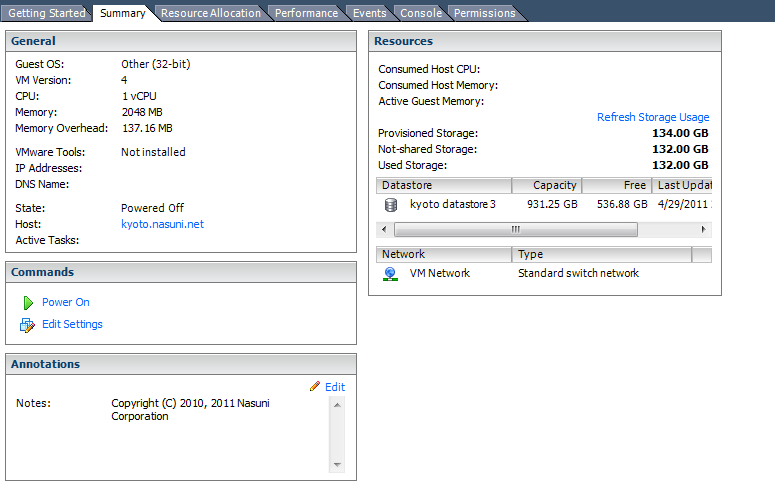
Alternatively, right-click the name of your Nasuni Edge Appliance in the list of virtual machines, then select Edit Settings from the drop-down list.
The Virtual Machine Properties dialog box appears.
On the Hardware tab, select the desired disk in the Hardware list on the left side.
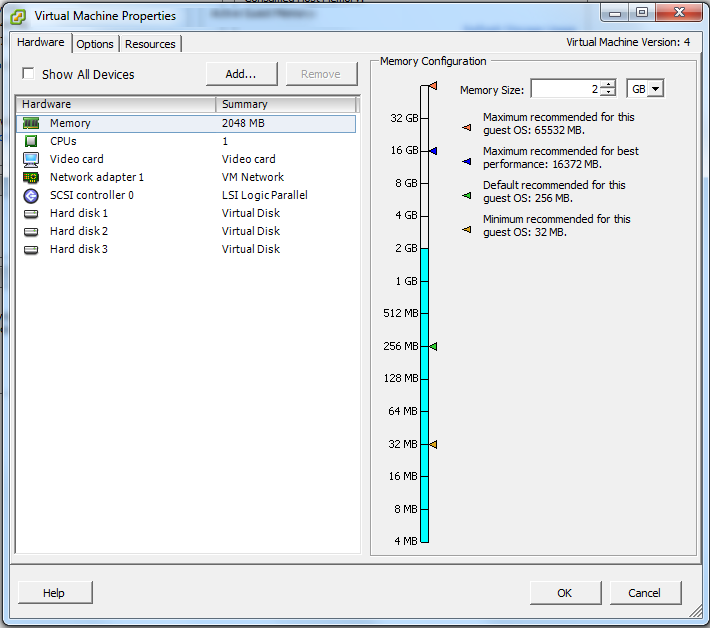
The cache disk is disk 2 and is the largest hard disk.
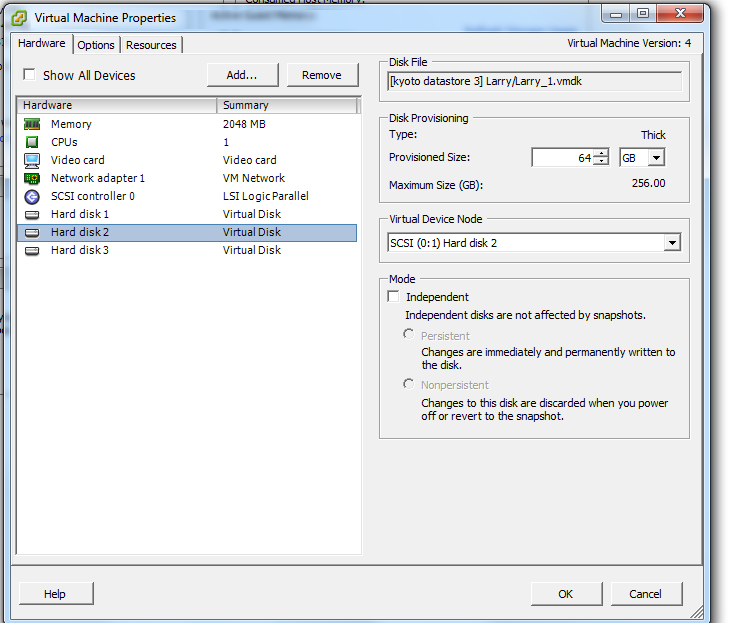
The copy-on-write (COW) disk is the second-largest hard disk.
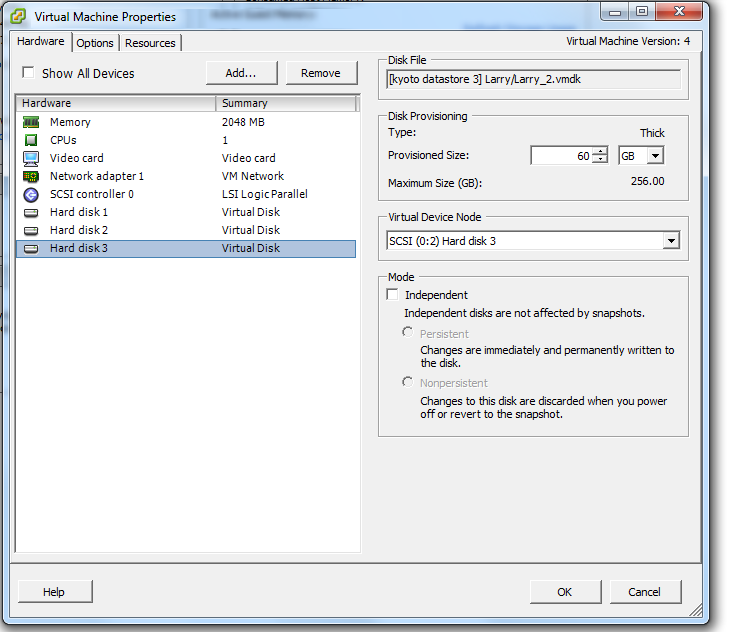
Information about the selected hard disk appears on the right side.
Enter or select the new Provisioned Size. The Provisioned Size must be less than or equal to the displayed Maximum Size of that hard disk. The new Provisioned Size must be greater than the previous Provisioned Size.
For details on the size of the cache disk, see Cache Specifications.
Note: If necessary, it is possible to reduce the size of the copy-on-write disk. To do this, shut down the Nasuni Edge Appliance (see the Nasuni Edge Appliance Administration Guide for instructions), delete the existing copy-on-write disk, create a new copy-on-write disk with the desired size, and then restart the Nasuni Edge Appliance.
Warning: Never delete the cache disk.
Click OK. The size of the selected hard disk changes to the specified size.
On the Getting Started tab, click Power on the virtual machine.
Alternatively, on the Summary tab, click Power On.
Alternatively, right-click the name of your Nasuni Edge Appliance in the list of virtual machines, then select Power from the drop-down list, then select Power On from the drop-down list.
The virtual machine powers on. After a significant cache resize, the operations after powering on can take some time, with some performance impact during that period. The progress of the cache resize is visible on the Nasuni Edge Appliance user interface.
Hyper-V Manager platform
To change the size of the disk on the Hyper-V Manager platform, follow these steps:
Launch Hyper-V Manager.
In the Virtual Machines list, click the name of your Nasuni Edge Appliance. This is the name you entered when you installed the Nasuni Edge Appliance. Information about your Nasuni Edge Appliance appears.
If the virtual machine is running, then follow these steps:
In the Virtual Machines list, right-click the name of your Nasuni Edge Appliance, then select Shut Down from the drop-down list.
Alternatively, in the Virtual Machines list, select the name of your Nasuni Edge Appliance, then click Shut Down in the list of actions on the right side.
The Shut Down Machine dialog box appears.
Click Shut Down. The virtual machine shuts down.
In the Virtual Machines list, right-click the name of your Nasuni Edge Appliance, then select Settings from the drop-down list.
Alternatively, in the Virtual Machines list, select the name of your Nasuni Edge Appliance, then click Settings in the list of actions on the right side.
The Settings dialog box appears.
In the Hardware list on the left side, select the desired hard drive.
The cache hard drive is the largest hard drive.
For 2012 and up: The default label for the cache hard drive is “Cache.vhd”. The default label for the copy-on-write (COW) hard drive is “Cow.vhd”.
Information about the selected hard drive appears on the right side.
Click Edit. The Edit Virtual Hard Disk Wizard dialog box appears.
Navigate to the location of the hard disk, then click Next.
On the Choose Action screen, select Expand, then click Next.
Enter the New size of the disk. The “New size” must be less than or equal to the displayed Maximum size of that hard disk. The “New size” must be greater than the previous size. Then click Next.
When you resize the cache, Nasuni recommends that the size of the COW disk should be at least 1/4 of the size of the cache disk. The COW disk need not be larger than 250 GiB, except in special situations where ingestion might exceed the size of the cache disk, such as during initial ingestion or when ingesting extremely large files. In such cases, you can change the size of the COW disk. See Supported techniques for changing the size of a disk.
For details on the size of the cache disk, see Cache Specifications.
Click Finish. The size of the disk changes to the specified size.
Click OK. The Settings dialog box closes.
In the Virtual Machines list, right-click the name of your Nasuni Edge Appliance, then select Start from the drop-down list.
Alternatively, in the Virtual Machines list, select the name of your Nasuni Edge Appliance, then click Start in the list of actions on the right side.
The virtual machine restarts. After a significant cache resize, the operations after powering on can take some time, with some performance impact during that period. The progress of the cache resize is visible on the Nasuni Edge Appliance user interface.
Using the Azure portal interface to increase the size of the cache disk
On the Azure platform, you can increase the size of the cache disk.
Before expanding an attached Azure disk, the Azure virtual machine (VM) must be deallocated (powered off).
Disks that are 4095 GiB or smaller must be detached from the Azure virtual machine before expanding them to 4096 GiB or larger. Attempting to resize a disk without first detaching the disk generates the following error:
(BadRequest) Disks cannot be resized beyond 4095 GiB when attached to a VM. Detach disk <diskName> from VM <vmName> and try again. If caching is enabled for this disk, it will not be supported for disks greater than 4095 GiB.
Host caching is not supported for disks 4 TiB (4096 GiB) and larger.
Caution: Perform a manual Nasuni snapshot before changing the size of the disk.
Note: You must shut down the virtual machine to change the size of the disk.
To change the size of the disk on the Azure platform, follow these steps:
Log in to the Azure Portal at https://portal.azure.com/. The Microsoft Azure dashboard page appears.
In the left-most pane, click “Virtual machines”, then click the virtual machine in the list. The virtual machine pane opens.
Click Stop to stop the virtual machine. A dialog box appears. Click Yes. The virtual machine stops.
From the list directly under the name of the virtual machine, click Disks. The Disks pane appears.
Click the current cache disk. The Overview page for that cache disk appears.
If the disk is smaller than 4096 GiB and you are expanding it to 4096 GiB or greater, detach the disk from the virtual machine.
If you are expanding the disk to 4096 GiB or larger, and if the disk is a Premium SSD disk, and if host caching (also referred to as disk caching) is enabled, disable host caching. Host caching is not supported for disks 4 TiB and larger.
Change the Size of the cache disk. You can only increase the size of the cache disk.
Click Save. The cache disk is saved with its new size.
If you detached the disk from the VM before expanding it, attach the disk to the VM before powering on the VM.
Return to the virtual machine pane for this virtual machine.
Click Start. The virtual machine restarts.
Using the EC2 Dashboard to increase the size of the cache disk
On the Amazon EC2 platform, you can increase the size of the cache disk. This requires rebooting the Nasuni Edge Appliance.
Caution: Perform a manual Nasuni snapshot before changing the size of the disk.
Note: You must shut down the virtual machine to change the size of the disk.
To change the size of the disk on the EC2 platform, follow these steps:
Launch the Amazon Web Services EC2 console at https://console.aws.amazon.com/ec2/. The EC2 Dashboard page appears.
Log in using your credentials.Click Instances in the left-hand column. The Instances screen appears.
For the instance whose cache you want to change, copy the Instance ID.
Click Volumes (disks) in the left-hand column. The Volumes screen appears.
Paste the Instance ID in the Filter text box. The volumes (disks) for this instance appear in a list.
Note: On this screen, the largest EBS is the cache disk; the smallest EBS is the COW (copy on write) disk. The cache disk size should be at least 250 GB. The default cache disk size is 40 GB. The maximum cache disk size is 1 TB (16 TB for SSDs). The COW disk size should be at least 63 GB. The default COW disk size is 10 GB. You receive a warning if the COW disk becomes less than 25 percent of the cache disk.Select the volume (disk), click Actions, then select Modify Volume from the drop-down list. The Modify Volume dialog box appears.
Change the Size of the volume (disk) to the new value, then click Modify, then click Yes.
The size of the volume (disk) changes to the new value. You might need to refresh the display to see the new value.Reboot the Edge Appliance.
Using the Recovery procedure to change the size of the cache disk or copy-on-write (COW) disk
On all virtual platforms, you can change the size of the cache disk and the COW disk using the Recovery procedure.
First, create a new Nasuni Edge Appliance on the platform. The new Nasuni Edge Appliance should have the correct size of cache and COW disks.
Next, perform a manual Nasuni snapshot on the existing Nasuni Edge Appliance, then shut down the existing Nasuni Edge Appliance.
Finally, perform a Recovery procedure to the new Nasuni Edge Appliance.
Using a new COW disk to change the size of the COW disk
On all virtual platforms, you can change the size of the COW disk by creating a new COW disk.
To create a new COW disk, follow these steps:
Perform a manual Nasuni snapshot on the existing Nasuni Edge Appliance, then shut down the existing Nasuni Edge Appliance.
On all platforms except the Microsoft Azure platform, delete the existing COW disk.
On the Microsoft Azure platform, if the selected Azure virtual machine size includes temporary storage disks, the Nasuni Edge Appliance can automatically use the Azure temporary storage disk as the Copy-on-Write (COW) disk, so it is unnecessary to manually attach a Copy-on-Write (COW) disk. The largest unused disk becomes the new COW disk. Skip to step 4. Note that this requires assistance from Nasuni Support for configuration. For details on which Azure virtual machine sizes include temporary storage disks, see Azure VM sizes with no local temporary disk.
Warning: Never delete the cache disk.Create a new COW disk with the correct size.
On the Azure platform, if the selected Azure virtual machine size does not include temporary storage disks, it is necessary to manually attach a Copy-on-Write (COW) disk. For details on which Azure virtual machine sizes include temporary storage disks, see Azure VM sizes with no local temporary disk.Restart the Nasuni Edge Appliance.
Resizing the OS disk
To increase the size of the OS disk to 32 GiB for the Nasuni Edge Appliance (NEA) or the Nasuni Management Console (NMC), perform these steps:
Change the size of the OS disk in the virtual machine to 32 GiB.
Reboot the virtual machine.
Note: Since this procedure interrupts access to the NEA or NMC, schedule this procedure for a time of low usage.
Conclusion
Understanding your cache and snapshot resizing requirements can help you optimize the performance of Nasuni Edge Appliance. If you have other questions about the performance of the Nasuni Edge Appliance, or how it can benefit your organization, visit www.nasuni.com.