You can use iDRAC to generate a troubleshooting report (TSR), including the RAID controller log. The procedure is different for iDRAC versions 7 and 8 than iDRAC version 9.
Generating a troubleshooting report (TSR) on iDRAC 7 and 8
The following procedure shows how to create the SupportAssist Collection for a troubleshooting report (TSR), including the RAID controller log. These steps and screenshots are based on iDRAC versions 7 and 8.
To generate a troubleshooting report (TSR), follow this procedure:
After logging into the iDRAC web interface, click Troubleshooting in the left-hand column.
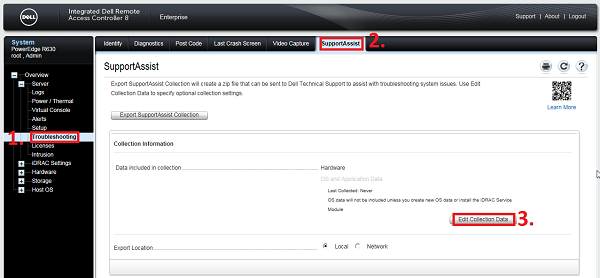
Select the SupportAssist tab.
On the SupportAssist tab, click Edit Collection Data.
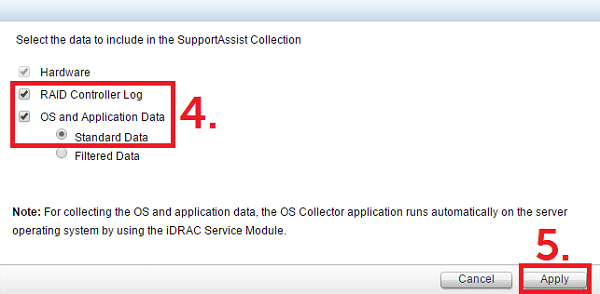
Select the checkboxes for RAID Controller Log and OS and Application Data (if available).
Note: Nasuni does not install the iDRAC service module OS collector tool. If the OS Collector tool was not run on the system, the OS and Application Data option is grayed out and is not selectable.Click Apply.
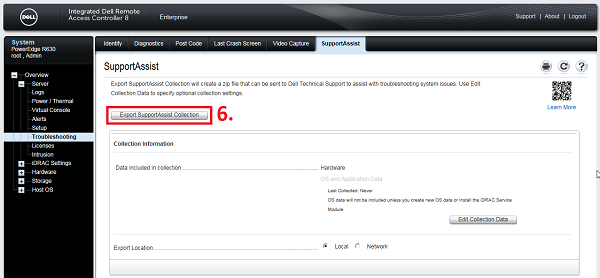
Click Export Support/Assist Collection or SAVE collection. The export collection process starts. The progress is displayed in a bar on the upper screen.
Note: Not all browsers allow you to gather the log collection. If the progress bar does not appear after you click Export SupportAssist Collection, try performing the procedure with another browser.After the report/log is collected, click OK to download the file and specify the destination.

Generating a troubleshooting report (TSR) on iDRAC 9
The following procedure shows how to create the SupportAssist Collection for a troubleshooting report (TSR), including the RAID controller log. These steps and screenshots are based on iDRAC version 9. If you are using an N1040r, N1040t, N1050, N2040, N2050, N4040, or N4050 Edge Appliance, it has iDRAC 9 installed.
To generate a troubleshooting report (TSR), follow this procedure:
After logging into the iDRAC web interface, click Maintenance at the top of the screen.
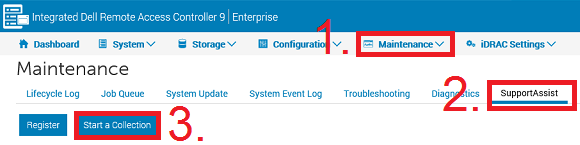
Select the SupportAssist tab.
Note: If the server is not registered for SupportAssist workflow, the Support Assist Registration Wizard is displayed. Click Cancel, then click Cancel Registration.On the SupportAssist tab, click Start a Collection.
The SupportAssist Collection screen appears.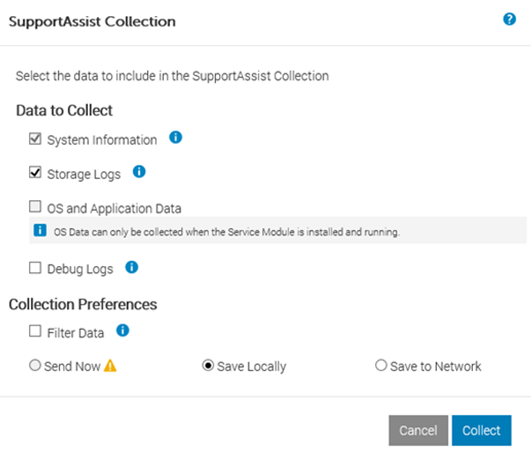
Select the data sets to include in the TSR Information. Most hardware info is collected under System information. However, if reporting a storage issue, include Storage Logs.
Note: Nasuni does not install the iDRAC service module OS collector tool. If the OS Collector tool was not run on the system, the OS and Application Data option is grayed out and is not selectable.Select the destination where the Collection should be saved.
The Save Locally option allows you to save the generated Collection on the local system.To proceed with generating the Collection, click Collect.
Accept the End User Level Agreement (EULA) and click Continue. The export collection process starts. The progress is displayed in a bar on the upper screen.

When the Collection is complete, a message is displayed.

To save the TSR to Local Disk, click Save and View.
Technical Support
Online self-help resources and Technical Support are available at www.nasuni.com/support.
Copyright © 2010-2024 Nasuni Corporation. All rights reserved.