Introduction
Nasuni supports many Virtual Desktop Infrastructure (VDI) solutions, allowing customers to augment their on-premises unstructured file data access. VDI, or Desktop as a Service, solutions vary considerably, including deployment models and system scale. In addition, each customer has specific requirements for remote file access. As such, Nasuni works with an extensive line of VDI solutions to complement the Nasuni solution for our customers.
VDI Solutions That Nasuni Integrates With
VDI solutions that Nasuni integrates with include Workspot, Nutanix Frame, VMware Horizon View, and Windows Remote Desktop. Because Nasuni provides direct access to the file system through a Nasuni Appliance, any Virtual Desktop that utilizes traditional access protocols, such as SMB (CIFS ) or NFS, to access the file system would be able to access files on the Nasuni Global File System.
The diagram below depicts an example of a Nasuni and VDI architecture deployed in the cloud. This solution can provide access to remote, mobile, and other Remote Desktop Protocol (RDP) users, as well as provide Nasuni cloud file access through our Appliances to all sites and users.
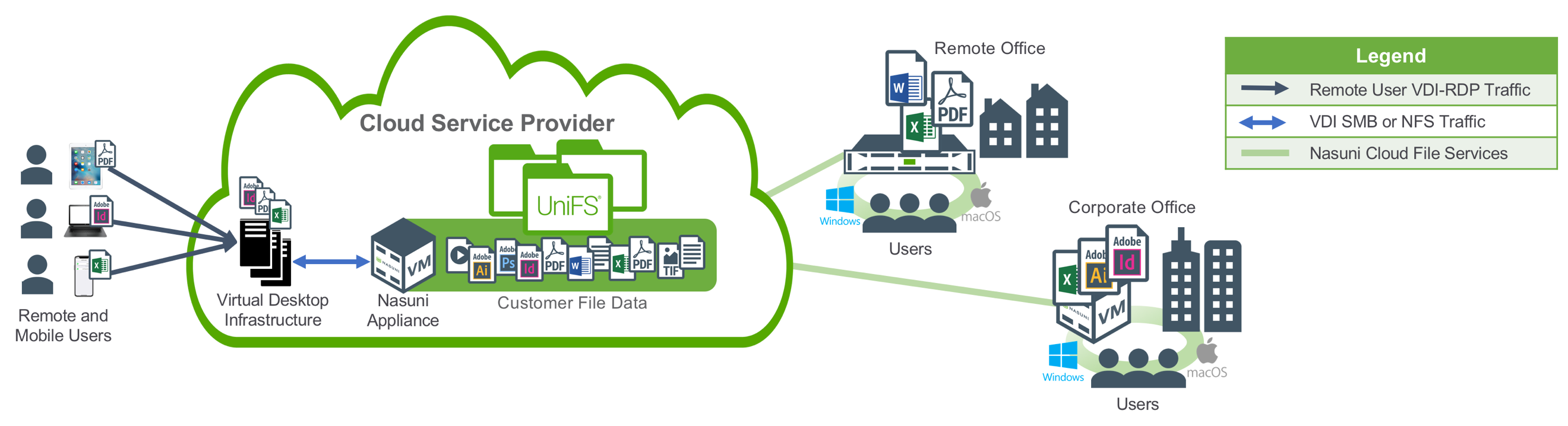
Cloud-deployed Nasuni Global File System and VDI Architecture (Simplified)
Access to the file system for users and Virtual Desktops is provided through Nasuni Appliances. These Appliances provide traditional protocol access, and cache all active file data at any location, including the cloud.
Best Practices
This section presents specific best practices for planning and configuring your solution.
Important: Individual applications also have their own best practices that must be followed on the VDI platform. For details, consult the documentation for the supported applications.
Planning and Sizing
There are several considerations to take into account when planning and sizing your solution.
Separate Nasuni Appliances
Enterprises might be using Nasuni Appliances for other applications besides VDI. If so, VDI desktop users should be on Nasuni Appliances separate from the Nasuni Appliances that serve the other applications that are reading and writing data. This keeps applications that generate heavy workloads from impacting the desktop experience of end users.
Appropriate storage
Machine images are not suited to be stored on and booted from Nasuni Appliances. Use Nasuni Appliances for user profiles, home drives, and file shares.
Cache size
The cache for each Nasuni Appliance should be large enough to store all user profile data, as well as all the associated metadata. This is usually not an issue, because user desktop profiles are generally small. However, for large user desktop profiles, or for large numbers of users, this can be significant and influences the size of the cache. For further information, see Cache Configuration Guide.
Cache disks
Cache disks on virtual machines should be striped across multiple physical solid-state drives (SSDs), in order to handle the IOPS required for user access. Hard disk drives (HDDs) should not be used.
Copy-on-Write (COW) disks
Copy-on-Write (COW) disks must be sized to handle the IOPS necessary for snapshot processing. In addition, COW disks must be solid-state drives (SSDs). Otherwise, the performance of the COW disk on a virtual machine appliance can become a bottleneck. Using an off-hours snapshot schedule can reduce the IOPS required, if that is an option that the customer’s RPO requirements permit.
Sizing for peak loads
Nasuni Appliances should be sized for the expected peak load, in terms of the number of concurrent users. Sizing for the expected average load of concurrent users could result in performance issues during peak periods. For help in sizing a solution, contact your Nasuni Sales representative.
Sizing for “power users”
In general, avoid “power user” VDI use cases. If it is necessary to include “power user” VDI use cases, size their needs appropriately.
Configuration
Nasuni offers extensive and detailed configuration options to customize your VDI solution. For further information on any of these topics, see Nasuni Edge Appliance Administration Guide.
Multiple clouds
Nasuni supports multiple public and private clouds. If you have multiple clouds available, match the cloud to the use case in terms of geographic location and performance characteristics. Each cloud can be accessed through multiple volumes. However, each volume accesses one cloud.
Encryption keys
Customers control all encryption keys. Encryption keys can be generated automatically on a Nasuni Appliance, in which case the encryption key is automatically escrowed. Automatically generated encryption keys should also be downloaded and safeguarded by the customer.
Alternatively, customers can generate and upload their own PGP encryption keys. These uploaded encryption keys cannot be escrowed by Nasuni. Again, the customer should safeguard these encryption keys.
Remote volumes
Your users need file shares that are accessible at all locations. For each volume on a Nasuni Appliance, you can specify which other Nasuni Appliances can also access that volume, and which permissions users on that Nasuni Appliance have with that volume.
Disable “Hide Unreadable”
For shares that contain user profiles, disable the “Hide Unreadable” share setting. The default is that this option is enabled. When enabled, the “Hide Unreadable” share setting hides files and folders that a user does not have permissions to access. However, when enabled, additional operations must be performed against each object in the profile directory, which cause unnecessary I/O that can affect Nasuni Edge Appliance performance.
Global File Lock™
Enabling Global File Lock across sites eliminates conflicts and protects file integrity, whether files are accessed on-premises or through a Virtual Desktop Cloud.
Windows Previous Versions
Nasuni provides unlimited file versioning, as well as support for Microsoft Previous Versions, for end users accessing files through traditional file shares. To allow share clients to view or restore files using the Previous Versions tab in Windows, select the “Enable Previous Versions” check box for the share.
Operations
The Nasuni administrator has a number of features available to assist users and to administer the system. For further information on any of these topics, see Nasuni Edge Appliance Administration Guide.
Restoring files and folders
Nasuni provides unlimited file versioning, utilizing WORM storage in the cloud, that enables immediate restore of any file or group of files deleted or corrupted by users, applications, or malware. Using the File Browser feature, in either the Nasuni Appliance user interface or the Nasuni Management Console (NMC) user interface, enables the administrator to rapidly restore files or folders from all available dates.
APIs
In addition to the Nasuni Appliance user interface, and the Nasuni Management Console (NMC) user interface, Nasuni also provides a Data API and an NMC API. You can use these APIs to automate many tasks for data export, reporting, administration, and control. For further information, see Nasuni Data API, NMC API, or NMC API Code Samples and Scripting Reference.
Copyright © 2010-2024 Nasuni Corporation. All rights reserved.