Overview
Virtual platforms offer a variety of configuration options to improve the performance and behavior of your Nasuni Edge Appliance. This chapter presents procedures for performing these configurations. Because these configurations depend on third-party virtual platforms, you should follow the procedures for your specific virtual platform.
Tip: In the Nasuni model, customers provide their own cloud accounts for the storage of their data. Customers should leverage their cloud provider's role-based access and identity access management features as part of their overall security strategy. Such features can be used to limit or prohibit administrative access to the cloud account, based on customer policies.
Disabling virtual machine snapshots
Nasuni strongly recommends disabling snapshots on the virtual machine, because attempting to restore from a virtual machine snapshot can ruin the installation. Do not enable virtual machine snapshots.
Warning: DO NOT ATTEMPT TO RESTORE FROM A VIRTUAL MACHINE SNAPSHOT OR BACKUP.
ATTEMPTING TO RESTORE FROM A VIRTUAL MACHINE SNAPSHOT OR BACKUP PUTS THE EDGE APPLIANCE IN AN UNKNOWN STATE IN RELATION TO THE NASUNI ORCHESTRATION CENTER (NOC), AND REQUIRES A DISASTER RECOVERY PROCESS TO BE RECOVERED. THIS MIGHT RESULT IN DATA LOSS.
Adding a new cache disk
On the virtual platform, you can add a new cache disk.
Note: You can also increase the size of an existing cache disk.
Warning: NEVER DELETE THE CACHE DISK.
To add a new cache disk on the Google Cloud using the Google Cloud Console, follow these steps:
Click the Navigation menu icon at the upper left. From the drop-down menu, select Compute Engine, then select VM Instances. The VM Instances pane appears.
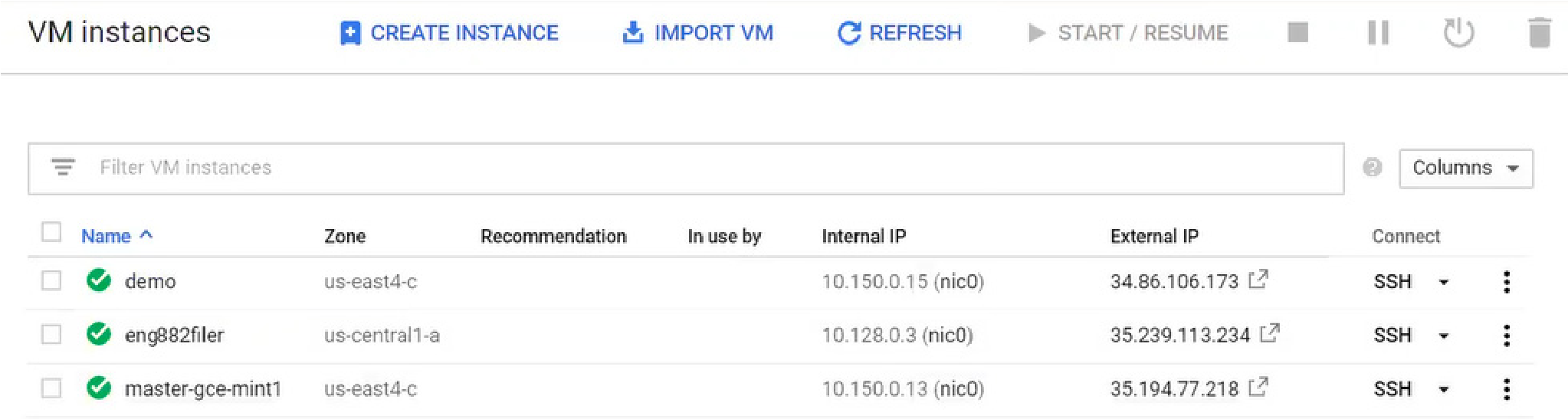
Figure 3-1: VM instances.
From the list of VM Instances, click the instance to add a new disk for.
Click Edit.
To define a new disk for the instance, follow these steps:
Tip: If deploying multiple virtual disks for use as the appliance cache, as Nasuni recommends, all virtual disks must be identical in size, and the total size of the virtual disks must be equal to the total desired size of the cache. For example, if you want to create 4 virtual disks with a total cache size of 500 GiB, each of the 4 virtual disks must be 125 GiB.
Click “Management, security, disks, networking, sole tenancy”. This opens further specifications.
Click Disks. This opens options for defining disks.
Click Add new disk. The New disk pane appears.

Figure 3-2: “New disk” pane.
Enter a Name for the disk.
From the Type drop-down list, select the type of disk. For a cache disk, Nasuni recommends an SSD persistent disk.
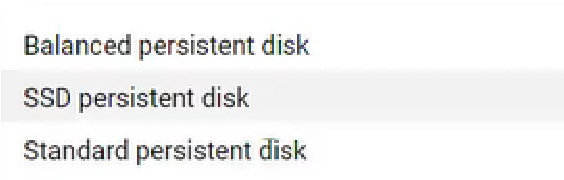
Figure 3-3: Type drop-down list.
Enter a Size for the disk.
Click Done. The disk is created and appears in the list of disks.
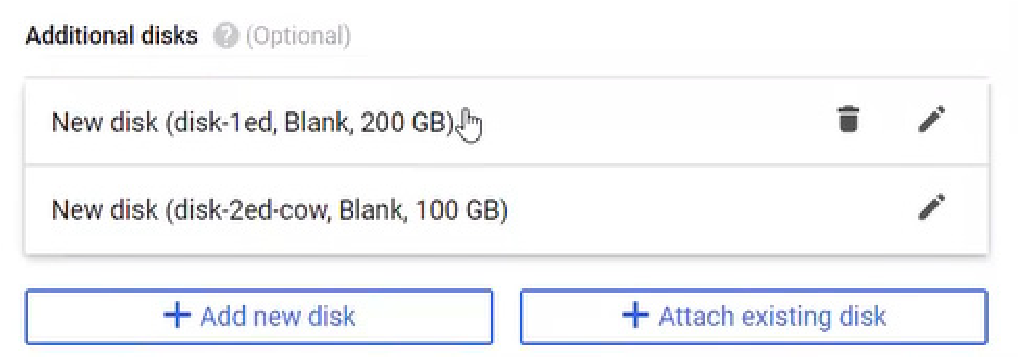
Figure 3-4: List of disks.
Adding a new COW disk
On the virtual platform, you can add a new COW disk.
Note: You can also increase the size of a COW disk.
Tip: Before creating the new COW disk, delete the existing COW disk.
Warning: NEVER DELETE THE CACHE DISK.
To add a new COW disk on the Google Cloud using the Google Cloud Console, follow these steps:
Click the Navigation menu icon at the upper left. From the drop-down menu, select Compute Engine, then select VM Instances. The VM Instances pane appears.
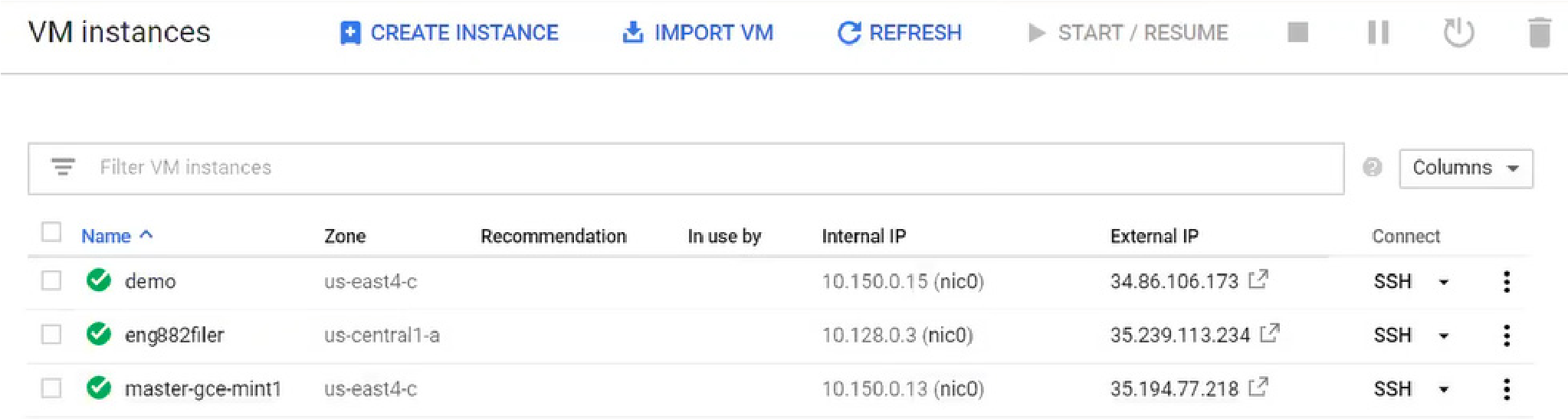
Figure 3-5: VM instances.
From the list of VM Instances, click the instance to add a new disk for.
Click Edit.
To define a new disk for the instance, follow these steps:
Tip: If deploying multiple virtual disks for use as the appliance cache, as Nasuni recommends, all virtual disks must be identical in size, and the total size of the virtual disks must be equal to the total desired size of the cache. For example, if you want to create 4 virtual disks with a total cache size of 500 GiB, each of the 4 virtual disks must be 125 GiB.
Click “Management, security, disks, networking, sole tenancy”. This opens further specifications.
Click Disks. This opens options for defining disks.
Click Add new disk. The New disk pane appears.
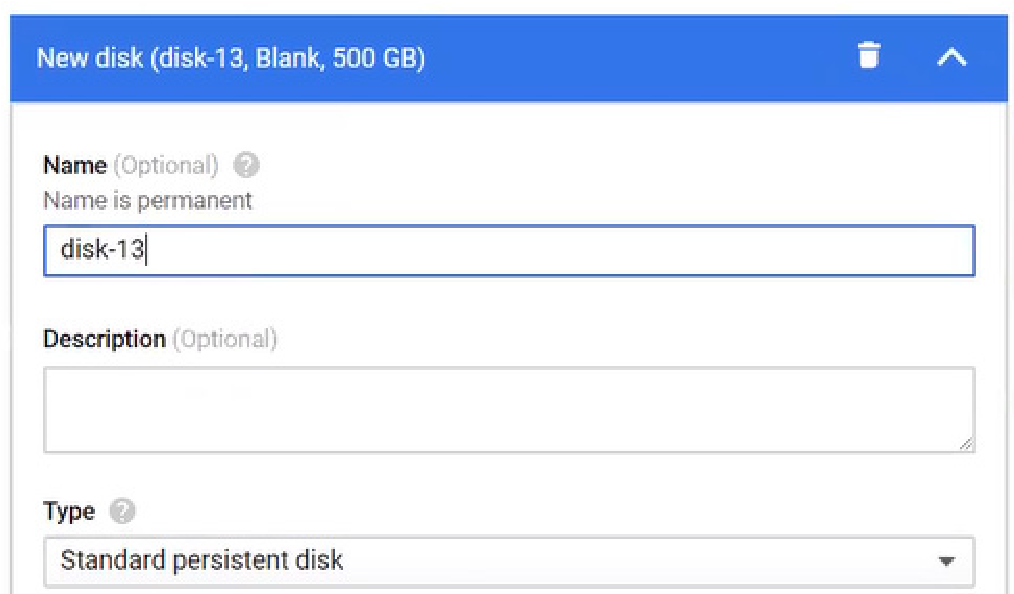
Figure 3-6: “New disk” pane.
Enter a Name for the disk.
From the Type drop-down list, select the type of disk. For a COW disk, any type of disk is appropriate, including a “Local SSD scratch disk”.
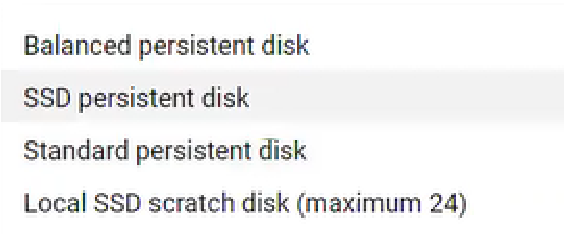
Figure 3-7: Type drop-down list.
Enter a Size for the disk.
Click Done. The disk is created and appears in the list of disks.
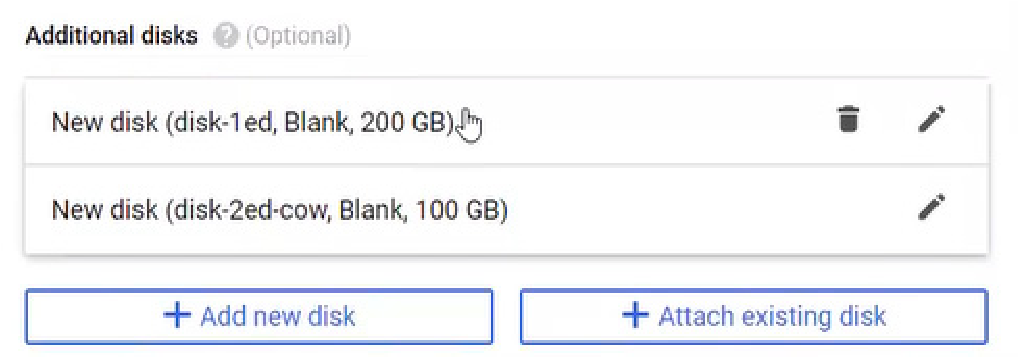
Figure 3-8: List of disks.
Changing memory size
On the virtual platform, you can change the amount of memory that the Nasuni Edge Appliance can use.
Warning: YOU MUST SHUT DOWN THE VIRTUAL MACHINE TO CHANGE THE MEMORY SIZE.
Caution: Always shut down the NEA or NMC before shutting down the VM.
Caution: Do not reboot or power off the appliance during the first boot. After the first boot completes, you may reboot or power off the appliance as needed.
To change the memory size on the Google Cloud using the Google Cloud Console, follow these steps:
Click the Navigation menu icon at the upper left. From the drop-down menu, select Compute Engine, then select VM Instances. The VM Instances pane appears.
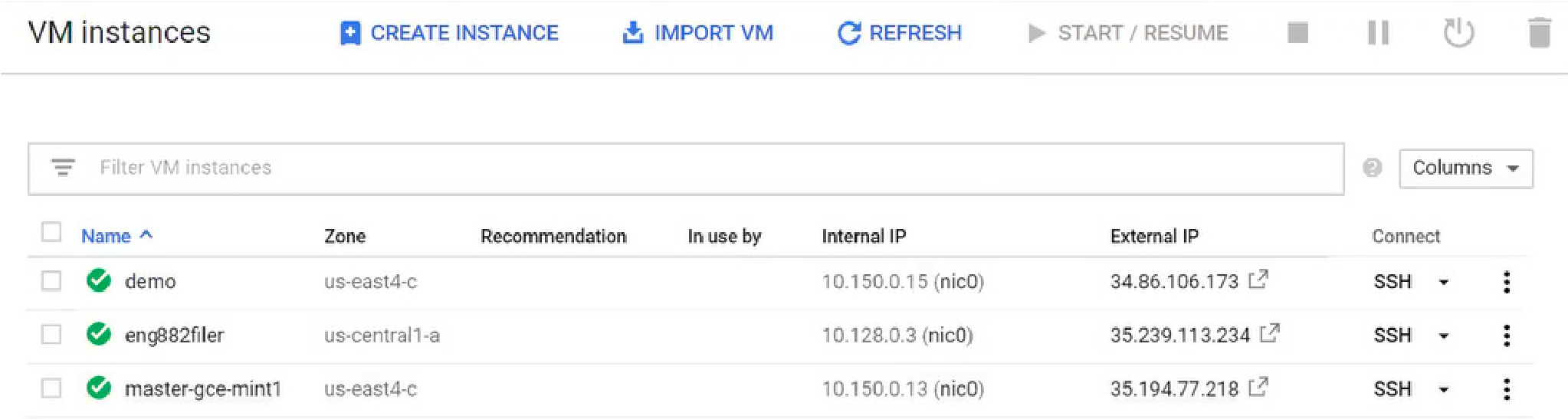
Figure 3-9: VM instances.
From the list of VM Instances, click the instance to add a new disk for.
Click Edit.
Enter the following information for the instance:
Machine type: From the drop-down list, select a machine type that is n1-standard-4 or greater.
Alternatively, select Custom. Then enter the number of Cores (8 or more) and the amount of Memory (32 GB or more).
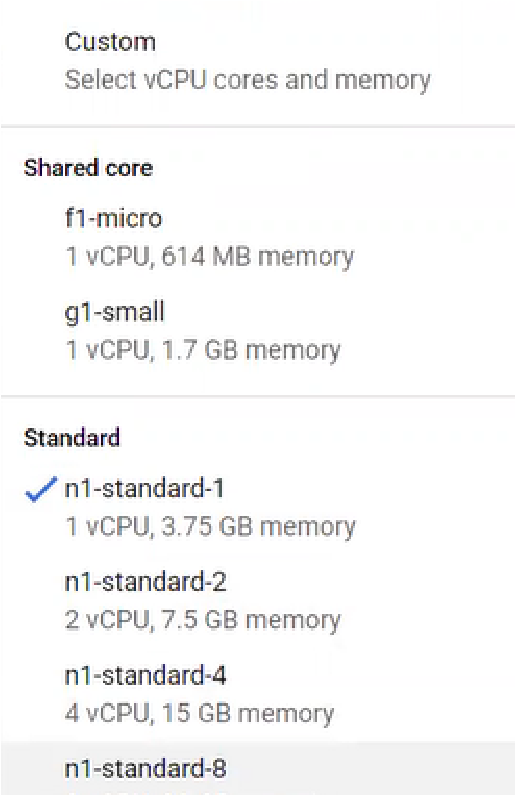
Figure 3-10: “Machine type” drop-down list.
Changing the number of CPU processors
On the virtual platform, you can change the number of CPU processors that the Nasuni Edge Appliance uses.
Warning: YOU MUST SHUT DOWN THE VIRTUAL MACHINE TO CHANGE THE NUMBER OF CPU PROCESSORS.
Caution: Always shut down the NEA or NMC before shutting down the VM.
Caution: Do not reboot or power off the appliance during the first boot. After the first boot completes, you may reboot or power off the appliance as needed.
To change the number of CPU processors on the Google Cloud using the Google Cloud Console, follow these steps:
Click the Navigation menu icon at the upper left. From the drop-down menu, select Compute Engine, then select VM Instances. The VM Instances pane appears.
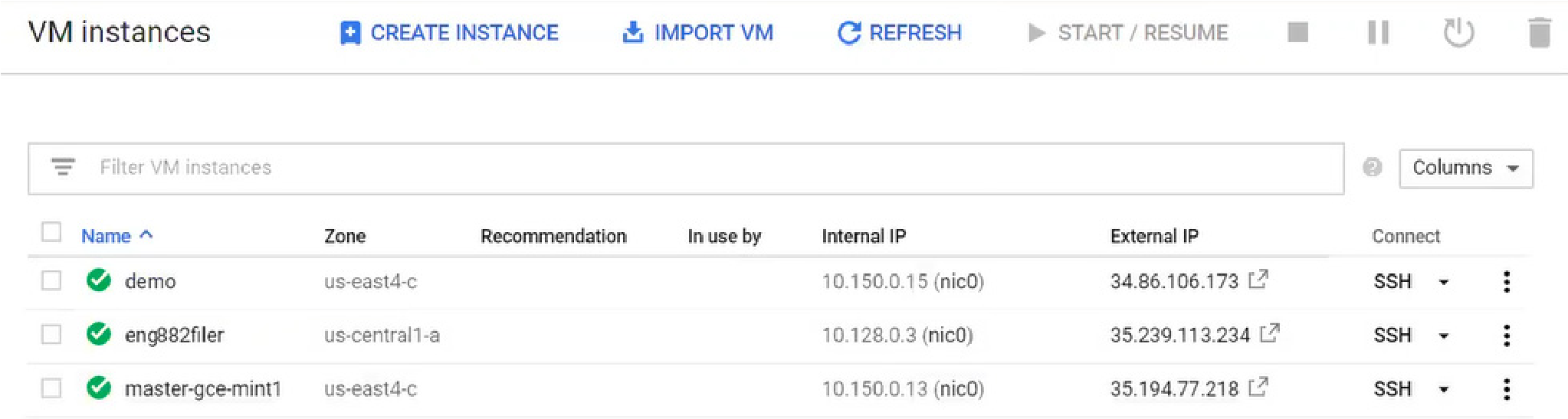
Figure 3-11: VM instances.
From the list of VM Instances, click the instance to change the number of CPU processors for.
Click Edit.
Enter the following information for the instance:
Machine type: From the drop-down list, select a machine type that is n1-standard-4 or greater.
Alternatively, select Custom. Then enter the number of Cores (8 or more) and the amount of Memory (32 GB or more).
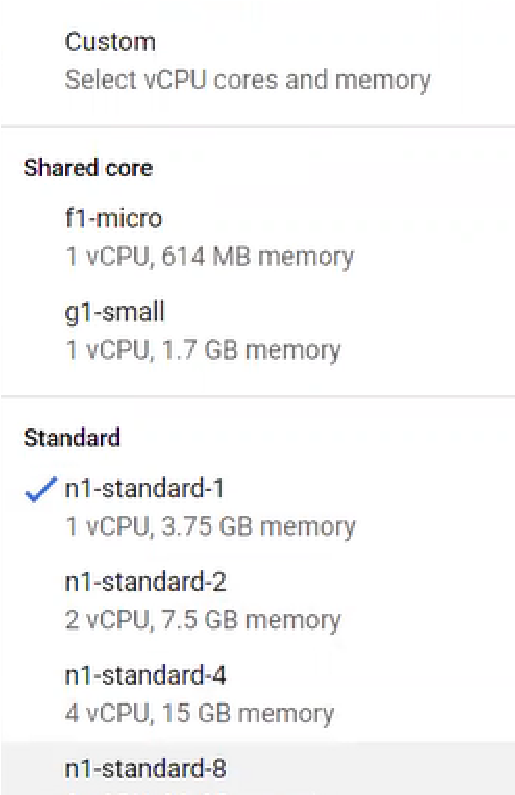
Figure 3-12: “Machine type” drop-down list.