Overview
This chapter explains how to download the software and perform the initial installation of the Nasuni Edge Appliance and the Nasuni Management Console (NMC) on a virtual platform.
For additional information on the initial configuration of the Nasuni Edge Appliance, see the Nasuni Edge Appliance Initial Configuration Guide. For additional information on the initial configuration of the NMC, see Nasuni Management Console Guide.
Warning: IF YOU EVER NEED TO TRANSITION FROM ONE HYPERVISOR PLATFORM TO A DIFFERENT HYPERVISOR PLATFORM, DO NOT USE ANY OF THE MIGRATION TOOLS OF EITHER HYPERVISOR PLATFORM. INSTEAD, PERFORM A RECOVERY PROCEDURE, USING THE NEW HYPERVISOR PLATFORM AS THE DESTINATION. FOR DETAILS, SEE NEA RECOVERY OR NMC RECOVERY GUIDE.
Warning: DO NOT ATTEMPT TO RESTORE FROM A VIRTUAL MACHINE SNAPSHOT OR BACKUP.
ATTEMPTING TO RESTORE FROM A VIRTUAL MACHINE SNAPSHOT OR BACKUP PUTS THE EDGE APPLIANCE IN AN UNKNOWN STATE IN RELATION TO THE NASUNI ORCHESTRATION CENTER (NOC), AND REQUIRES A DISASTER RECOVERY PROCESS TO BE RECOVERED. THIS MIGHT RESULT IN DATA LOSS.
Important: Installing third-party software on Nasuni appliances is not allowed.
Tip: In the Nasuni model, customers provide their own cloud accounts to store their data. Customers should leverage their cloud provider's role-based access and identity access management features as part of their overall security strategy. Such features can be used to limit or prohibit administrative access to the cloud account, based on customer policies.
Installing the Nasuni Edge Appliance from the Google Marketplace
You can run the Nasuni Edge Appliance in Google Cloud. You can install the Nasuni Edge Appliance using the Google Marketplace.
Warning: DO NOT ATTEMPT TO RESTORE FROM A VIRTUAL MACHINE SNAPSHOT OR BACKUP.
ATTEMPTING TO RESTORE FROM A VIRTUAL MACHINE SNAPSHOT OR BACKUP PUTS THE EDGE APPLIANCE IN AN UNKNOWN STATE IN RELATION TO THE NASUNI ORCHESTRATION CENTER (NOC), AND REQUIRES A DISASTER RECOVERY PROCESS TO BE RECOVERED. THIS MIGHT RESULT IN DATA LOSS.
Important: Edge Appliances and the NMC must be configured with operational DNS servers and a time server (internal or external) within your environment.
Important: Installing third-party software on Nasuni appliances is not allowed.
Important: When using virtual machine Edge Appliances or NMCs, Nasuni recommends running under a hypervisor that is still supported by its vendor. If a customer runs an Edge Appliance or NMC on an unsupported hypervisor version, a warning is logged at boot time. The warning is of the form:
“Nasuni recommends running the Management Console on ESX 7.0 or later.”
Creating a Google Cloud virtual machine (VM)
To create a Google Cloud virtual machine (VM) from the Google Marketplace, follow these steps:
Log in to the Dashboard of the Google Cloud Platform.
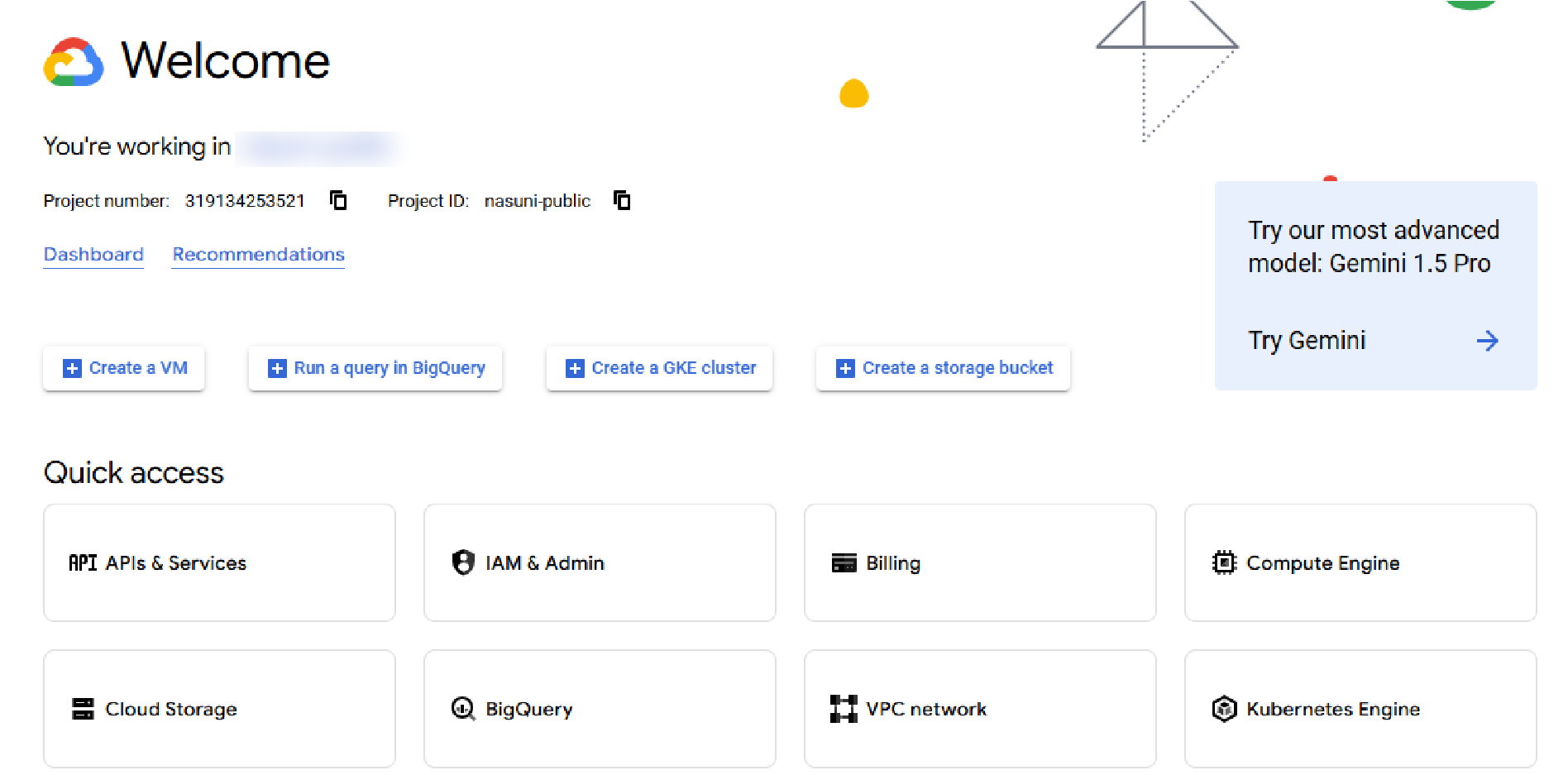
Figure 2-1: Dashboard of the Google Cloud Platform.
Click the Navigation menu icon (three horizontal lines in upper-left corner). The Navigation menu appears.
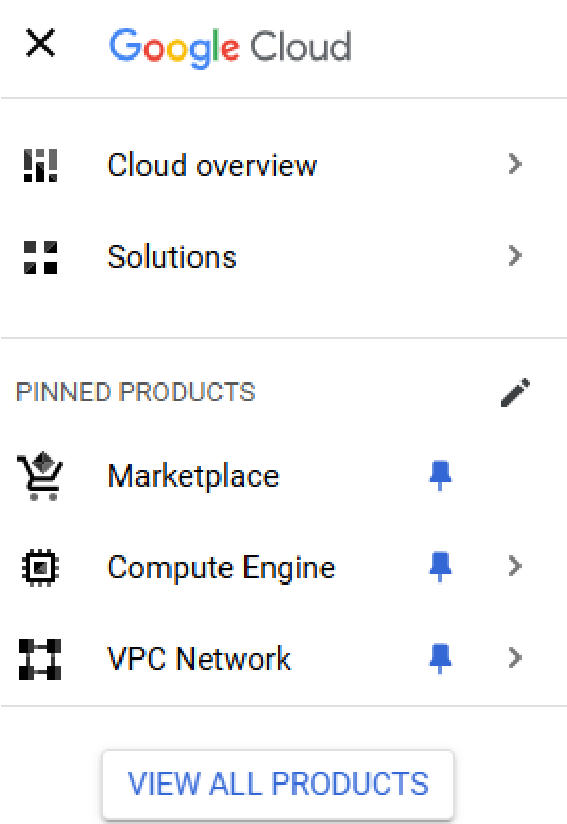
Figure 2-2: Navigation menu.
Click Marketplace. The Marketplace page appears.
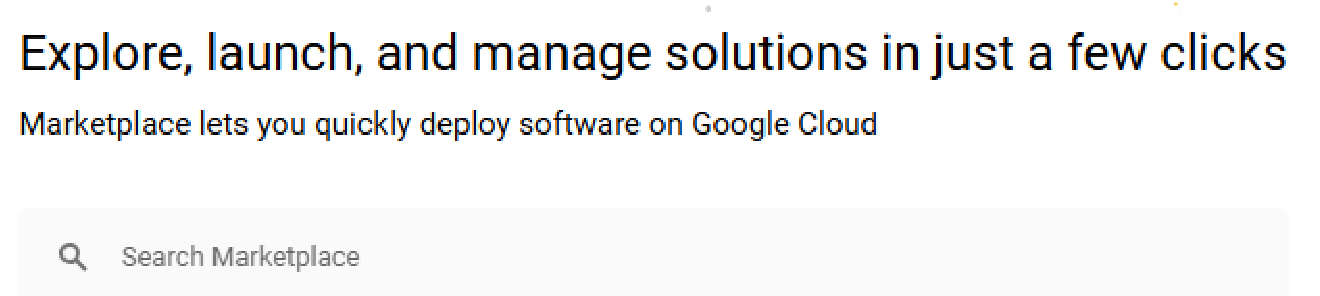
Figure 2-3: Marketplace page.
In the Search Marketplace box, enter “Nasuni”. A list of Nasuni products appears.
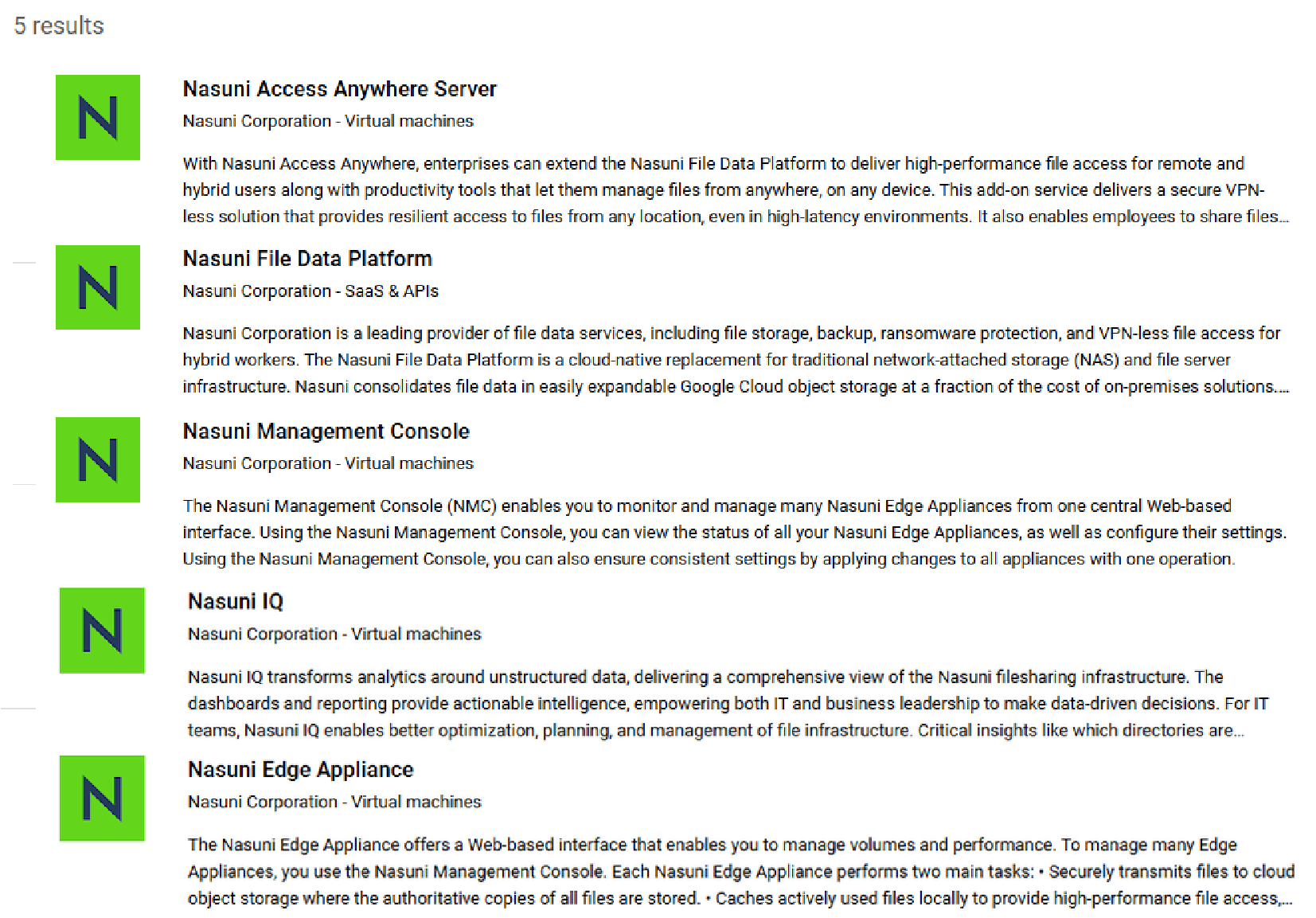
Figure 2-4: Nasuni products in Marketplace.
Click Nasuni Edge Appliance.
The Nasuni Edge Appliance page appears
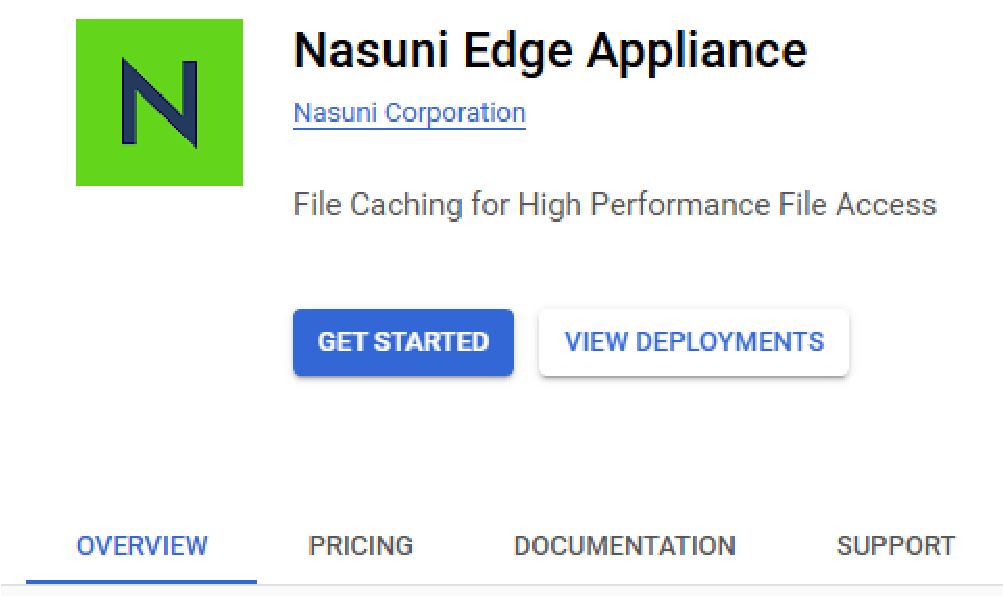
Figure 2-5: Nasuni Edge Appliance page.
Click Get Started.
The Terms and agreements appear.
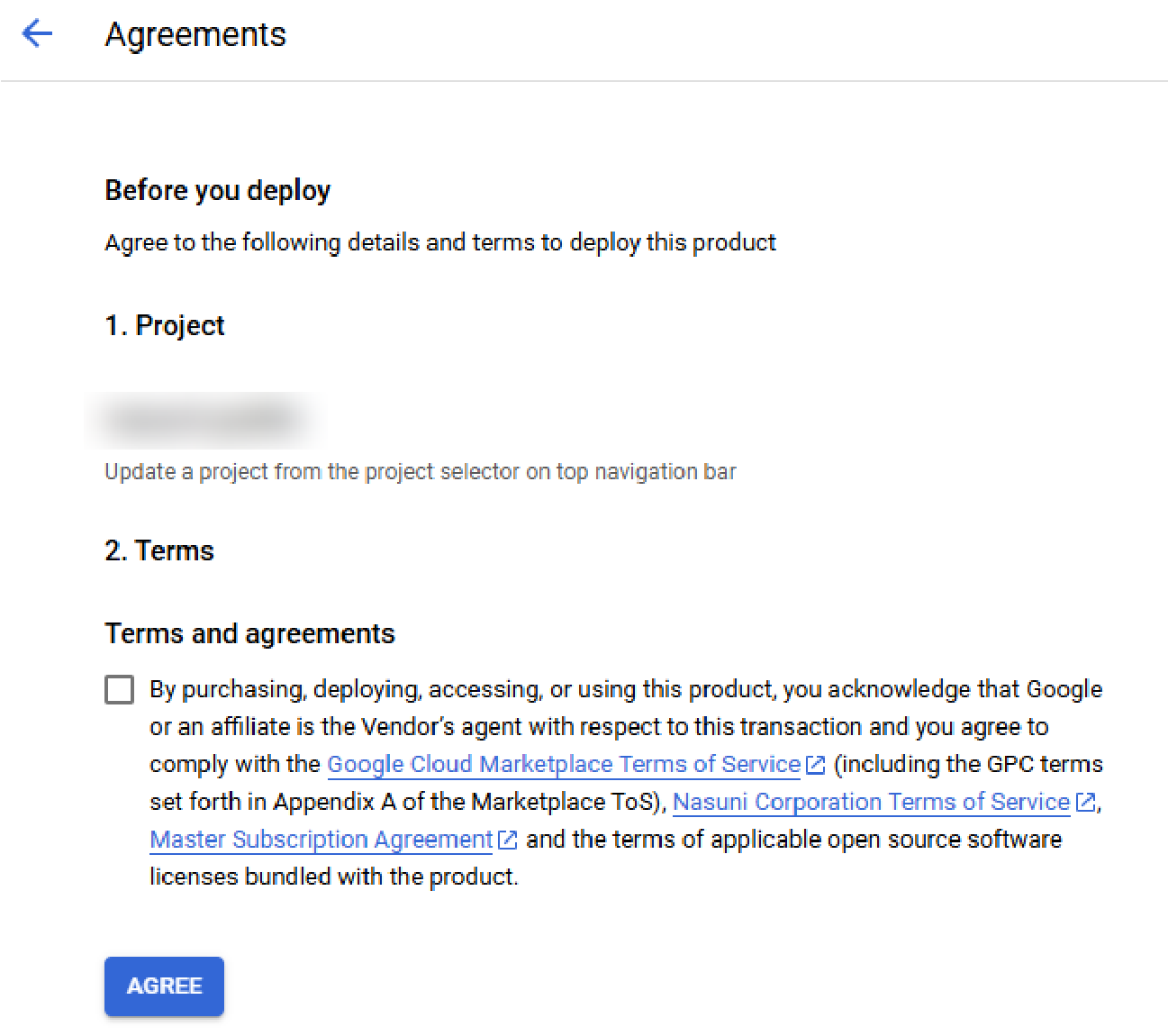
Figure 2-6: “New Nasuni Edge Appliance deployment” page.
Review and click Accept.
On the dialog box, click Deploy.
The “New Nasuni Edge Appliance deployment” page appears.
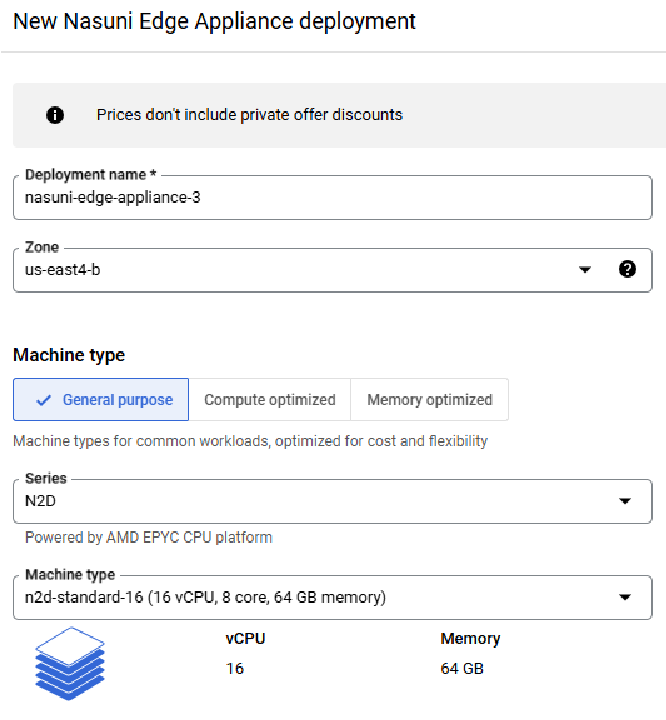
Figure 2-7: “New Nasuni Edge Appliance deployment” page.
Enter a “Deployment name” for this deployment.
Alternatively, you can accept the default name generated.
From the Zone drop-down list, select a zone for this deployment. Zones determine where data is stored and used. Also, different zones offer different resources and features. Choose a zone that is close to your point of service. For details, see Regions and zones.
Scroll down to the “Machine type” area.
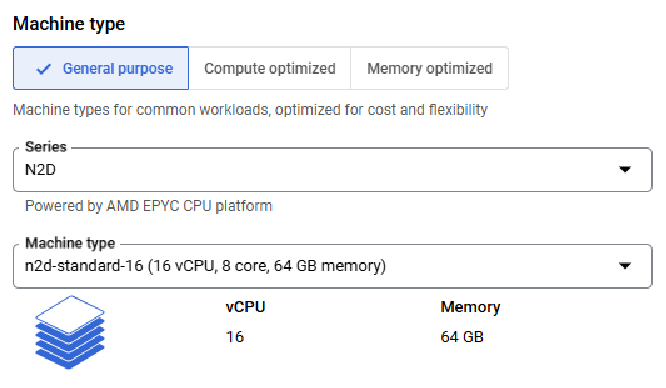
Figure 2-8: “Machine type” area.
Click the “General purpose” tab.
From the Series drop-down list, select the series of the machine type. A series such as “N2” uses Intel CPUs, while a series such as “N2D” uses AMD CPUs. The default series is N2D.
From the “Machine type” drop-down list, select a machine type that is n2-standard-8 or greater. This includes N4 and C4 instances for version 10.0 and above.
Alternatively, select Custom. Then enter the number of Cores (8 or more) and the amount of Memory (32 GB or more).
For recommendations, see Appendix B, “Google Compute Machine Type recommendations,”.
Scroll down to the “Boot Disk” area.
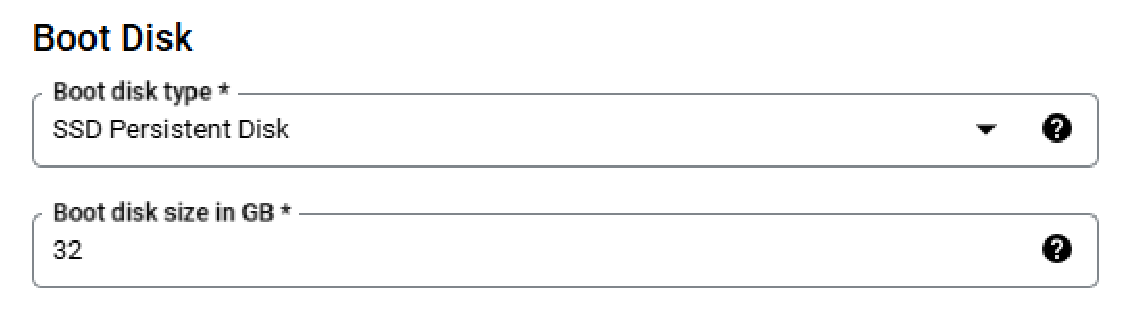
Figure 2-9: “Boot Disk” area.
From the “Boot disk type” drop-down list, select the boot disk type. Select an SSD disk type.
In the “Boot disk size in GB” text box, enter the boot disk size. Enter at least 16 GB.\
To increase the size of the OS disk to 32 GiB for the Nasuni Edge Appliance (NEA) or the Nasuni Management Console (NMC), perform these steps:
Change the size of the OS disk in the virtual machine to 32 GiB.
Reboot the virtual machine.
Note: Since this procedure interrupts access to the NEA or NMC, schedule this procedure for a time of low usage.
Scroll down to the Networking area.
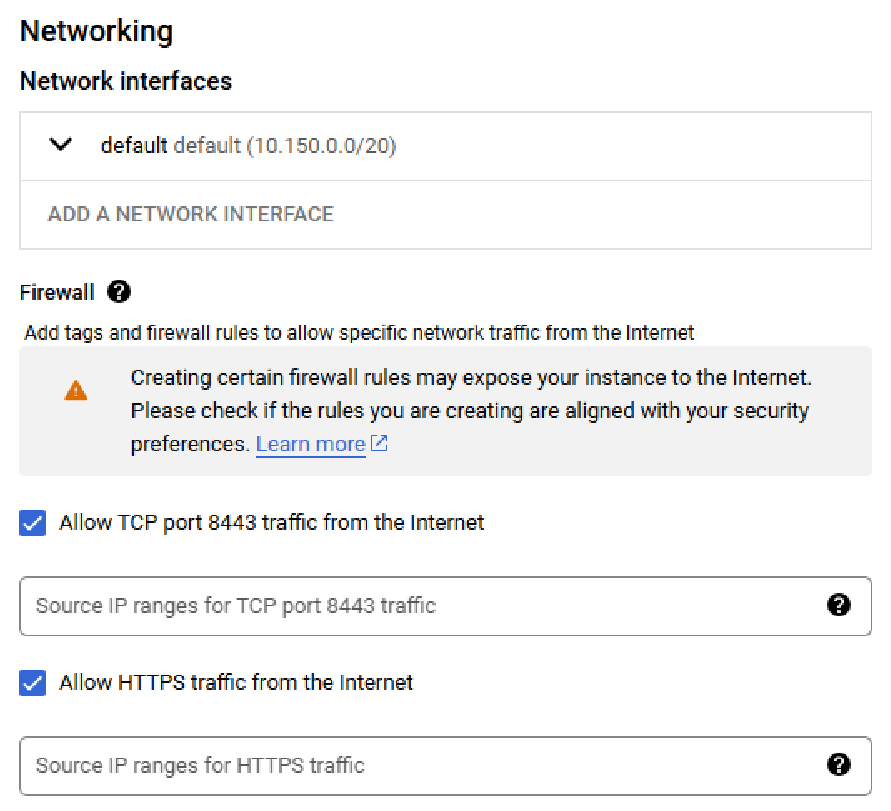
Figure 2-10: Networking area.
Add any additional network interfaces that you require.
In the Firewall area, enable “Allow TCP port 8443 traffic from the Internet”. Enter any source IP ranges for TCP port 8443 traffic.
Also, enable “Allow HTTPS traffic from the Internet”. Enter any source IP ranges for HTTPS traffic.
Click Deploy.
The virtual machine is deployed. This might take several minutes.
This virtual machine becomes available in the Deployment Manager list (available from the Navigation menu).
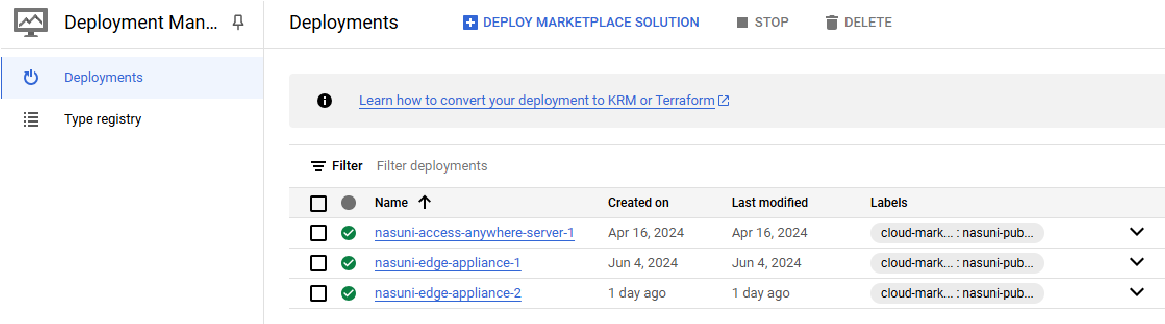
Figure 2-11: Deployment Manager list.
Click the Name in the list. The deployed item opens.
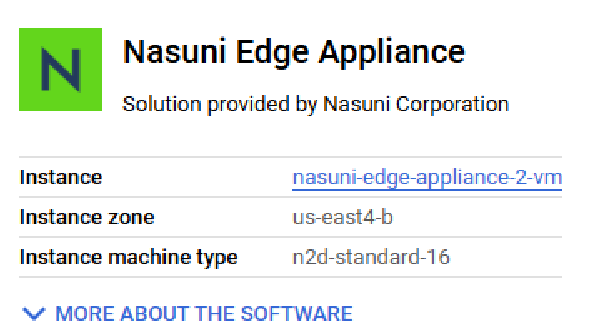
Click the Instance. The VM instance Details page appears.
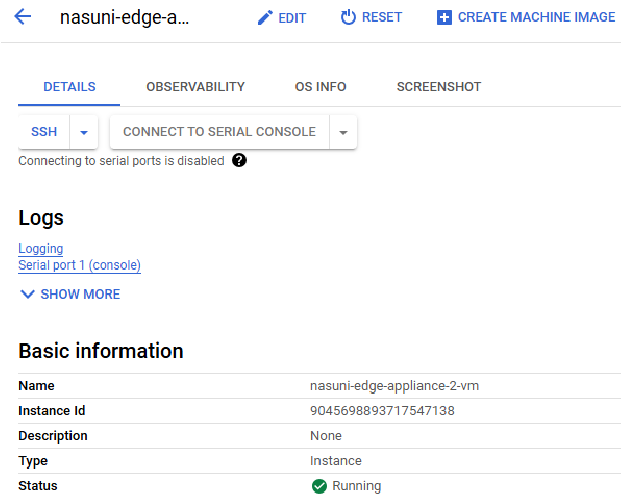
Figure 2-12: Details page.
Click Edit. An editable version of the VM instance details appears.
In the “Remote access” area, enable “Enable connecting to serial ports”.
(Optional.) You can optionally change the machine type. You must stop the VM instance to edit its machine type.
From the drop-down list, select a machine type that is n1-standard-4 or greater.
Alternatively, select Custom. Then enter the number of Cores (8 or more) and the amount of Memory (32 GB or more).
Scroll down to the Firewalls area.
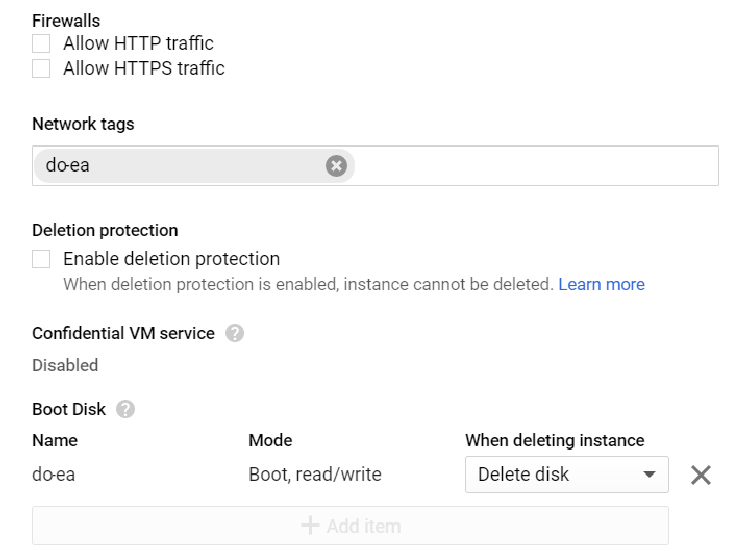
Figure 2-13: Firewalls area.
Select both “Allow HTTP traffic” and “Allow HTTPS traffic”.
To specify firewalls further, from the Navigation menu, select VPC Network, then Firewall. You can define and specify firewall settings.
To define a cache disk for the instance, follow these steps:
Tip: For best performance, multiple cache disks are recommended. Contact Nasuni Support for help in configuring multiple cache disks.
Tip: If deploying multiple virtual disks for use as the appliance cache, as Nasuni recommends, all virtual disks must be identical in size, and the total size of the virtual disks must be equal to the total desired size of the cache. For example, if you want to create 4 virtual disks with a total cache size of 500 GiB, each of the 4 virtual disks must be 125 GiB.
In the “Additional disks” area, click Add new disk. Additional fields become available.
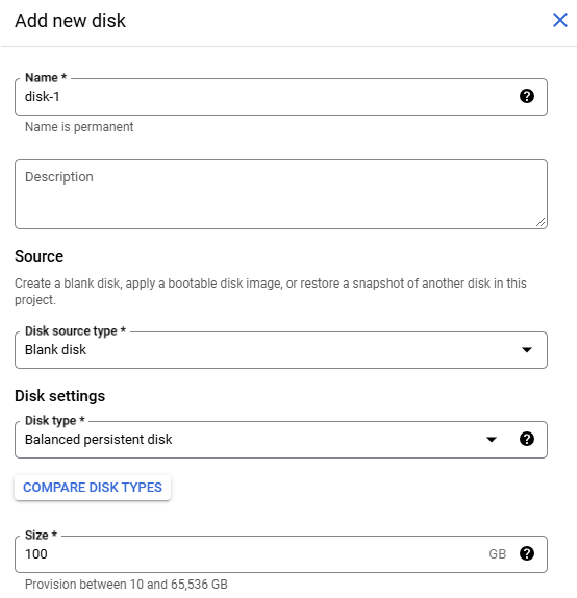
Figure 2-14: “Add new disk” area.
Enter a Name for the cache disk, such as “cache-disk”. This name is permanent.
From the Type drop-down list, select the type of disk. Nasuni recommends an SSD persistent disk.
For the “Deletion rule”, enable “Delete disk”.
Enter a Size for the cache disk.
The size of the cache should be based on the size of the working set (the amount of data being accessed by users or applications on a regular basis), including metadata.
Note: You can resize a cache disk from within Google Cloud.
Select a type of Encryption.
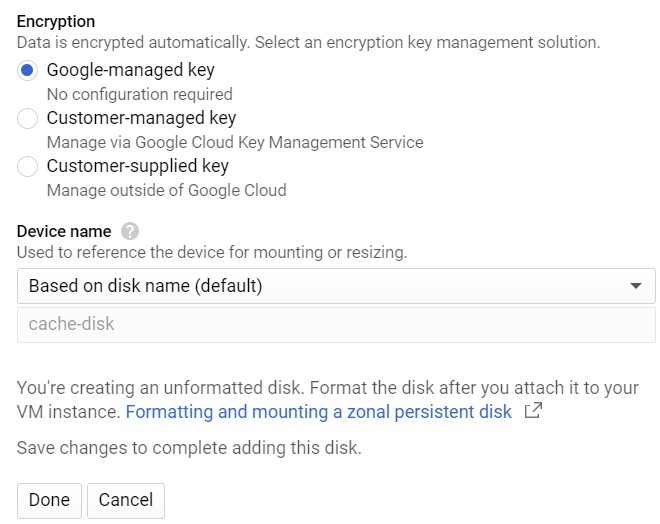
Figure 2-15: Encryption choices.
The default Encryption is “Google-managed key”.
For “Device name”, select how the device name is created.
Click Save. The cache disk is created and appears in the list of disks.
To define a COW (cache-on-write) disk for the instance, follow these steps:
Click Add new disk. Additional fields become available.
Enter a Name for the COW disk, such as “cow-disk”. This name is permanent.
From the Type drop-down list, select the type of disk. Nasuni suggests the “Balanced persistent disk” type.
For the “Deletion rule”, enable “Delete disk”.
Enter a Size for the COW disk.
Important: The size of the COW disk should be at least 1/4 of the size of the cache disk. The COW disk need not be larger than 250 GiB, except in special situations where ingestion might exceed the size of the cache disk, such as during initial ingestion or when ingesting extremely large files. In such cases, you can increase the size of the COW disk. For details, see Resizing the Cache and Snapshot Disks.
Select a type of Encryption.
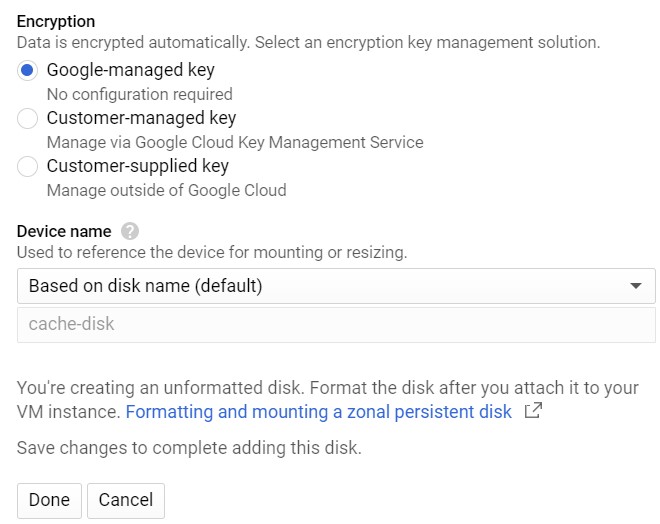
Figure 2-16: Encryption choices.
The default Encryption is “Google-managed key”.
For “Device name”, select how the device name is created.
Click Save. The COW disk is created.
Click Save. The changes are saved. This step can take some time.
If the State is not Running, click Start. The virtual machine instance starts.
Important: When using virtual machine Edge Appliances or NMCs, Nasuni recommends running under a hypervisor that is still supported by its vendor. If a customer runs an Edge Appliance or NMC on an unsupported hypervisor version, a warning is logged at boot time. The warning is of the form:
“Nasuni recommends running the Management Console on ESX 7.0 or later.”
(Optional) To view the progress of the Edge Appliance booting, follow these optional steps:
Click “Connect to serial console”. You can then view the interactive serial console.
You can view the starting Edge Appliance with the interactive serial console.
Tip: The first boot of a Nasuni Edge Appliance might take slightly longer than subsequent boots.
After the Edge Appliance boots, you can view the Edge Appliance user interface by clicking the External IP of the virtual machine instance.
The Nasuni Edge Appliance is now installed and ready to access using the IP address. See the Nasuni Edge Appliance Initial Configuration Guide for instructions on completing the configuration of the Nasuni Edge Appliance.
Tip: To access the NEA or NMC appliance using the serial console, instead of using the IP address obtained when installing the appliance, follow this procedure:
if the appliance is running on Google Cloud, see instructions in Troubleshooting using the serial console.
All supported hypervisors include a serial console that works with Nasuni. For other hypervisors, consult your vendor’s documentation for connection instructions.
Display considerations with the Google Cloud
Be aware of the following display behavior with the Google Cloud:
On the Network Configuration page, the Speed displays as “n/a”. This has no impact on performance.
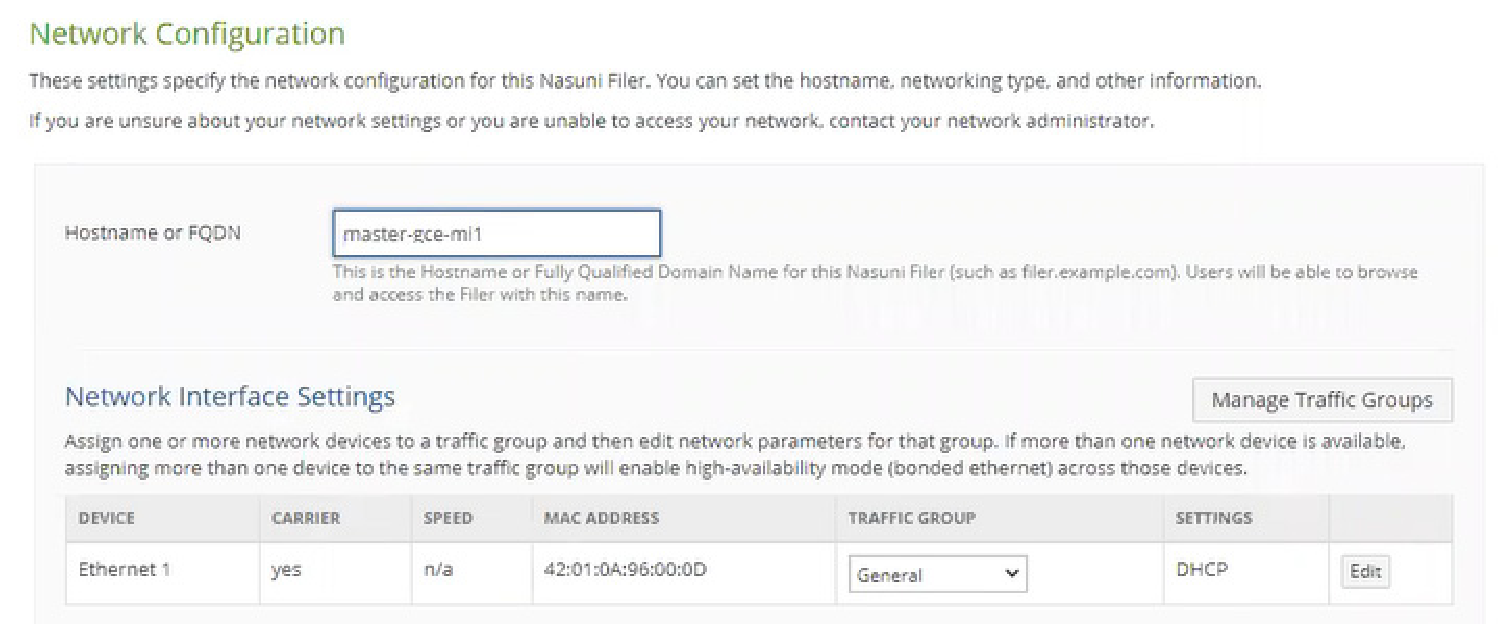
On the Network Status page, the Speed and Duplex display as “n/a”. The MTU defaults to 1460. (However, if you create a VPC network with a network profile provided by Google Cloud for a specific use case, the default MTU might be different.) This has no impact on performance. For further information, including how to configure the MTU for a static IP, see Maximum transmission unit and Change the MTU setting of a VPC network.
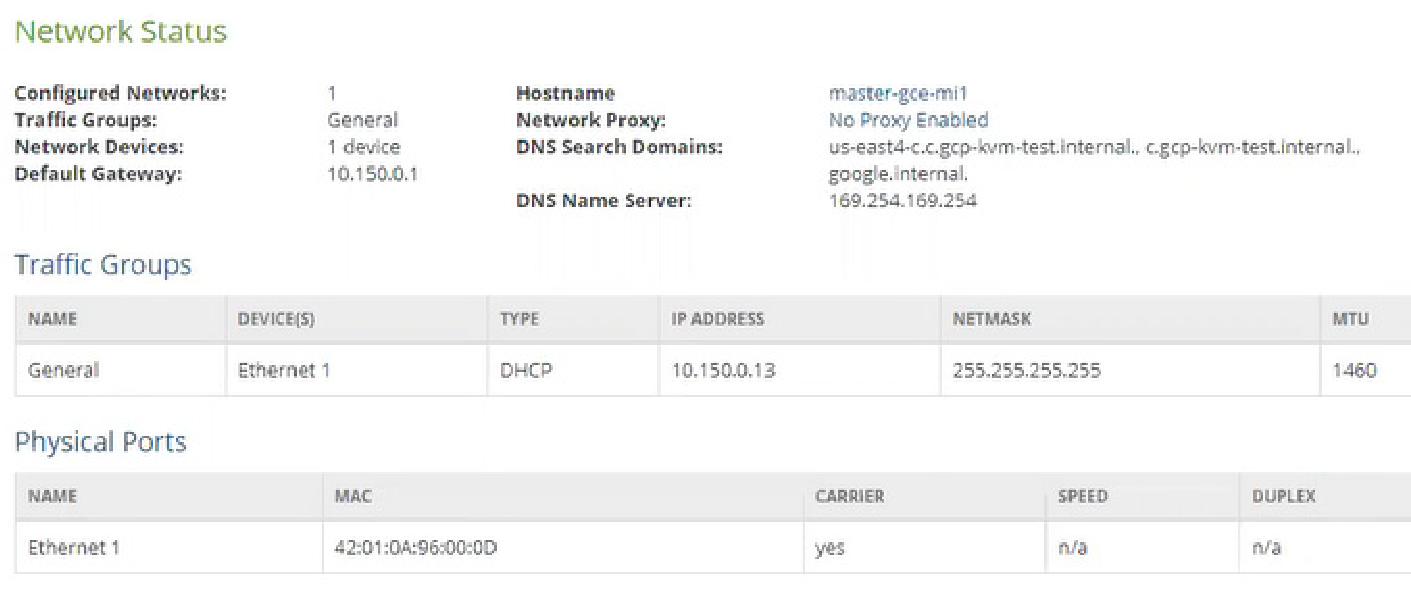
Figure 2-17: Network Status page.
Installing the NMC from the Google Marketplace
You can run the NMC in Google Cloud. You can install the NMC using the Google Marketplace.
Important: Edge Appliances and the NMC must be configured with operational DNS servers and a time server (internal or external) within your environment.
Warning: DO NOT ATTEMPT TO RESTORE FROM A VIRTUAL MACHINE SNAPSHOT OR BACKUP.
ATTEMPTING TO RESTORE FROM A VIRTUAL MACHINE SNAPSHOT OR BACKUP PUTS THE EDGE APPLIANCE IN AN UNKNOWN STATE IN RELATION TO THE NASUNI ORCHESTRATION CENTER (NOC), AND REQUIRES A DISASTER RECOVERY PROCESS TO BE RECOVERED. THIS MIGHT RESULT IN DATA LOSS.
Important: Installing third-party software on Nasuni appliances is not allowed.
Important: When using virtual machine Edge Appliances or NMCs, Nasuni recommends running under a hypervisor that is still supported by its vendor. If a customer runs an Edge Appliance or NMC on an unsupported hypervisor version, a warning is logged at boot time. The warning is of the form:
“Nasuni recommends running the Management Console on ESX 7.0 or later.”
Creating a Google Cloud virtual machine (VM)
To create a Google Cloud virtual machine (VM) from the Google Marketplace, follow these steps:
Log in to the Dashboard of the Google Cloud Platform ( console.cloud.google.com).
Click the Navigation menu icon (three horizontal lines in upper-left corner). The Navigation menu appears.
Click Marketplace. The Marketplace page appears.
In the Search Marketplace box, enter “Nasuni”. A list of Nasuni products appears.
Click Nasuni Management Console.
The Nasuni Management Console page appears
Accept the Terms of Service.
Click Launch.
The “New Nasuni Management Console deployment” page appears.
Enter a “Deployment name” for this deployment.
Alternatively, you can accept the default name generated.
From the Zone drop-down list, select a zone for this deployment. Zones determine where data is stored and used. Also, different zones offer different resources and features. Choose a zone that includes the resources and features you want, and that is close to your point of service. For details, see Regions and zones.
Scroll down to the “Machine type” area.
Click the “General purpose” tab.
From the Series drop-down list, select the series of the machine type. The default series is N2D.
From the “Machine type” drop-down list, select a machine type that is n1-standard-4 or greater.
Alternatively, select Custom. Then enter the number of Cores and the amount of Memory. For guidance, see “NMC Sizing Guidelines”.
For recommendations, see Appendix B, “Google Compute Machine Type recommendations,”.
Scroll down to the “Boot Disk” area.
From the “Boot disk type” drop-down list, select the boot disk type. Select an SSD disk type.
From the “Boot disk size” drop-down list, select the boot disk size. Select at least 16 GB.
Scroll down to the Networking area.
Add any additional network interfaces that you require.
In the Firewall area, enable “Allow TCP port 8443 traffic from the Internet”. Enter any source IP ranges for TCP port 8443 traffic.
Also, enable “Allow HTTPS traffic from the Internet”. Enter any source IP ranges for HTTPS traffic.
Click Deploy.
The virtual machine is deployed. This might take several minutes.
This virtual machine becomes available in the Deployment Manager list (available from the Navigation menu).
Click the Name in the list. The Instance details pane appears.
Click the Instance. The Details” page appears.
Click Edit. An editable version of the VM instance details appears.
In the “Remote access” area, enable “Enable connecting to serial ports”.
Scroll down to the Firewalls area.
Select both “Allow HTTP traffic” and “Allow HTTPS traffic”.
To specify firewalls further, from the Navigation menu, select VPC Network, then Firewall. You can define and specify firewall settings.
Click Save. The changes are saved. This step can take some time.
Click Start. The virtual machine instance starts.
Important: When using virtual machine Edge Appliances or NMCs, Nasuni recommends running under a hypervisor that is still supported by its vendor. If a customer runs an Edge Appliance or NMC on an unsupported hypervisor version, a warning is logged at boot time. The warning is of the form:
“Nasuni recommends running the Management Console on ESX 7.0 or later.”
(Optional) To view the progress of the NMC booting, click “Connect to serial console”. You can then view the interactive serial console.
After the NMC boots, you can view the NMC user interface by using the External IP of the virtual machine instance.
The NMC is now installed and ready to access using the IP address. See the Nasuni Management Console Guide for instructions on completing the configuration of the NMC.
NMC Sizing Guidelines
The NMC requires 32 GB of disk space and 16 GiB of memory (RAM).
Use the following CPU and memory guidelines to plan the sizing of the NMC. These guidelines are based on the number of Edge Appliances managed by the NMC, since the NMC memory and CPU utilization relate directly to the number of Edge Appliances managed.
Important: If using Varonis, the NMC should have at least 4 CPUs, 16 GiB memory, and an appropriate corresponding virtual machine.
Number of Edge Appliances managed by NMC | CPUs | Memory (GiB) | Google instance |
|---|---|---|---|
Up to 50 | 2 | 16 | |
Up to 100 | 4 | 16 | |
Up to 300* | 8 | 32 |
*If managing more than 200 Edge Appliances, additional backend configuration is necessary for the NMC. Contact Nasuni Support for assistance.
Important: These are general recommendations. Your specific situation might require further resources.
Installing by downloading the Nasuni Edge Appliance or NMC Software
The Nasuni Edge Appliance and Nasuni Management Console (NMC) can run as a virtual appliance on your network and is distributed as a downloadable image. You need to register on the Nasuni Web site for a user account and password to access the download page.
Important: When using virtual machine Edge Appliances or NMCs, Nasuni recommends running under a hypervisor that is still supported by its vendor. If a customer runs an Edge Appliance or NMC on an unsupported hypervisor version, a warning is logged at boot time. The warning is of the form:
“Nasuni recommends running the Management Console on ESX 7.0 or later.”
Important: Installing third-party software on Nasuni appliances is not allowed.
To download the Nasuni Edge Appliance or NMC software from the Nasuni Web site:
Log in to your Nasuni account Web site ( https://portal.nasuni.com/) and click Install Software.
The Installs page appears.
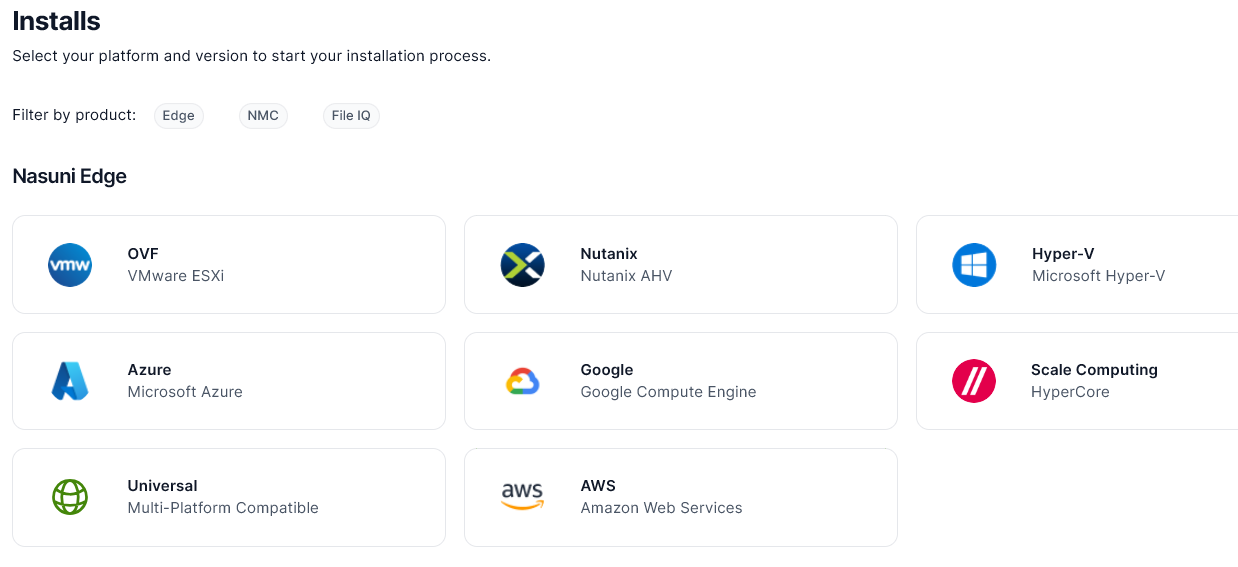
Select the appropriate format for your virtual environment from these choices:
AMAZON EC2: Scroll down to the “Appliance AMIs on EC2” area, and follow the instructions to continue installation using appliance AMIs.
AZURE FORMAT: A .
vhdfile, appropriate for Microsoft Azure environments.GOOGLE CLOUD FORMAT: A
disk.rawfile contained in a.tar.gzfile, appropriate for Google Cloud environments.HYPER-V FORMAT: Hyper-V format is appropriate for Microsoft Hyper-V environments:
versions 2019 and later.
NUTANIX FORMAT: A .
qcow2file appropriate for Nutanix AHV environments.SCALE FORMAT: A file appropriate for Scale HyperCore environments.
OVF FORMAT: OVF format is appropriate for VMware ESXi 7.0 and above environments.
From the drop-down list, select an available release for the Edge Appliance or NMC. The list of available releases can change.
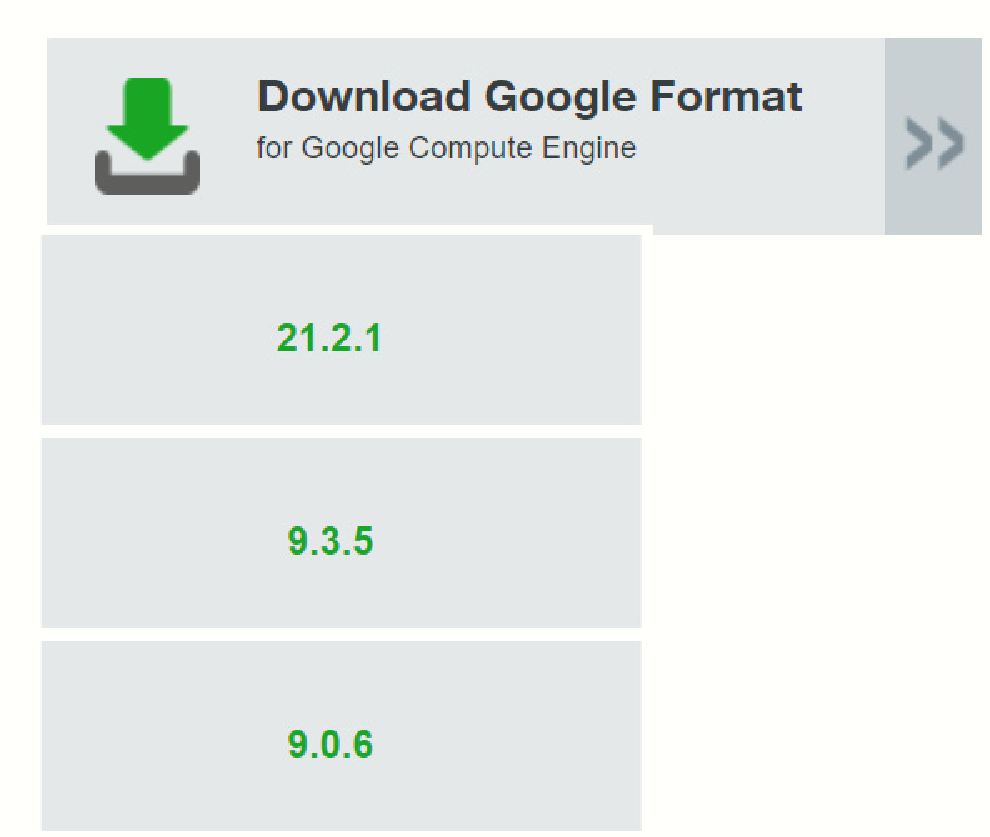
Figure 2-19: Sample release drop-down list.
Note: If you are running a recovery procedure, select the same version family as your existing Edge Appliance to ensure software compatibility. For example, if the existing Edge
Appliance is running version 9.5.1, you could select version 9.5.4 (which is in the same 9.5.x version family), but not version 9.7.1 (which is in a different version family). If you need to use a different version than those offered, contact Nasuni Customer Support.
Tip: For update paths, see Compatibility and Support.
Note: You can perform the Recovery process to the same version of the software that you were running, or to a newer version than you were running, but not to an older version.
Note: If you already have the software installation file, you do not have to download it again. However, the software installation file must not be older than the version you are recovering.
Save the Nasuni Edge Appliance software .
zipfile to a location on your local drive.The amount of time to download the Nasuni Edge Appliance software file depends on your Internet connection.
The amount of time to download the NMC software file depends on your Internet connection.
To continue installing the Nasuni Edge Appliance, see “Installing the Nasuni Edge Appliance into Google Cloud”.
Installing the Nasuni Edge Appliance into Google Cloud
You can run the Nasuni Edge Appliance in Google Cloud.
Important: Edge Appliances and the NMC must be configured with operational DNS servers and a time server (internal or external) within your environment.
Warning: DO NOT ATTEMPT TO RESTORE FROM A VIRTUAL MACHINE SNAPSHOT OR BACKUP.
ATTEMPTING TO RESTORE FROM A VIRTUAL MACHINE SNAPSHOT OR BACKUP PUTS THE EDGE APPLIANCE IN AN UNKNOWN STATE IN RELATION TO THE NASUNI ORCHESTRATION CENTER (NOC), AND REQUIRES A DISASTER RECOVERY PROCESS TO BE RECOVERED. THIS MIGHT RESULT IN DATA LOSS.
Tip: Before beginning the installation process, you must create a storage bucket.
Important: Installing third-party software on Nasuni appliances is not allowed.
Important: When using virtual machine Edge Appliances or NMCs, Nasuni recommends running under a hypervisor that is still supported by its vendor. If a customer runs an Edge Appliance or NMC on an unsupported hypervisor version, a warning is logged at boot time. The warning is of the form:
“Nasuni recommends running the Management Console on ESX 7.0 or later.”
Creating a Google Cloud virtual machine image for the Edge Appliance
To create a Google Cloud virtual machine image using the Google Cloud Console, follow these steps:
On the Google Cloud Console, click the Navigation menu icon at the upper left. From the dropdown menu, select Storage, then select Browser. The Storage browser pane appears.
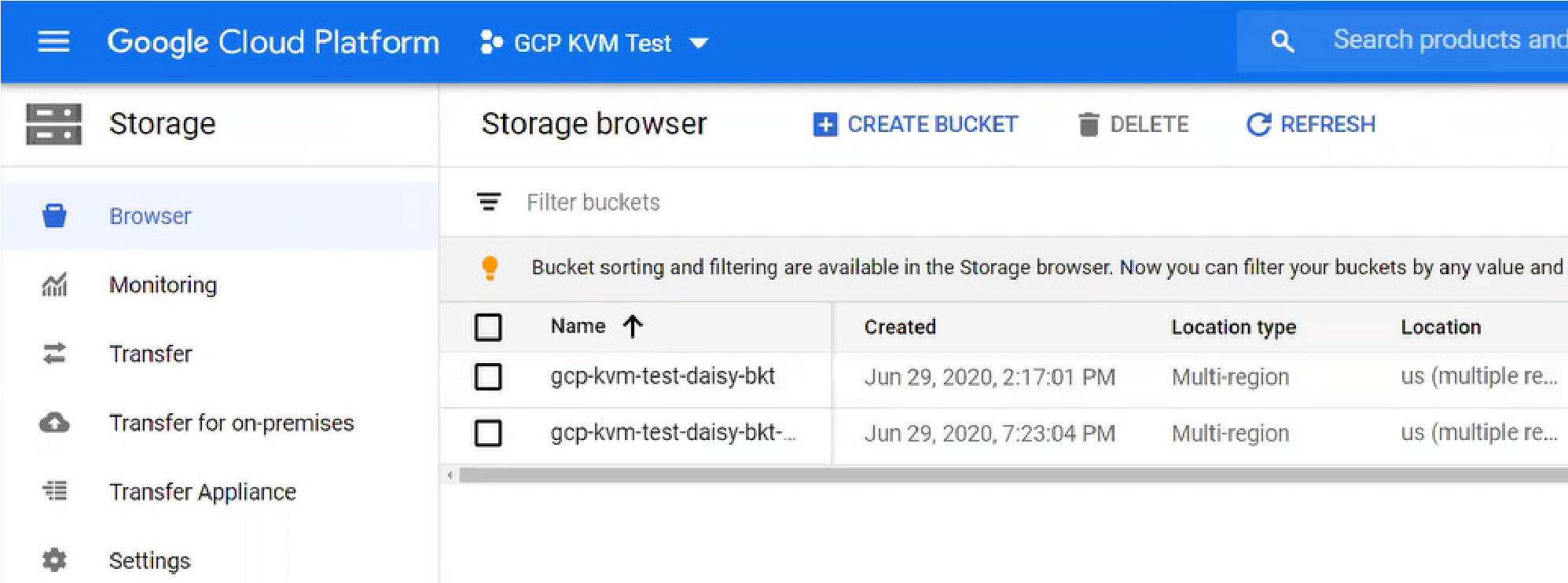
Figure 2-20: “Storage browser” pane.
From the list of available storage buckets, click the storage bucket that you want to use. The Bucket details pane for the selected bucket appears.
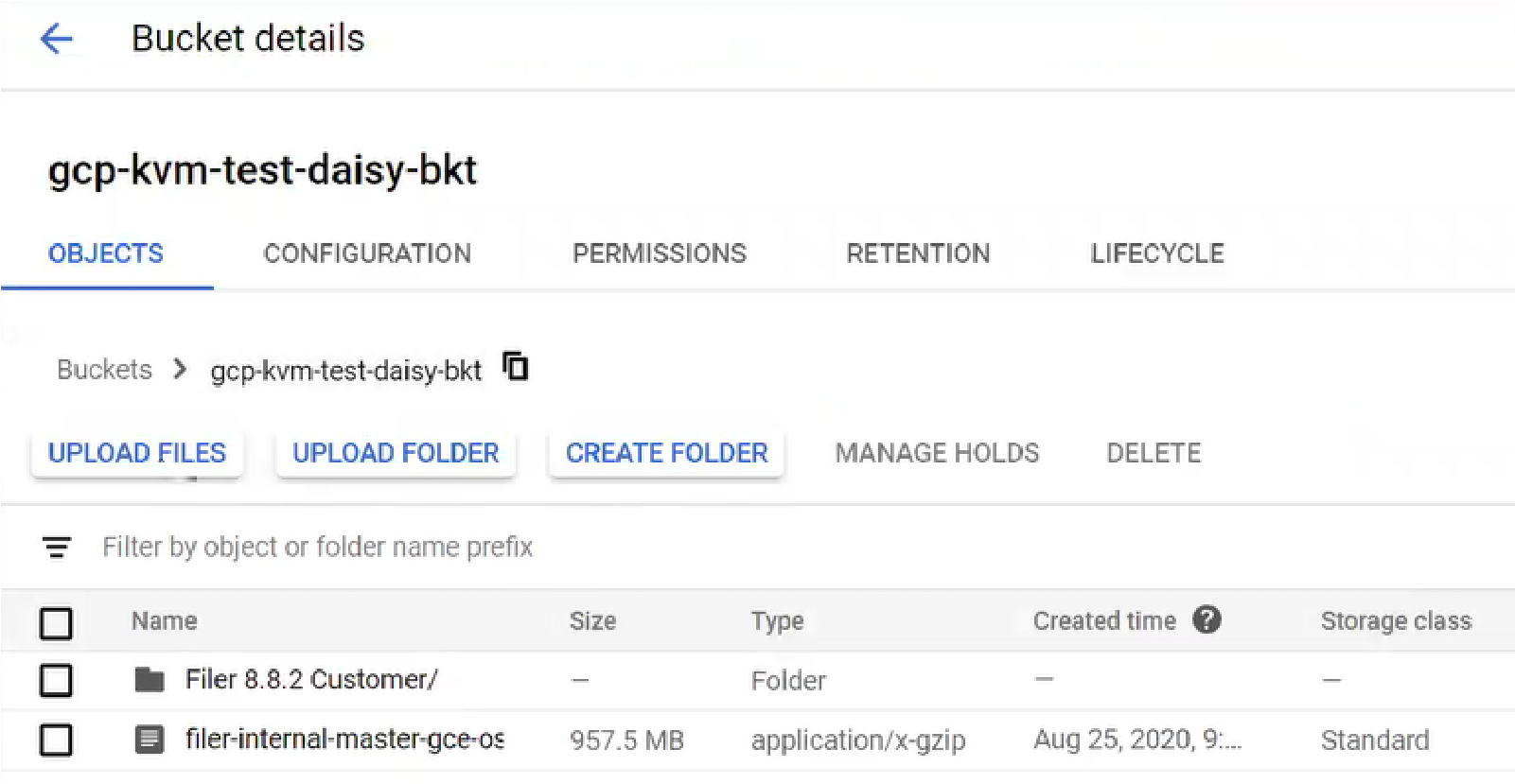
Figure 2-21: “Bucket details” pane.
Click Upload Files, then navigate to the location of the .tar.gz software file that you downloaded in “Installing by downloading the Nasuni Edge Appliance or NMC Software”. The .tar.gz software file is uploaded, and appears in the Bucket details list.
There are several ways to create the virtual machine image from the .tar.gz software file. One way is to use the Cloud Shell, using the following steps:
Open the Cloud Shell by clicking the Activate Cloud Shell icon in the upper right.
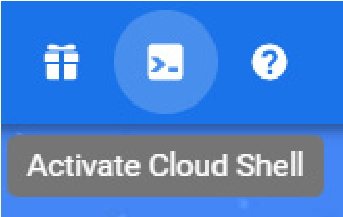
Figure 2-22: “Activate Cloud Shell” icon.
The Cloud Shell opens at the bottom of the screen.
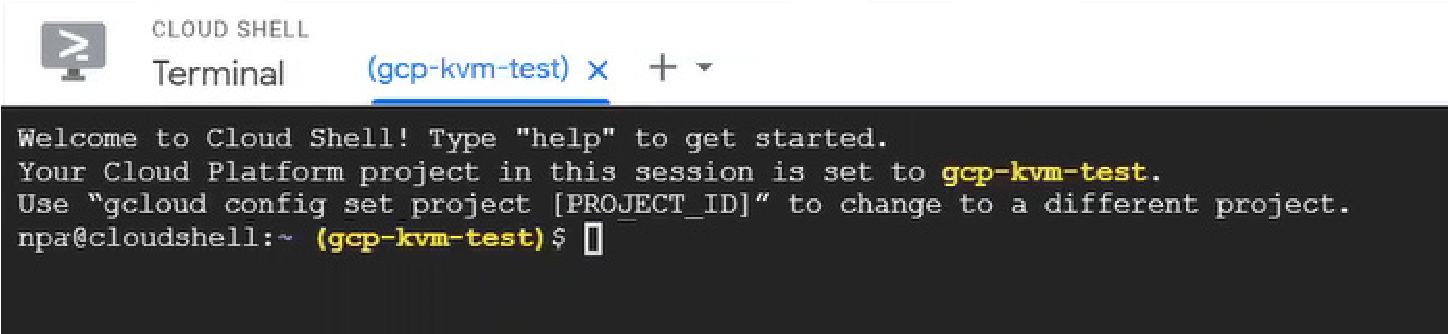
Figure 2-23: Cloud Shell.
The Cloud Shell automatically includes the details of your project.
For First Generation (BIOS) machines, enter this command and press Enter:
gcloud compute images create <destination-image> --source-uri gs://<bucket-name>/<filename>where
destination-imageis the name of the destination for the image; bucket-name is the name of the storage bucket; filename is the name of the .tar.gz software file.The Cloud Shell begins creating the image. This can take several minutes to complete.
Note: Beginning with 10.1, Nasuni VMs require UEFI boot.For Second Generation (UEFI) machines, enter this command and press Enter:
gcloud compute images create <destination-image>--source-uri gs://<bucket-name>/<filename> --guest-os-features="UEFI_COMPATIBLE,GVNIC"where
destination-imageis the name of the destination for the image;bucket-nameis the name of the storage bucket;filenameis the name of the .tar.gz software file.The Cloud Shell begins creating the image. This can take several minutes to complete.
When the image is created, a Success message appears.
Creating a Google Cloud virtual machine (VM) for the Edge Appliance
To create a Google Cloud virtual machine (VM) using the Google Cloud Console, follow these steps:
After the image is created successfully, click the Navigation menu icon at the upper left. From the drop-down menu, select Compute Engine, then select Images. The Images pane appears.
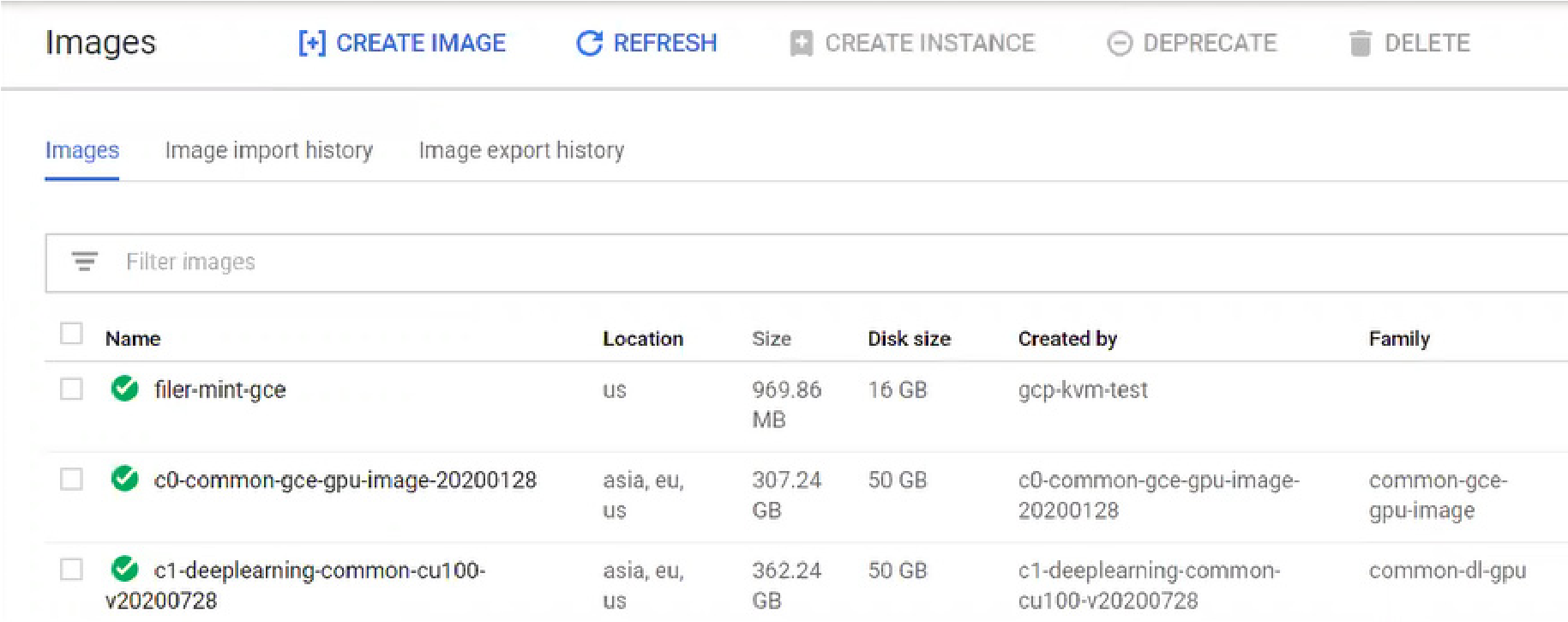
Figure 2-24: Images pane.
From the list of images, select the image that you created, then click Create Instance. the “Create an instance” window appears.
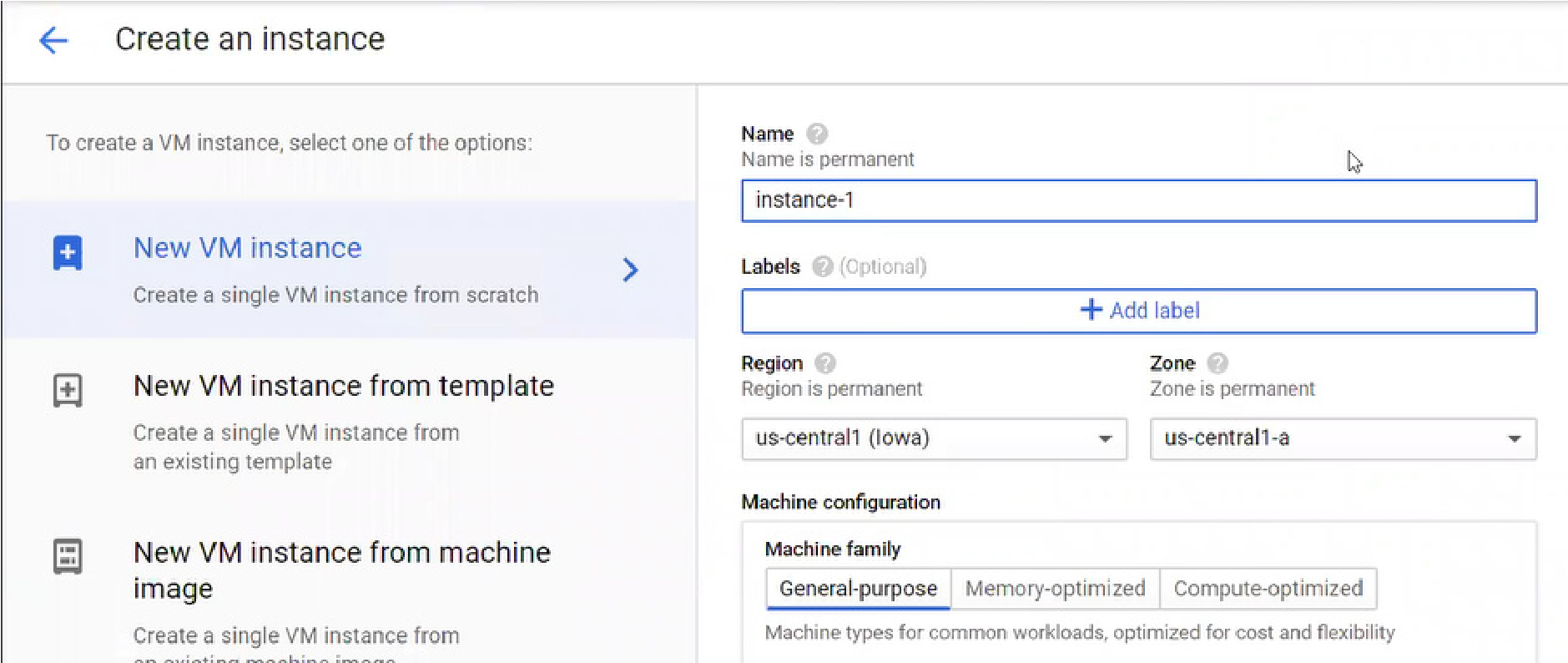
Figure 2-25: “Create an instance” window.
Enter the following information for the instance:
Name: Enter a name for the instance. This name cannot be changed.
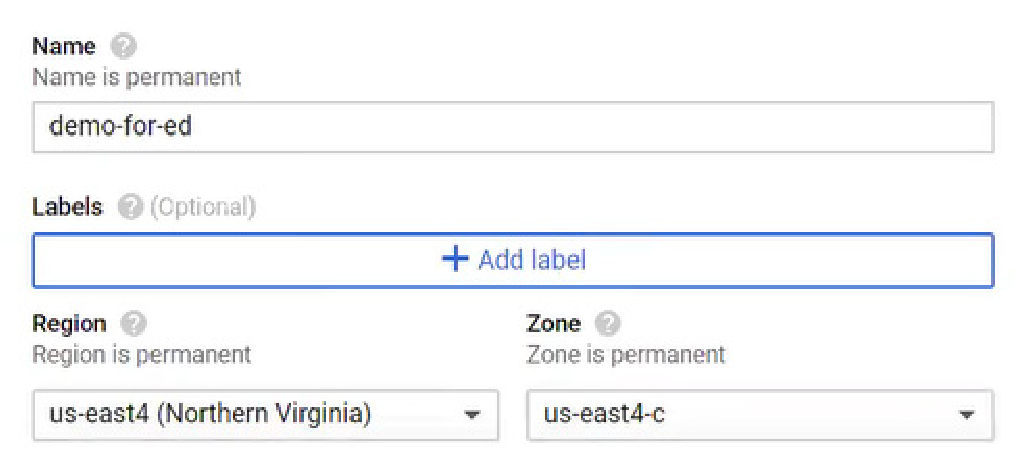
Figure 2-26: Name, Labels, Region, and Zone fields.
Labels: Click here to attach labels to this image. Labels are used with firewalls.
Region: From the drop-down list, select a region near to where the Edge Appliance is to be used.
Zone: From the drop-down menu, select a zone within the region. Different zones determine what resources are available, and where data is stored and used.
Machine type: From the drop-down list, select a Series:
For a Second Generation (UEFI) machine, select the E2, N2, or N2D series and from the Machine type list, select Custom. Select vCPUs and memory.
The N4 and C4 series are supported starting with version 10.0
For recommendations, see Appendix B, “Google Compute Machine Type recommendations,”.
Tip: For details on choosing machines for different generations, see Create a VM with a custom machine type.
Firewall: Select both “Allow HTTP traffic” and “Allow HTTPS traffic”.

Figure 2-27: Firewall selections.
To specify firewalls further, including allowing TCP ports 443 and 8443, see step 9.
To define a cache disk for the instance, follow these steps:
Tip: For best performance, multiple cache disks are recommended. Contact Nasuni Support for help in configuring multiple cache disks.
Tip: If deploying multiple virtual disks for use as the appliance cache, as Nasuni recommends, all virtual disks must be identical in size, and the total size of the virtual disks must be equal to the total desired size of the cache. For example, if you want to create 4 virtual disks with a total cache size of 500 GiB, each of the 4 virtual disks must be 125 GiB.
Click “Management, security, disks, networking, sole tenancy”. This opens further specifications.
Click Disks. This opens options for defining disks.
Click Add new disk. The New disk pane appears.
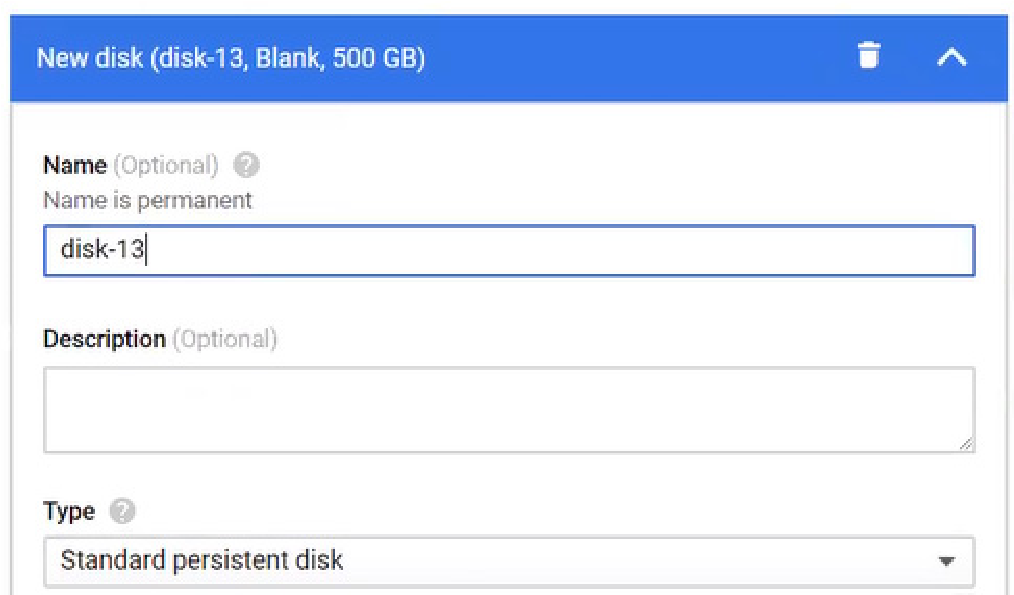
Figure 2-28: “New disk” pane.
Enter a Name for the cache disk.
From the Type drop-down list, select the type of disk. For N2 VMs, Nasuni recommends SSD persistent disk. For N4 and C4 VMs, Nasuni recommends "Hyperdisk Balanced" disks.
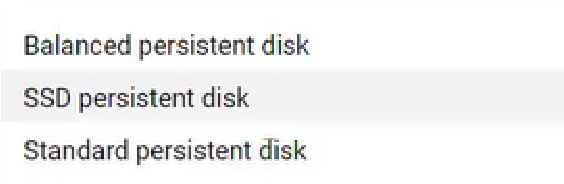
Figure 2-29: Type drop-down list.
Enter a Size for the cache disk.
Note: You can resize a cache disk from within Google Cloud.
Click Done. The cache disk is created and appears in the list of disks.
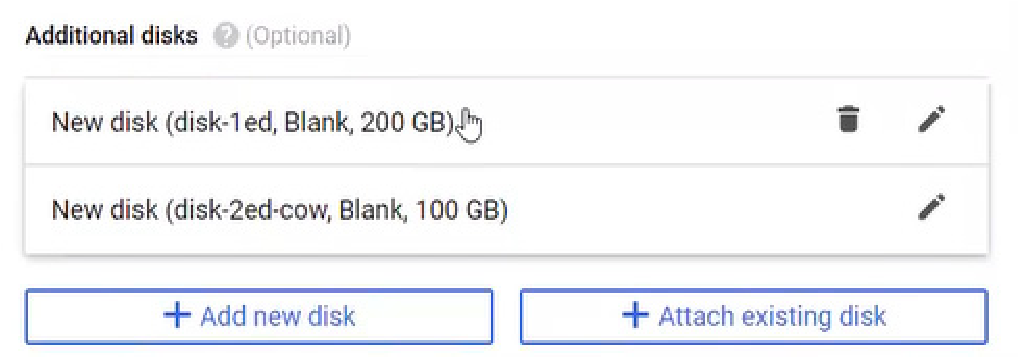
Figure 2-30: List of disks
To define a COW (cache-on-write) disk for the instance, follow these steps:
Click “Management, security, disks, networking, sole tenancy”. This opens further specifications.
Click Disks. This opens options for defining disks.
Click Add new disk. The New disk pane appears.
Enter a Name for the COW disk.
From the Type drop-down list, select the type of disk. “Local SSD scratch disk” is acceptable for the COW disk.
Enter a Size for the COW disk.
Important: The size of the COW disk should be at least 1/4 of the size of the cache disk. The COW disk need not be larger than 250 GiB, except in special situations where ingestion might exceed the size of the cache disk, such as during initial ingestion or when ingesting extremely large files. In such cases, you can increase the size of the COW disk. For details, see Resizing the Cache and Snapshot Disks.
Click Done. The COW disk is created.
Click Create. The virtual machine instance is created.
After the instance is created, it appears in the VM instances list.
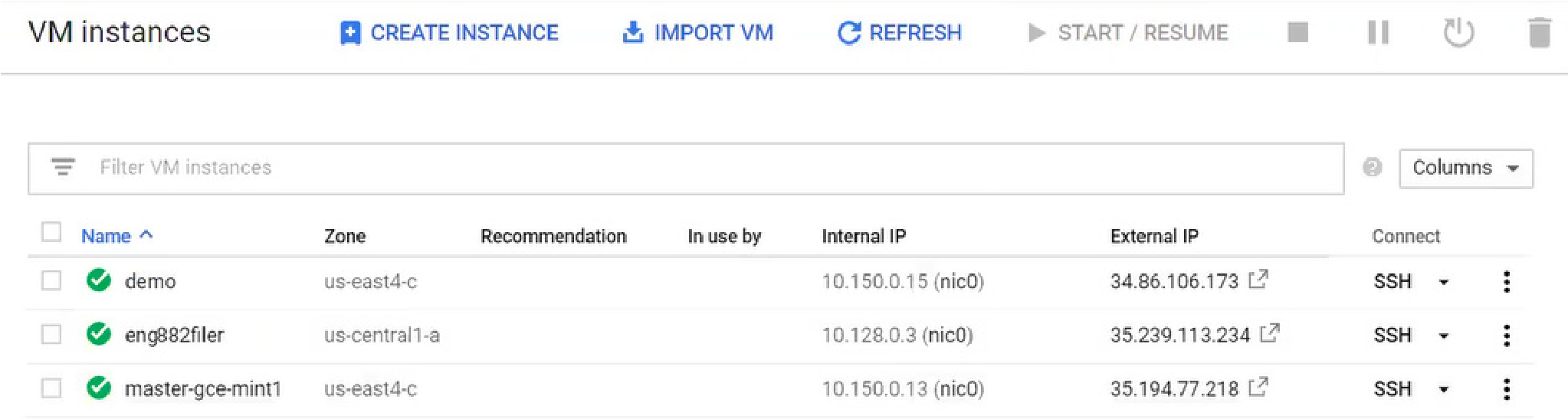
Figure 2-31: VM instances.
Important: When using virtual machine Edge Appliances or NMCs, Nasuni recommends running under a hypervisor that is still supported by its vendor. If a customer runs an Edge Appliance or NMC on an unsupported hypervisor version, a warning is logged at boot time. The warning is of the form:
“Nasuni recommends running the Management Console on ESX 7.0 or later.”
(Optional) To view the progress of the Edge Appliance booting, follow these optional steps:
Click the instance created, then click Edit.
Select “Enable connecting to serial ports”.
Click Save.
Click “Connect to serial console”. You can then view the interactive serial console.
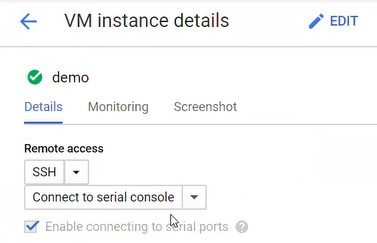
Figure 2-32: Connecting to serial console.
You can then view the interactive serial console.
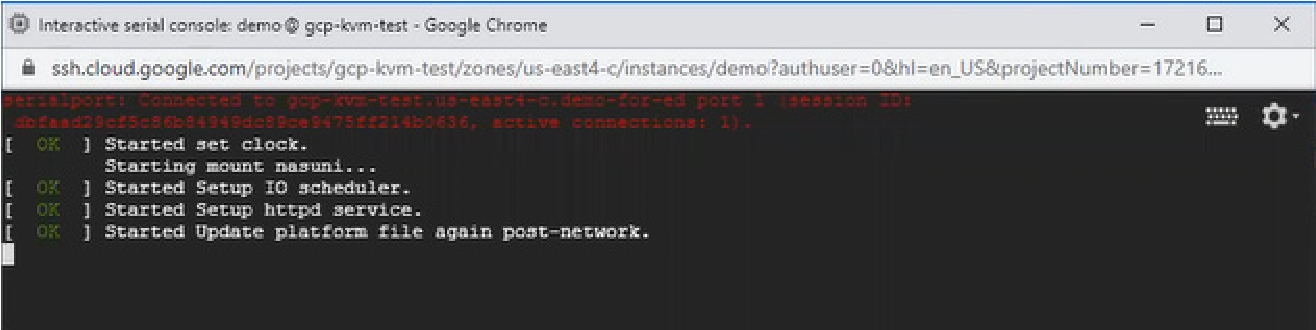
Figure 2-33: Interactive serial console.
Tip: The first boot of a Nasuni Edge Appliance might take slightly longer than subsequent boots.
After the Edge Appliance boots, you can view the Edge Appliance user interface by clicking the External IP of the virtual machine instance.
Configure firewall rules to allow TCP ports 443 and 8443, by following these steps:
For the selected virtual machine instance in the VM instances list, click the three dots in the right-hand column.
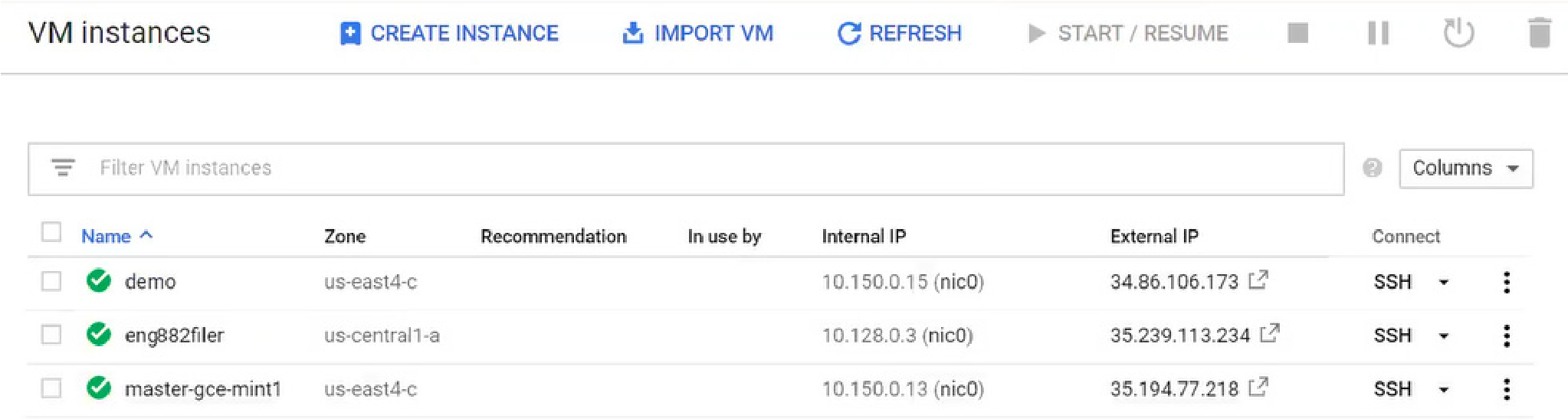
Figure 2-34: VM instances.
From the drop-down list, select “View network details”. The “Network interface details” pane appears.
In the left-hand column, select Firewall. The firewall rule pane appears.
Click “Create firewall rule”. The “Create a firewall rule” pane appears.
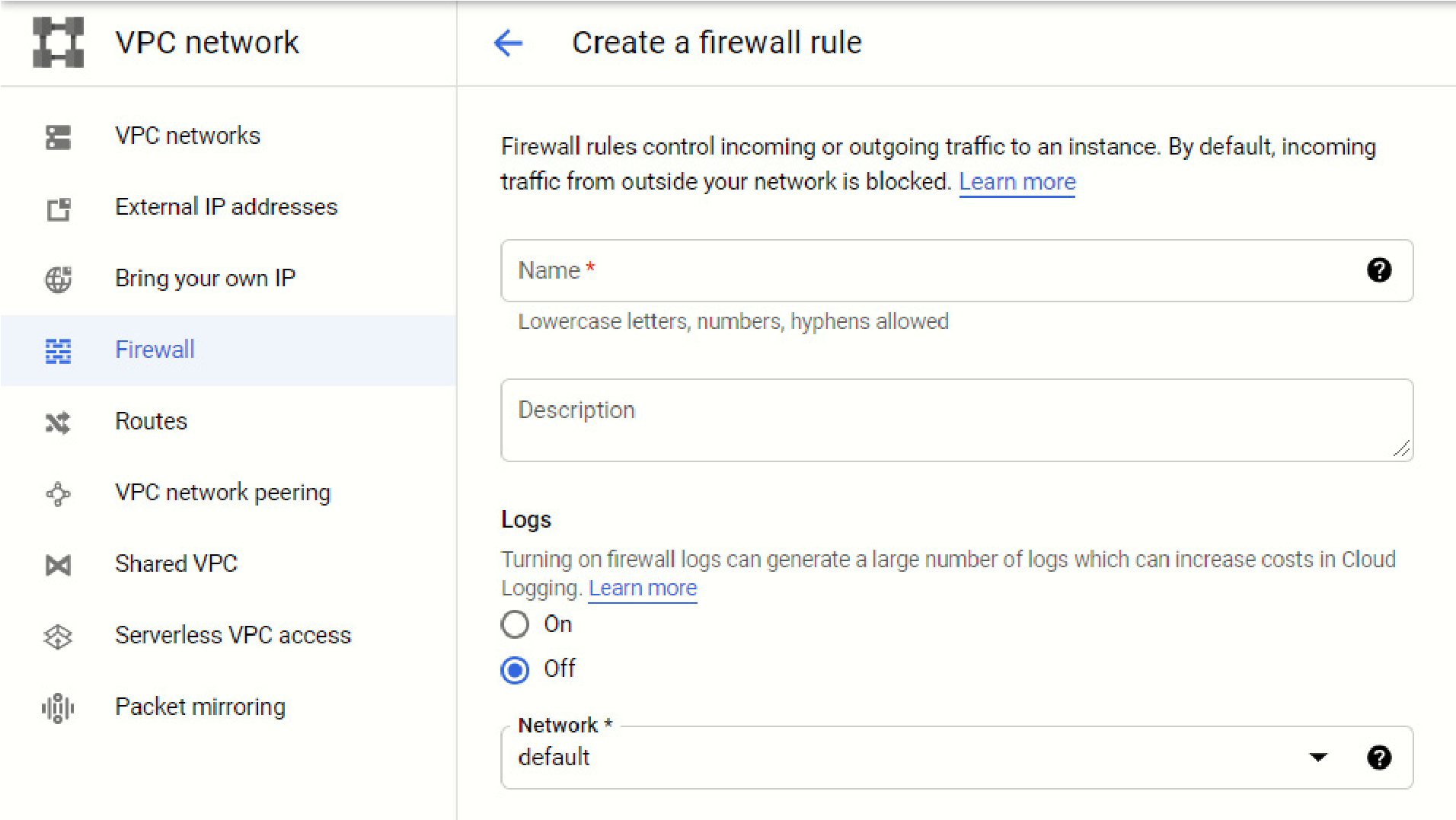
Figure 2-35: “Create a firewall rule” pane.
Enter a name for this firewall rule.
Select “ingress” and “Allow”.
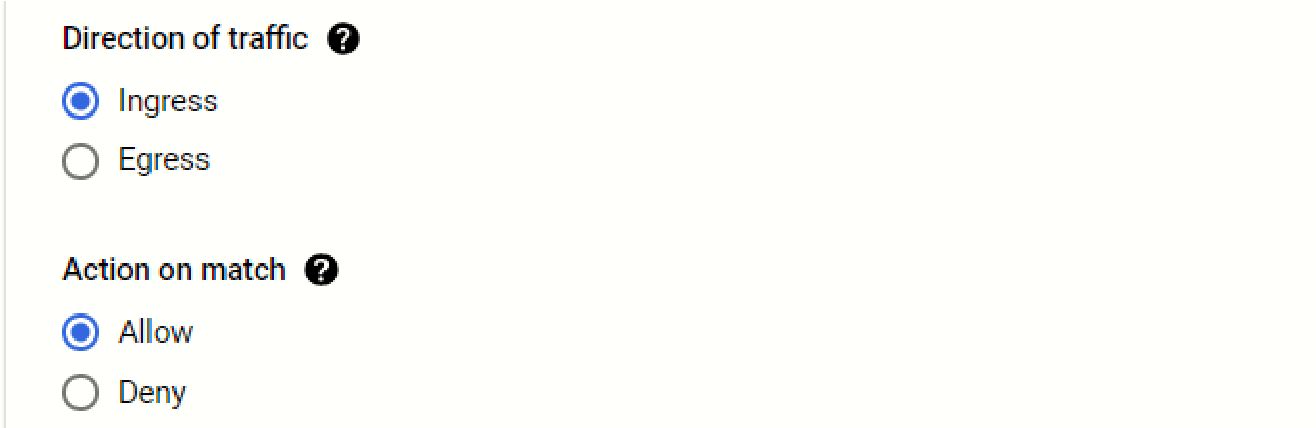
Figure 2-36: “Ingress” and “Allow” choices
For “Protocols and ports”, select “Specified protocols and ports” and select “tcp”.
Then enter “
443,8443” for the allowed ports.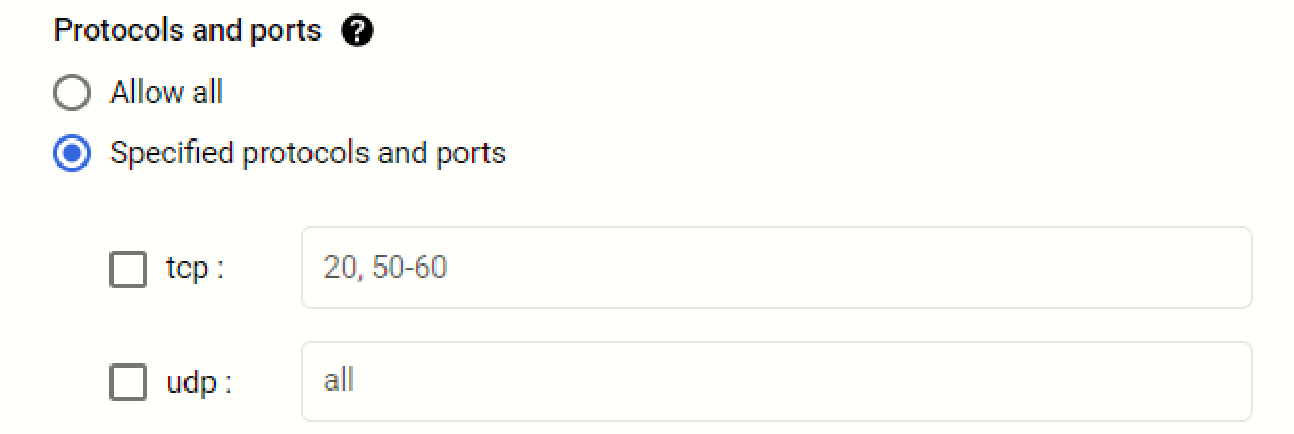
Figure 2-37: Specifying ports.
Configure other features as your installation requires.
Click Create.
This firewall rule is created.
Apply this firewall rule to the virtual machine instance you created in step 6.
The Nasuni Edge Appliance is now installed and ready to access using the IP address. See the Nasuni Edge Appliance Initial Configuration Guide for instructions on completing the configuration of the Nasuni Edge Appliance.
Display considerations with the Google Cloud for the Edge Appliance
Be aware of the following display behavior with the Google Cloud:
On the Network Configuration page, the Speed displays as “n/a”.
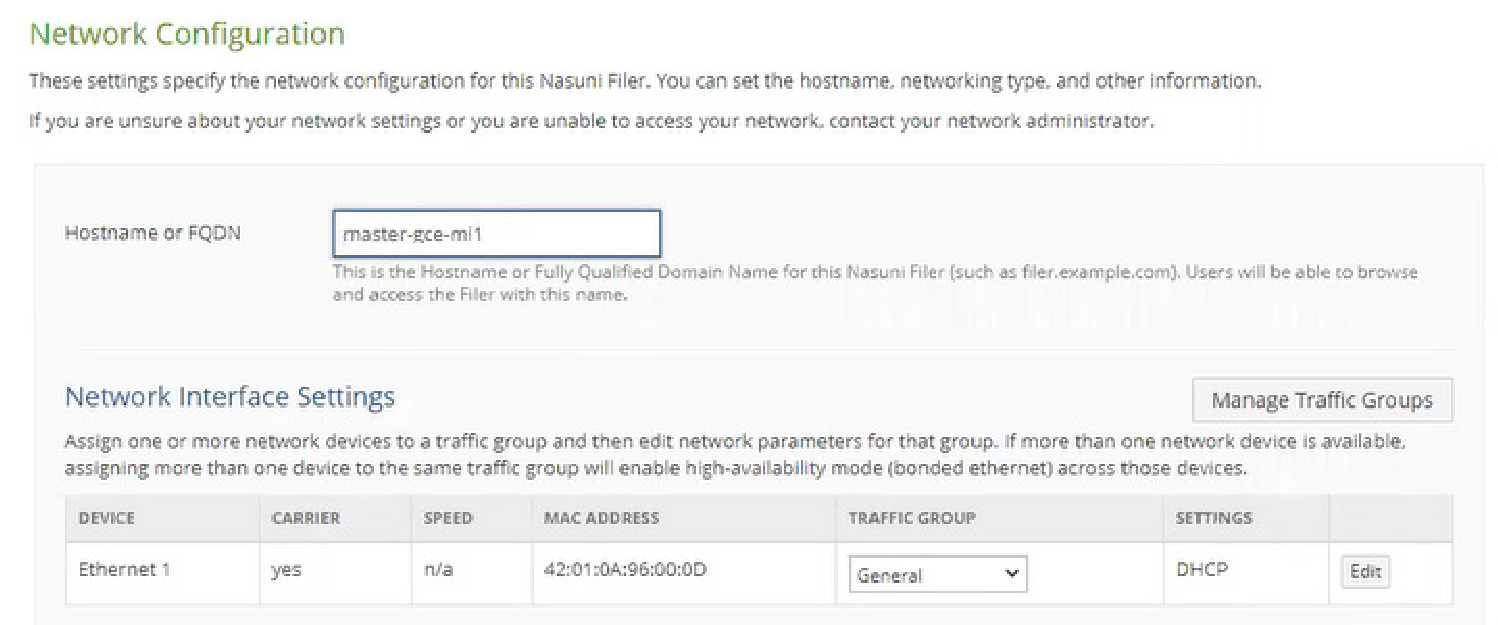
On the Network Status page, the Speed and Duplex display as “n/a”. The MTU defaults to 1460. (However, if you create a VPC network with a network profile provided by Google Cloud for a specific use case, the default MTU might be different.) This has no impact on performance. For further information, see Maximum transmission unit and Change the MTU setting of a VPC network.
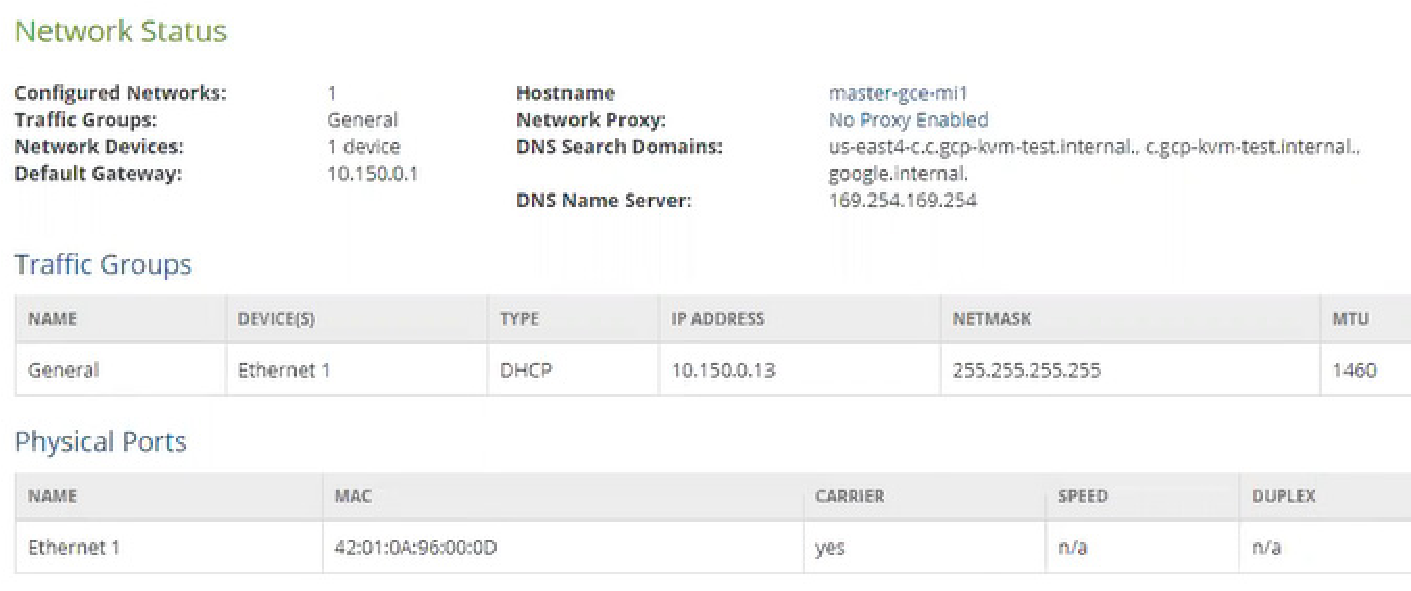
Figure 2-38: Network Status page.
Installing the Nasuni Management Console (NMC) into Google Cloud
You can run the Nasuni Management Console (NMC) in Google Cloud.
Warning: DO NOT ATTEMPT TO RESTORE FROM A VIRTUAL MACHINE SNAPSHOT OR BACKUP.
ATTEMPTING TO RESTORE FROM A VIRTUAL MACHINE SNAPSHOT OR BACKUP PUTS THE EDGE APPLIANCE IN AN UNKNOWN STATE IN RELATION TO THE NASUNI ORCHESTRATION CENTER (NOC), AND REQUIRES A DISASTER RECOVERY PROCESS TO BE RECOVERED. THIS MIGHT RESULT IN DATA LOSS.
Tip: Before beginning the installation process, you must create a storage bucket.
Important: Installing third-party software on Nasuni appliances is not allowed.
Important: When using virtual machine Edge Appliances or NMCs, Nasuni recommends running under a hypervisor that is still supported by its vendor. If a customer runs an Edge Appliance or NMC on an unsupported hypervisor version, a warning is logged at boot time. The warning is of the form:
“Nasuni recommends running the Management Console on ESX 7.0 or later.”
Creating a Google Cloud virtual machine image for the NMC
To create a Google Cloud virtual machine image using the Google Cloud Console, follow these steps:
On the Google Cloud Console, click the Navigation menu icon at the upper left. From the dropdown menu, select Storage, then select Browser. The Storage browser pane appears.
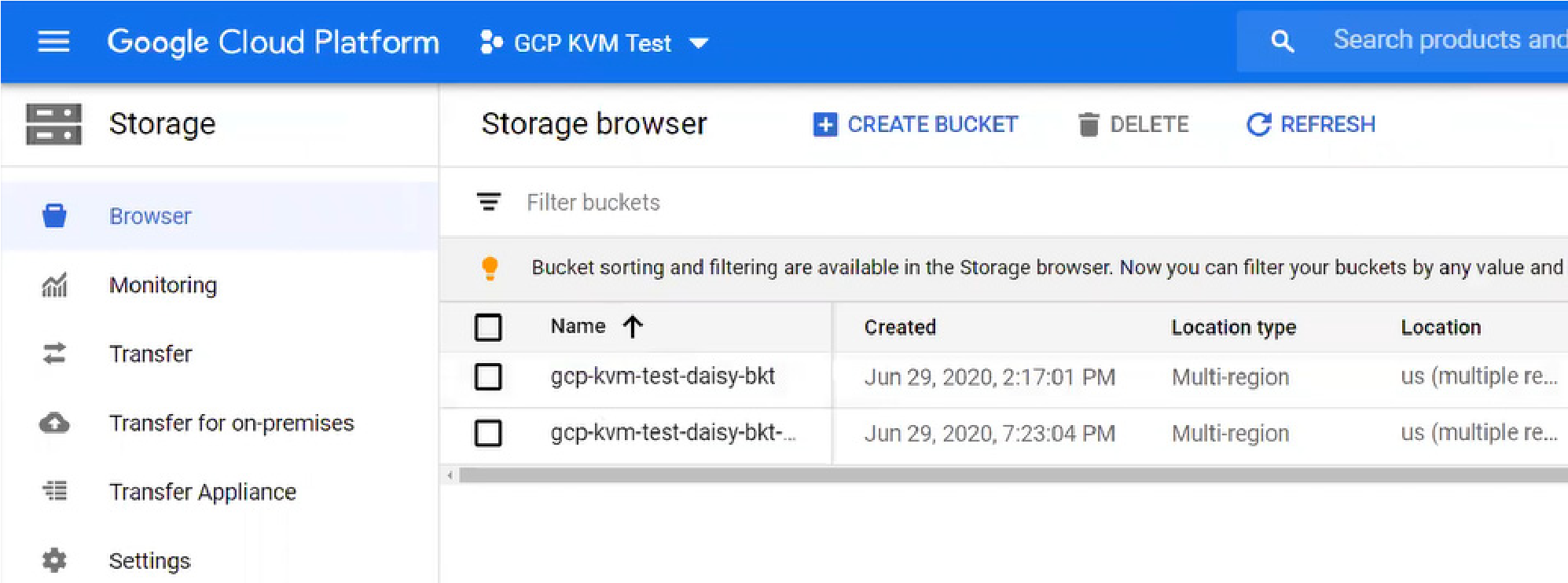
Figure 2-39: “Storage browser” pane.
From the list of available storage buckets, click the storage bucket that you want to use. The Bucket details pane for the selected bucket appears.
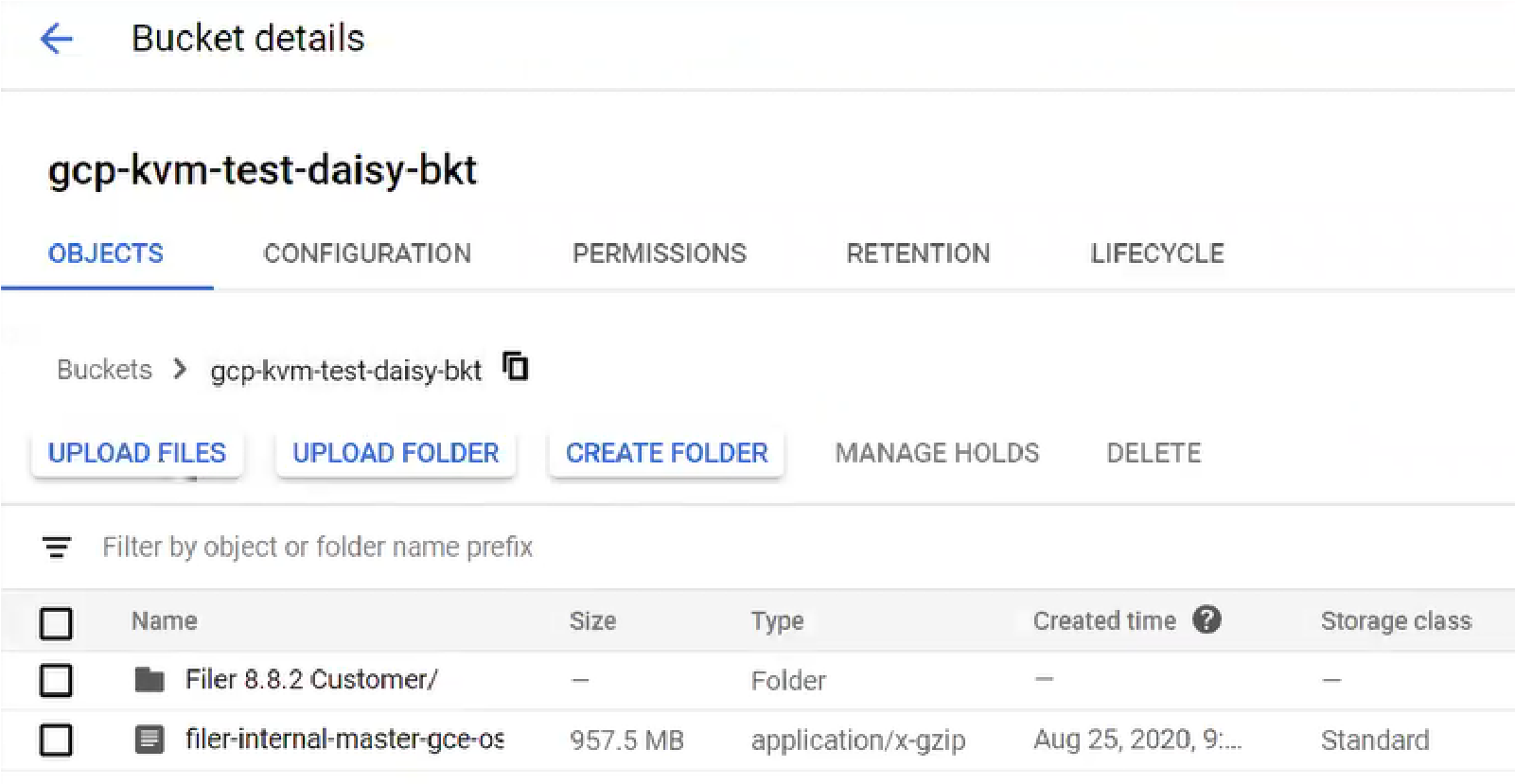
Figure 2-40: “Bucket details” pane.
Click Upload Files, then navigate to the location of the .tar.gz software file that you downloaded in “Installing by downloading the Nasuni Edge Appliance or NMC Software”. The .tar.gz software file is uploaded, and appears in the Bucket details list.
There are several ways to create the virtual machine image from the .tar.gz software file. One way is to use the Cloud Shell, using the following steps:
Open the Cloud Shell by clicking the Activate Cloud Shell icon in the upper right.
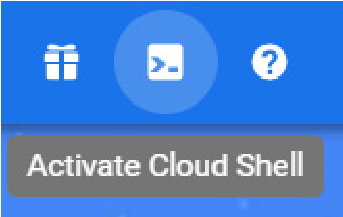
Figure 2-41: “Activate Cloud Shell” icon.
The Cloud Shell opens at the bottom of the screen.
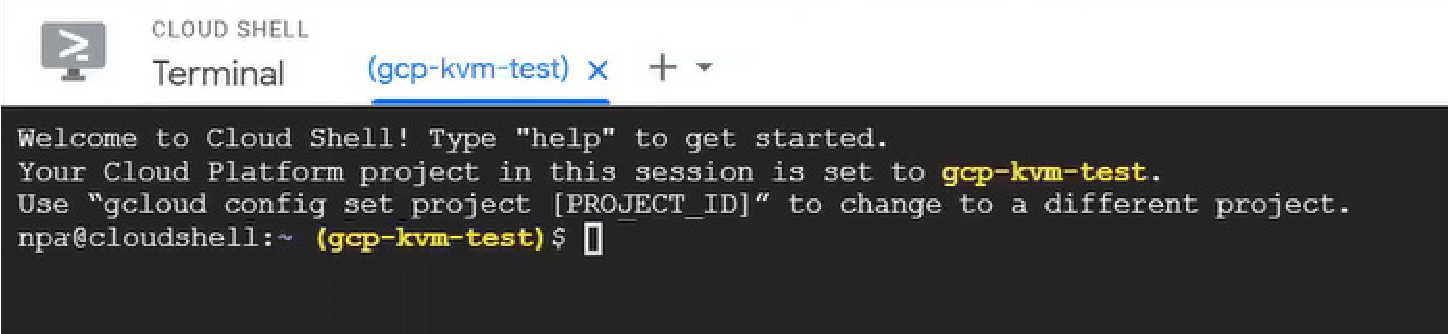
Figure 2-42: Cloud Shell.
The Cloud Shell automatically includes the details of your project.
Enter this command and press Enter:
gcloud compute images create <destination-image> --source-uri gs://<bucket-name>/<filename>where
destination-imageis the name of the destination for the image;bucket-nameis the name of the storage bucket;filenameis the name of the .tar.gz software file.The Cloud Shell begins creating the image. This can take several minutes to complete.
When the image is created, a Success message appears.
Creating a Google Cloud virtual machine (VM) for the NMC
To create a Google Cloud virtual machine (VM) using the Google Cloud Console, follow these steps:
After the image is created successfully, click the Navigation menu icon at the upper left. From the drop-down menu, select Compute Engine, then select Images. The Images pane appears.
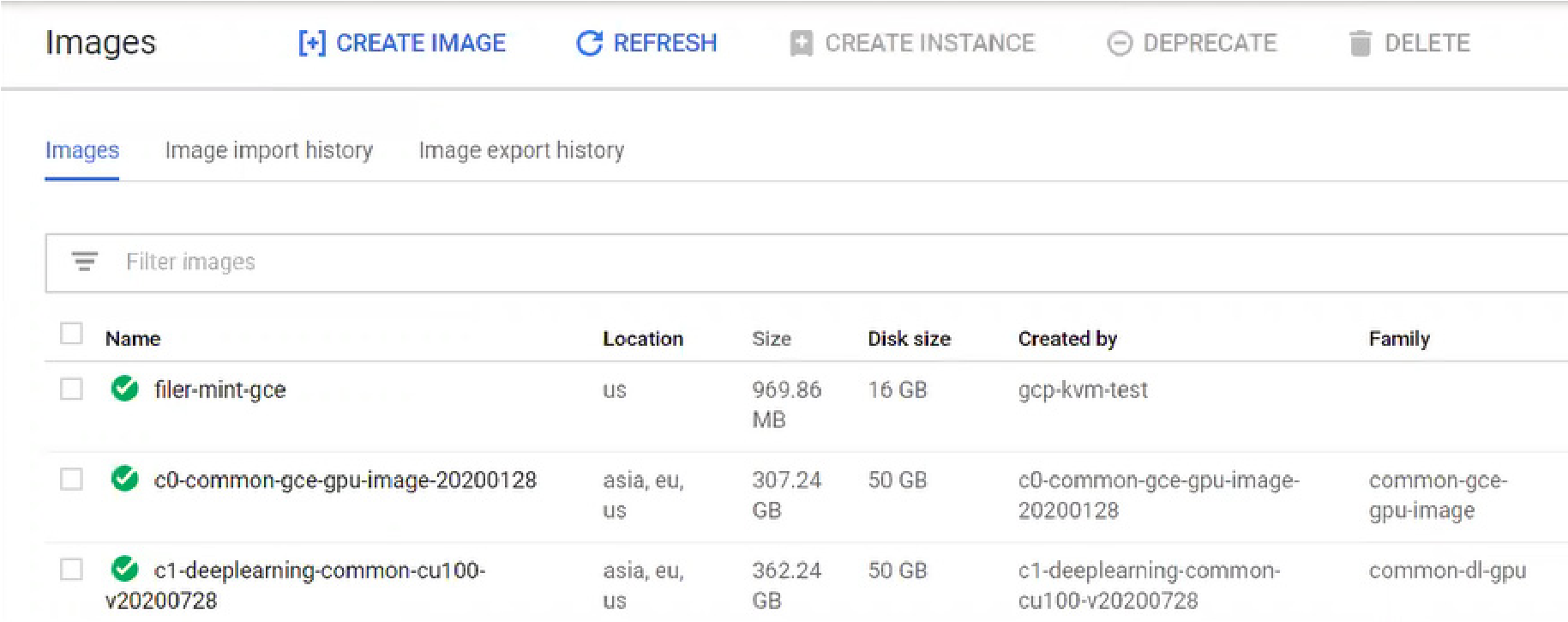
Figure 2-43: Images pane.
From the list of images, select the image that you created, then click Create Instance. the “Create an instance” window appears.
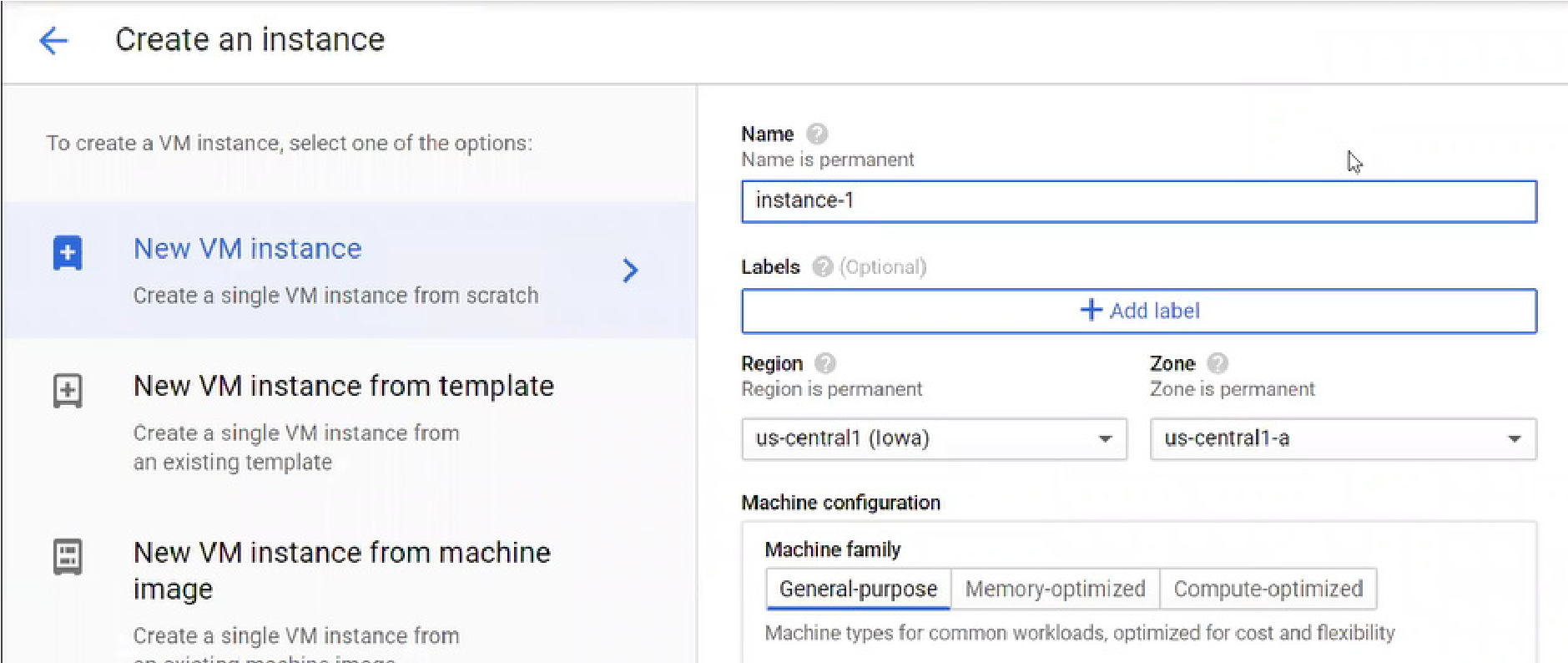
Figure 2-44: “Create an instance” window.
Enter the following information for the instance:
Name: Enter a name for the instance. This name cannot be changed.
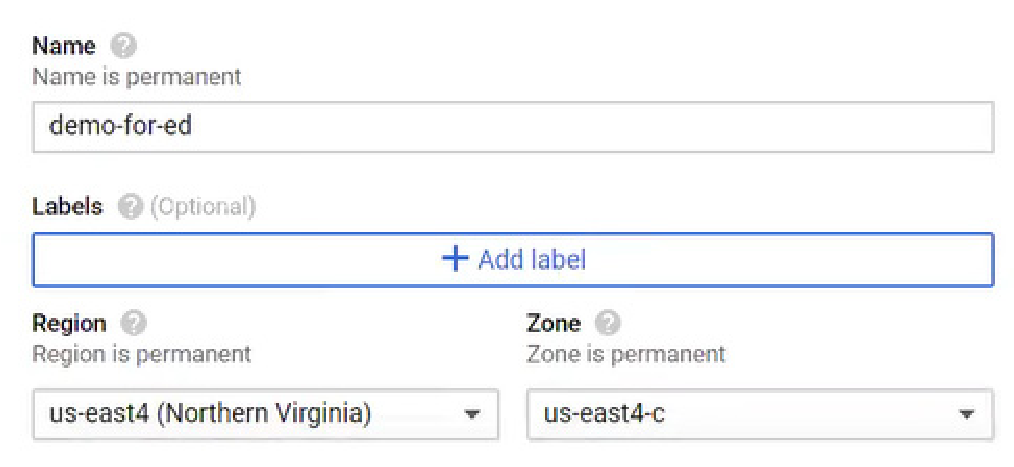
Figure 2-45: Name, Labels, Region, and Zone fields.
Labels: Click here to attach labels to this image. Labels are used with firewalls.
Region: From the drop-down list, select a region near to where the NMC is to be used.
Zone: From the drop-down menu, select a zone within the region. Different zones determine what resources are available, and where data is stored and used.
Machine type: From the drop-down list, select a machine type that is n1-standard-4 or greater.
Alternatively, select Custom. Then enter the number of Cores (8 or more) and the amount of Memory (32 GB or more).

Figure 2-46: “Machine type” drop-down list
For recommendations, see Appendix B, “Google Compute Machine Type recommendations,”.
Firewall: Select both “Allow HTTP traffic” and “Allow HTTPS traffic”.
To specify firewalls further, select VPC Network, then Firewall. You can define and specify firewall settings.
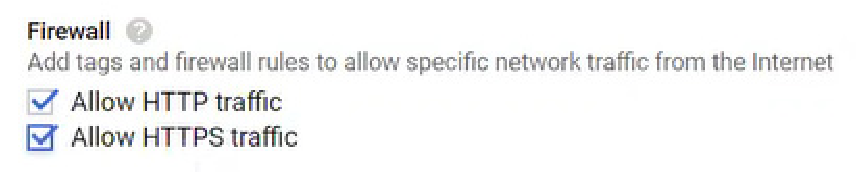
Figure 2-47: Firewall selections.
To define a disk for the instance, follow these steps:
Click “Management, security, disks, networking, sole tenancy”. This opens further specifications.
Click Disks. This opens options for defining disks.
Click Add new disk. The New disk pane appears.
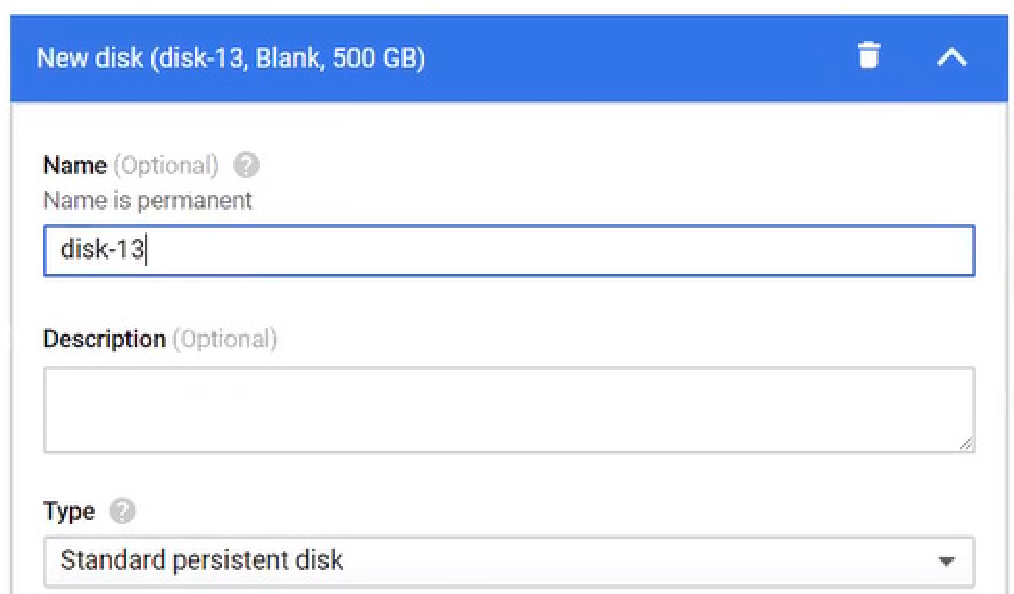
Figure 2-48: “New disk” pane.
Enter a Name for the disk.
From the Type drop-down list, select the type of disk. Any type of disk is appropriate, except for “Local SSD scratch disk”.
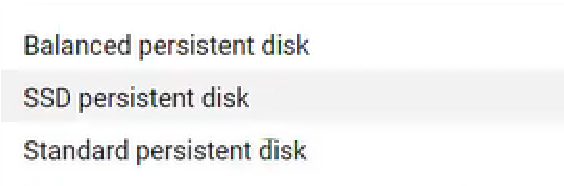
Figure 2-49: Type drop-down list.
Enter a Size for the disk.
Click Done. The disk is created and appears in the list of disks.
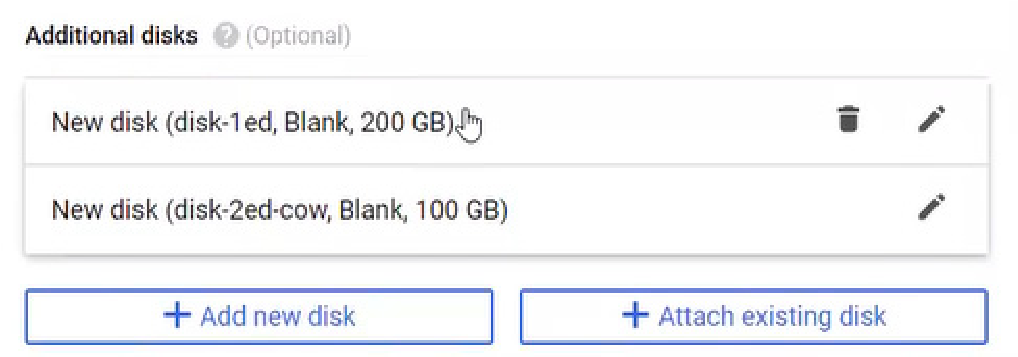
Figure 2-50: List of disks.
Click Create. The virtual machine instance is created.
After the instance is created, it appears in the VM instances list.
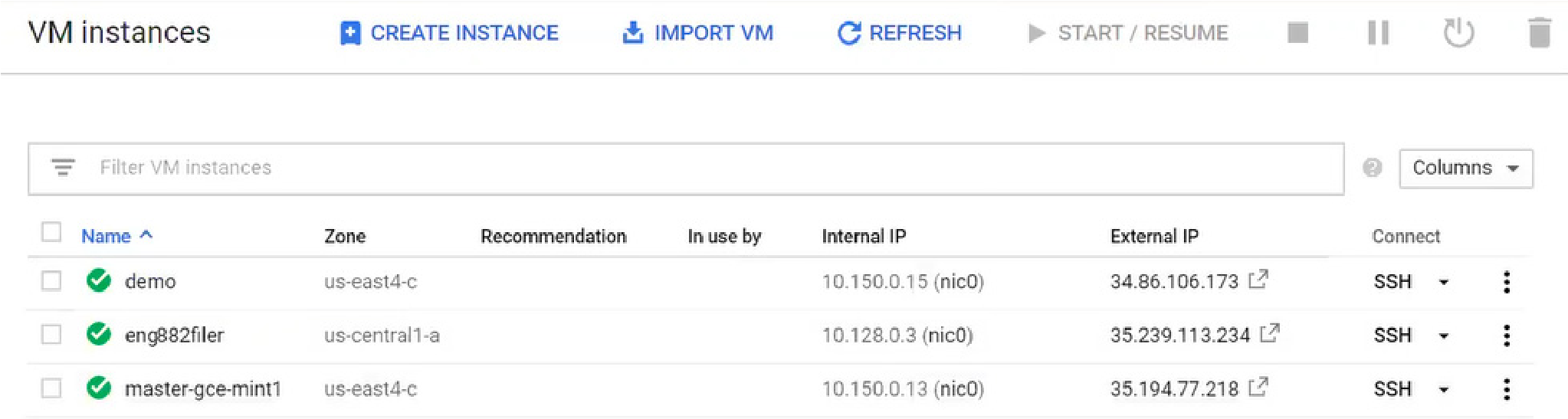
Figure 2-51: VM instances.
Important: When using virtual machine Edge Appliances or NMCs, Nasuni recommends running under a hypervisor that is still supported by its vendor. If a customer runs an Edge Appliance or NMC on an unsupported hypervisor version, a warning is logged at boot time. The warning is of the form:
“Nasuni recommends running the Management Console on ESX 7.0 or later.”
(Optional) To view the progress of the NMC booting, follow these optional steps:
Click the instance created, then click Edit.
Select “Enable connecting to serial ports”.
Click Save.
Click “Connect to serial console”. You can then view the interactive serial console.
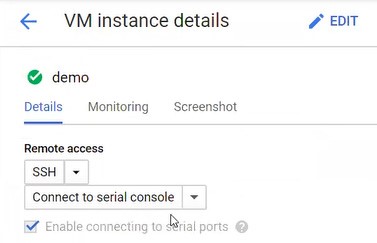
Figure 2-52: Connecting to serial console.
You can then view the interactive serial console.
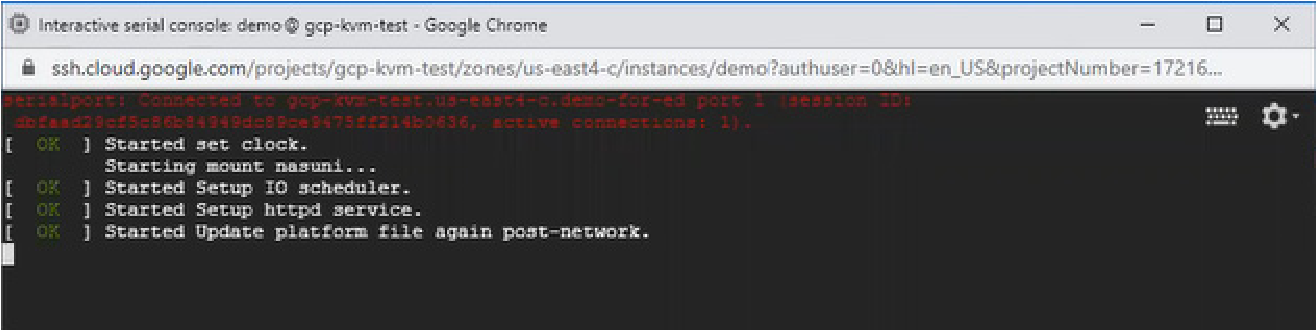
Figure 2-53: Interactive serial console
After the NMC boots, you can view the NMC user interface by clicking the External IP of the virtual machine instance.
The NMC is now installed and ready to access using the IP address.