Appendix A: Moving a VM to Another Host
Overview
If it becomes necessary to move the virtual machine, on which a Nasuni Edge Appliance runs, to another host, you must perform a procedure to restore the “factory” settings, then reconfigure the network settings.
Warning: IF YOU EVER NEED TO TRANSITION FROM ONE HYPERVISOR PLATFORM TO A DIFFERENT HYPERVISOR PLATFORM, DO NOT USE ANY OF THE MIGRATION TOOLS OF EITHER HYPERVISOR PLATFORM. INSTEAD, PERFORM A RECOVERY PROCEDURE, USING THE NEW HYPERVISOR PLATFORM AS THE DESTINATION. FOR DETAILS, SEE NEA RECOVERY OR NMC RECOVERY GUIDE.
Procedure
After moving the VM to a new host, you can use console commands to reset to “factory” settings, then reconfigure the network settings.
Important: After making any changes, you must use the Nasuni Edge Appliance to enter those settings so that the Nasuni Edge Appliance is consistent with the platform. This applies to all changes.
To reset to “factory” settings, then reconfigure the network settings, follow these steps:
After moving the VM to a new host, access the console for the Nasuni Edge Appliance. For the Nasuni Edge Appliance virtual machine, use the virtual machine console window. The console prompt appears.
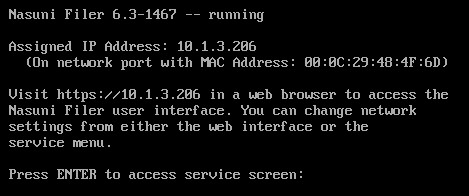
Figure A-1: Console prompt.
Press Enter to access the Service menu. The login prompt appears. Enter the username and password. The login username is
service, and the default password isservice. The Service Menu appears.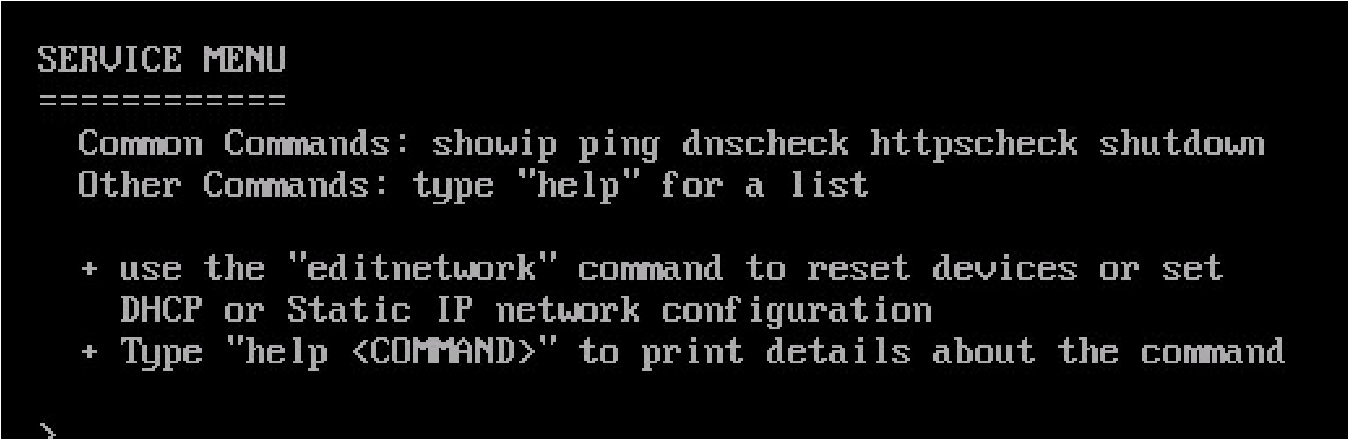
Figure A-2: Service Menu.
To access commands to change the network configuration, enter
editnetworkat the prompt.The
networkprompt appears.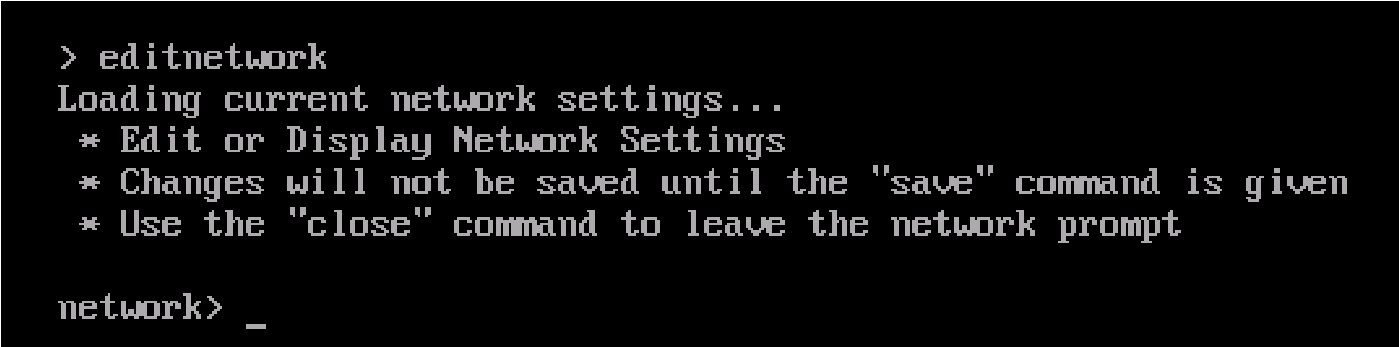
Figure A-3: Network prompt.
To perform a “factory reset” of the Nasuni Edge Appliance, enter
factoryresetat the prompt.A Message appears asking for permission to continue.
Warning: EXECUTING THIS COMMAND DESTROYS THE CURRENT NETWORK CONFIGURATION AND RETURNS THE NASUNI EDGE APPLIANCE TO THE DEFAULT SETTINGS. THIS COMMAND ALSO CLEANS UP AND RECONFIGURES THE NIC LAYOUT OF THE SYSTEM.
Note: Running
factoryresetdoes not cause a loss of access to iDRAC.Note: Running
factoryresetdoes not reset the hostname. To reset the hostname, use thesethostnamecommand.Enter
yesat the prompt.The Nasuni Edge Appliance reboots.
Once again, access the console for the Nasuni Edge Appliance. For the Nasuni Edge Appliance virtual machine, use the virtual machine console window. The console prompt appears.
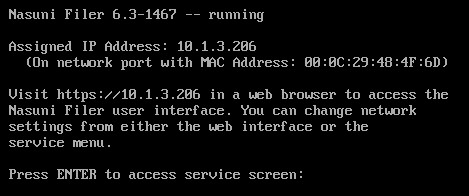
Figure A-4: Console prompt.
Press Enter to access the Service menu. The login prompt appears. Enter the username and password. The login username is service, and the default password is service. The Service Menu appears.
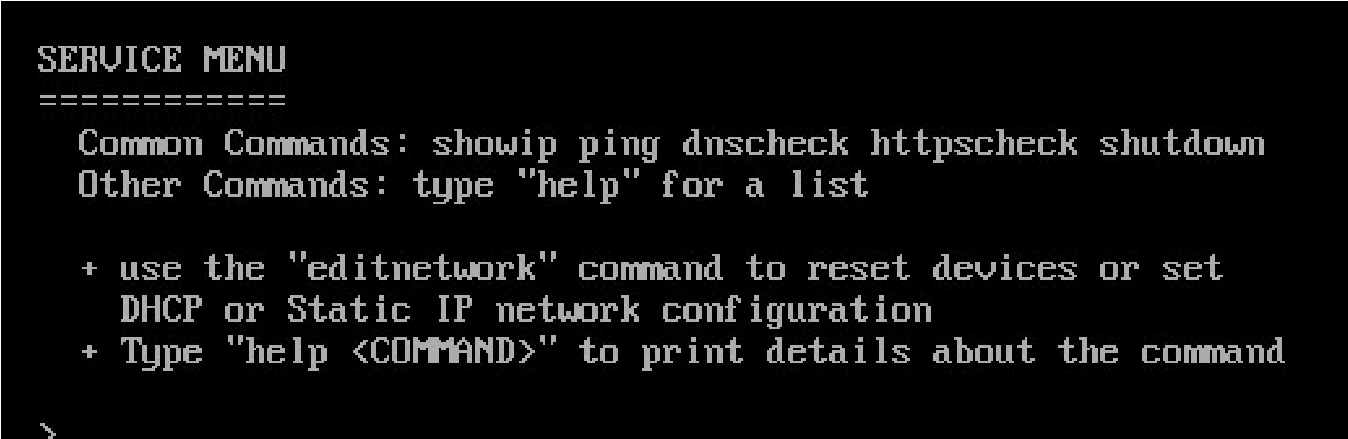
Figure A-5: Service Menu.
To access commands to change the network configuration, enter
editnetworkat the prompt.The
networkprompt appears.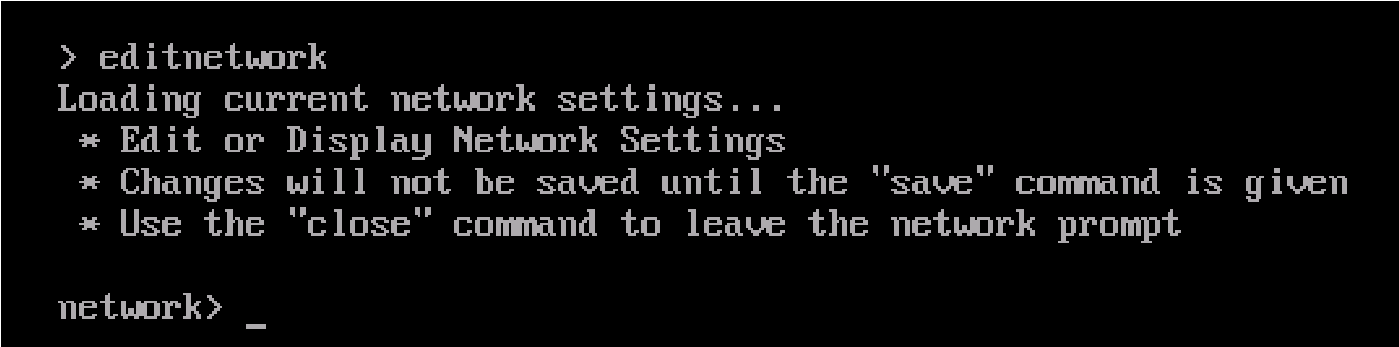
Figure A-6: Network prompt.
The default is to use DHCP settings. To use DHCP settings for the network device and the system, enter the following command:
setall dhcpPress Enter. The setall dhcp command runs:
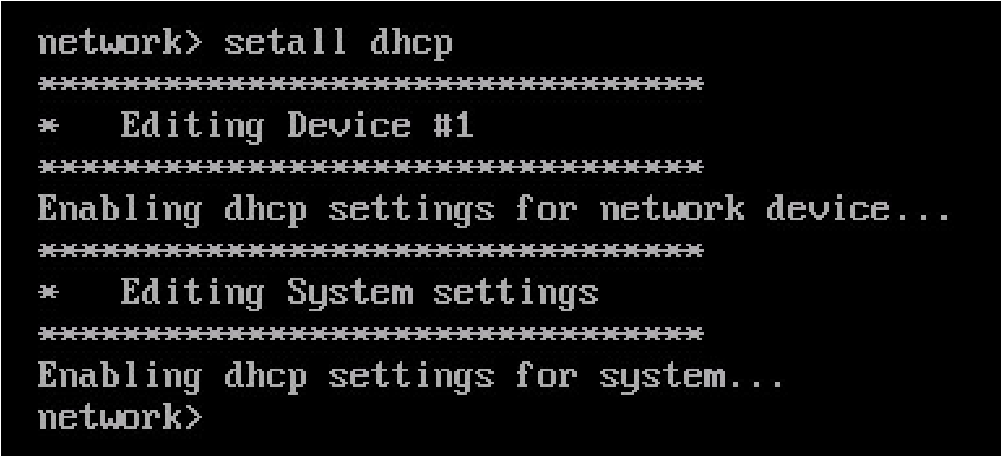
Figure A-7: setall dhcp command.
The network device and the system use DHCP settings. Continue with step 11.
Alternatively, to use static settings for the network device and the system, enter the following command:
setall staticPress Enter. The setall static command runs:
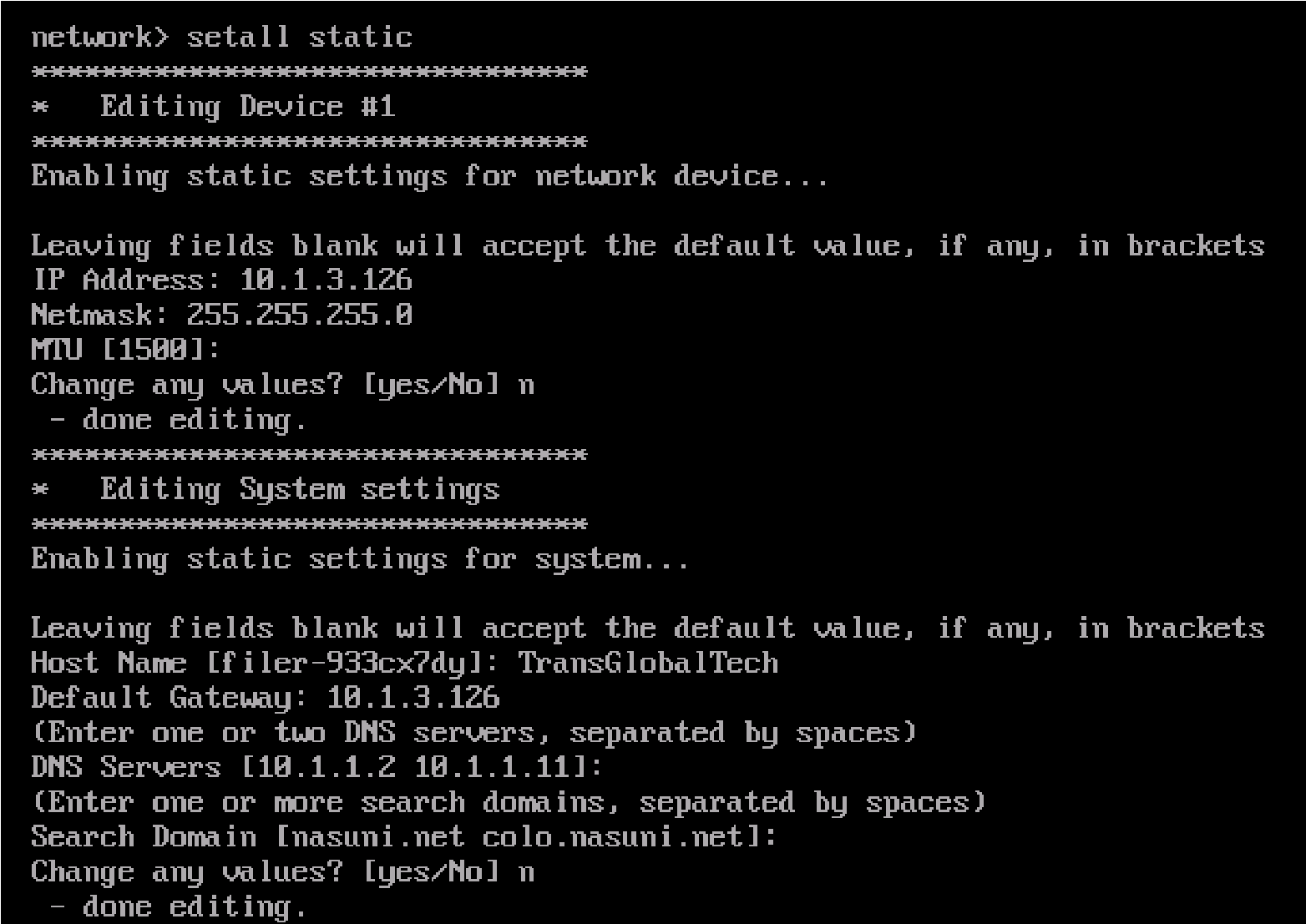
Figure A-8: setall static command.
Change values as necessary and save your values.
To exit the editnetwork commands, enter
close.To exit the console commands, enter
quit.On the Nasuni Edge Appliance, enter any changed settings so that the Nasuni Edge Appliance is consistent with the platform.