Overview
Virtual platforms offer a variety of configuration options to improve the performance and behavior of your Nasuni Edge Appliance or Nasuni Management Console (NMC). This chapter presents procedures for performing these configurations. Because these configurations depend on third-party virtual platforms, you should follow the procedures for your specific virtual platform.
Tip: In the Nasuni model, customers provide their own cloud accounts for the storage of their data. Customers should leverage their cloud provider's role-based access and identity access management features as part of their overall security strategy. Such features can be used to limit or prohibit administrative access to the cloud account, based on customer policies.
Disabling virtual machine snapshots
Nasuni strongly recommends disabling snapshots on the virtual machine, because attempting to restore from a virtual machine snapshot can ruin the installation.
Nasuni strongly recommends disabling Hyper-V checkpoints (also called Hyper-V snapshots), because attempting to restore from a Hyper-V checkpoint can ruin the installation.
Warning: DO NOT ATTEMPT TO RESTORE FROM A VIRTUAL MACHINE SNAPSHOT OR BACKUP.
ATTEMPTING TO RESTORE FROM A VIRTUAL MACHINE SNAPSHOT OR BACKUP PUTS THE EDGE APPLIANCE OR NASUNI MANAGEMENT CONSOLE (NMC) IN AN UNKNOWN STATE IN RELATION TO THE NASUNI ORCHESTRATION CENTER (NOC), AND REQUIRES A DISASTER RECOVERY PROCESS TO BE RECOVERED. THIS MIGHT RESULT IN DATA LOSS.
To disable Hyper-V checkpoints, follow these steps:
Right-click the Nasuni Edge Appliance or Nasuni Management Console (NMC) virtual machine and click Settings.
Under the Management section, select Checkpoints.
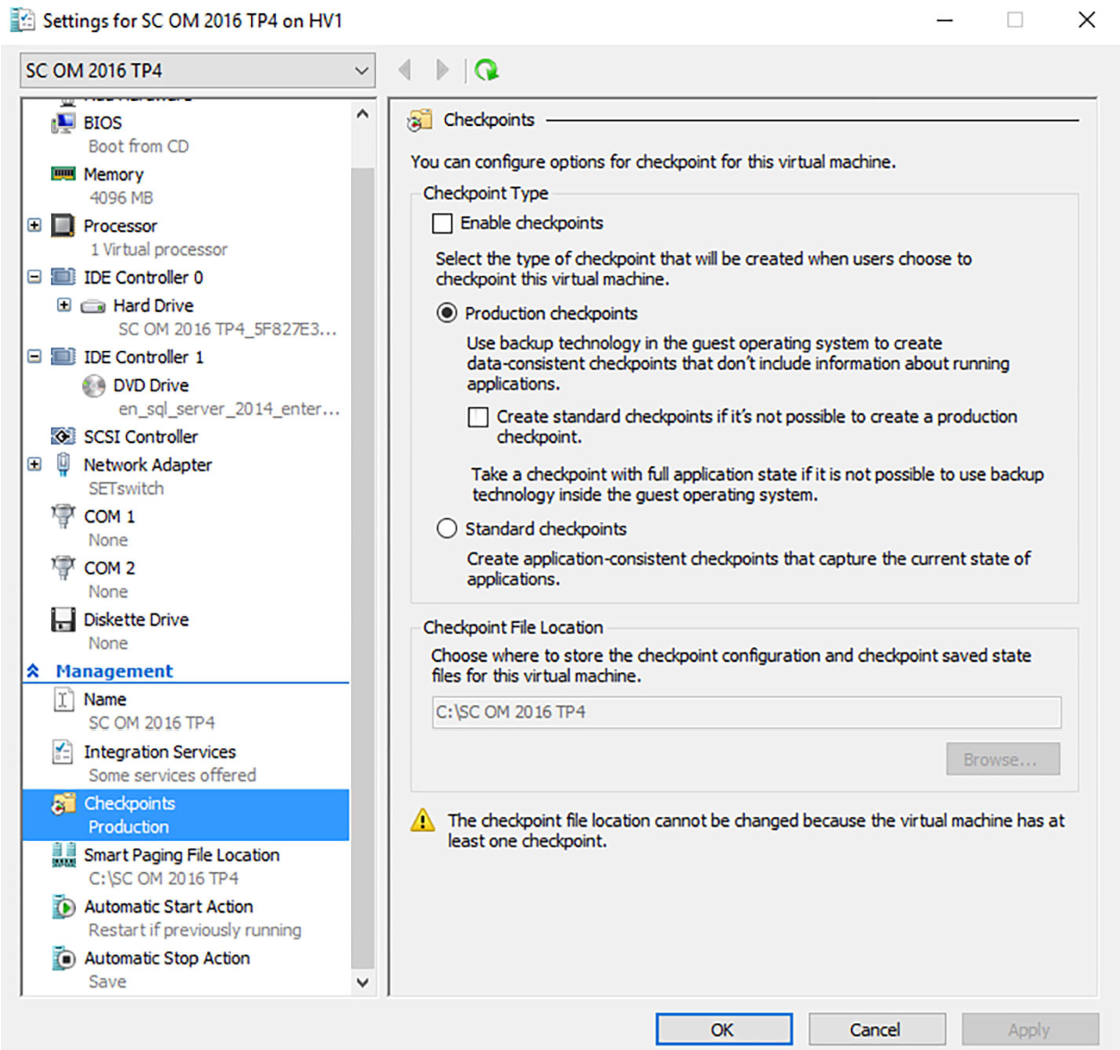
Figure 3-1: Checkpoints screen.
Ensure that the “Enable checkpoints” checkbox is not selected.
Click Apply, then click OK.
Changing the size of the cache disk
On the virtual platform, you can change the size of the disk that a Nasuni Edge Appliance uses for its cache.
Note: You must shut down the virtual machine to change the size of the cache disk.
Caution: Always shut down the NEA or NMC before shutting down the VM.
Caution: Do not reboot or power off the appliance during the first boot. After the first boot completes, you may reboot or power off the appliance as needed.
Warning: NEVER DELETE THE CACHE DISK.
Warning: DO NOT ATTEMPT TO RESTORE FROM A VIRTUAL MACHINE SNAPSHOT OR BACKUP.
ATTEMPTING TO RESTORE FROM A VIRTUAL MACHINE SNAPSHOT OR BACKUP PUTS THE EDGE APPLIANCE IN AN UNKNOWN STATE IN RELATION TO THE NASUNI
ORCHESTRATION CENTER (NOC), AND REQUIRES A DISASTER RECOVERY PROCESS TO BE RECOVERED. THIS MIGHT RESULT IN DATA LOSS.
Warning: NEVER DELETE THE CACHE DISK.
To change the size of the cache disk on the Hyper-V Manager platform, follow these steps:
Launch Hyper-V Manager.
In the Virtual Machines list, click the name of your Nasuni Edge Appliance. This is the name you entered when you installed the Nasuni Edge Appliance. Information about your Nasuni Edge Appliance appears.
If the virtual machine is running, then follow these steps:
In the Virtual Machines list, right-click the name of your Nasuni Edge Appliance, then select Shut Down from the drop-down menu.
Alternatively, in the Virtual Machines list, select the name of your Nasuni Edge Appliance, then click Shut Down in the list of actions on the right side.
The Shut Down Machine dialog box appears.
Click Shut Down. The virtual machine shuts down.
In the Virtual Machines list, right-click the name of your Nasuni Edge Appliance, then select Settings from the drop-down menu.
Alternatively, in the Virtual Machines list, select the name of your Nasuni Edge Appliance, then click Settings in the list of actions on the right side.
The Settings dialog box appears.
In the Hardware list on the left side, select the cache hard drive. The default label for the cache hard drive is “Cache.vhd”. The cache disk is the largest hard disk. Information about that hard drive appears on the right side.
Click Edit. The Edit Virtual Hard Disk Wizard dialog box appears.
Navigate to the location of the hard disk, then click Next.
On the Choose Action screen, select Expand, then click Next.
Enter the New size of the cache disk in GB. The “New size” must be less than or equal to the displayed Maximum size of that hard disk. The “New size” must be greater than the previous size. Then click Next.
See “Maximum Cache Size by Virtual Platform” for details on the size of the cache disk.
Click Finish. The size of the cache disk changes to the specified size.
Click OK. The Settings dialog box closes.
In the Virtual Machines list, right-click the name of your Nasuni Edge Appliance, then select Start from the drop-down menu.
Alternatively, in the Virtual Machines list, select the name of your Nasuni Edge Appliance, then click Start in the list of actions on the right side.
The virtual machine restarts. After a significant resize, the operations after powering on can take some time, with some performance impact during that period. The progress of the resize is visible on the Nasuni Edge Appliance user interface.
Changing the size of the copy-on-write (COW) disk
The copy-on-write (COW) disk is used during the snapshot process. If any writes to a Nasuni Edge Appliance occur during a snapshot, the previous data from the cache disk is copied to the COW disk, and the new data is written to the cache disk. Hence, the term “copy-on-write”. This allows new writes to take place at any time, even during the snapshot process.
On the virtual platform, you can change the size of the disk that a Nasuni Edge Appliance uses for copy-on-write (COW).
Note: The copy-on-write (COW) disk is the second-largest disk, and the cache disk is the largest disk, by default. However, if you change the relative sizes of the disks, the COW disk might not be the second-largest disk.
Note: You must shut down the virtual machine to change the size of the copy-on-write (COW) disk.
Caution: Always shut down the NEA or NMC before shutting down the VM.
Caution: Do not reboot or power off the appliance during the first boot. After the first boot completes, you may reboot or power off the appliance as needed.
Warning: NEVER DELETE THE CACHE DISK.
To change the size of the copy-on-write (COW) disk on the Hyper-V Manager platform, follow these steps:
Launch Hyper-V Manager.
In the Virtual Machines list, click the name of your Nasuni Edge Appliance. This is the name you entered when you installed the Nasuni Edge Appliance. Information about your Nasuni Edge Appliance appears.
If the virtual machine is running, then follow these steps:
In the Virtual Machines list, right-click the name of your Nasuni Edge Appliance, then select Shut Down from the drop-down menu.
Alternatively, in the Virtual Machines list, select the name of your Nasuni Edge Appliance, then click Shut Down in the list of actions on the right side.
The Shut Down Machine dialog box appears.
Click Shut Down. The virtual machine shuts down.
In the Virtual Machines list, right-click the name of your Nasuni Edge Appliance, then select Settings from the drop-down menu.
Alternatively, in the Virtual Machines list, select the name of your Nasuni Edge Appliance, then click Settings in the list of actions on the right side.
The Settings dialog box appears.
In the Hardware list on the left side, select the copy-on-write (COW) hard drive. The default label for the copy-on-write (COW) hard drive is “Cow.vhd”. Information about that hard drive appears on the right side.
Click Edit. The Edit Virtual Hard Disk Wizard dialog box appears.
Navigate to the location of the hard disk, then click Next.
On the Choose Action screen, select Expand, then click Next.
Enter the New size of the copy-on-write (COW) disk in GB. The “New size” must be less than or equal to the displayed Maximum size of that hard disk. The “New size” must be greater than the previous size.
Important: The size of the COW disk should be at least 1/4 of the size of the cache disk. The COW disk need not be larger than 250 GiB, except in special situations where ingestion might exceed the size of the cache disk, such as during initial ingestion or when ingesting extremely large files. In such cases, you can increase the size of the COW disk. For details, see Resizing the Cache and Snapshot Disks.
Then click Next.
Tip: If necessary, it is possible to reduce the size of the copy-on-write disk. To do this, shut down the Nasuni Edge Appliance (see the Nasuni Edge Appliance Administration Guide for instructions), delete the existing copy-on-write disk, create a new copy-on-write disk with the desired size, and then restart the Nasuni Edge Appliance.
Warning: NEVER DELETE THE CACHE DISK.
Click Finish. The size of the copy-on-write (COW) changes to the specified size.
Click OK. The Settings dialog box closes.
In the Virtual Machines list, right-click the name of your Nasuni Edge Appliance, then select Start from the drop-down menu.
Alternatively, in the Virtual Machines list, select the name of your Nasuni Edge Appliance, then click Start in the list of actions on the right side.
The virtual machine restarts. After a significant resize, the operations after powering on can take some time, with some performance impact during that period. The progress of the resize is visible on the Nasuni Edge Appliance user interface.
Changing memory size
On the virtual platform, you can change the amount of memory that a Nasuni Edge Appliance can use.
Note: You must shut down the virtual machine to change the memory size.
Caution: Always shut down the NEA or NMC before shutting down the VM.
Caution: Do not reboot or power off the appliance during the first boot. After the first boot completes, you may reboot or power off the appliance as needed.
To change the memory size on the Hyper-V Manager platform, follow these steps:
Launch Hyper-V Manager.
In the Virtual Machines list, click the name of your Nasuni Edge Appliance. This is the name you entered when you installed the Nasuni Edge Appliance. Information about your Nasuni Edge Appliance appears.
If the virtual machine is running, then follow these steps:
In the Virtual Machines list, right-click the name of your Nasuni Edge Appliance, then select Shut Down from the drop-down menu.
Alternatively, in the Virtual Machines list, select the name of your Nasuni Edge Appliance, then click Shut Down in the list of actions on the right side.
The Shut Down Machine dialog box appears.
Click Shut Down. The virtual machine shuts down.
In the Virtual Machines list, right-click the name of your Nasuni Edge Appliance, then select Settings from the drop-down menu.
Alternatively, in the Virtual Machines list, select the name of your Nasuni Edge Appliance, then click Settings in the list of actions on the right side.
The Settings dialog box appears.
In the Hardware list on the left side, select Memory. Information about the memory appears on the right side.
In the Maximum RAM text box, enter the new maximum memory.
Click OK. The Settings dialog box closes. The memory changes to the specified size.
In the Virtual Machines list, right-click the name of your Nasuni Edge Appliance, then select Start from the drop-down menu.
Alternatively, in the Virtual Machines list, select the name of your Nasuni Edge Appliance, then click Start in the list of actions on the right side.
The virtual machine restarts. After a significant resize, the operations after powering on can take some time, with some performance impact during that period. The progress of the resize is visible on the Nasuni Edge Appliance user interface.
Changing the number of CPU processors
On the virtual platform, you can change the number of CPU processors that a Nasuni Edge Appliance uses.
Note: You must shut down the virtual machine to change the number of CPU processors.
Caution: Always shut down the NEA or NMC before shutting down the VM.
Caution: Do not reboot or power off the appliance during the first boot. After the first boot completes, you may reboot or power off the appliance as needed.
To change the number of CPU processors on the Hyper-V Manager platform, follow these steps:
Launch Hyper-V Manager.
In the Virtual Machines list, click the name of your Nasuni Edge Appliance. This is the name you entered when you installed the Nasuni Edge Appliance. Information about your Nasuni Edge Appliance appears.
If the virtual machine is running, then follow these steps:
In the Virtual Machines list, right-click the name of your Nasuni Edge Appliance, then select Shut Down from the drop-down menu.
Alternatively, in the Virtual Machines list, select the name of your Nasuni Edge Appliance, then click Shut Down in the list of actions on the right side.
The Shut Down Machine dialog box appears.
Click Shut Down. The virtual machine shuts down.
In the Virtual Machines list, right-click the name of your Nasuni Edge Appliance, then select Settings from the drop-down menu.
Alternatively, in the Virtual Machines list, select the name of your Nasuni Edge Appliance, then click Settings in the list of actions on the right side.
The Settings dialog box appears.
In the Hardware list on the left side, select Processor. Information about the number of CPU processors appears on the right side.
From the Number of logical processors drop-down menu, select the number of CPU processors.
See “Maximum RAM by Virtual Platform” for details on the number of CPU processors.
Click OK. The Settings dialog box closes. The number of CPU processors changes to the specified number.
In the Virtual Machines list, right-click the name of your Nasuni Edge Appliance, then select Start from the drop-down menu.
Alternatively, in the Virtual Machines list, select the name of your Nasuni Edge Appliance, then click Start in the list of actions on the right side.
The virtual machine restarts. After a significant resize, the operations after powering on can take some time, with some performance impact during that period. The progress of the resize is visible on the Nasuni Edge Appliance user interface.
Using pass-through disks
A pass-through disk is a physical disk that, while not a member of a pool, can be used as a storage source for a virtual platform. A physical disk that has an existing file system (such as Windows, UNIX, and Linux) can be used without modifying the existing data.
A pass-through disk enables simpler data migration from the existing storage architecture to the virtual platform, with minimal disruption to operations. Also, larger cache sizes are possible by using passthrough disks.
On the virtual platform, you can configure a pass-through disk for use by a Nasuni Edge Appliance.
Note: You must shut down the virtual machine to configure a pass-through disk.
Caution: Always shut down the NEA or NMC before shutting down the VM.
Caution: Do not reboot or power off the appliance during the first boot. After the first boot completes, you may reboot or power off the appliance as needed.
To configure a pass-through disk on the Hyper-V Manager platform, follow these steps:
Launch Hyper-V Manager.
In the Virtual Machines list, click the name of your Nasuni Edge Appliance. This is the name you entered when you installed the Nasuni Edge Appliance. Information about your Nasuni Edge Appliance appears.
If the virtual machine is running, then follow these steps:
In the Virtual Machines list, right-click the name of your Nasuni Edge Appliance, then select Shut Down from the drop-down menu.
Alternatively, in the Virtual Machines list, select the name of your Nasuni Edge Appliance, then click Shut Down in the list of actions on the right side.
The Shut Down Machine dialog box appears.
Click Shut Down. The virtual machine shuts down.
In the Virtual Machines list, right-click the name of your Nasuni Edge Appliance, then select Settings from the drop-down menu.
Alternatively, in the Virtual Machines list, select the name of your Nasuni Edge Appliance, then click Settings in the list of actions on the right side.
The Settings dialog box appears.
In the Hardware list on the left side, select one of the hard drives. The
cache.vhdhard drive is the cache disk. Thecow.vhdhard drive is the copy-on-write (COW) disk. Information about that hard drive appears on the right side.In the Media area, select Physical hard disk.
From the Physical hard disk drop-down menu, select the physical hard disk to use as the pass-through disk.
Note: The physical hard disk must be offline when you configure it. If the physical hard disk does not appear in the drop-down menu, ensure that the physical hard disk is offline.
Click OK. The Settings dialog box closes. The specified hard drive uses the selected physical hard disk as a pass-through disk.
In the Virtual Machines list, right-click the name of your Nasuni Edge Appliance, then select Start from the drop-down menu.
Alternatively, in the Virtual Machines list, select the name of your Nasuni Edge Appliance, then click Start in the list of actions on the right side.
The virtual machine restarts. After a significant resize, the operations after powering on can take some time, with some performance impact during that period. The progress of the resize is visible on the Nasuni Edge Appliance user interface.