Overview
Xen is an open-source, general-public-license, type-1 hypervisor that can be installed directly on a computer without the intervention of a host operating system. Xen controls and manages every aspect of a computer (hardware, peripheral, and input/output resources) without any intermediary. Xen has native support for most operating systems, including the Linux kernel. For details, see Xen Project.
You can install the Nasuni Edge Appliance on Xen.
This guide is intended for the IT administrator or person responsible for installing the Nasuni Appliance or the Nasuni Management Console on the Xen platform.
Warning: DO NOT attempt to restore from a virtual machine snapshot or backup. Attempting to restore from a virtual machine snapshot or backup puts the Edge Appliance in an unknown state in relation to the Nasuni Orchestration Center (NOC), and requires a disaster recovery process to recover. This might result in data loss.
General Information
This section includes general information about the Edge Appliance, as well as technical specifications.
Key Terms
The following terms are helpful for understanding the Edge Appliance:
Cache: The local storage of the Edge Appliance. All volume metadata accessed regularly is kept locally in the Edge Appliance cache. If the requested metadata is not locally resident, it is staged into the cache and provided for the request.
Cloud storage: Internet-based, highly protected, unlimited storage.
Nasuni Edge Appliance (NEA): The virtual or physical appliance in your data center that integrates with your infrastructure via CIFS (SMB), NFS, FTP/SFTP, or HTTPS/REST protocols. The Nasuni Edge Appliance can be mapped as a network drive.
Nasuni Edge Appliance user interface: The Web-based graphical user interface with which you configure and manage the Nasuni Edge Appliance. The Nasuni Edge Appliance user interface is accessible with supported Web browsers, including Mozilla Firefox, Microsoft Edge, Safari, and Google Chrome.
Nasuni Management Console (NMC): The Web-accessible appliance with which you can configure and manage multiple Nasuni Edge Appliances. The Nasuni Management Console is accessible with supported Web browsers, including Mozilla Firefox, Microsoft Edge, Apple Safari, and Google Chrome.
Nasuni Orchestration Center (NOC): The zero-maintenance control path built on elastic, multi-region cloud services that enables file data to be shared across locations at any scale and without version conflict. The NOC, also referred to as Nasuni Account Dashboard, provides access to the Serial Numbers, which are used to install the Edge Appliance.
Share/export: An access point to a folder on a volume that can be shared or exported on your network. Access to a CIFS (SMB) share can be customized on a user-level or group-level basis. You can create many shares or exports on a volume for different purposes or audiences.
Volume: A set of files and directories (CIFS (SMB), NFS, and FTP/SFTP).
Edge Appliance Solution Specifications
This section contains specifications for configuring the Edge Appliance.
Supported Web Browsers
The Edge Appliance supports the following Web browsers:
Installing on Xen
This section describes how to install the Edge Appliance Solution on Xen.
Warning: Virtual machine snapshots are not supported. Do not attempt to restore from a virtual machine snapshot or backup. Attempting to restore from a virtual machine snapshot or backup puts the Appliance in an unknown state in relation to the Nasuni Orchestration (NOC) and requires a recovery process. This might result in data loss.
Important: Edge Appliances must be configured with operational DNS servers and a time server (internal or external) within your environment. The Edge Appliance is configured with a default time server time.nasuni.com. If you need to use a different time server, the procedure to change the default time server is documented in the Nasuni Edge Appliance Time Configuration section of the Nasuni Edge Administration guide.
Important: When using virtual machine Appliances, Nasuni recommends running under a hypervisor supported by its vendor. If a customer runs an Appliance on an unsupported hypervisor version, a warning is logged at boot time.
Tip: This document is about deploying virtual machines. It does not cover configuring a storage account for use with Nasuni volumes.
Day 1 Edge Appliance Installation Checklist
To complete a day 1 Edge Appliance installation, follow this checklist:
Step | Action |
1 | Complete 1. Before you Begin section in this document. Your account manager can assist you with this item. |
2 | Complete 2. Installing XenServer section in this document. |
3 | Complete 3. Installing the Edge Appliance section in this document. |
1. Before you Begin
The following items should be readily available so that you can navigate the Edge Appliance installation and setup process. It is recommended that you complete these requirements before starting or have a way to fulfill them during the installation process.
Item | Description |
|---|---|
Contact Nasuni | Contact your Account Manager to configure your account for the Edge Appliance. |
Xen hypervisor platform | You should have a Xen hypervisor platform, such as XenServer or XCP-ng installed. Nasuni requires SSD storage for all VM disks. |
NMC Login | Authentication and Authorization to your organization’s Nasuni Management Console to configure the Edge Appliance for your environment. |
Portal Login | Authentication and authorization to your organization’s Portal account to retrieve your Edge Appliance Serial Number and Authorization Code, and to configure the Edge Appliance. |
Serial & Auth Code | The Edge Appliance Serial Number is in your Nasuni Account. It is paired with an Authorization Code (Auth Code) in a table at the bottom of the page. |
Username and Password | The first boot setup of the Edge Appliance requires a new username and password. These values are specific to the Edge Appliance only. |
Hostname | When you go through the first boot wizard for the Edge Appliance, you must provide a hostname for the machine. Note: Host names longer than 15 characters cannot be added to Active Directory services. |
Network Details | When going through the first boot wizard for the Edge Appliance, provide the machine's network details. If you have a proxy in front of your Edge Appliance, also provide those details. |
Active Directory Credentials | The following information might be necessary:
|
2. Xen hypervisor platform
You should have a Xen hypervisor platform, such as XenServer or XCP-ng, installed on your local computer. You can use any server virtualization platform based on the Xen hypervisor.
3. Installing the Edge Appliance
The Edge Appliance can run as a virtual appliance on your network and is distributed as a downloadable image. To access the download page, register for a user account and password on the Nasuni website.
Important: We show instructions for XenServer for illustration purposes only. You can use any server virtualization platform based on the Xen hypervisor.
To install the Edge Appliance, follow these steps:
Download the Edge Appliance software from the Nasuni website, by following these instructions:
Log in to portal.nasuni.com.
From the Setup menu, click Installs.
Scroll down to the Edge Appliance section and click Universal (Multi-Platform Compatible).
A dropdown list with the available Edge Appliance versions for generic VM formats appears. Download the VHD version for Xen.From the dropdown list, select an available release for Edge Appliance.
Save the Edge Appliance software .vhd file to a location on your local drive.
Note: The time required to download the Edge Appliance software file depends on your internet connection.
Import the VHD file into your server virtualization platform. For example, for XenCenter, follow these instructions:
In XenCenter, click the “Import” link in the left navigation menu to open the Import dialog.
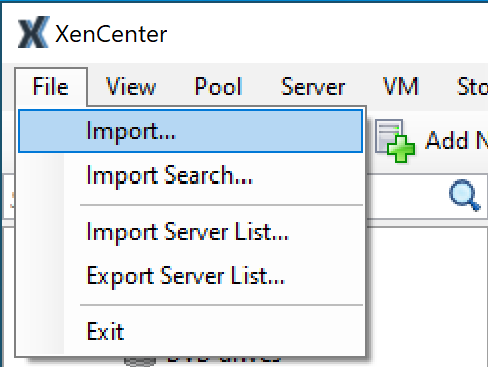
In the Import Source section, browse to the VHD you created above. Click Next.
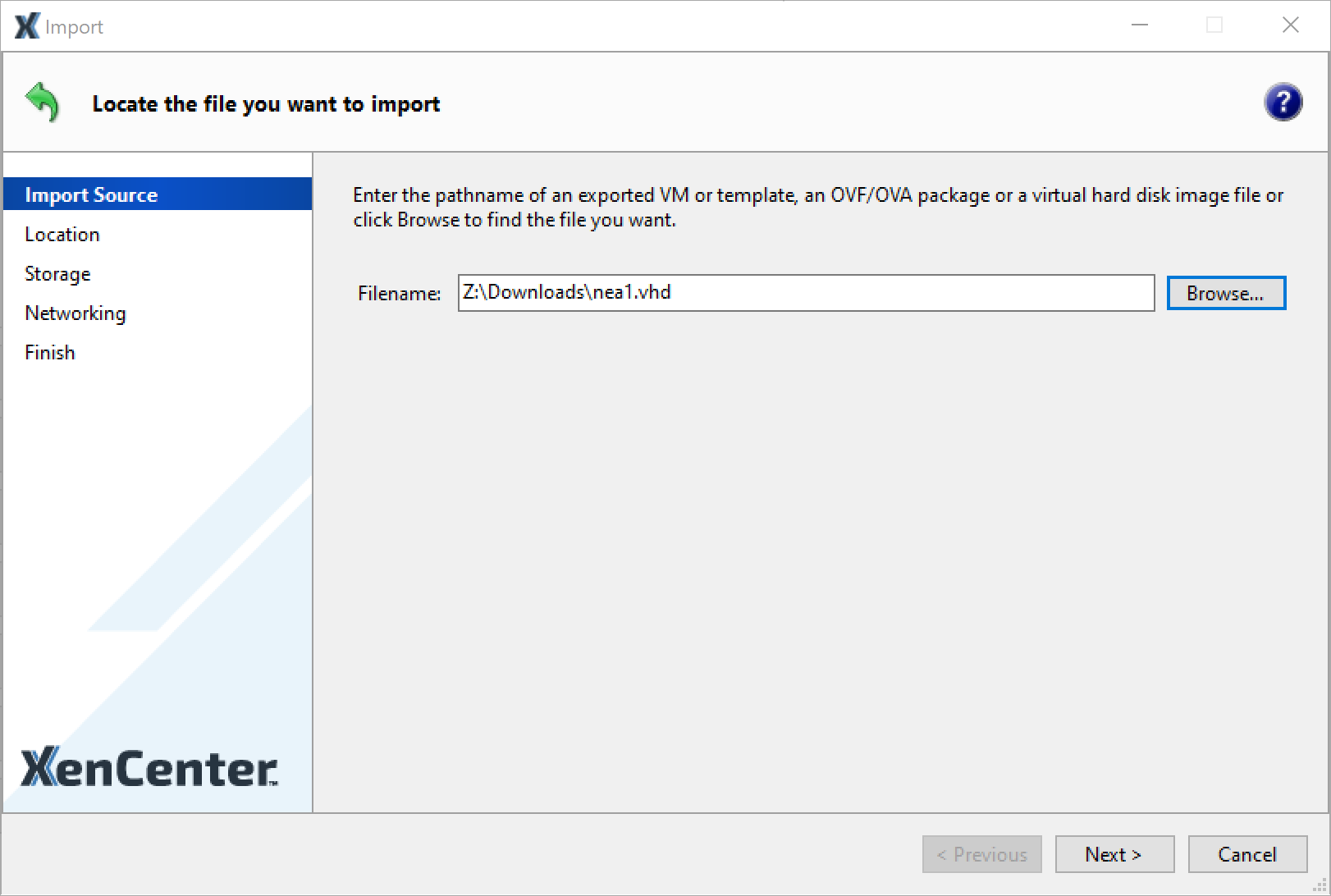
In the VM Definition section, enter a VM name, select the Number of CPUs (at least one (1) socket and eight (8) cores), and select the amount of Memory desired. This should be at least 16 GiB.
Click Next.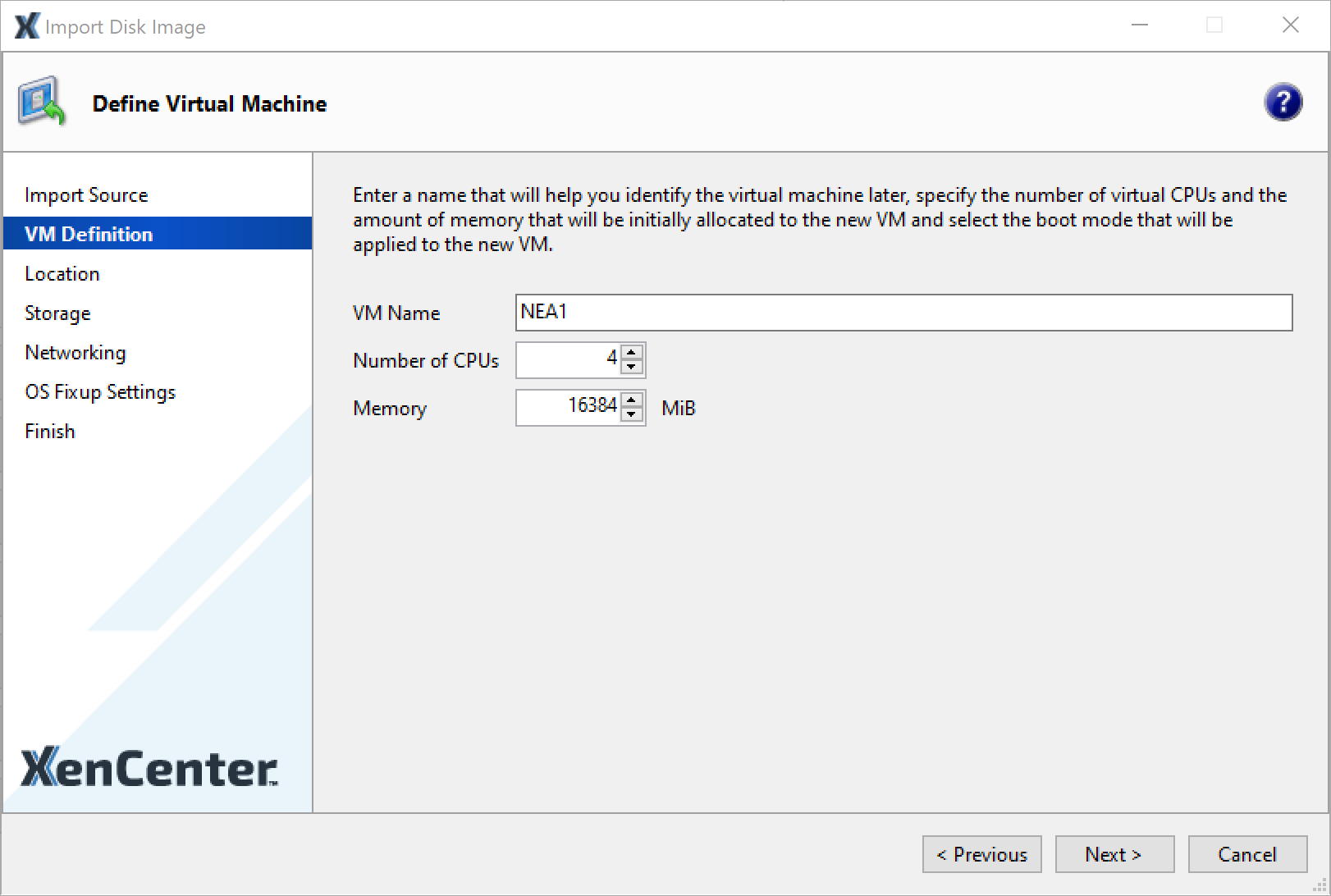
In the Location section, select the XenServer host where you want to create the VM. Click Next.
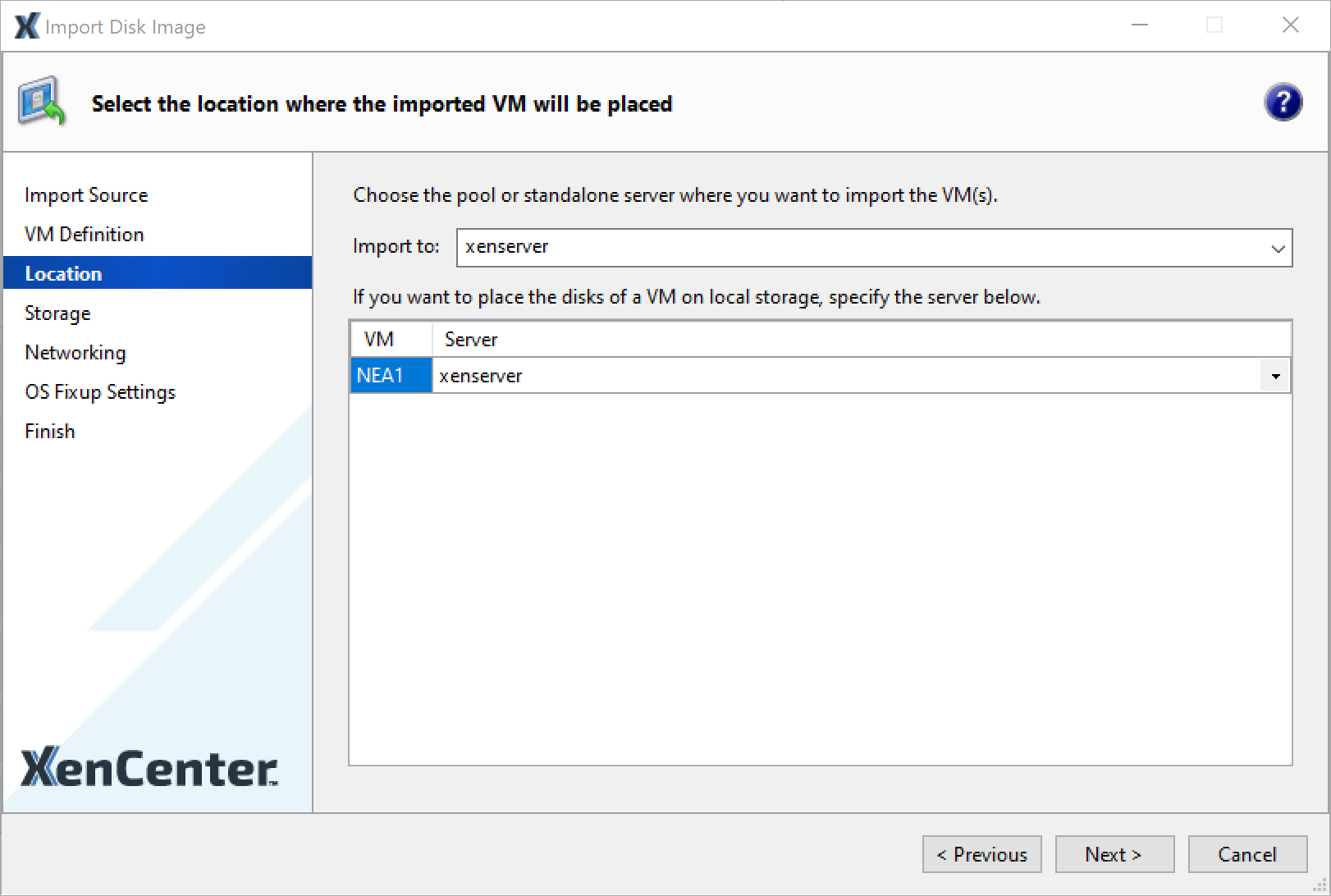
In the Storage section, select where to place the imported OS disk. Click Next.
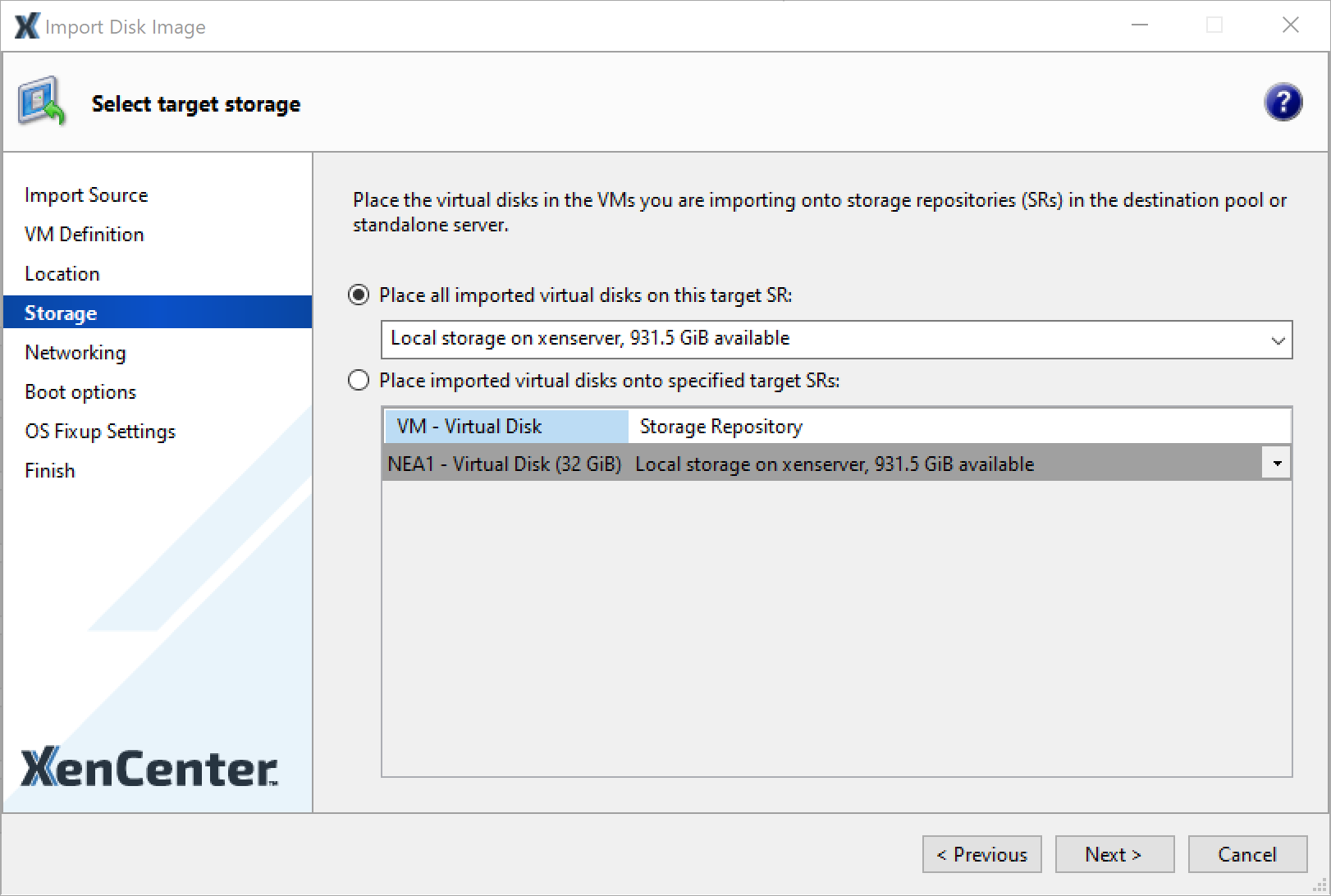
In the Networking section, select the target Network for the NEA. Click Next.
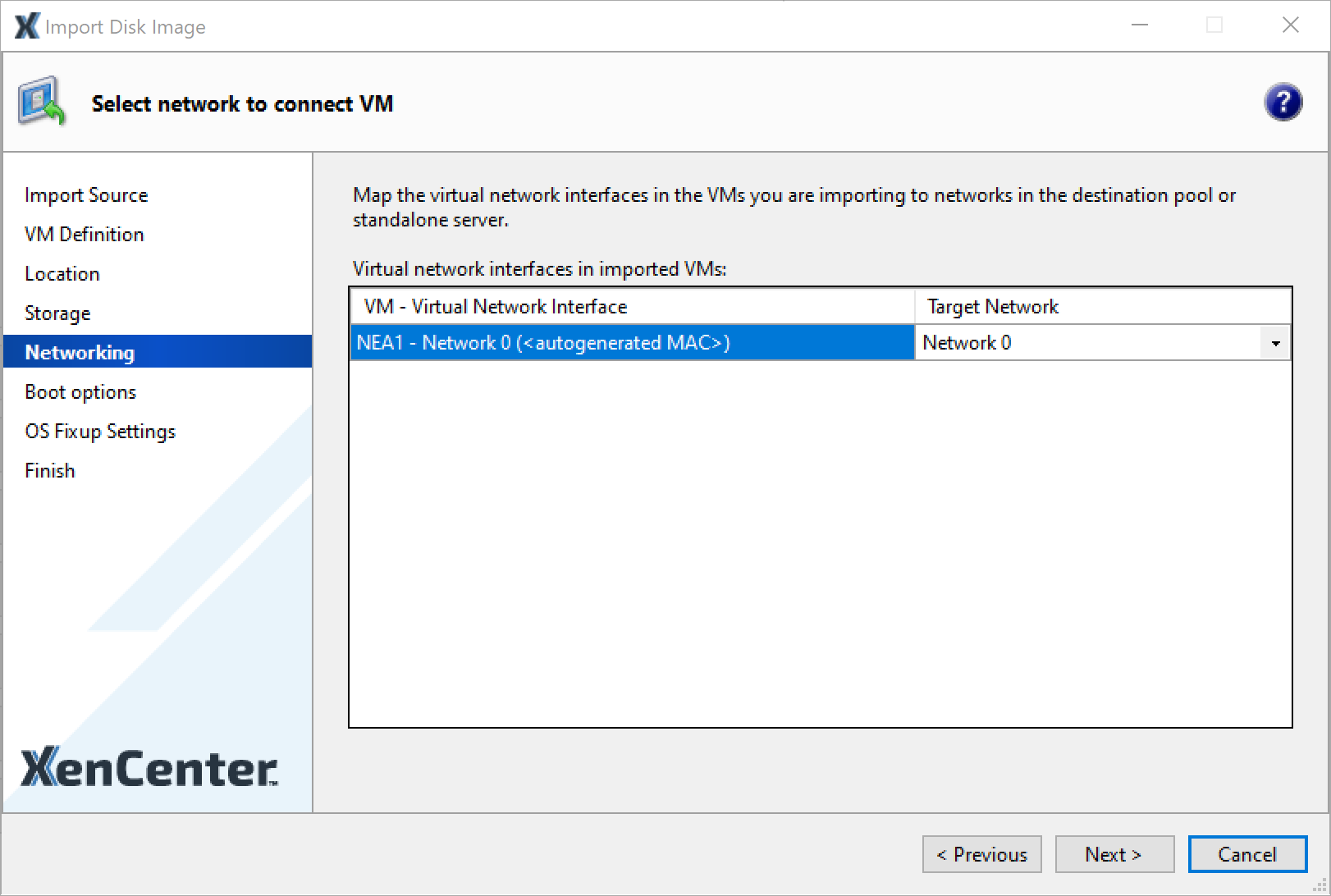
In the Boot Options section, select “UEFI Boot” for the Boot Mode. Click Next.
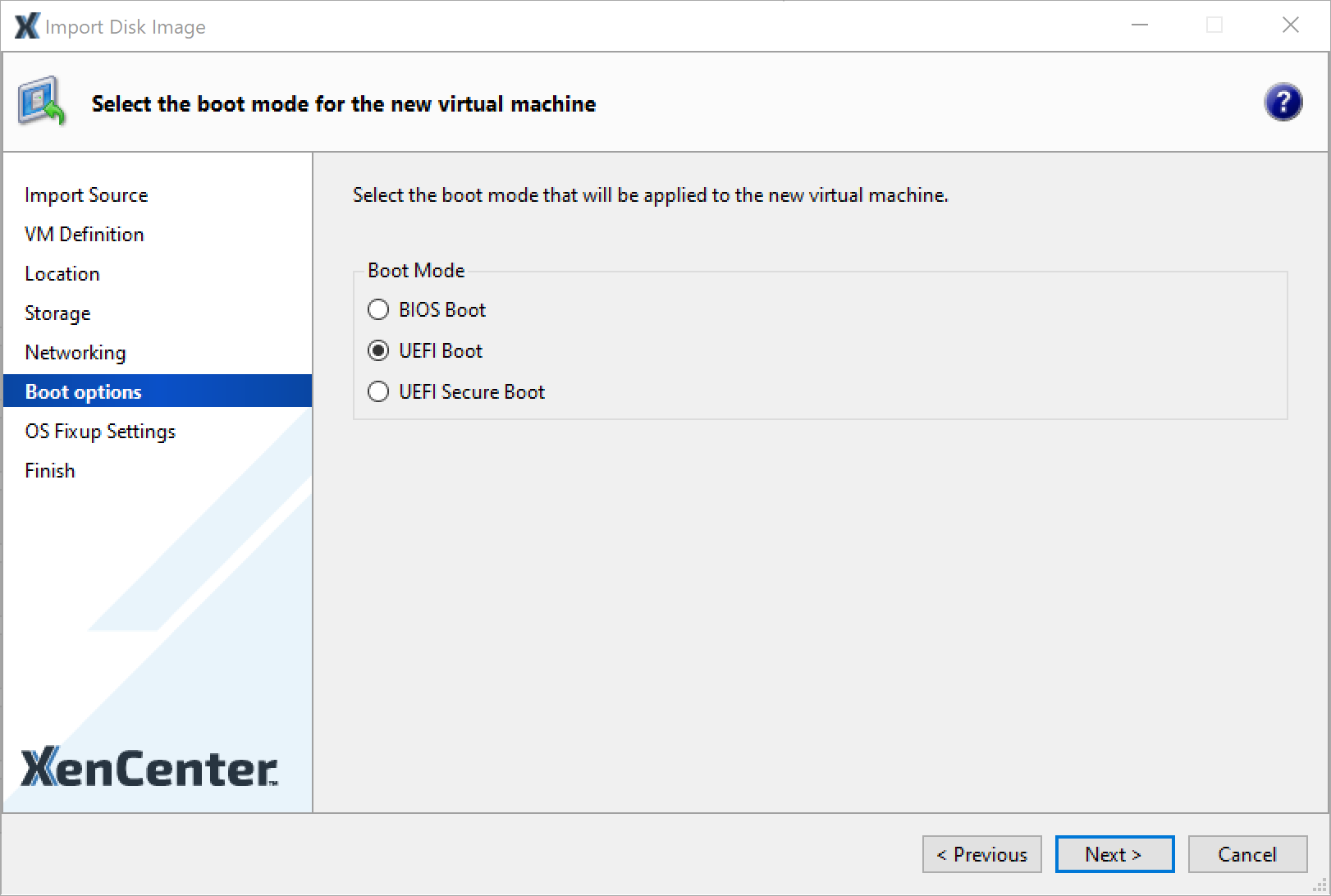
In the OS Fixup Settings section, select “Don’t use Operating System Fixup”. Click Next.
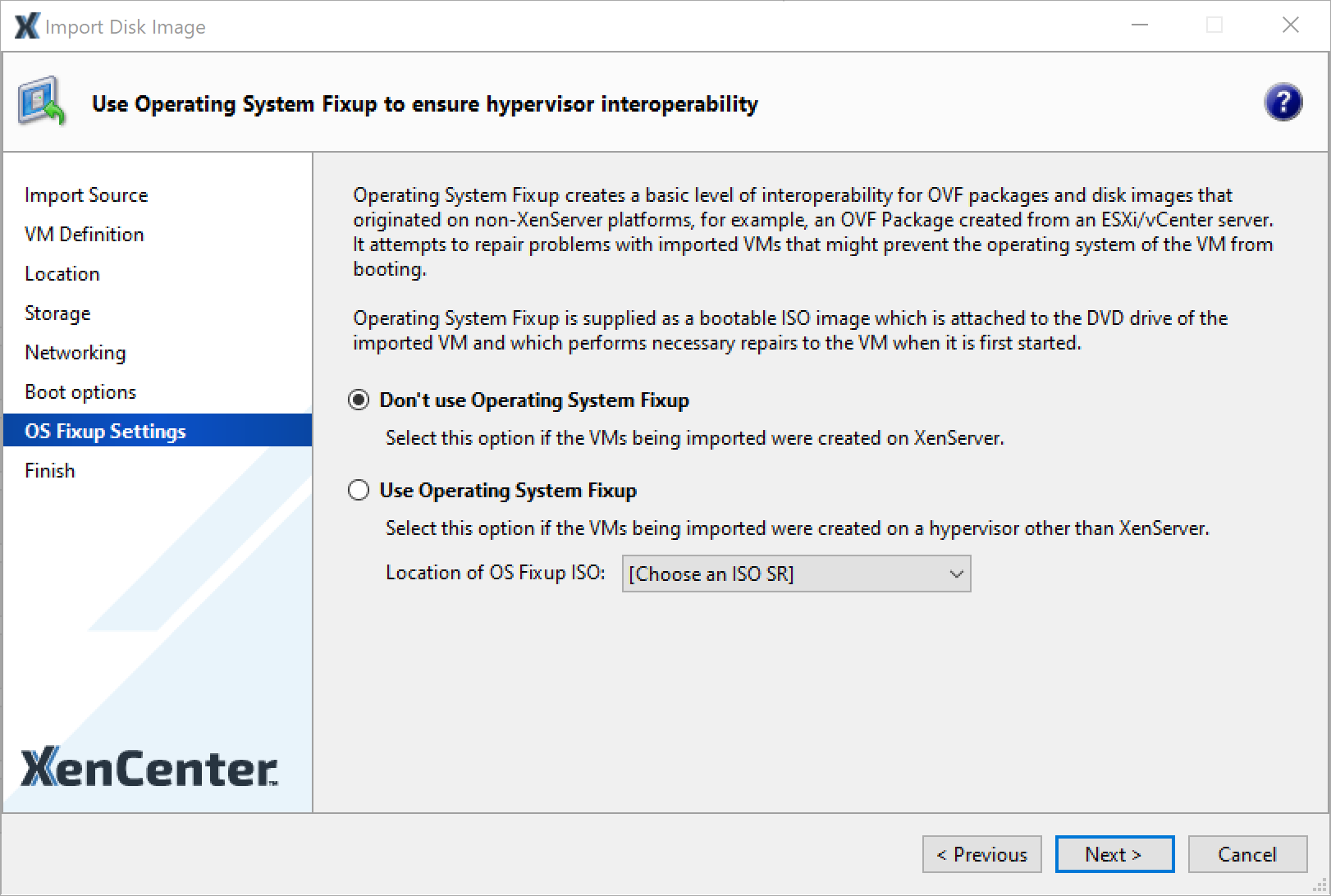
In the Finish section, uncheck “Start the new VM(s) automatically as soon as the import is complete”.
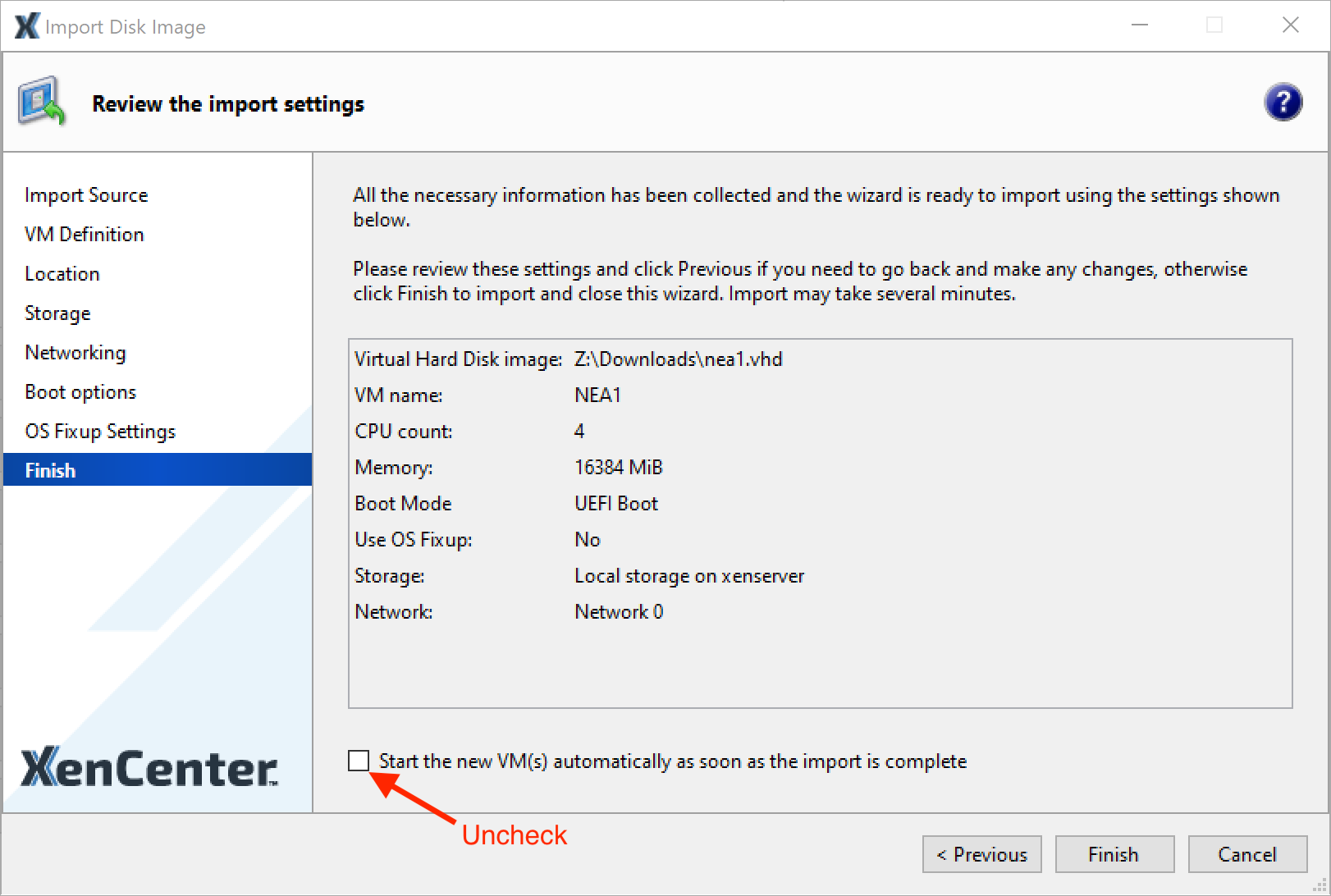
To begin the import, click Finish.
Wait 5-10 minutes for the import to complete. During the import process, no status is displayed. After the import completes, the new VM is visible in the left navigation.
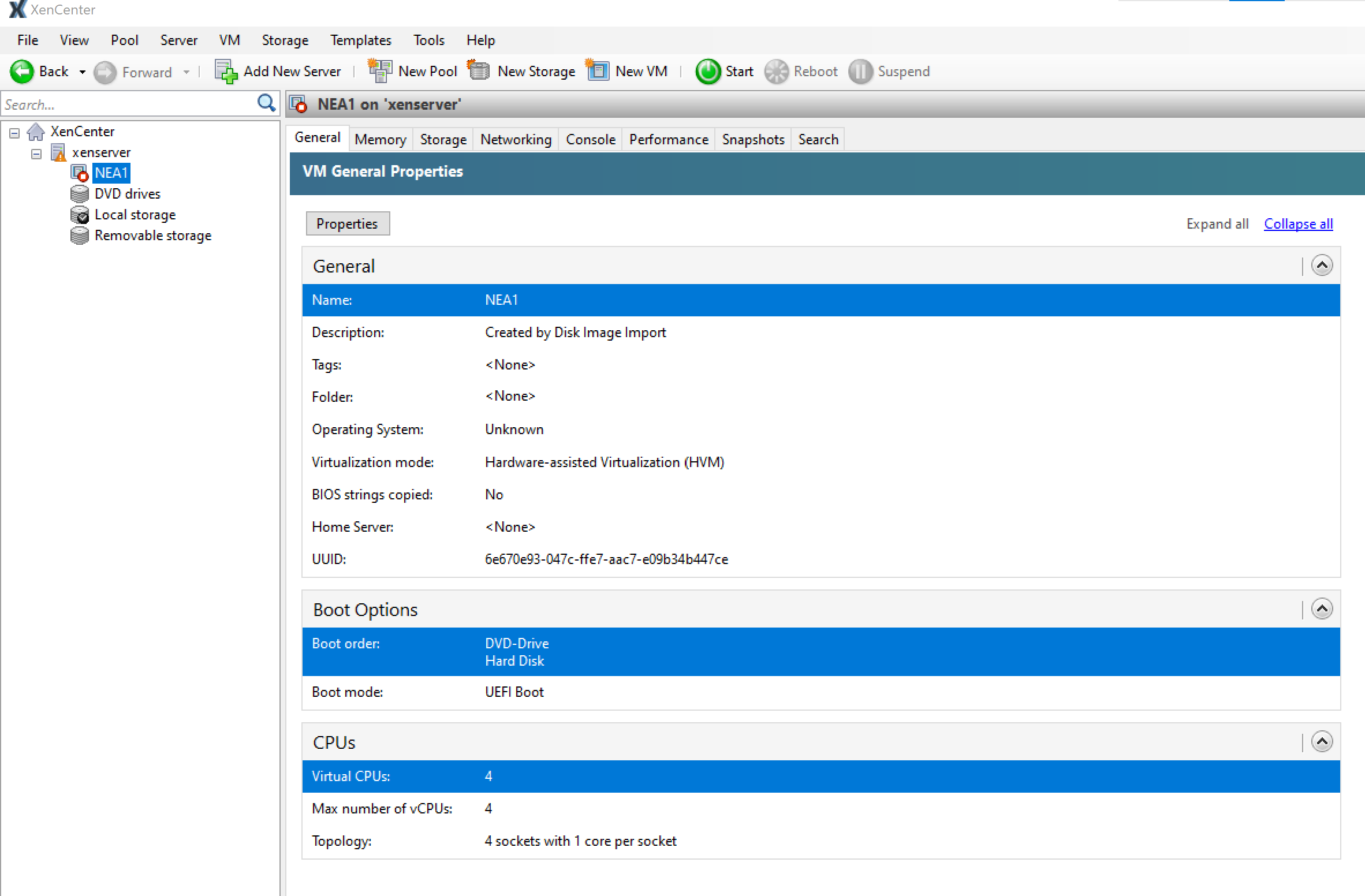
Edit the newly created VM by following these instructions:
Select the newly created VM and click the Storage tab to manage disks.
Click Add to add additional disks for the Cache and CoW.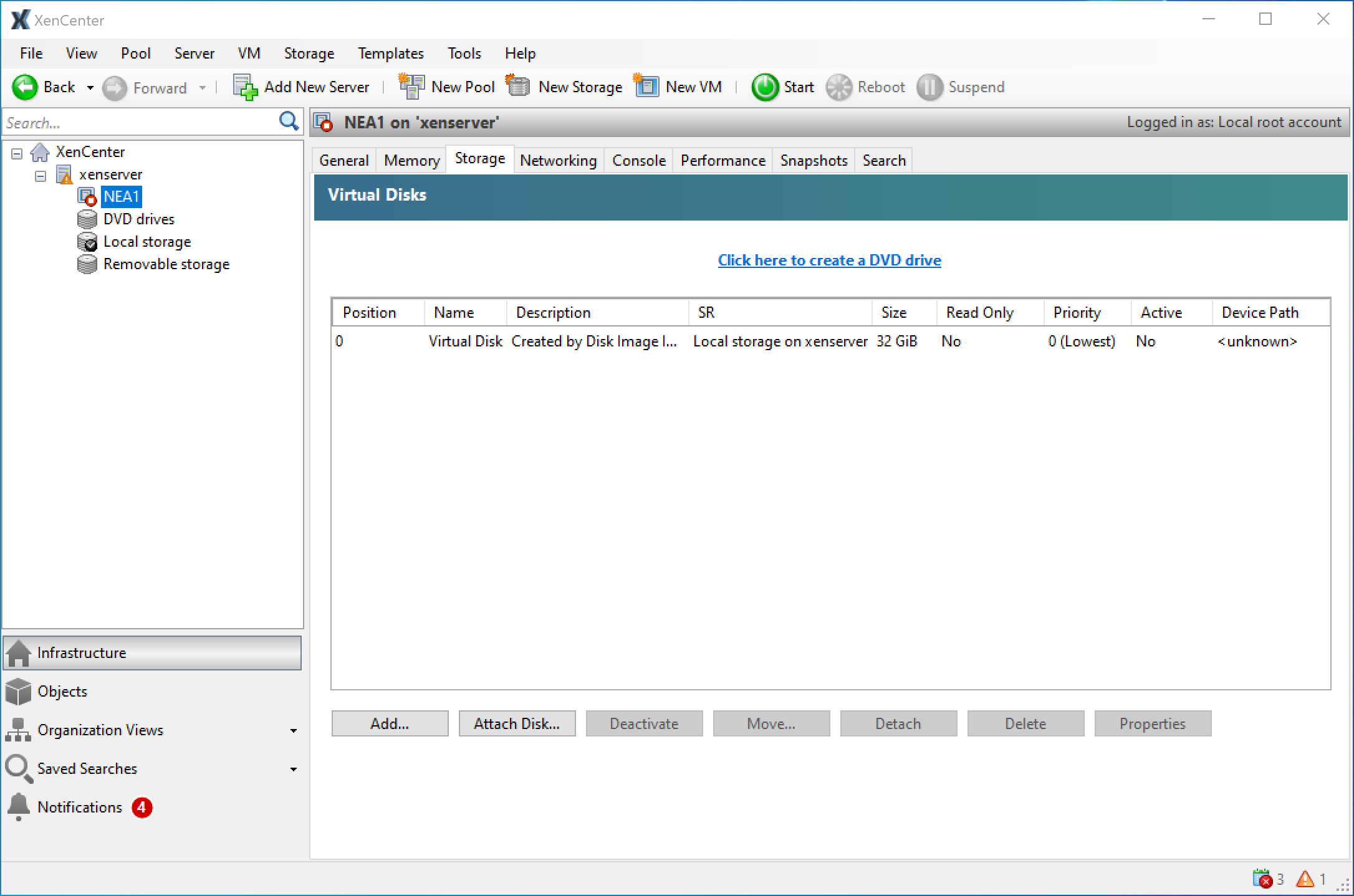
Add the Cache disk. Name the Cache disk and set the size. The default size is generally 250 GiB, but depends on your needs. Click Add.
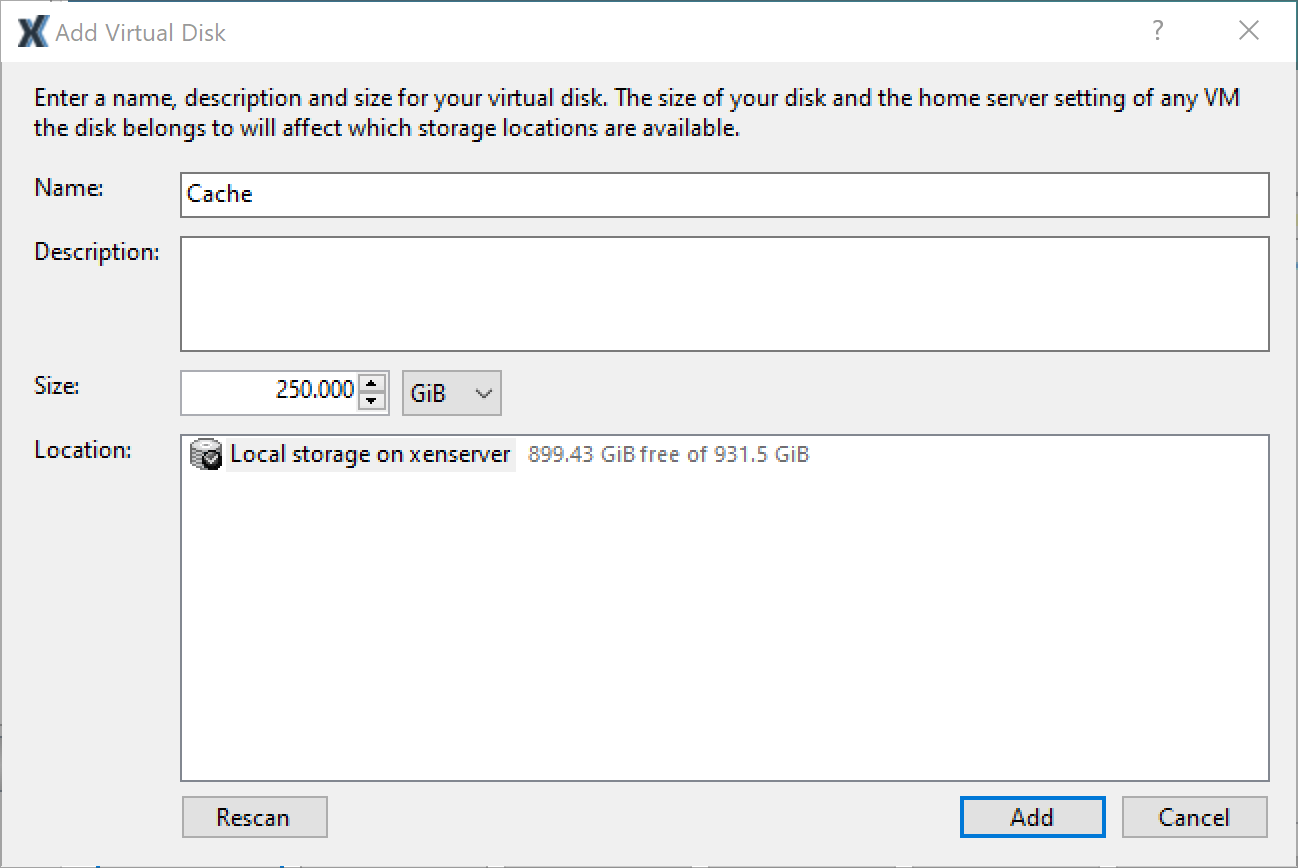
Similarly, add the CoW disk.
Name the CoW disk and set the size. The size of the COW disk should be 25 percent of the size of the Cache disk, up to 250 GB. COW disks that are smaller than 25 percent of the size of the cache disk and that are less than 250 GB result in a warning message.
Click Add.After adding the disks, it should look like this:
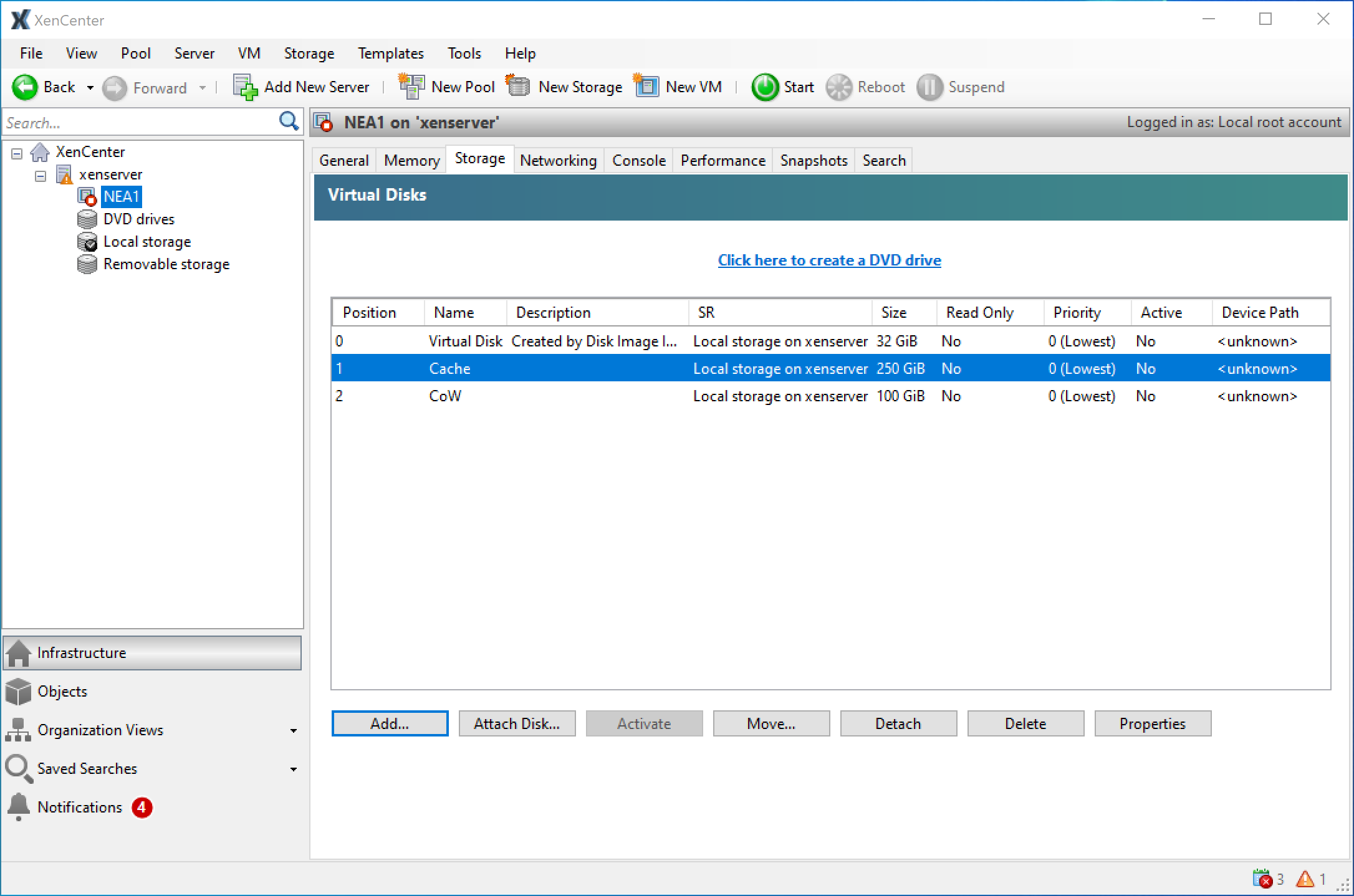
Start the VM by clicking Start.

To view and interact with the VM console, click the Console tab.
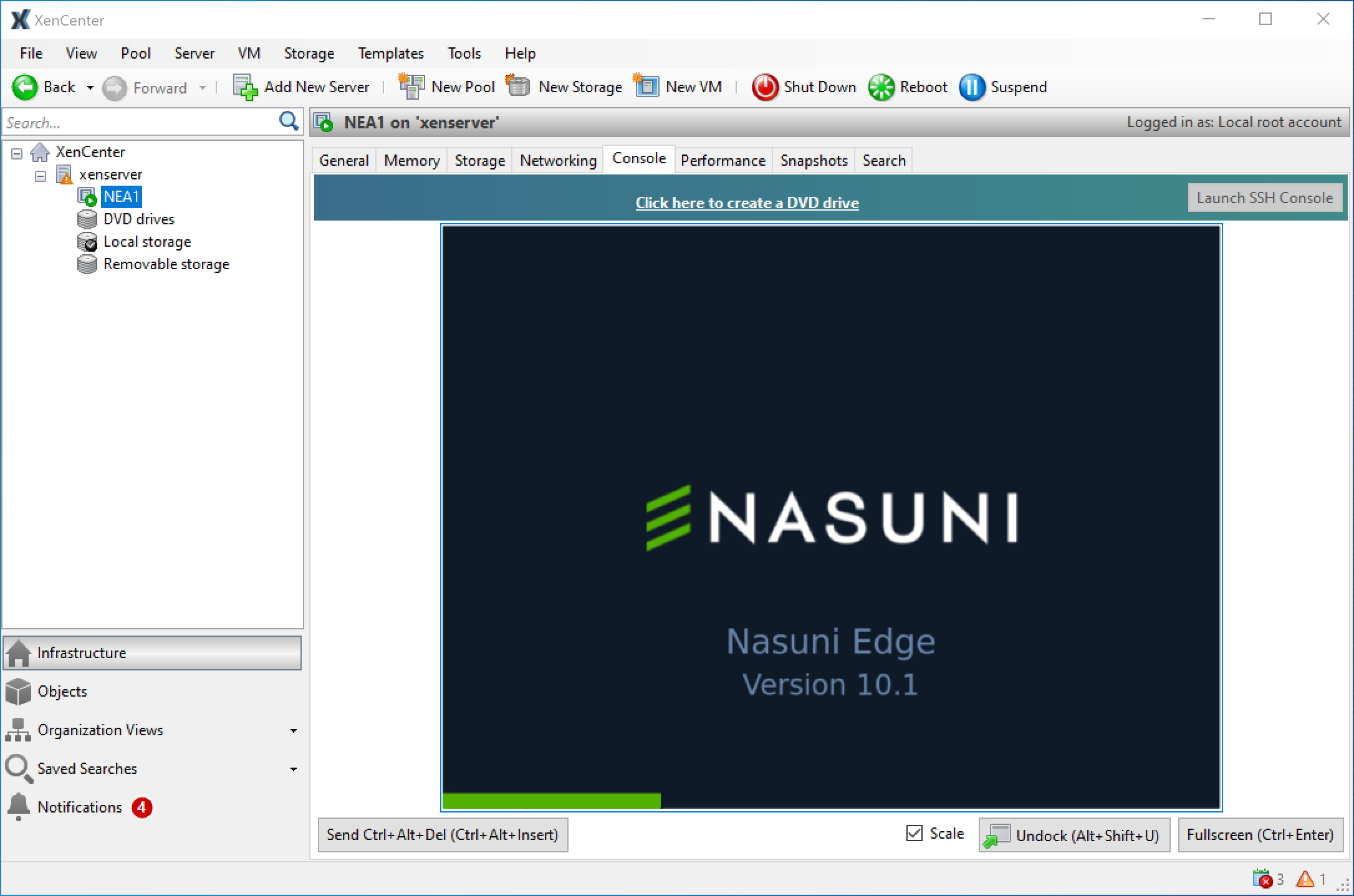
Continue with the installation wizard in the Initial Configuration Guide.