
Welcome to the Nasuni customer family. You now have full access to Nasuni Cloud File Services, our software-defined platform that consolidates Network Attached Storage (NAS), distributed file servers, data protection, instant recovery, file archiving, multi-site file sync, and global file locking in one simple, scalable solution that can span the data center and the cloud. The Nasuni Edge Appliance N1040t hardware appliance is your connection to Nasuni Cloud File Services, giving you multiple points to store and access file data.
The Nasuni Edge Appliance hardware appliance is easy to install, taking no more than 15 minutes to set up.
Summary
You can set up your Nasuni Edge Appliance without console access. At the end of the setup process, there are several ways to determine the initial IP address of the Nasuni Edge Appliance. After you install the hardware appliance, you configure and administer the Nasuni Edge Appliance using the Web user interface.
Network Configuration
The Nasuni Edge Appliance has one required and two optional ports to be open and available on your network:
443 HTTPS (required) — This port is used when communicating with Nasuni.
123 NTP (optional) — You can configure the Nasuni Edge Appliance to use your local NTP time server. Optionally open port 123 to use the default NTP servers.
25 SMTP (optional) — You can configure the Nasuni Edge Appliance to use your local SMTP server. Depending on your network environment, you might need to open port 25 on your network. This step is necessary for the Nasuni Edge Appliance to send alerts via SMTP if you configure the alerts option.
Installation Procedure
To set up the Nasuni Edge Appliance N1040t hardware appliance:
Plug the Nasuni Edge Appliance hardware appliance into a wall outlet.
Attach the network cables: one into the “Gb1” network port; if more than one, second one into the “Gb2” network port.
Connect the Nasuni Edge Appliance hardware appliance to your network. If the automatic negotiation of link speed does not work, set the link speed manually.
Power on hardware appliance.

The first boot might take longer than subsequent boots.Determine or set the IP address of the Nasuni Edge Appliance in one of these ways:
If DHCP is available, note the IP address that appears after boot. Use this IP address in your browser to access the Edge Appliance UI to configure a Static IP address.
If DHCP is not available, set a temporary IP address to the Edge Appliance UI to configure a Static IP address:
a. Connect a monitor and keyboard. To enter the service menu, press Enter.
b. Enter username service and password service. Enter editnetwork.
c. Enter settempip. Follow prompts to enter a temporary IP address and netmask.
d. Enter settempgateway. Follow prompts to enter a temporary network gateway.
e. Type quit.
Use this temporary IP address to access the Edge Appliance UI. Configure a static IP address, which can be the same as the temporary IP address.
Then, use the Initial Configuration Guide to complete installation.
If configuring iDRAC remote support, connect the iDRAC port to the network and follow instructions in iDRAC Configuration. iDRAC does not have DHCP enabled by default.
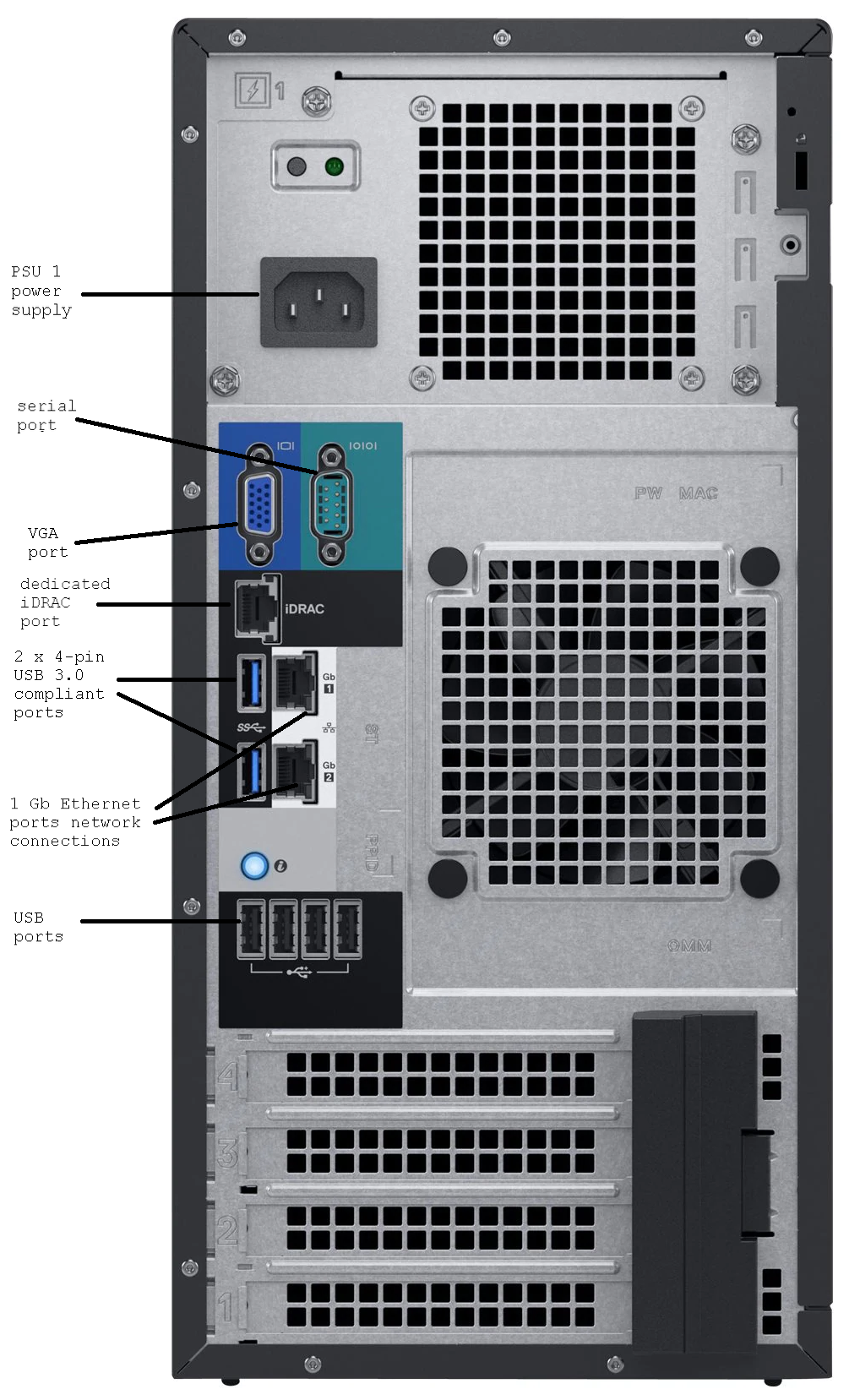
Troubleshooting Tips
If the Nasuni Edge Appliance N1040t hardware appliance does not display the IP address of the Web-based interface within 10 minutes after being powered on, shut down the hardware appliance, and attach a monitor and keyboard. Power the Nasuni Edge Appliance hardware appliance back on, and watch the boot sequence. If the boot sequence does not end with displaying the IP address of the Web-based user interface, then record any errors that appear on the console and contact Nasuni Technical Support.
Notice
The information in this document is subject to change without notice and does not represent a commitment on the part of Nasuni Corporation (“Nasuni”). Software and services described in this document are furnished under terms and conditions found at http://www.nasuni.com/legal/. Software and services may be used only in accordance with such terms. These terms are subject to change from time to time, so you should check our website for the latest terms. This document contains the confidential and proprietary information of Nasuni and may not be used or disclosed to any third party except as specifically set forth in such terms and conditions and any confidentiality agreement in place with Nasuni. No part of this manual may be reproduced in any form or by any means, electronic or mechanical, including photocopying and recording, without the express written permission of Nasuni. Licensed users may contact Nasuni for access to additional copies. Although Nasuni has attempted to ensure the accuracy of the content of this document, it is possible that this document might contain technical inaccuracies, typos or other errors. Nasuni assumes no liability for any error in this document and disclaims all damages that might arise from the use of this document, whether direct, indirect, incidental, consequential or otherwise, including, but not limited to loss of data or profits. Nasuni provides this publication “as is” without warranty of any kind, either express or implied, including, but not limited to implied warranties of merchantability or fitness for a particular purpose.
Trademarks
NASUNI, the NASUNI logo, UniFS, NASUNI GLOBAL FILE LOCK, NASUNI CONTINUOUS FILE VERSIONING, and NASUNI GLOBAL VOLUME MANAGER are trademarks or registered trademarks of Nasuni Corporation in the U.S. and other countries. All other marks are the property of their respective owners.
Patents
Nasuni’s global file system technologies, products and services are patented by claims of the United States patents identified here; other domestic and foreign patents are also pending.