Introduction
The Integrated Dell Remote Access Controller (iDRAC) is designed for secure local and remote server management and troubleshooting of the Nasuni Edge Hardware Appliance.
This document guides you in configuring the iDRAC on the Nasuni Edge hardware Appliance using the Service Menu console.
NOTE: The Dell Default user, root /calvin ID 2, which is normally configured using the Dell F2 System Setup Menu, is disabled by the Nasuni application at startup for security reasons. For this reason, Nasuni uses the Edge Appliance console service menu to configure user ID 3 for iDRAC management purposes.
Configuring iDRAC using Service Menu console commands
Using console commands from the service menu on the Edge Hardware Appliance to configure iDRAC.
Starting
To configure iDRAC using console commands, follow these steps:
Before beginning this procedure, ensure that you have the following information:
- The static IP address for iDRAC to use.- The static gateway for iDRAC to use.
- The static subnet mask for iDRAC to use.
- The iDRAC username and password. (Password must be 8 characters)
On the console of the Edge Hardware Appliance, press Enter to access the service menu Login prompt.
To enter the Service Menu, type service. The default password for the Service menu is also service. The service menu is displayed in Figure 2.
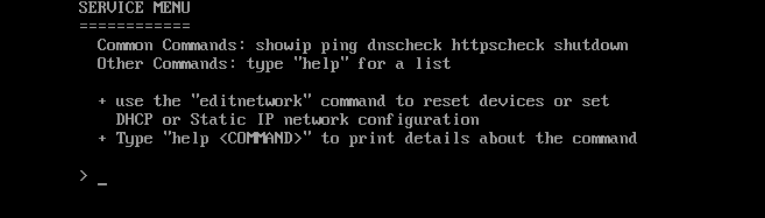
Figure 2: service menu display.
Viewing iDRAC settings
To view the current iDRAC settings, enter show_idrac. The current iDRAC configuration appears in Figure 3.
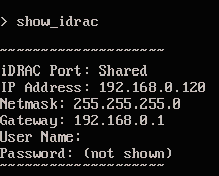
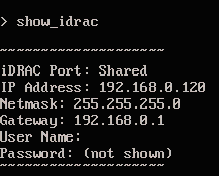
Figure 3: Example of show_idrac.
The current iDRAC configuration includes the following:
Type of iDRAC port: Dedicated or Shared.
IP Address.
Netmask.
Gateway.
Username.
Password (masked).
Setting up iDRAC settings
To enter iDRAC settings, enter setup_idrac. Enter each iDRAC configuration parameter.
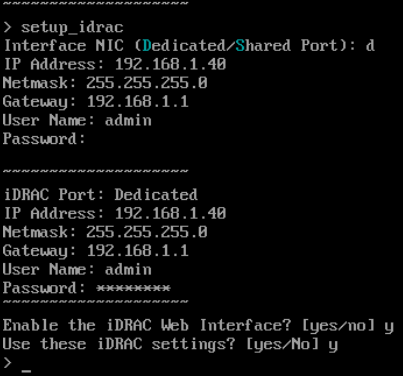
Figure 4: Example of setup_idrac.
Enter the following information. If you make a mistake, press CTL- C and start over.
Select the type of interface NIC: Dedicated (d) or Shared (s).
(d for Dedicated is recommended.) Dedicated port must be connected to the network switch.Enter the IP address.
Enter the netmask.
Enter the gateway IP address.
Enter the Username.
Enter the Password.
Enable the iDRAC Web Interface? [yes/No] Y
Use these iDRAC settings? [yes/No]
To use these settings, enter y. Your settings are used to set up iDRAC.
To change these settings or exit entirely, enter n. The “Edit settings again? [yes/No]” message appears.
To edit the settings, enter y, then continue with step 6.
To exit the procedure without changing or editing the settings, enter n.
This completes the iDRAC configuration process.
Disabling iDRAC
(Not recommended) iDRAC is a necessary tool in troubleshooting hardware issues. Disabling iDRAC is not recommended.
To disable iDRAC, enter disable_idrac. The following message appears.

Figure 5: disable_idrac command.
To disable iDRAC, enter y. To not disable iDRAC, enter n.
If you chose to disable, iDRAC is no longer accessible via the Web UI.
Changing iDRAC password
You can change the iDRAC password for a user.
To change the iDRAC password for a user, follow these steps:
Log in to iDRAC.
Click iDRAC Settings. The iDRAC Settings page appears.
.png)
Click Users. The Users pane appears.
Select the user whose password you want to change and click Edit. The Edit User dialog box appears.
.png)
Type a new password in the Password field.
Type the same new password in the Confirm Password field.
Click Save.
The new password is saved for this user.