Overview
Autodesk® Revit® is a software application that utilizes Building Information Modeling (BIM) data to facilitate construction design. Nasuni, powered by the UniFS® object storage-based global file system, enables Revit models to be stored, protected, synchronized, and collaborated on across locations with greater performance and efficiency than ever before, while minimizing IT costs and complexity.
The Global File Lock® feature aims to prevent conflicts when two or more users attempt to change the same file on different Nasuni Edge Appliances. If you enable the Global File Lock feature for a folder and its descendants, any files in that folder or its descendants can only be changed by one user at a time. Any other users cannot change the same file at the same time.
Note: You can enable and disable Global File Lock using the NMC API. For details, see Nasuni Labs.
This document describes how to configure Nasuni and Revit to take full advantage of Nasuni’s global file system and Nasuni Edge Appliances that cache Revit models locally. By following this guide, Revit users dispersed across multiple regions should be able to collaborate on central files with significantly lower wait times.
Revit Use Cases
Revit can be deployed in a variety of use cases. This section describes these use cases, how Nasuni supports Revit in each of these use cases, and how Nasuni should be configured for optimal performance and reliability.
1.) .rvt file with a single user on a single Nasuni Edge Appliance
In this use case, one user runs Revit with a single .rvt file on a single Nasuni Edge Appliance.
No special configuration is required. Disable Nasuni Global File Lock since it is not required for this use case.
2.) .rvt file with a single user, but possible access by multiple sites (not simultaneous)
In this use case, the user runs Revit with a single .rvt file on a Nasuni Edge Appliance. Still, other users on other Nasuni Edge Appliances might also attempt to access the same file.
In this situation, Nasuni Global File Lock should be set on the parent directory so that when a user has an .rvt file open, the entire file is locked. This averts any conflicts by preventing other users on other Nasuni Edge Appliances from editing the .rvt file.
3.) Revit Worksharing
From Autodesk’s Multi-user Collaboration with Autodesk Revit Worksharing: “Revit Worksharing distributes the power of the Revit parametric building modeling environment across the project team. Worksharing provides a complete range of collaboration modes from entirely on-the-fly, simultaneous access to the shared model through the formal division of the project into discrete shared units, to complete separation of project elements or systems into individually managed linked models. Worksharing allows the team to choose the best way to collaborate and interact based on their workflow and the project requirements.”
The original project creator defines worksets to create the workshared file. A workset is a collection of building elements. Users have the option of checking out entire worksets or borrowing individual elements from a workset. All other team members might view these elements or worksets, but cannot change them, preventing possible conflicts in the project. When working with a central file, the Revit user works in a local file of the central .rvt saved onto their computer. Multiple Revit users in different locations can simultaneously work on their own local copies.
Note: Nasuni supports both workset owners and element borrowing. Because more locking is necessary for element borrowing than for workset owning, latency to the lock server can be more significant for element borrowing.
3. a.) Revit File-Based Worksharing on a single Nasuni Edge Appliance (simultaneous)
No special configuration is required. In this use case, multiple users work from a workshared central .rvt file from a single location. Because Revit Worksharing performs extensive locking to manage conflicts, disable Nasuni Global File Lock to avoid incurring unnecessary overhead, since it is not required for this use case.
3. b) Revit File-Based Worksharing from multiple locations
In this use case, multiple users work from a workshared central .rvt file from multiple locations. The central .rvt file is replicated to each Nasuni Edge Appliance. Each Revit user works on a local copy, stored on the user’s computer, of the central .rvt file. Users in all locations can work simultaneously. In this situation, Nasuni Global File Lock should be set using Advanced mode on the folder containing the central model, so that Revit worksharing, together with Nasuni Global File Lock, can minimize model conflicts.
Revit and Nasuni Best Practices
To ensure a good user experience when using Nasuni for multi-site Revit collaboration, especially with Revit Worksharing, it is important to understand the factors that can impact file open and synchronization performance:
Bandwidth
Latency to the Nasuni lock server
Number of simultaneous users working on a model
Revit use cases in effect (such as Revit Worksharing or non-Worksharing)
Here are some recommendations to optimize Revit model collaboration and ensure an acceptable user experience based on Nasuni’s internal testing and customers’ successful production deployments of Nasuni and Revit.
Bandwidth and QoS (Quality of service)
Bandwidth is a significant factor in ensuring an acceptable user experience with Revit and Nasuni. For optimal performance, your QoS policy should be set to at least 50 Mbps (megabits per second) of available bandwidth up and down at each location where a Nasuni Edge Appliance is caching a Revit central file from cloud storage. If QoS is lower, the connection facilitates other traffic, or there is a high number of simultaneous Revit users, the user experience might be impacted.
While 50 Mbps of bandwidth dedicated to Nasuni is the practical minimum, the recommended is at least 100 Mbps. The more bandwidth that you allocate, the better the user experience.
Note that reducing latency or minimizing the number of simultaneous saves can help mitigate issues caused by lower QoS.
Latency
Network latency is another factor in ensuring a good user experience when using Nasuni with Revit Worksharing across multiple sites. The time that it takes for each Nasuni Edge Appliance to communicate with the cloud-based lock server that coordinates Nasuni Global File Lock technology can impact Revit operations.
For optimal performance, you should identify the sites with the greatest latency, then consider factors such as:
How is your Internet traffic being routed? Does it go through a central hub, or can it be routed directly from each site with a Nasuni Edge Appliance?
Are there any devices on your network that are inspecting traffic, which slows down the flow of packets?
Are there any devices on your network that are saturated, such as an undersized firewall, that are slowing down the flow of packets?
After you have optimized your internal network to minimize latency, you can measure the latency to the Global File Lock lock server. Test the network latency to the lock server you are using by pinging one of the following:
globallock-frankfurt.api.nasuni.com (Frankfurt, Germany)
globallock-ireland.api.nasuni.com (Ireland)
globallock-oregon.api.nasuni.com (Oregon, USA)
globallock-sydney.api.nasuni.com (Sydney, Australia)
globallock-singapore.api.nasuni.com (Singapore)
globallock-virginia.api.nasuni.com (Virginia, USA)
All GFL lock server systems are redundant. The relationships between the redundant systems are:
Ireland and Frankfurt
Sydney and Singapore
Virginia and Oregon
Select the Global File Lock lock server for each volume that best matches the use case in question. In many cases, the Global File Lock lock server with the lowest latency for the volume is the preferred one.
Note that increasing bandwidth can help mitigate issues caused by higher latencies.
Level | Latency | Experience |
Low | 0-60 ms | Best performance. |
Medium | 60-100 ms | Users might observe some delays for certain operations, but performance is typically acceptable for production operations. |
High | 100-150 ms | Productive work is still possible, especially when the Revit models are small, but noticeable delays might occur for certain operations. Errors are more likely to occur if multiple users synchronize with the central model at the same time, using low bandwidth (QoS). Higher bandwidth can help mitigate such errors. |
Very High | > 150 ms | Collaborating on a shared model simultaneously is not recommended. Working with linked models (described in Size of model files below) or using a staggered “follow-the-sun” approach to saving model changes are suggested alternatives. |
Number of Simultaneous Users
There is no hard limit to the total number of users or the number of simultaneous users that can be active when Revit Worksharing is used with Nasuni Global File Lock. However, the user experience might be impacted when more than 4 simultaneous users are added. Increasing available bandwidth (QoS), reducing latency, and minimizing simultaneous saves can help ensure an acceptable user experience as more simultaneous users are added.
Revit Success Factors
In summary, the following factors are the most important for using Revit successfully with Nasuni:
Bandwidth to the data store (higher is better)
Latency to the lock server (lower is better)
Number of users saving simultaneously to the central model (fewer is better)
Size of the model file (smaller is better)
In most implementations, there are trade-offs among these factors that can mitigate less-than-ideal values. For example, we have observed:
Higher latency can be somewhat mitigated by higher bandwidth, fewer simultaneous saves to the central model, and smaller model files.
Larger model files can be somewhat mitigated by higher bandwidth, lower latency, and fewer simultaneous saves to the central model.
In summary, Nasuni recommends the following for optimal performance:
Nasuni supports both workset owners and element borrowing.
There is a slight performance advantage for worksets that have owners. However, if a workset has an owner, no other users can change the contents of the workset. Nasuni can operate on worksets with or without owners.
Set the QoS policy to at least 50 Mbps (megabits per second) of available bandwidth, both up and down. With lower QoS, the user experience might still be acceptable, but performance might be impacted. See “Revit and Nasuni Best Practices” above.
A Revit Central Model must be saved in such a way that the UNC (Uniform Naming Convention) path used to save the model is the same UNC path that is used to access the model. Using the same drive letter mapping across clients is not sufficient: the drive letters must map to the same UNC path.
In particular, when you click Open for Models, this window appears:
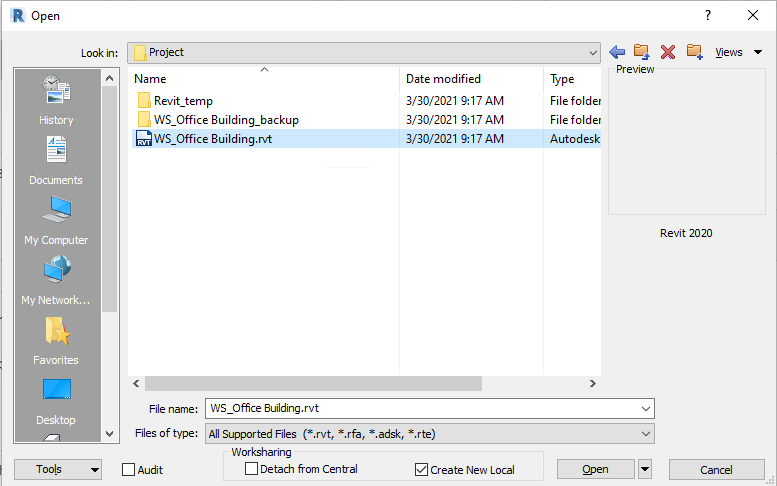
If you select a file that was saved as a central model, and if the path matches, Revit automatically marks the "Create New Local" box. If "Create New Local" is not marked, possible reasons include:
◦ The file was not saved as a central model.
◦ The file is a central model, but the user is opening it via a different path than was used when the central model was created.
In order to keep a Revit Central Model validated after replication, each Revit client must access a unified namespace across all sites. In most environments, this can be done using DFS-N with Nasuni. See Nasuni’s DFS Configuration and Best Practices document for details. The shares from which users access the Revit Central Model can be added to the target list of a new Folder in the Namespace. The Namespace folders can then be mapped as a drive across all sites. Then each client has the same UNC path to the Revit Central Model.
Note: Without this arrangement, Revit does not view models replicated across Edge Appliances as Central files, instead seeing them as local files. Users are unable to create new local files from these replicated files.
To finalize editing requests across Nasuni Edge Appliances, it is necessary to acknowledge all Editing Request dialog boxes. This allows the request to propagate properly.
Nasuni Global File Lock offers several modes. Nasuni Global File Lock is set “per folder”, and does not require the entire volume to use the same mode. For Revit Worksharing, you must use Advanced mode. This mode enables multiple Nasuni Edge Appliances to hold locks on a model at a given time, and is supported for SMB (CIFS) shares only. The folder that the Revit project resides in must have Advanced locking enabled.
When a user adds a Central Model on one Nasuni Edge Appliance, the user must also synchronize with the Central Model, then close the file, and exit Revit. After all other Nasuni Edge Appliances synchronize their data with the original Nasuni Edge Appliance, users can then proceed to use Revit.
Under Revit Options, move the Worksharing Update Frequency slider all the way to the left to “Manual updates only”.
Note: With this setting, a user does not automatically receive periodic updates when other users want to borrow elements.
Note: The first time that users on each Nasuni Edge Appliance synchronize with the Central Model, they might experience a slight delay. However, subsequent attempts to synchronize are faster.
Other Suggestions for Optimizing Nasuni with Revit Worksharing
While the performance of Nasuni’s global file system with Revit Worksharing depends on many factors, Nasuni recommends the following settings and procedures to enhance performance:
Firewall settings:
Ensure that port 443 is open outbound to the FQDNs in the Firewall Best Practices document.
Set the firewall policy to NOT scan, process, or log port 443 traffic from the Nasuni Edge Appliance.
Nasuni Edge Appliance settings:
Disable the Antivirus Service (on Volume Properties page).
Set the SMB (CIFS) protocol level to CIFS & SMB3 (Configuration General CIFS Settings).
Quality of Service (Configuration Quality of Service): Set QoS to ensure that the minimum bandwidth is above the values recommended above (such as 50-100 mbps). Note that large Revit models might require more bandwidth.
Revit settings:
Use Revit 2015 version U13 and higher.
Ensure that all users are on the same update or service pack for that Revit release.
Make all Revit models a Central Model.
Set the maximum number of backups to 3. To verify this, perform File Save As, then, under Options, verify that “Maximum backups” is 3. If not, change “Maximum backups” to 3, then Save.
Under Revit Options move the Worksharing Update Frequency slider all the way to the left to “Manual updates only”.
Note: With this setting, a user does not automatically receive periodic updates when other users want to borrow elements.
User computer settings and procedures:
Suggested configuration: 16 GB of RAM, Solid State Drives (SSDs).
Suggest using Windows 7 64-bit or Windows 10 64-bit.
Empty the user’s profile %temp% folder at least once a month.
Ensure that antivirus software is not scanning mapped drives.
Use an exclusion list with antivirus software, so that it does not scan Revit files, including those with these extensions: *.rvt, *.rte, *.rfa, *.rft, *.dat, *.slog. (See Autodesk list.)
User settings and procedures:
NEVER open the Central Model file directly.
NEVER open the Central Model file by double-clicking the Central Model file in Windows Explorer.
To use the Central Model file, always open Revit first, then use the Open dialog box to select the Central Model and ensure that Create Local File is selected. (If even one user doesn’t follow this method, it locks up all other users working on the Central Model file. They are not able to sync back to the Central Model. They probably get a warning that the model is busy.)
Even to quickly view the file, always open Revit first and then open a local copy of the Central Model file.
Revit Worksharing Monitor
Revit Worksharing Monitor facilitates the use of Revit software in a file-based environment, in which multiple people collaborate on one project. Nasuni supports the use of Revit Worksharing Monitor only when these conditions are satisfied:
All the users are connected to the same Nasuni Edge Appliance.
Nasuni Global File Lock is not in use.
For example, a common scenario where Nasuni can be used with Revit Worksharing Monitor is a single office where most Revit users are based, as well as models that are not shared with users in other locations. In such a scenario, Nasuni Global File Lock can be disabled, and Revit Worksharing Monitor provides an acceptable experience.
You can remove Worksharing Monitor, as described in this article: A guide to uninstall Worksharing Monitor for Autodesk Revit
Synchronizing with Central Model
When a user selects the “Synchronize with Central” option, Revit compares the current Central Model (located on the Nasuni Edge Appliance) with any local changes. After this comparison, Revit re-writes a portion of the project files. These new files are needed by all other Revit clients who are currently working on the project if they want to “Synchronize with Central”. Any clients who do not have the project open can open/load the Revit project without needing these new files. Other users should not “Synchronize with Central” until the previous “Synchronize with Central” has completed.
For further information about synchronizing with central, see About Delays When Using Synchronize with Central.
In directories with Nasuni Global File Lock enabled, if certain files are changed, those files are prioritized for moving to cloud storage. Because such prioritization is unique to each Edge Appliance, users in different locations on the same Revit project must perform an initial “Synchronize with Central” to enable it.
Tip: If there sometimes appear to be delays during “Synchronize to Central”, staggering the “Synchronize to Central” operation among users can produce immediate performance improvement.
Size of model files
Note that the size of the Revit model is not as significant a factor when using Nasuni with Revit, because the entire Revit model is not propagated across the WAN (when private cloud storage is used behind Nasuni) or across public internet links (when public cloud storage is used behind Nasuni). Only changes to the model are propagated.
A common practice used by some Revit customers is to break large Revit models up into multiple .rvt files that are linked together. This might improve performance in high-latency environments while still leveraging Nasuni’s ability to make all Revit data accessible through a single global file system, with one authoritative copy of each model. Each time a model is opened, the latest versions of linked models are also loaded, and getting the latest changes is as easy as reloading the linked models.
For Further Information
For further suggestions and best practices for working collaboratively with Revit Worksharing, see: Best Practices: Working on a Team Project.
Copyright © 2010-2024 Nasuni Corporation. All rights reserved.