Audience
This guide is intended for IT administrators or individuals configuring Web Access for file sharing.
Introduction
A shared link is a secure, signed URL that a user can create through the Web Access interface. An administrator can list, search for, and delete shared links through the Nasuni Management Console.
If shared links are enabled for a share and you select 'Allow only specified Groups and Users', you can specify the groups or users who can create shared links, as well as whether they can create read-write or read-only links.
Allowing only specified groups and users to create or share Shared Links
If shared links are enabled, you can specify the groups and users who are allowed to create shared links by selecting Allow only specified Groups and Users.
Groups and users can be set to one of the following permissions:
Deny - Cannot create shared links.
Read-Write - Can create read-only shared links for files and write links for directories.
Read-Only - Can create read-only shared links for files and folders.
If a user's permission conflicts with one or more group permissions to which the user belongs, then the precedence is as above. Deny overrides a Read-Write permission; Read-Write overrides a Read-Only permission.
To enable the option to allow only specified groups or users to create or share links, follow these steps:
Navigate to the NMC UI, and click the Volumes tab.
From the left-side menu, click Shares.
Click the volume’s Edit icon
.png) .
.Ensure both Web Access and Enable Shared Links checkboxes are checked.
.png)
Click the Shared Link Permissions drop-down menu and select Allow only specified Groups and Users.
.png)
Proceed to add users or groups.
Adding one Group to Shared Link Permissions
To add one group to shared link permissions, follow these steps:
In the Groups area, click Add One. The Name search box appears.
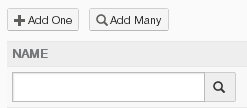
Enter a partial or complete group name, then click Search. The Select Group dialog box appears, containing the partial or complete group name.
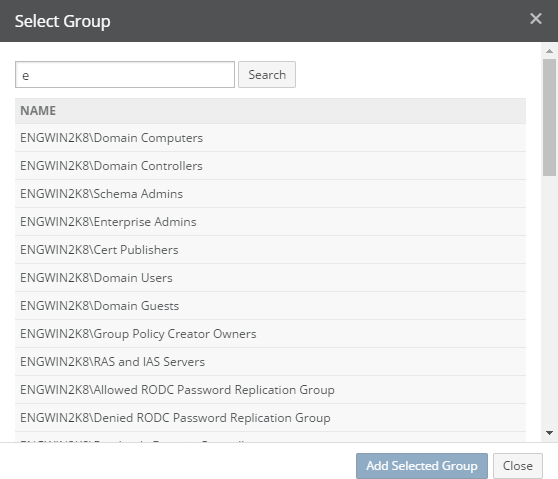
To control the range of the search, select one of the following:
All: To search through all groups.
Domain only: To search through domain groups only.
Native only: To search through native groups only.
Click Search. A list of groups that match your search appears.
Select the group, then click Add Selected Group. The selected group appears in the Groups area.

For each group in the Groups list, from the Access drop-down list, select either Read-Write, Read-Only, or Deny.
Adding multiple Groups to Shared Link Permissions
To add more than one group to shared link permissions, follow these steps:
In the Groups area, click Add Many. The Select Groups dialog box appears.
In the Search text box, enter a partial or complete group name.
To control the range of the search, select one of the following:
All: To search through all groups.
Domain only: To search though domain groups only.
Native only: To search through native groups only.
Click Search. A list of groups that match your search appears.
Select the groups, then click Add Selected Groups. The selected groups appear in the Groups area.
For each group in the Groups list, from the Access drop-down list, select either Read-Write, Read-Only, or Deny.
Deleting a Group
To delete a group from the Groups list, click Delete next to the group name. The group is deleted from the list.
.png)
Adding one User to Shared Link Permissions
To add one user to shared link permissions, follow these steps:
In the Users area, click Add One. The Name search box appears.
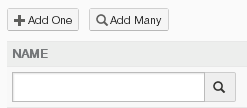
Enter a partial or complete user name, then click Search.
Include the Active Directory domain name, followed by a slash, followed by the user name.
The Select User dialog box appears, containing the partial or complete user name.
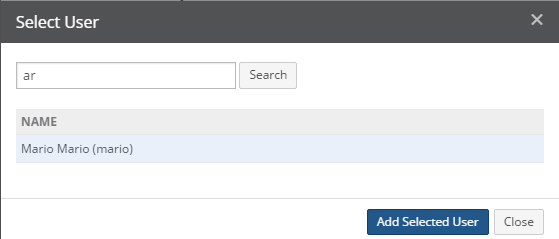
To control the range of the search, select one of the following:
All: To search through all users.
Domain only: To search though domain users only.
Native only: To search through native users only.
Click Search. A list of users that match your search appears. Select the user, then click Add Selected User. The selected user appears in the Users area.

For each user in the Users list, from the Access drop-down list, select either Read-Write, Read-Only, or Deny.
Adding Multiple Users to Shared Link Permissions
To add more than one user, follow these steps:
In the Users area, click Add Many. The Select Users dialog box appears.
In the Search text box, enter a partial or complete user name.
Include the Active Directory domain name, followed by a slash, followed by the user name.
To control the range of the search, select one of the following:
All: To search through all users.
Domain only: To search though domain users only.
Native only: To search through native users only.
Click Search. A list of users that match your search appears.
Select the users, then click Add Selected Users. The selected users appear in the Users area.
For each user in the Users list, from the Access drop-down list, select either Read-Write, Read-Only, or Deny.
(Optional) To delete a user from the Users list, click the Delete button next to the user's name. The user is deleted from the list.