“Shared links” enable you to share files and folders with individuals outside your organization or with internal users who would otherwise not have access to the content you want them to view. For information on creating links for internal users, see Permalinks.
Users can create shared links for files or folders that they have access to, allowing those items to be previewed and downloaded by other users. They might also allow users to modify the contents of those folders. Users can add passwords and set expiration dates for each shared link, according to their organization’s sharing policies.
NOTE: Sharing a folder also shares all the content within that directory, including sub-folders.
Web Access administrators determine which users and groups can create shared links through Share properties. They can also set expiration and password policies, as well as view and manage existing shared links. For more information, see Shared Link Permissions and Shared Links Management.
Creating a shared link
To create a shared link within Web Access, follow these steps:
Locate the file or folder that you want to share.
Select Manage Links from either the right-click menu of the item or by using the context button in the top right, which becomes available when a single item is selected.
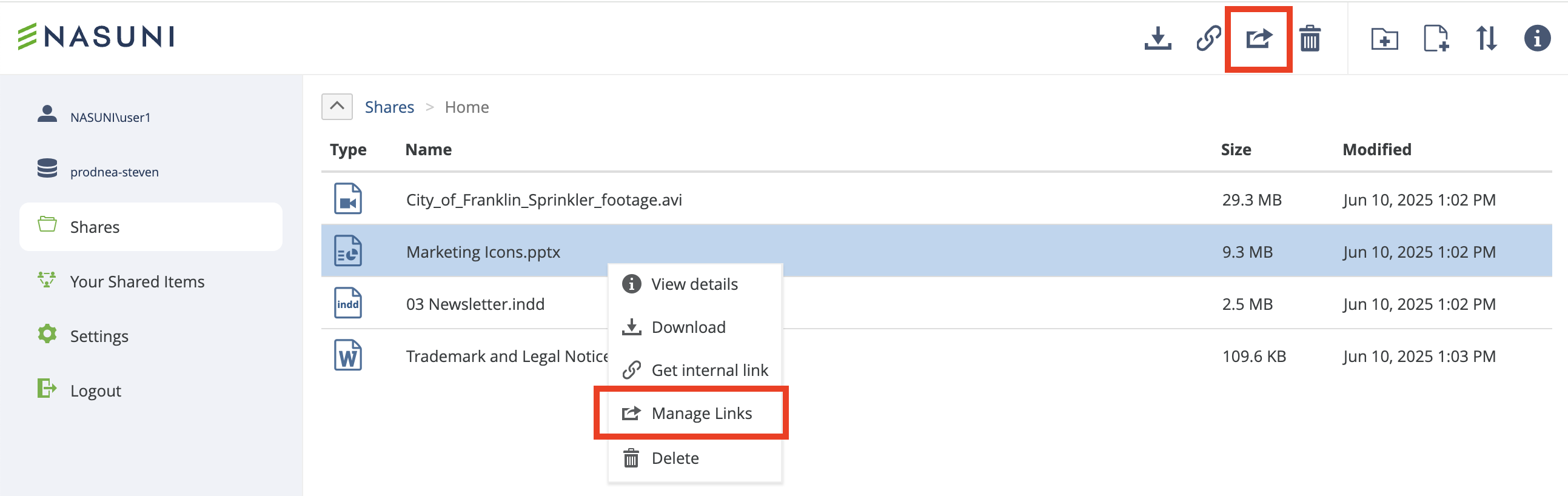
On the Manage links page, you see any existing links already created for that item. To create a new shared link, click Create new.
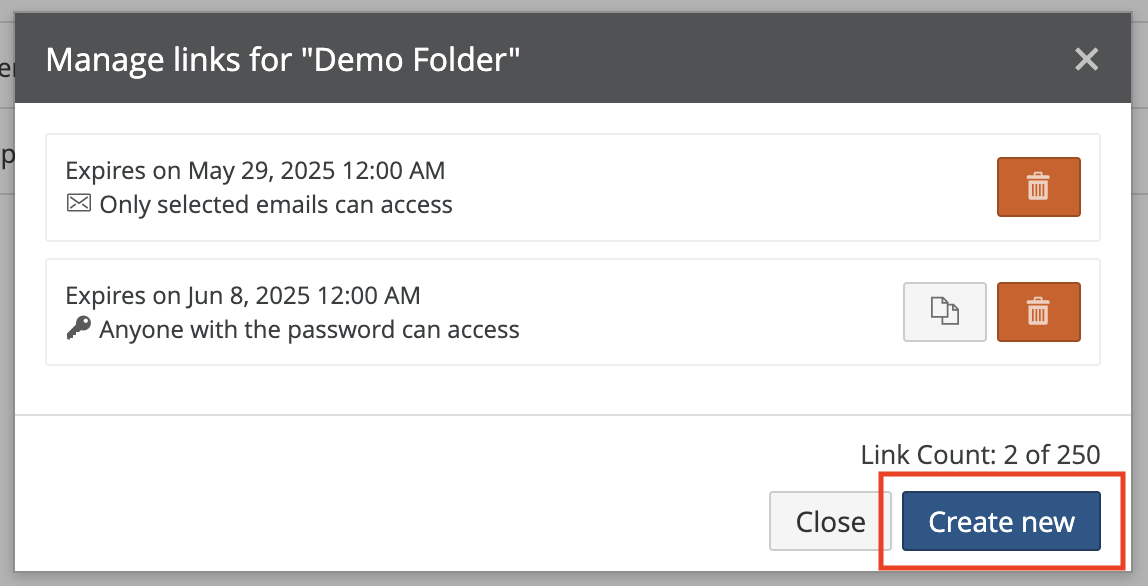
Review the settings for protection and expiration and click Create.
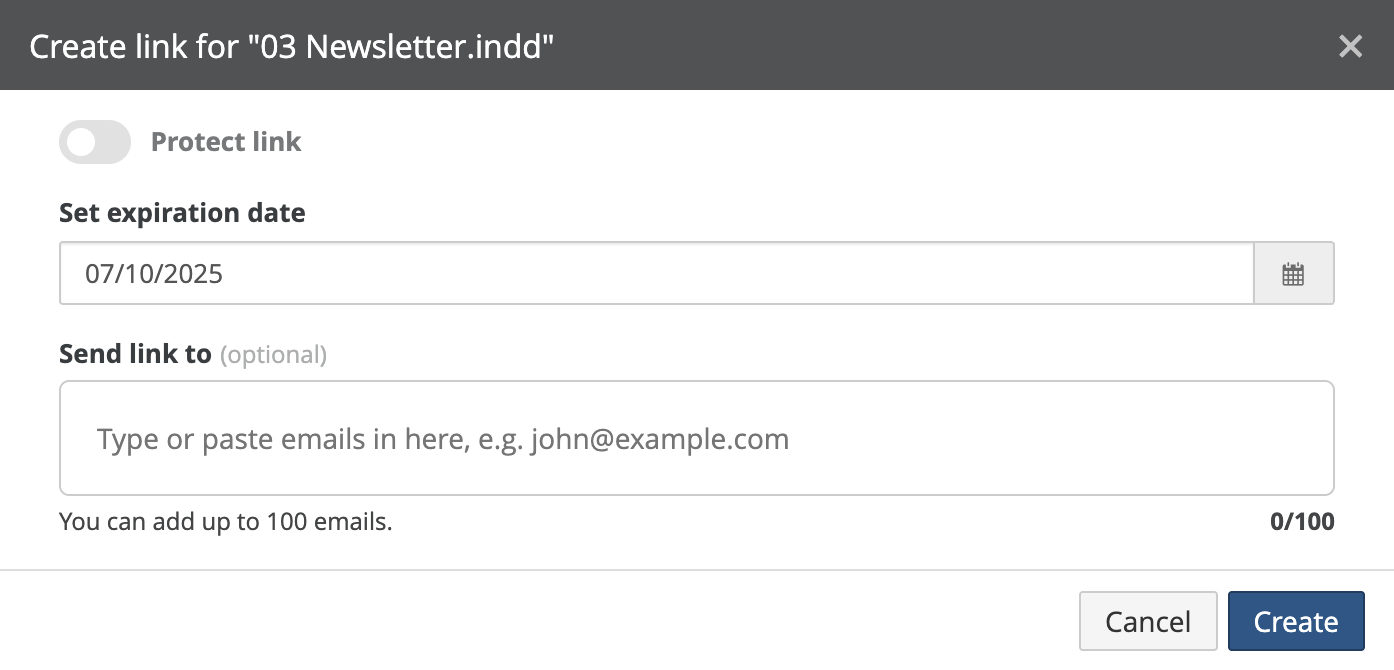
After a shared link is created, you are presented with the URL of the shared link. You can copy and paste the link wherever you want to send it (such as in a message or an email).
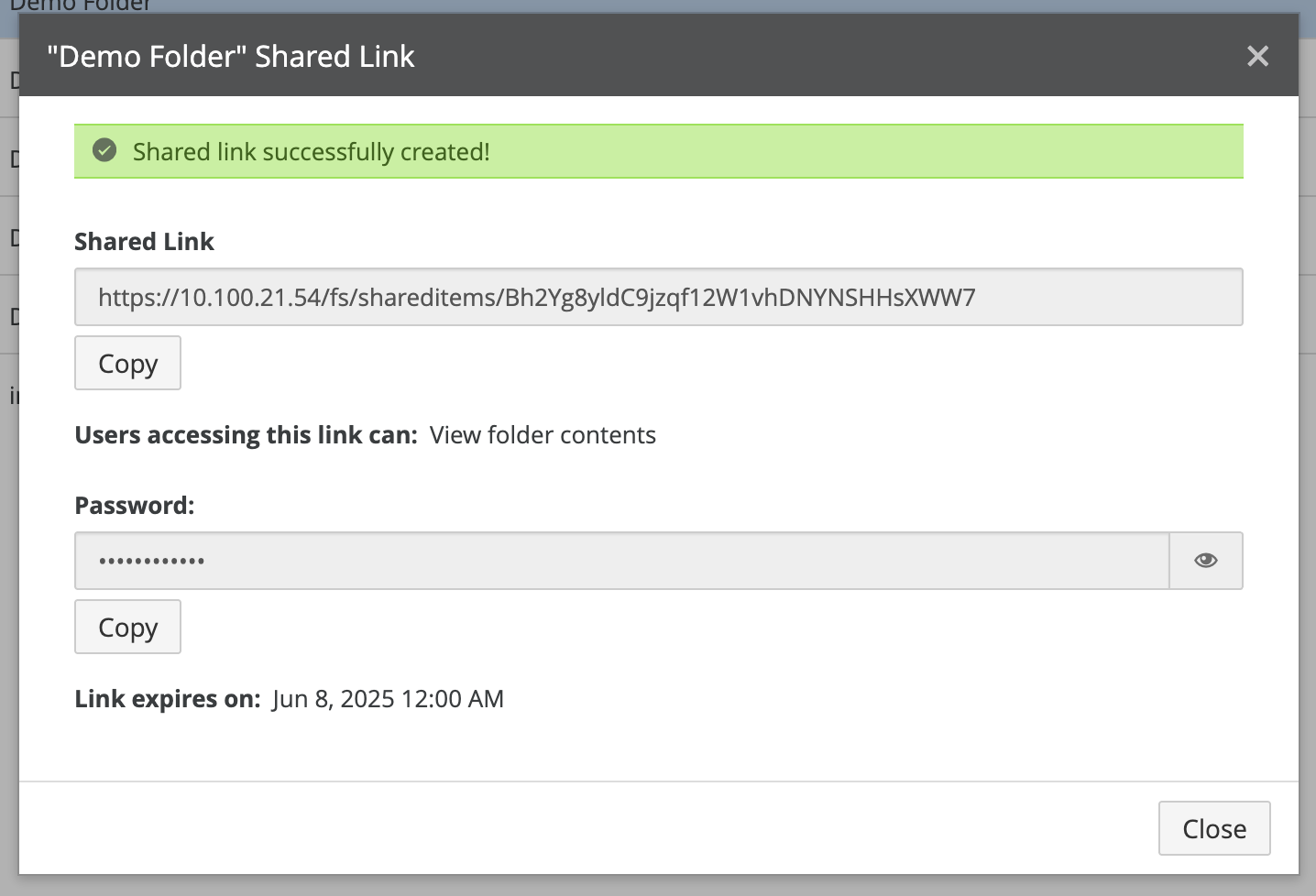
NOTE: After a shared link is created, the shared link cannot be modified.
Securing shared links
Users have the option to secure their shared links in many different ways.
Modify Folder Contents
When creating a shared link for a folder, you can also allow the folder contents to be modified. If the permission is available, in the Create link dialog box, the “Users accessing this link can” option appears.
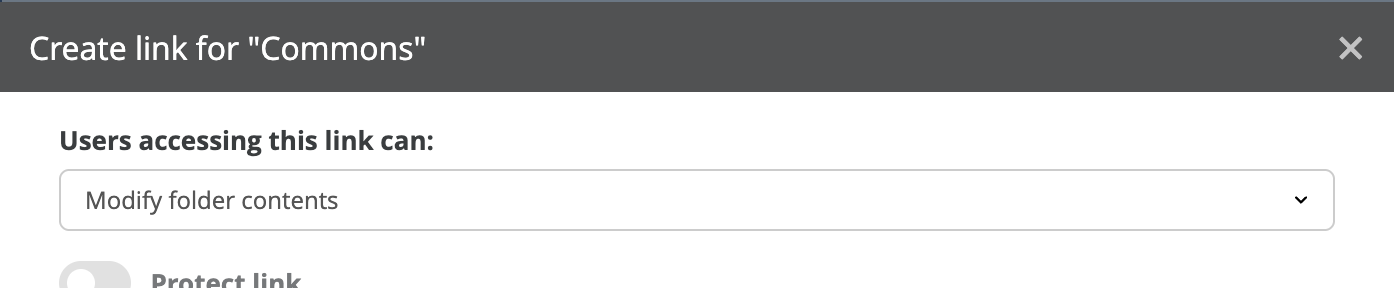
Selecting “View folder contents” gives users the ability to:
Browse the specified folder.
Preview files in the specified folder.
Download files and folders from the specified folder.
Selecting “Modify folder contents” gives users the ability to:
Delete files and folders in the specified folder.
Create files and folders in the specified folder.
Update files and folders in the specified folder.
Expiration Dates
By setting an expiration date on a shared link, you can specify how long the shared link remains active. When a shared link expires, that link no longer provides access to the associated content. The person trying to use the expired shared link receives an error message.
Passwords
When protecting shared links with a password, Web Access requires the user to use a complex password.
When the password is required, the password is sent to the user configuring the shared link via email if the user has entered their email address. In addition, that same password is sent to any other email addresses that the user has entered. Otherwise, the password must be shared by other means, such as a chat application.
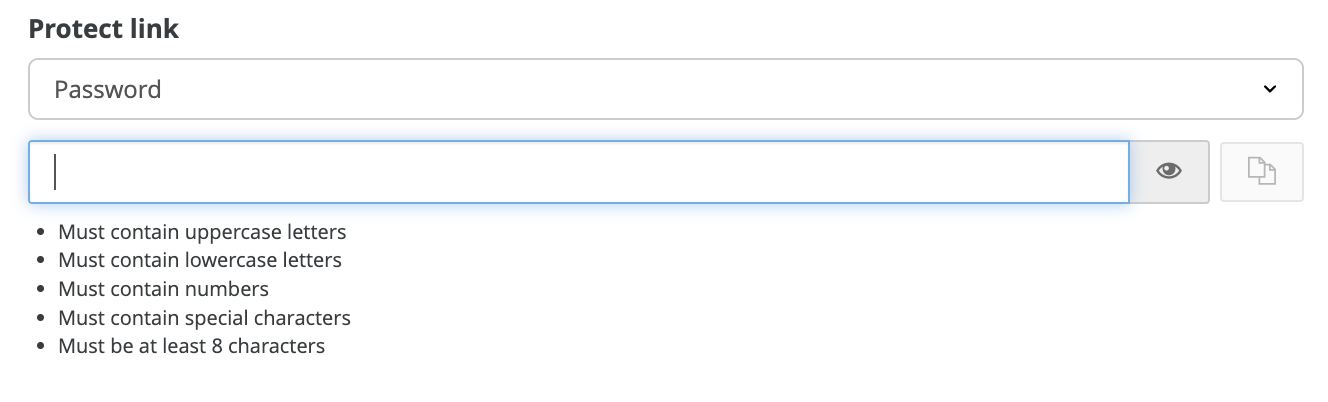
Password requirements:
Must contain an uppercase letter.
Must contain a lowercase letter.
Must contain a digit.
Must contain a special character.
Must be at least 8 characters long.
Email Links
Note: This feature requires an Advanced Web Access license.
Shared links can be automatically emailed when the shared link is created. Adding an email address to the Send Link To field allows you to send shared links directly to the inboxes of those you want to share with.
Sharing via email is optional, unless the One-time passcode protection type is selected.
Sharing via email is limited to 100 email addresses.
If your link has no protection, or is protected by a password, the Send Link To field is optional. If the link is protected via the One-time passcode protection type, this field must include at least one email address to send the link to.

One-time Passcode
Note: This feature requires an Advanced Web Access license.
A one-time passcode secures links by asking recipients to enter a challenge code when they open the link. The shared link and challenge codes are sent through email, requiring that the recipients' email addresses be entered when the link is created. Each recipient receives a unique shared link.

When a recipient clicks their unique shared link, they are directed to an access page for passcode verification, and a temporary, time-limited passcode is emailed only to that recipient.
A shared link secured by a one-time passcode cannot be used by someone who was not emailed it directly, because they do not see the challenge code.
Managing Links
The Shares view indicates which files and folders have shared links, denoted by a share  symbol.
symbol.
Hovering over the symbol displays the number of shared links.
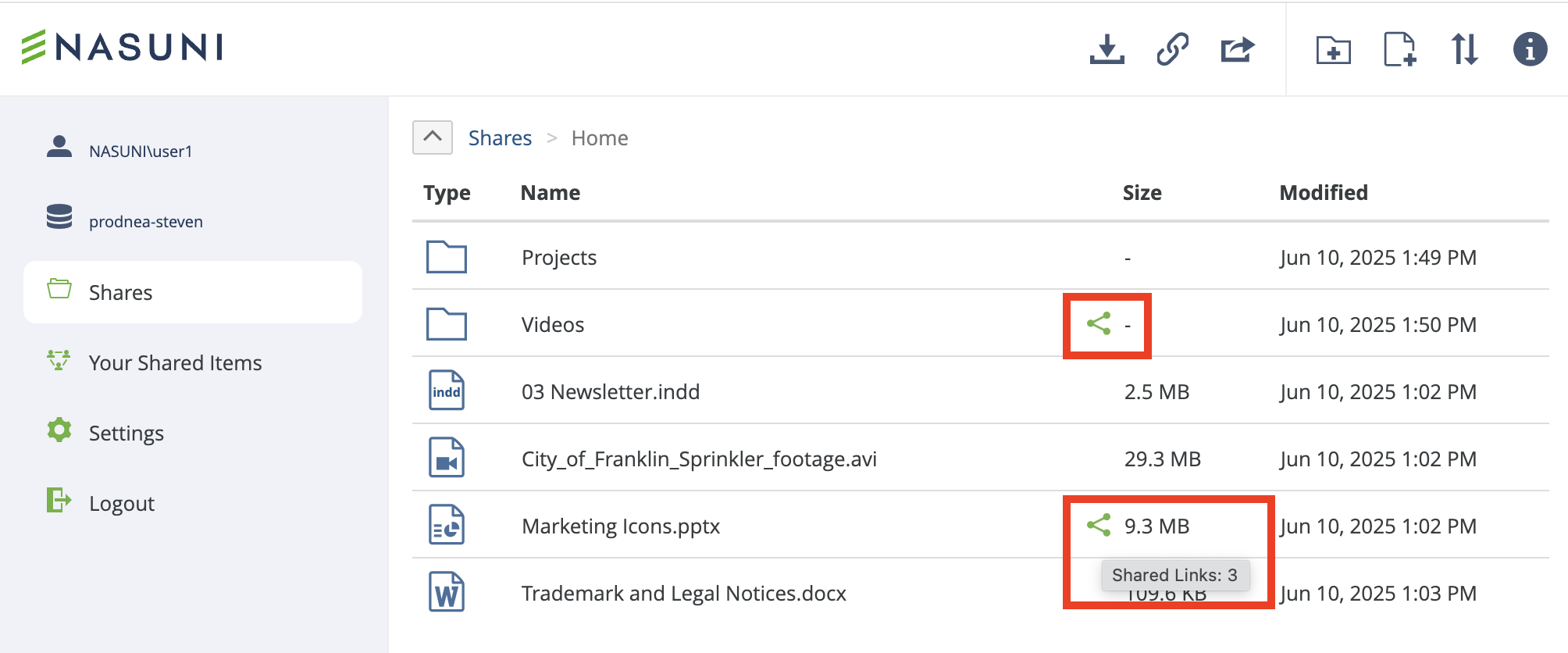
To view and manage the shared items, select the Manage Links button in the top menu or right-click menu of the item.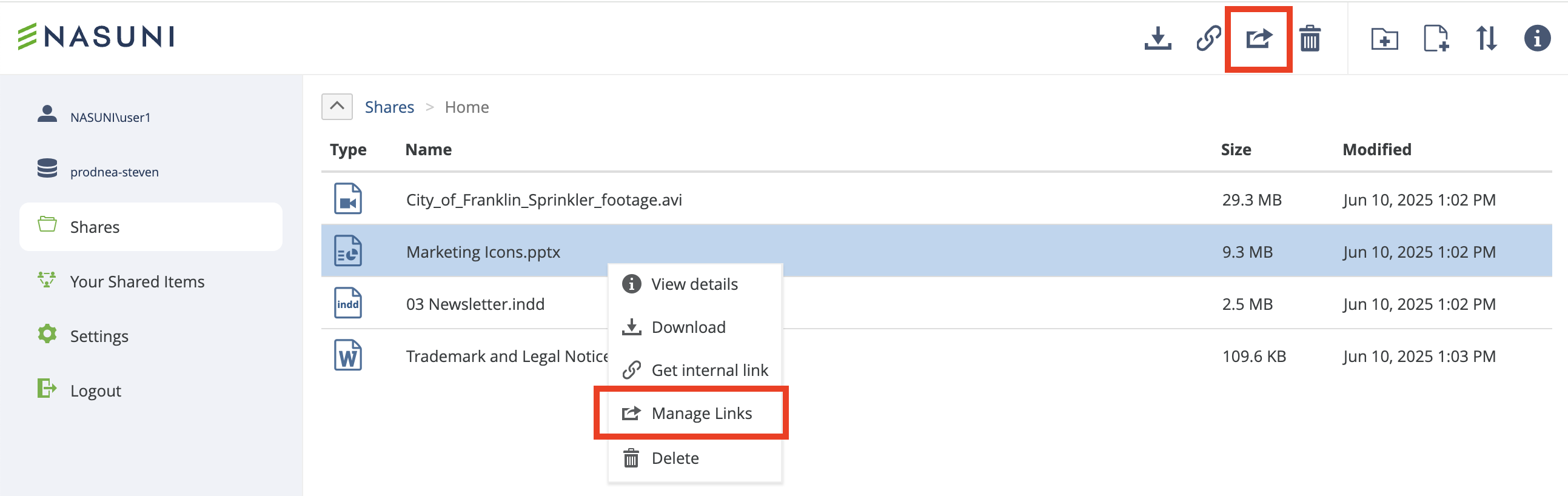
This opens the “Manage links” page, where you can make any necessary changes.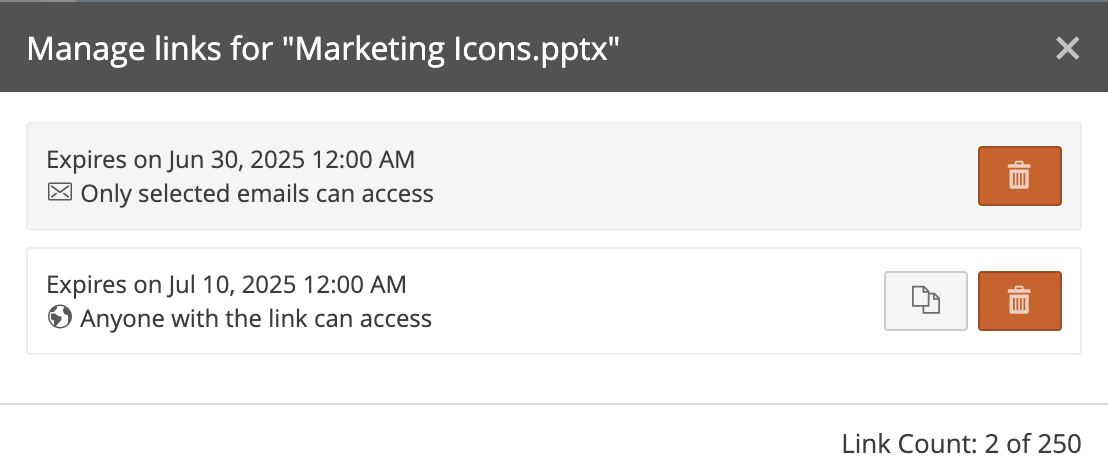
“Your Shared Items”
The Your Shared Items page, available from the left navigation bar, lists all of the items for which there are shared links. The number of shared links created by this user for each item is displayed on the right.
.png)
To sort by any of the columns, click on the column title.
To open the Manage Links dialog, click on an item.