Ops IQ Volume Dashboard
The volume dashboard is designed to track how new unprotected data is protected in the cloud and propagated to other connected appliances for collaboration.
You can access these dashboards from the Nasuni Portal (portal.nasuni.com)
- Ops IQ → Volume Dashboard
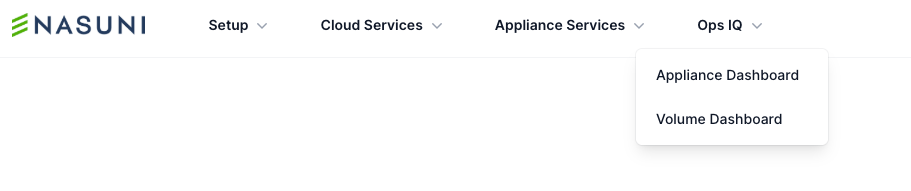
Public Preview
Ops IQ is being launched in Public Preview to provide all customers with early access to these powerful new capabilities, while also allowing us to gather real-world feedback. During this phase, your input helps shape the final experience. While the core functionality is stable, features may evolve based on what we learn from customers like you. We encourage you to explore, experiment, and share feedback—it’s a key part of building a product that truly works for you.
Permissions
Access to the dashboard is controlled by the Ops IQ permissions under Roles & Permissions. To access the appliance dashboard, ensure the 'View Volume Dashboard' is enabled for your role.
Ops IQ permissions are enabled for the following pre-canned roles:
- Account Owner
- Super User
- Read Only
Note: Ops IQ permissions are disabled for any custom roles. Admins with 'Edit Roles' (IAM) permission need to grant view permission to users with custom roles. After the update, users must re-authenticate for the new permissions to take effect.
Prerequisites
Requires version 9.15 or higher for all appliances (Edge/File IQ/HA-Edge). No additional setup is needed for these dashboards.
Using these dashboards, you can view data since appliances were updated to version 9.15 or higher.
Note: Changes in the underlying metric calculations can affect the history of certain resource metrics.
Data Granularity
Appliances running version 9.15 or later collect telemetry data every minute and send reports every five minutes. Refreshing the dashboard or website within a five-minute window will not display new data until the next report is sent.
Data Collection
Appliances run a purpose-built Nasuni software to collect and report data protection and propagation details. Most data points are collected as part of a snapshot. The dashboard does not report on in-progress snapshots.
Prerequisite Information
About Nasuni Snapshot
Nasuni Snapshots: A snapshot is a complete, point-in-time picture of all the files and directories in your file system. It includes any new data or data that has changed since the last snapshot. Snapshots provide data protection, allowing you to recover individual files, directories, or entire file systems in case of errors, such as accidental deletions.
A snapshot consists of both data and metadata.
- Data snapshot: This is the actual content of the files that are present in the system. This ensures that any file deletions or modifications can be recovered later.
- Metadata snapshot: This includes critical information about the file system structure, such as directory structure, access control lists (ACLs), file permissions, file sizes, and the version history of the files.
Both phases (data and metadata) must be completed successfully to ensure that the data is fully protected. A metadata snapshot can follow multiple data snapshots, creating a restore point for the protected data.
Note: Nasuni appliances perform a snapshot only when there is unprotected (new or changed) data or metadata on the appliance.
About Nasuni Data Propagation
Data propagation in the Nasuni refers to how changes in data or files on one Edge Appliance are synchronized and distributed to other appliances. When data or metadata changes on one appliance, it is first synchronized with cloud object storage. From there, the metadata changes are propagated to all other appliances connected to the same volume. This ensures that all locations have the most up-to-date version of files and directories, allowing consistent data access across multiple sites.
Note: For a file that was newly created or recently updated to appear on a different connected appliance, the file must be protected and propagated to the connected appliance. When determining the average time it takes for files to appear on a connected appliance, it is essential to add the average time required for protection and propagation.
Global File Acceleration (GFA)
Global File Acceleration delivers more intelligent multi-site file synchronization based on real-time user activity, prioritizing when data is propagated to Nasuni Edge Appliances (NEA) at other sites, thereby enabling users to gain faster access to their shared data. This intelligence ensures that customers benefit from consistent file synchronization speeds, even in large-scale, multi-site deployments.
The GFA service is available to customers who have the Multisite Collaboration license add-on.
GFA supports five profiles that optimize scores towards collaboration (read events in the same directory that write events are taking place in), as well as towards data protection (minimizing the amount of unprotected data). These profiles influence your data protection and propagation.
Learn more about GFA- Global File Acceleration
Global File Locking (GFL)
The Global File Lock feature in Nasuni's platform is designed to prevent conflicts when multiple users attempt to change the same file on different Nasuni Edge Appliances. When enabled for a folder and its descendants, only one user can change a file at a time, ensuring that other users cannot modify the same file simultaneously. This locking mechanism helps maintain data integrity across distributed environments by coordinating file access through a global lock server located in Nasuni's cloud infrastructure
Global File Lock operates by having the Nasuni Edge Appliance request a lock from the global lock server when a file is opened. Upon saving or closing the file, the changes are protected in the cloud outside of the regular snapshot schedule, allowing other users on different Edge Appliances to access the latest version of the file by obtaining the lock from the global lock server. This guarantees that users always work on the most recent file version.
Learn more about GFL-Global File Locking
Local Volumes
Local volumes are volumes that are created and owned by a specific Nasuni Edge Appliance. These volumes have remote access disabled, meaning data on these volumes is not shared or propagated to other appliances in the environment.
- Data protection only: While data propagation is disabled, snapshots are still taken to protect data. These snapshots are stored in the cloud (object store) and can be used for recovery if needed.
Dashboard Details
Volume Selector
Click on 'Select new Volume' and select the volume for which you want to view its settings, and data protection-propagation details.
Volume Overview
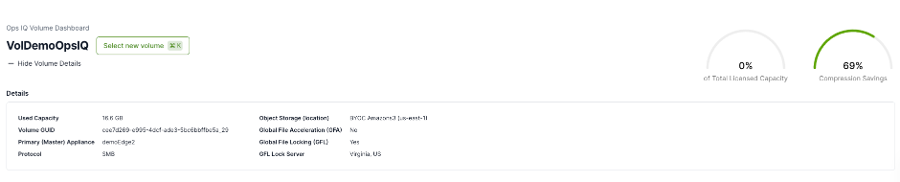
Click on the 'Show Volume Details' to view volume settings and other details.
- Used Capacity: Also referred to as "Now" data, is the metric that shows the total amount of stored data. It represents the current version of data contained in the volume.
- Volume GUID: Unique identifier.
- Primary (Master) Appliance: Also referred to as the 'Volume Owner', is the Nasuni Edge that created the volume.
- Protocol: List of protocols in use (SMB, NFS, FTP)
- Object Storage (location): Cloud provider and the bucket location
- Bucket location depends on the cloud provider. For some cloud providers, such as Azure, Nasuni does not have access to this information.
- Global File Acceleration: Reports the enablement status of the feature
- Global File Locking (GFL): Reports the enablement status of the feature
- GFL Lock Server: If Global File Locking (GFL) is enabled on the selected volume, this field reports the assigned lock server for the volume.
Note: Changes to the volume settings can take up to one day to reflect.
Data Insights
- Capacity: Percentage of the Total Licensed Capacity used by the selected volume.
- Compression Savings: Nasuni compresses data before protecting it. Compression savings vary depending on the file types stored in the volume.
- Multimedia files, such as JPEG, mp3, mp4 are already compressed.
- Microsoft Office Open XML files, such as docx, xlsx, pptx, etc, are compressed.
- Compression can be disabled for a volume. To enable or disable compression, visit the Volume-> Cloud IO page in the Nasuni Management Console (NMC)
Data Protection and Propagation Trends
Controls
- Appliances: Lists all appliances connected to the selected volume. You can choose a specific subset of appliances to focus on their interactions with that volume.
- Time Range: Lists pre-defined time ranges, starting from 10 minutes to 24 hours. You can select custom dates from the dropdown for time ranges greater than 24 hours.
- Notes:
- For a busy volume, selecting a time range greater than a few days can significantly impact page load time.
- Using the time range, you can retrieve data for a maximum of 4 days. You can always go further back in time to retrieve data for another 4 days.
- The Volumes dashboard will show data since connected appliances were updated to version 9.15 or later.
Chart Interactions
The following chart interactions are available:
- View in full screen: Opens the chart in full screen to view granular details.
- Print chart: Print the selected chart. Using this option, you can save it as a PDF file.
- Download JPEG
- Download CSV
- Show Tabular Data: Along with the graphical representation, data propagation and protection data are presented in a tabular format
- Available for the volume dashboard only
- Smart Sampling: Reduces page load times when viewing telemetry data over long time ranges (3+ hours) on the volume dashboard by intelligently reducing the total number of data points while preserving overall trends and outliers for anomaly detection.
- Smart sampling is available on all charts except for 'Snapshot Timeline'.
- This feature is enabled by default for better performance, but can be disabled on a per-chart basis.
- Zooming into a chart surfaces finer details (shows almost all data points for the new time range)
- Smart sampling does not impact tabular data associated with each chart.
Snapshot Version
The metadata phase of the snapshot creates the version (restore point). You can monitor your data protection and propagation using the snapshot version across all charts.
Snapshot Timeline By Appliances
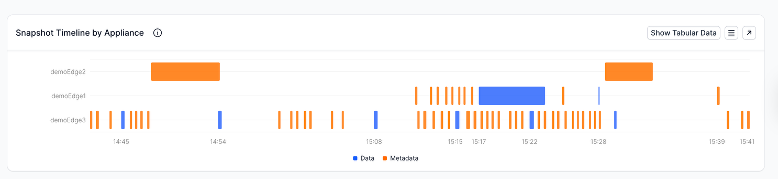
- Description: Shows when and how often connected appliances are protecting data by performing data and metadata snapshots. Appliances initiate a snapshot (data and metadata) based on the set snapshot schedule or Global File Acceleration (GFA) recommendations.
- Only appliances that have completed a data or metadata snapshot within the selected time range show up on the chart.
- Try increasing the time window to last 24 hours or 7 days to check if other connected appliances are performing snapshots.
- Ongoing snapshots are not included.
- Multiple appliances can protect data simultaneously.
- Only one appliance can complete the metadata phase of the snapshot at a time. This creates the snapshot version (restore point).
- An appliance needs to sync and merge the latest version before creating the next version.
- Only appliances that have completed a data or metadata snapshot within the selected time range show up on the chart.
- Chart Details (Tabular Data)
- Appliance: The appliance that created the snapshot
- Snapshot Time: The time when the metadata phase of the snapshot finished
- Version: Snapshot version (restore point)
- Snapshot appliance: The source of protected data
- Data Snapshot Start: Time when the data snapshot started
- Data Snapshot End: Time when the data snapshot ended
- Metadata Snapshot Start: Time when the metadata snapshot started
- Metadata Snapshot End: Time when the metadata snapshot ended
- How to read it:
- The size of the bar indicates the time taken to complete the snapshot phase.
- This depends on the amount of unprotected data and available network bandwidth to the cloud.
- The total duration is available on the tooltip.
- Based on the write activity, each connected appliance performs data and metadata snapshots to protect data.
- If an appliance is not writing new files or updating existing files, it will not show up on this chart.
- The size of the bar indicates the time taken to complete the snapshot phase.
- What this chart tells you: It helps answer questions like:
- Which appliance has completed a snapshot in the selected time range?
- Which appliance is writing new data?
- How long does it take to protect the data?
Snapshot Contents
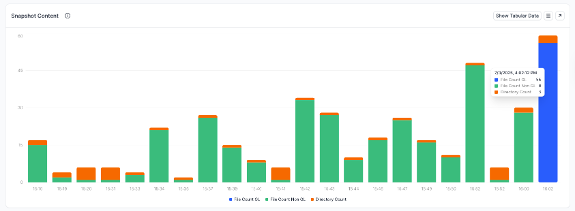
- Description: This stacked bar chart shows a high-level view of the contents of the snapshot.
- Each bar corresponds to the metadata phase of the snapshot and shows files and directories protected as part of the snapshot.
- Files under Global File Locking (GFL) are immediately made available for collaboration.
- For granular data intelligence, use Nasuni File IQ: File IQ Dashboards Overview
- Chart Details (Tabular Data):
- Appliance: The appliance that created the snapshot
- Snapshot Time: The time when the metadata phase of the snapshot finished
- Version: Snapshot version (restore point)
- Number of files protected under Global File Locking (GFL)
- Number of files protected without Global File Locking (GFL)
- Number of directories protected:
- The directory count tracks how many levels of directories are impacted when a change occurs. If a directory at a deeper level in the hierarchy changes, the count includes the changed directory itself, along with each parent directory above it up to the root.
- For example, if a change occurs in a directory located three levels down (e.g., /top/folder1/changedDir), the "directory count" will be 3 because:
- The “changedDir” directory itself is counted.
- The parent directory folder1 is also counted.
- The root directory top is included as well.
- Total Count: Sum of files (GFL and Non-GFL) and directories protected
- What this chart tells you: It helps answer questions like:
- How many files were protected with the snapshot?
- If Global File Locking (GFL) is enabled, what percentage of protected files are under GFL for collaboration?
Average Time to Protect (Excluding GFL Files)
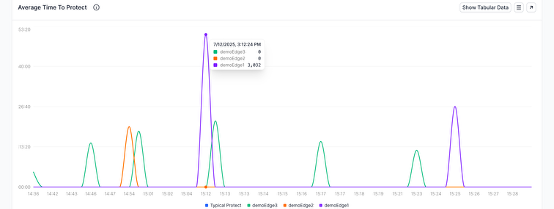
- Description:This chart shows how long, on average, files remained unprotected before being protected by a snapshot.
- Time to Protect (per file): The time between when a file was last modified and when it was included in a snapshot.
- Average Time to Protect: The average of the time-to-protect values for all files in a snapshot.
- Max Time to Protect: The longest any individual file remained unprotected before it was captured in the snapshot.
Note: Files under Global File Lock (GFL) are immediately available for collaboration and are not included in this chart.
- How to read it: This chart helps you understand, on average, how long it takes for files to be protected via snapshots. Several factors influence this:
- Snapshot Schedule vs. Global File Acceleration (GFA)
- GFA is an intelligent system designed to accelerate data protection and propagation. It analyzes unprotected data on each connected appliance and recommends when snapshots should be taken.
- If GFA is enabled, the specific GFA profile determines whether protection or propagation is prioritized.
- Snapshot Contention: An appliance can only initiate a metadata snapshot when no other connected appliance is already performing one. If an appliance is executing a large metadata snapshot, others must wait their turn. This can cause occasional spikes in the average time to protect.
- Snapshot Schedule vs. Global File Acceleration (GFA)
- Diagnosing Spikes in Average Time to Protect
- If you notice a spike, review the contents of the corresponding snapshot.
- If the snapshot contains only GFL-protected files and directories, a high average time to protect is expected and typically not concerning, since those files were already protected via GFL.
- Chart Details (Tabular View)
- Appliance: The appliance that created the snapshot.
- Snapshot Time: The time when the metadata phase of the snapshot was completed.
- Version: The snapshot version (restore point).
- Time to Protect (Mean): The average time files remained unprotected.
- Max Time to Protect (Max): The longest time any file remained unprotected before snapshot inclusion.
- What this chart tells you: It helps answer questions like:
- On average, how long does it take for my data to be protected after changes are made?
- Did any connected appliance fall behind the expected protection
Snapshot Propagation (Excluding GFL Files)
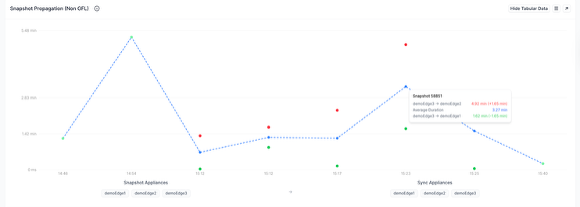
- Description: This chart displays the time it takes for each connected appliance to sync the latest snapshot version after the snapshot is created. Once a snapshot is created and stored in the object store, other connected appliances can pull the latest snapshot version to get the updated version of the file system.
- Propagation Time: The time between when a snapshot is completed and when a connected appliance finishes syncing it.
- Note:
- Snapshot propagation time does not account for the average time to protect (i.e., the time data remains unprotected before being included in a snapshot).
- Local volumes do not propagate data to other appliances. Therefore, this chart is not applicable to local volumes.
- Files under Global File Lock (GFL) are immediately available for collaboration and are excluded from this chart.
- How to read it: This chart helps you understand how long it takes, on average, for snapshots to propagate across connected appliances.
- X-axis: Timeline showing the completion time of each snapshot.
- Y-axis: Snapshot propagation time (in seconds, minutes, or hours).
- Each dot represents the time a specific appliance took to sync a given snapshot version.
- The trend line represents the average snapshot propagation time across all appliances.
- Color coding:
- Green: Appliance synced faster than the average propagation time.
- Red: Appliance synced slower than the average propagation time.
- Appliance syncs depends on several factors:
- Sync Schedule vs. Global File Acceleration (GFA)
- GFA is an intelligent system that analyzes real-time activity on each appliance and recommends when an appliance should sync the latest snapshot. If GFA is enabled, the selected GFA profile determines whether data protection or propagation is prioritized.
- Long running syncs: Appliances can sync one version at a time. If an appliance is performing a large sync operation, it may impact subsequent sync operations.
- Sync Schedule vs. Global File Acceleration (GFA)
- Sync Gaps: When appliances sync, they apply all changes accumulated since the last sync.
- Chart Details (Tabular View)
- Sync Appliance: Appliance performing the sync operation
- Snapshot Appliance: The appliance that created the snapshot.
- Snapshot Time: The time when the metadata phase of the snapshot was completed.
- Version: The snapshot version (restore point).
- Sync Start Time: Time when the sync operation started
- Sync End Time: Time when the sync operation ended
- Sync Duration: How long it took to sync the data
- Propagation Time: Time taken by a connected appliance to sync the snapshot after it's completed.
- What this chart tells you: It helps answer questions like:
- How quickly do connected appliances sync new snapshots?
- Are any appliances consistently slower at syncing updates?
- Did a specific snapshot take longer to propagate than usual?
- Is snapshot propagation keeping up with the protection schedule?
FAQs
- The Volume dashboard loads, but all charts show no data. How to fix this?
- Ops IQ requires Nasuni appliances to be on version 9.15 or later. Update the appliance to the latest version. At least one connected appliance for the selected volume needs to be on version 9.15 or later.
- If connected appliances are running the latest build, try changing the time range. If there are not snapshots or sync operations in the selected time range, there are no data points to show on the charts.
- For the Volume dashboard, Average Time to Protect and Data Propagation charts are empty.
- Snapshots that contain only directories and GFL-protected files are immediately available for collaboration and complete instantly. As a result, they are not shown in this chart.
- Why are is my compression savings low?
- Compression savings are based on the file types stored on the volume. Some file types are already compressed, and further compression doesn’t yield much savings.
- How can I find details on particular snapshot version?
- NMC notifies when an Edge completes a snapshot and provides the snapshot version as part of the notification. You grab the snapshot version and search for the snapshot in the 'Tabular Data' for each chart to get more insights.
- How can I view the Average Time to Protect for one appliance?
- You have two options to view the average time to protect for one or more (subset) of appliances:
- Click an appliance name in the legend to highlight it on the chart.
- Select the desired subset of appliances from the appliance picker.
- You have two options to view the average time to protect for one or more (subset) of appliances:
- How to provide feedback during private preview:
- We would love to get your feedback on these new dashboards. Use the 'Share Feedback' feature to tell us how you feel about this dashboards.