Overview
You can change network settings, such as the IP address of the Nasuni Management Console, using commands on the console. You might want to change the IP address if, for example, you do not want to use the initial default IP address or if the current IP address is not valid. Also, if you make an entry error when setting network parameters, you can correct it using the IP address configuration commands in this section.
Using console commands
Console commands enable you to obtain information about the network configuration, and modify values of the network configuration.
To access console commands, follow these steps:
Access the console for the Nasuni Management Console. For the Nasuni Management Console virtual machine, use the virtual machine console window. The console prompt appears.
.png)
Figure A-1: Console prompt.
Press Enter to access the Service menu. The login prompt appears. Enter the username and password. The login username is service, and the default password is service. The Service Menu appears.
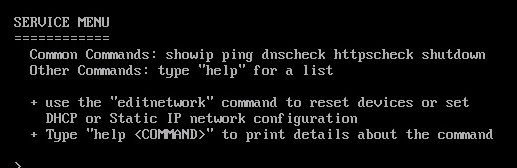
Figure A-2: Service Menu.
Note: For security, use the changepassword command to change the password for the service console.
To see a list of available commands, enter help at the prompt. To see details about each command, enter help <command>.
.png)
Figure A-3: List of available commands.
To access commands to change the network configuration, enter editnetwork at the prompt. The network prompt appears.
.png)
Figure A-4: Network prompt.
To see a list of available editnetwork commands, enter help at the prompt. To see details about each editnetwork command, enter help <command>.
.png)
Figure A-5: List of available editnetwork commands.
To exit the console commands, enter quit.
Important: After making any network changes, you must use the Nasuni Management Console to enter those settings so that the Nasuni Management Console is consistent with the platform. This applies to all network changes.
Changing device and network parameters
You can use console commands to change network device and system parameters such as the network device IP address, netmask, and MTU, as well as the system hostname, default gateway, DNS servers, and search domains.
Important: After making any network changes, you must use the Nasuni Management Console to enter those settings so that the Nasuni Management Console is consistent with the platform. This applies to all changes.
To change device and network parameters at the console, follow these steps:
Access the console for the Nasuni Management Console. For the Nasuni Management Console virtual machine, use the virtual machine console window. The console prompt appears.
.png)
Figure A-6: Console prompt.
Press Enter to access the Service menu. The login prompt appears. Enter the username and password. The login username is service, and the default password is service. The Service Menu appears.
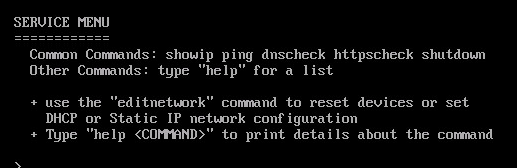
Figure A-7: Service Menu.
Enter editnetwork at the prompt. The network prompt appears.
.png)
Figure A-8: Network prompt.
To use DHCP settings for the device and the system, enter the following command:
setall dhcp
Press Enter. The setall dhcp command runs:
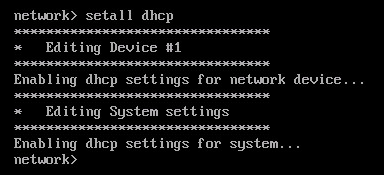
Figure A-9: setall dhcp command.
The device and the system use DHCP settings. Continue with step 15.
To use static settings for the device and the system, enter the following command:
setall static
Press Enter. The setall static command runs:
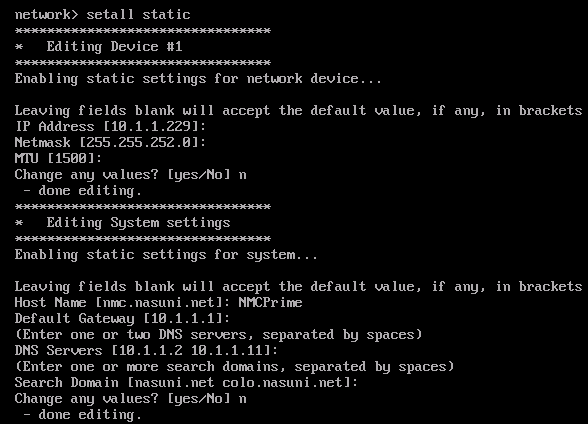
Figure A-10: setall static command.
To change the IP address, enter a new IP address and press Enter. To leave the current IP address unchanged, press Enter.
To change the netmask, enter a netmask and press Enter. To leave the current netmask unchanged, press Enter.
To change the MTU, enter an MTU and press Enter. To leave the current MTU unchanged, press Enter.
The maximum transmission unit (MTU) is the size (in bytes) of the largest protocol data unit that the layer can pass onwards. A larger MTU brings greater efficiency, because each packet carries more user data while protocol overheads, such as headers, remain fixed; the resulting higher efficiency means a slight improvement in the bulk protocol throughput. A larger MTU also means processing fewer packets for the same amount of data. However, large packets can occupy a slow link for some time, causing greater delays to following packets, and increasing lag and minimum latency.
To change any of the above values, enter yes. Use step 6, step 7, and step 8 to change the values.
Alternatively, to leave values unchanged, enter No or press Enter.
To change the hostname, enter a new hostname and press Enter. To leave the current hostname unchanged, press Enter.
To change the default gateway, enter a default gateway and press Enter. To leave the current default gateway unchanged, press Enter.
To change the DNS server, enter one or two DNS servers separated by spaces and press Enter. To leave the current DNS server unchanged, press Enter.
To change the search domain, enter one or more search domains separated by spaces and press Enter. To leave the current search domain unchanged, press Enter.
To change any of the above values, enter yes. Use step 10, step 11, step 12, and step 13 to change the values.
Alternatively, to leave values unchanged, enter No.
To exit the console commands, enter quit.
On the Nasuni Management Console, enter any changed settings so that the Nasuni Management Console is consistent with the platform.
Changing static IP address and other network parameters
You can use console commands to change network parameters such as the static IP address, netmask, MTU, hostname, default gateway, DNS servers, and search domains.
Important: After making any network changes, you must use the Nasuni Management Console to enter those settings so that the Nasuni Management Console is consistent with the platform. This applies to all network changes.
To change the static IP address and other network parameters at the console, follow these steps:
Access the console for the Nasuni Management Console. For the Nasuni Management Console virtual machine, use the virtual machine console window. The console prompt appears.
.png)
Figure A-11: Console prompt.
Press Enter to access the Service menu. The login prompt appears. Enter the username and password. The login username is service, and the default password is service. The Service Menu appears.
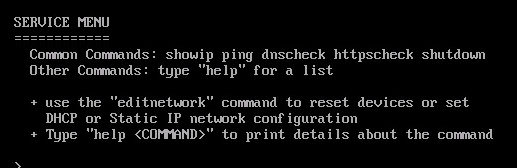
Figure A-12: Service Menu.
Enter editnetwork at the prompt. The network prompt appears.
.png)
Figure A-13: Network prompt.
Enter the following command:
setaddr static
Press Enter. The setaddr static command runs:
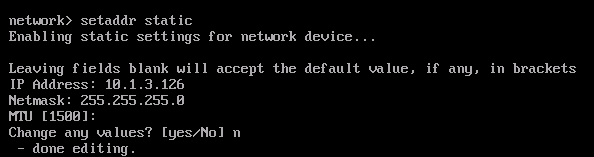
Figure A-14: setaddr static command.
To change the IP address, enter a new IP address and press Enter. To leave the current IP address unchanged, press Enter.
To change the netmask, enter a netmask and press Enter. To leave the current netmask unchanged, press Enter.
To change the MTU, enter an MTU and press Enter. To leave the current MTU unchanged, press Enter.
The maximum transmission unit (MTU) is the size (in bytes) of the largest protocol data unit that the layer can pass onwards. A larger MTU brings greater efficiency, because each packet carries more user data while protocol overheads, such as headers, remain fixed; the resulting higher efficiency means a slight improvement in the bulk protocol throughput. A larger MTU also means processing fewer packets for the same amount of data. However, large packets can occupy a slow link for some time, causing greater delays to following packets, and increasing lag and minimum latency.
To change values, enter yes. The entered values are changed. Alternatively, to leave values unchanged, enter No.
Enter the following command:
Press Enter. The setsystem static command runs:
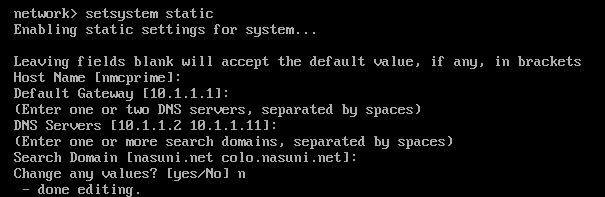
Figure A-15: setsystem static command.
To change the hostname, enter a new hostname and press Enter. To leave the current hostname unchanged, press Enter.
To change the default gateway, enter a default gateway and press Enter. To leave the current default gateway unchanged, press Enter.
To change the DNS server, enter one or two DNS servers separated by spaces and press Enter. To leave the current DNS server unchanged, press Enter.
To change the search domain, enter one or more search domains separated by spaces and press Enter. To leave the current search domain unchanged, press Enter.
To change values, enter yes. The entered values are changed. Alternatively, to leave values unchanged, enter No.
To exit the console commands, enter quit.
On the Nasuni Management Console, enter any changed settings so that the Nasuni Management Console is consistent with the platform.
Enabling DHCP Networking
Important: After making any network changes, you must use the Nasuni Management Console to enter those settings so that the Nasuni Management Console is consistent with the platform. This applies to all network changes.
To enable DHCP networking, follow these steps:
Access the console for the Nasuni Management Console. For the Nasuni Management Console virtual machine, use the virtual machine console window. The console prompt appears.
.png)
Figure A-16: Console prompt.
Press Enter to access the Service menu. The login prompt appears. Enter the username and password. The login username is service, and the default password is service. The Service Menu appears.
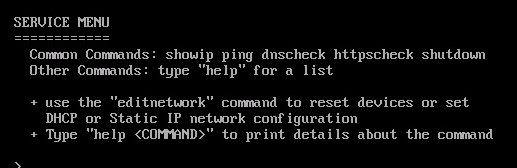
Figure A-17: Service Menu.
Enter editnetwork at the prompt. The network prompt appears.
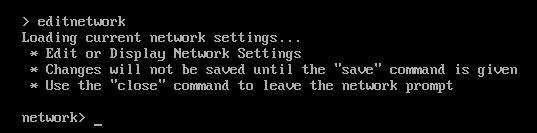
Figure A-18: Network prompt.
Enter the following command:
setaddr dhcp
Press Enter. The setaddr dhcp command runs.
Enter yes to enable DHCP networking.
To exit the console commands, enter quit.
On the Nasuni Management Console, enter any changed settings so that the Nasuni Management Console is consistent with the platform.
Viewing the MAC Address
You can also use console commands to view the MAC address.
Note: MAC addresses might not display as expected. The MAC address of the bonding device is taken from its first secondary device. This MAC address is then passed to all following secondary devices, and persists, even if the first secondary device is removed, until the bonding device is brought down or reconfigured.
To view the MAC address, follow these steps:
Access the console for the Nasuni Management Console. The console prompt appears.
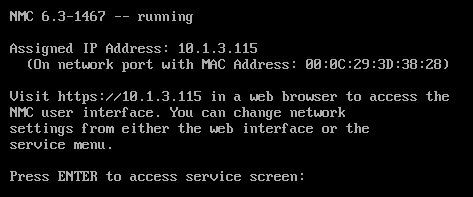
Figure A-19: Console prompt.
Press Enter to access the Service menu. The login prompt appears. Enter the username and password. The login username is service, and the default password is service. The Service Menu appears.
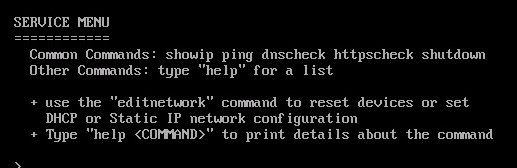
Figure A-20: Service Menu.
Enter the following command:
showmac
Press Enter. The showmac command runs.
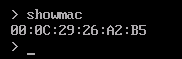
Figure A-21: showmac command.
You can view the MAC address for each network interface card.
To exit the console commands, enter quit.
Rebooting the NMC
You can also use console commands to reboot the NMC. To reboot the NMC, follow these steps:
Access the console for the Nasuni Management Console. The console prompt appears.
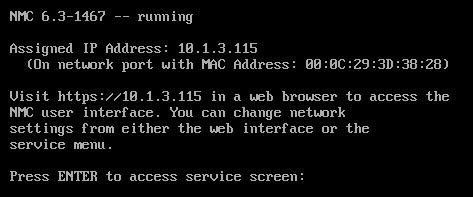
Figure A-22: Console prompt.
Press Enter to access the Service menu. The login prompt appears. Enter the username and password. The login username is service, and the default password is service. The Service Menu appears.
.png)
Figure A-23: Service Menu.
Enter the following command:
reboot
Press Enter. The NMC reboots.