The Services page enables you to:
Place this Nasuni Edge Appliance under the management of the Nasuni Management Console.
Enable the Remote Support Service, which simplifies access for Nasuni Technical Support.
Send diagnostic information to Nasuni.
Note: The Services page, and all other pages of the Nasuni Edge Appliance user interface, might look different to different users. Also, different menus and actions might be available for different users. This is because different users are assigned different permissions, based on their roles in the role-based access control system. See “Users and Groups” for details.
Note: If this Nasuni Edge Appliance is under the control of the Nasuni Management Console, some menus and menu choices might look different, because you use the Nasuni Management Console to perform these tasks.
Nasuni Management Console
The Nasuni Management Console (NMC) enables you to monitor and manage multiple Nasuni Edge Appliances from one central appliance. Using the Nasuni Management Console, you can view the status of all your managed Nasuni Edge Appliances, as well as configure their settings, to ensure consistent settings.
Important: The NMC supports the latest version and two older versions of the Edge Appliance (EA). See NMC Version.
Important: If NMC SSO (Single Sign-On) is enabled, and an Edge Appliance enables NMC Management, the Edge Appliance cannot disable NMC Management.
If necessary, it is possible to disable NMC Management by any of these means:
Running the delete_sso_configuration command from the service menu of the NMC deletes all of the NMC SSO configuration from the NMC.
Running the nmc_leave command from the service menu of the Edge Appliance enables the Edge Appliance to stop being managed by an NMC that has NMC SSO enabled.
Performing a recovery operation on the NMC ends NMC SSO configuration. For details of the procedure, see the NMC Recovery Guide.
Requesting Nasuni Support to configure this in the NOC dashboard.
Note: When a Nasuni Edge Appliance is under the control of the Nasuni Management Console, portions of the Nasuni Edge Appliance user interface are not accessible, because those functions are now controlled by the Nasuni Management Console.
Note: If a Nasuni Edge Appliance is under the control of the Nasuni Management Console, you can return that Nasuni Edge Appliance to self-management mode at any time. In particular, if a Nasuni Edge Appliance loses Internet connectivity with the Nasuni Management Console, you can return that Nasuni Edge Appliance to self-management mode.
Note: If a Nasuni Edge Appliance is managed by the NMC, and the NMC is unable to contact or manage the Nasuni Edge Appliance, and that Nasuni Edge Appliance is included in a group's Access Permissions list, when the Nasuni Edge Appliance becomes managed by the NMC again, the Nasuni Edge Appliance receives an updated list of users and groups. If any active Safe Delete requests were associated with any the users whose permissions were discontinued, those requests and any associated approvals are canceled.
Caution: When a Nasuni Edge Appliance goes under the control of the Nasuni Management Console, the following processing occurs:
Any existing local users and groups on the Nasuni Edge Appliance are replaced by the users and groups of the NMC.
If any volumes have Safe Delete enabled, then any pending approvals of volume deletion, and any pending volume deletions, are canceled. The number of “Approvals Required” is also reset to 1. However, each volume’s Safe Delete setting remains enabled.
When a Nasuni Edge Appliance is disconnected from the Nasuni Management Console, the Nasuni Edge Appliance retains those users and groups that pertain to the Nasuni Edge Appliance.
Important: If you remove from NMC management an Edge Appliance that owns a volume that Global File Acceleration (GFA) is active on, the following processing occurs:
The Global File Acceleration configuration for any volume owned by that Edge Appliance is deleted from the NMC.
When the Edge Appliances check in with the NMC, as they do on a periodic basis, they sync to the NMC’s GFA configuration, of which there is now nothing (GFA disabled) for that volume.
The volume owned by that Edge Appliance reverts to the snapshot schedule and sync schedule that have been set for that volume on all Edge Appliances.
If the Edge Appliance that owns the volume is once again placed under the management of the NMC, Global File Acceleration must be reconfigured for the volume owned by that Edge Appliance.
These pages do not appear if the Nasuni Edge Appliance is under the control of the Nasuni Management Console:
Volumes, and all pages under Volumes.
File Browser, and all pages under File Browser.
Services pages, including Mobile Service Settings and Mobile Licenses.
Configuration pages, including Email Settings, Description, Quality of Service, Time Configuration, FTP Settings, Nasuni API Access Keys, Quota Settings, Users/Groups, SNMP Monitoring, Automatic Updates, and Cache Settings.
Status pages, including Updates, CIFS Status, NFS Status, and FTP Status.
To enable or disable management of this Nasuni Edge Appliance by the Nasuni Management Console:
Click Services, then select Nasuni Management Console from the list. The Nasuni Management Console page appears.
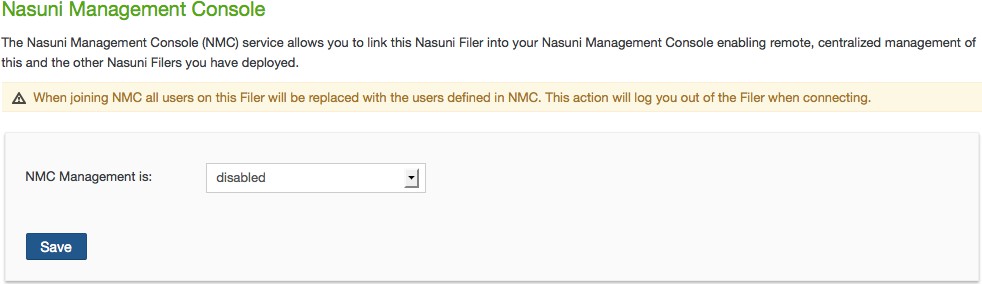
Figure 10-7: Nasuni Management Console page.
Tip: If the Edge Appliance is under NMC management, and the Edge Appliance owns a volume that is being managed by Global File Acceleration (GFA), this message appears:
This filer owns a GFA enabled volume. Leaving NMC management disables GFA.
From the NMC Management is drop-down list, select either enabled or disabled.
Warning: WHEN A NASUNI EDGE APPLIANCE JOINS THE NMC, ALL USERS ON THE NASUNI EDGE APPLIANCE ARE REPLACED WITH THE USERS DEFINED IN THE NMC.
Important: If NMC SSO (Single Sign-On) is enabled, and an Edge Appliance enables NMC Management, the Edge Appliance cannot disable NMC Management.
If necessary, it is possible to disable NMC Management by any of these means:
Running the delete_sso_configuration command from the service menu of the NMC deletes all of the NMC SSO configuration from the NMC.
Running the nmc_leave command from the service menu of the Edge Appliance enables the Edge Appliance to stop being managed by an NMC that has NMC SSO enabled.
Performing a recovery operation on the NMC ends NMC SSO configuration. For details of the procedure, see the NMC Recovery Guide.
Requesting Nasuni Support to configure this in the NOC dashboard.
Note: If a Nasuni Edge Appliance is managed by the NMC, and the NMC is unable to contact or manage the Nasuni Edge Appliance, and that Nasuni Edge Appliance is included in a group's Access Permissions list, when the Nasuni Edge Appliance becomes managed by the NMC again, the Nasuni Edge Appliance receives an updated list of users and groups. If any active Safe Delete requests were associated with any the users whose permissions were discontinued, those requests and any associated approvals are canceled.
Important: If you remove from NMC management an Edge Appliance that owns a volume that Global File Acceleration (GFA) is active on, the following processing occurs:
The Global File Acceleration configuration for any volume owned by that Edge Appliance is deleted from the NMC.
When the Edge Appliances check in with the NMC, as they do on a periodic basis, they sync to the NMC’s GFA configuration, of which there is now nothing (GFA disabled) for that volume.
The volume owned by that Edge Appliance reverts to the snapshot schedule and sync schedule that have been set for that volume on all Edge Appliances.
If the Edge Appliance that owns the volume is once again placed under the management of the NMC, Global File Acceleration must be reconfigured for the volume owned by that Edge Appliance.
Click Save. The “Enable / Disable the Nasuni Management Console service” dialog box appears.
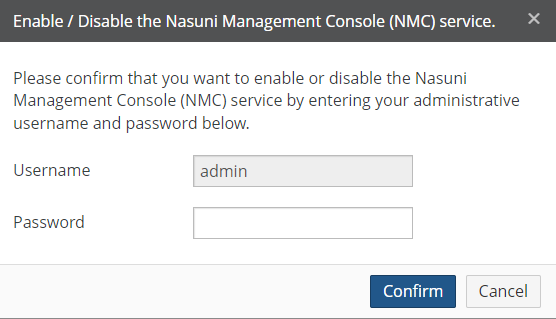
Figure 10-8: Enable / Disable the Nasuni Management Console service dialog box.
Enter a Username (case-sensitive) and Password (case-sensitive) that has permission to perform this operation.
Click Confirm.
A confirmation message appears. A message also appears at the top of the screen.
Remote Support Service
The Remote Support Service allows authorized Nasuni Technical Support personnel to remotely and securely access your Nasuni Edge Appliance. This can help Nasuni Technical Support to diagnose and resolve any issues with your Nasuni Edge Appliance quickly and proactively.
Important: Ensure that port 443 is open to support-bridge.api.nasuni.com.
For details about ports and firewalls, see Firewall and Port Requirements.
The Remote Support Service, like all cloud communication from the appliance, does not require direct connectivity. The Remote Support Service will work correctly through an HTTPS proxy.
This service is disabled by default and is strictly opt-in. You can enable or disable this service at any time. You can also enable this service for a specific period of time. Enabling this service allows Nasuni to offer a higher level of service and support.
Tip: If you need technical assistance, contact Nasuni Technical Support and inform them if you have enabled Remote Support Service.
You receive an Informational notification whenever the Remote Support Service is enabled or disabled.
Note: If the Remote Support Service is enabled, you can change the Timeout value without stopping and restarting the Remote Support Service.
To configure the Remote Support Service:
Click Services, then select Remote Support Service from the list. The Remote Support page appears.
.png)
Figure 10-9: Remote Support page.
From the Remote Service is drop-down list, select either enabled or disabled.
If you select enabled, the Timeout text box appears. Enter the length of time, in minutes, that you want to permit the Remote Support Service access to be enabled. Enter
0(zero) to allow access for an indefinite amount of time.Click Save. A confirmation message appears. If you entered a nonzero Timeout time, a countdown begins. To disable the Remote Support Service access immediately, click Disable.
Sending Diagnostics to Nasuni
If you experience problems that you cannot resolve, you can send diagnostic information to Nasuni Technical Support for troubleshooting purposes.
Note: Local diagnostic information is automatically sent when needed, so there is typically no need to do this, unless instructed to by Nasuni Technical Support. Using Send Diagnostics includes more information than the automatic diagnostic information.
To send diagnostic information:
Click Services, then select Send Diagnostics from the list. The Send Diagnostic Information to Nasuni dialog box appears.
.png)
Figure 10-10: Send Diagnostic Information to Nasuni dialog box.
Enter a Username (case-sensitive) and Password (case-sensitive) that has permission to perform this operation.
Click Send Now.
The message “Diagnostic information was successfully delivered to Nasuni” appears. Click the x to close the message box.