Introduction
The Scale Computing HyperCore virtualization platform offers server, storage, hypervisor, backup, and virtualization integrated into a single appliance. You can install the Nasuni Edge Appliance into Scale HyperCore.
This guide is intended for the IT administrator or person responsible for installing the Nasuni Appliance or the Nasuni Management Console on the Scale HyperCore platform.
Warning: DO NOT attempt to restore from a virtual machine snapshot or backup. Attempting to restore from a virtual machine snapshot or backup puts the Edge Appliance in an unknown state in relation to the Nasuni Orchestration Center (NOC), and requires a disaster recovery process to recover. This might result in data loss.
Installation
Note: Scale Computing requires an existing SMB server to store and share the Nasuni VM archive for importing into a cluster.
To install the Nasuni Edge Appliance into Scale HC3, follow these steps:
Download the Edge Appliance software.
Store the extracted VM archive on the SMB server for importing.
Install the Edge Appliance using Scale HyperCore.
Configure the virtual machine.
Download the Edge Appliance Software
The Edge Appliance can run as a virtual appliance on your network and is distributed as a downloadable image. To access the download page, register for a user account and password on the Nasuni website.
Note: Scale Computing requires an existing SMB server to store and share the extracted VM archive for importing.
To download the Edge Appliance software from the Nasuni website:
Log in to portal.nasuni.com.
From the Overview tab, click Downloads.
Scroll down to the Edge Appliance section and click on Download Scale HyperCore Format.
A dropdown list with the available Edge Appliance versions for Scale HyperCore appears.From the dropdown list, select an available release for the Edge Appliance. The VM image should be in ZIP format.
Save the Edge Appliance software file (VM image) to a location on your local drive.
Note: The time required to download the Edge Appliance software file depends on your internet connection.
Storing extracted VM archive on SMB server accessible by HC3
Note: Scale Computing requires an existing SMB server to store and share the extracted VM archive for importing.
To store the Edge Appliance software from the Nasuni website:
Copy the Edge Appliance software to the local SMB server.
Extract the Edge Appliance software. Ensure that enough disk space is available. 32 GB of free disk space is required for the extraction.
Note the IP address or hostname of the SMB Server share.
Installing the Edge Appliance using Scale HyperCore
You can install the Edge Appliance in Scale HyperCore.
Important: Edge Appliances and the NMC must be configured with operational DNS servers and a time server (internal or external) within your environment.
Important: To access Active Directory-enabled volumes, the Edge Appliance must access the same Active Directory domains as the other Nasuni Edge Appliances connected to the volume. This requires access to the Active Directory Domain Controller or the necessary network connectivity.
Important: Similarly, to access LDAP-enabled volumes, the Edge Appliance must be able to access LDAP and Kerberos in the same LDAP domain. You cannot enable Active Directory and LDAP Directory Services for a Edge Appliance.
Installing the Edge Appliance into Scale HyperCore
To install the Edge Appliance into Scale HyperCore, follow these steps:
Access the Scale HC3 web UI.
The Scale HyperCore user interface appears.To import the HC3-supported VM format, on the HC3 Web UI, click the box with the down-facing arrow.
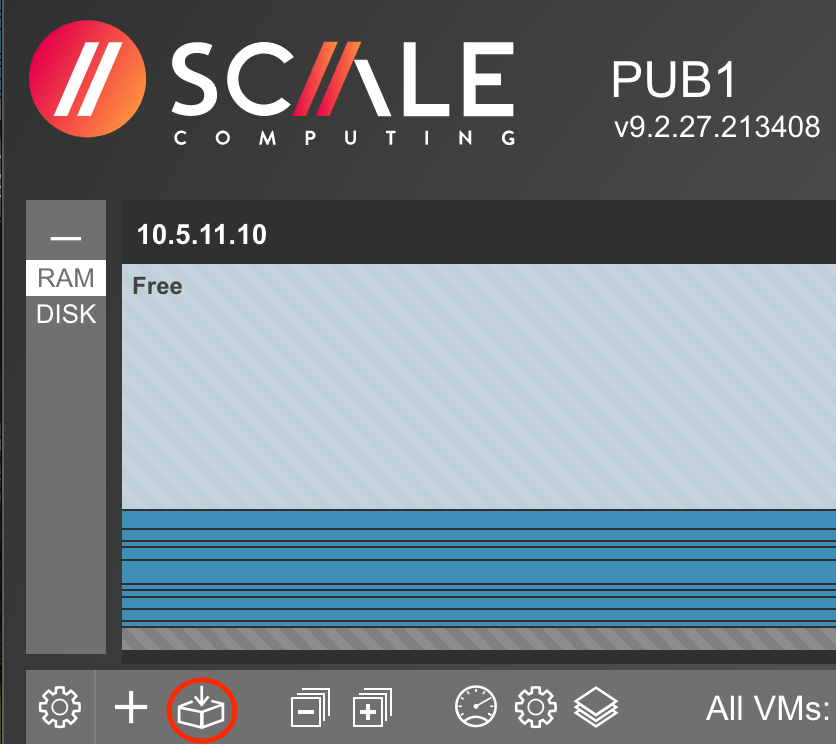
The Import HyperCore VM window opens.
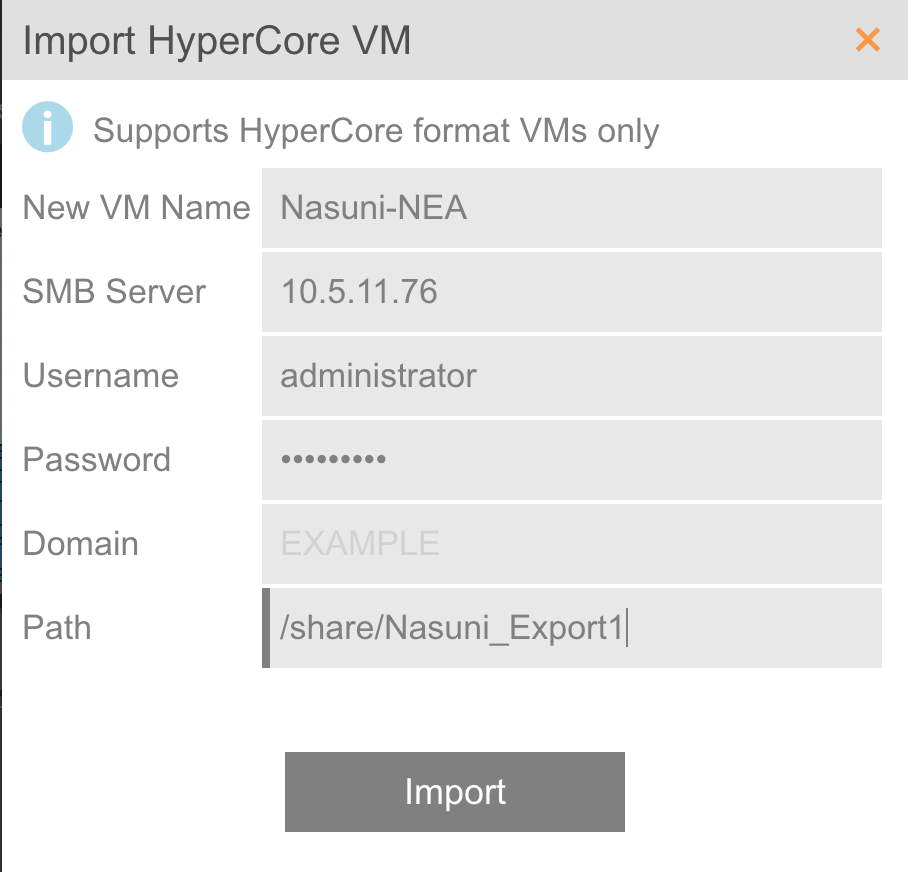
Enter a New VM Name for the new Nasuni Edge virtual machine.
Enter the IP address or hostname of the SMB Server.
Enter the Username to access the SMB Server.
Enter the Password for the username.
Enter the Domain (if needed) and the full Path for the SMB share, including the exported folder name, using the path convention in the example.
Click Import.
Important: Before powering on the VM, adjust the size of the disks and instance as needed.
After the process is complete, continue to the Initial Configuration Guide for additional configuration. See the NMC Guide and the Nasuni Edge Appliance Administration Guide for additional configuration.
Configuring a Scale HyperCore virtual machine (VM) settings
In the list of virtual machines, for the selected Edge Appliance VM, click Edit VM.
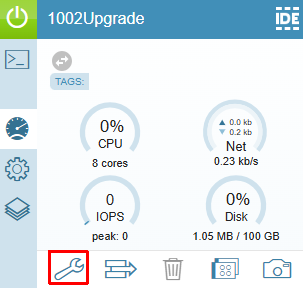
The Edit VM dialog box appears.
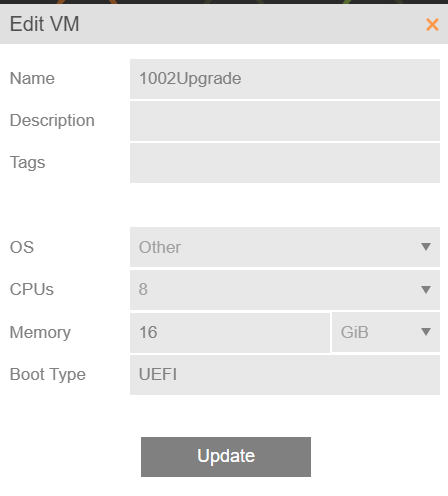
For CPUs, select at least 8 CPUs.
For Memory, select at least 16 GiB.
For Boot Type, select UEFI.
Important: Nasuni VMs require UEFI boot and no longer support legacy BIOS.Click Update. The VM is configured with your CPU and memory choices.
In the list of virtual machines, for the selected Edge Appliance VM, click Devices.
The associated devices for this VM appear.
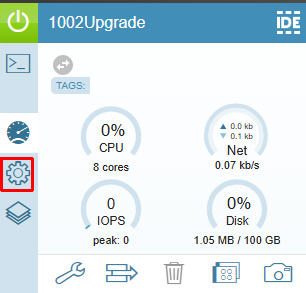
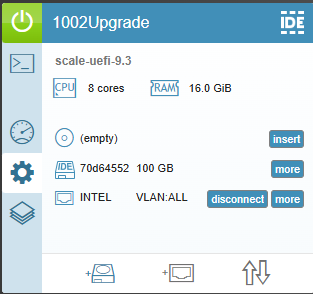
To add the cache disk, follow these steps:
Click Add Drive.
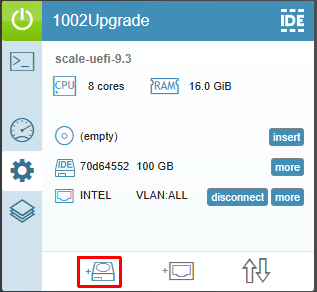
The Add Drive dialog box appears.
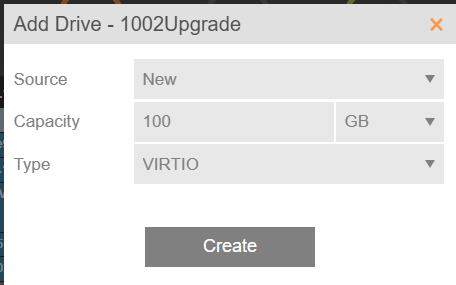
Select an appropriate size for the cache disk and click Create.
The cache disk is created.
To add the COW disk, follow these steps:
Click Add Drive.
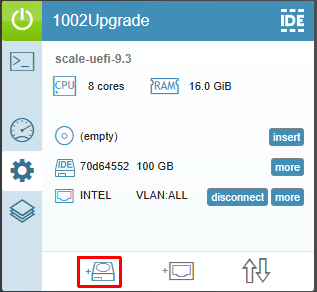
The Add Drive dialog box appears.
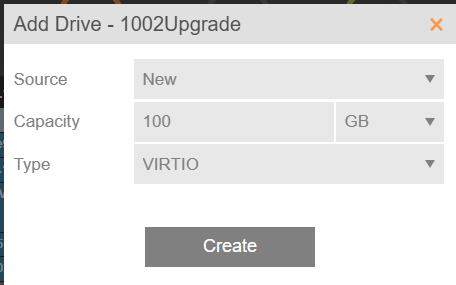
Select an appropriate size for the COW disk and click Create.
The COW disk is created.
Note: The COW drive should be at least 25 percent of the Cache drive.
To add the OS disk, follow these steps:
Click Add Drive.
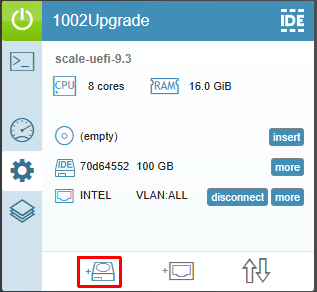
The Add Drive dialog box appears.
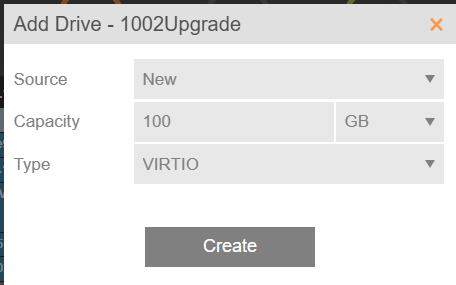
From the Source drop-down menu, select Uploaded and point to the uploaded qcow2 image.
Select an appropriate size for the OS disk and click Create.
The OS disk is created.
In the list of virtual machines, for the selected Edge Appliance VM, click Add NIC.
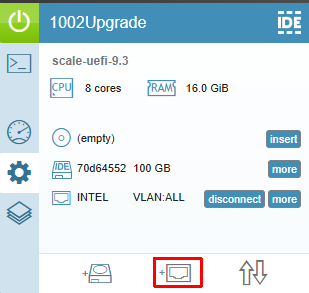
The Add NIC dialog box appears.
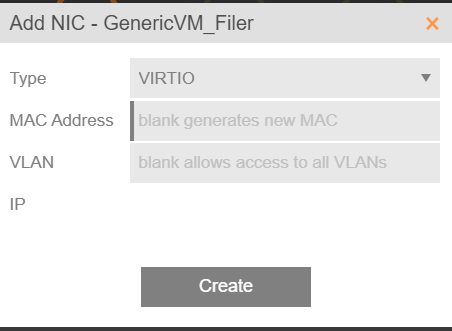
From the Type drop-down menu, select VIRTIO.
Click Create.Start the Edge Appliance by following these steps:
Important: When using virtual machine Edge Appliances, Nasuni recommends running under a hypervisor that is still supported by its vendor. If a customer runs an Edge Appliance on an unsupported hypervisor version, a warning is logged at boot time.
Tip: The first boot of a Edge Appliance might take slightly longer than subsequent boots.
In the list of virtual machines, for the selected Edge Appliance VM, click Console.
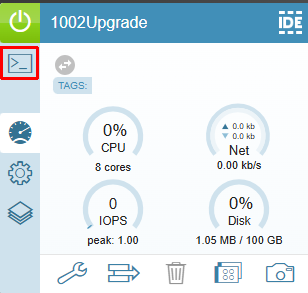
The OS starts.
It is necessary to turn off Secure Boot by following these steps:
Press Esc until the Scale BIOS menu appears.
Select Device Manager.
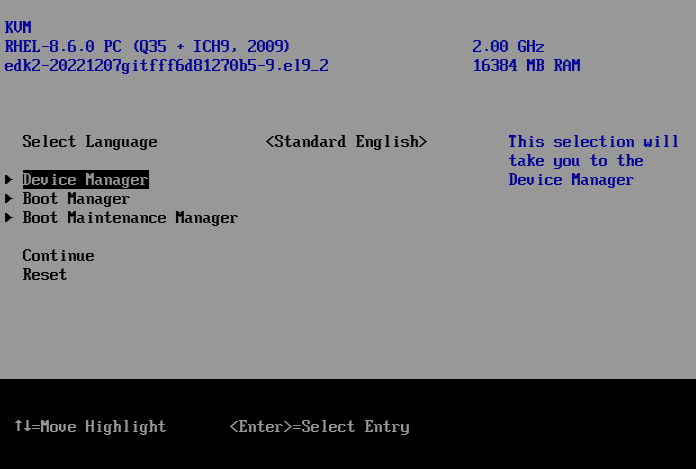
Select Secure Boot Configuration.
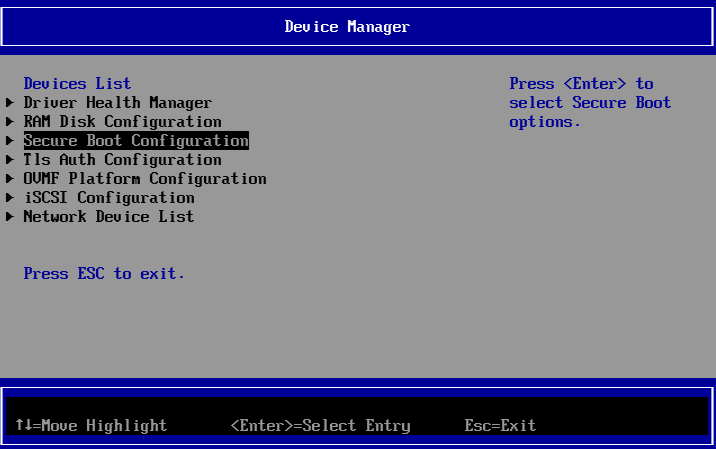
Toggle the Current Secure Boot State to Disabled.
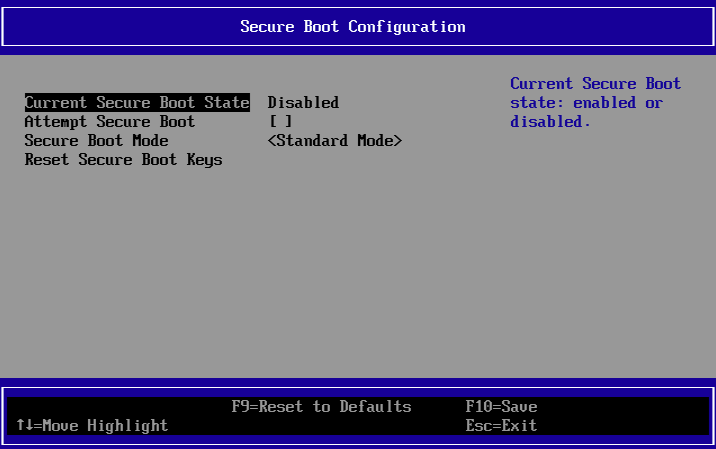
The Edge Appliance is now installed and ready to access using the IP address.
Continue with the Edge Appliance configuration procedure in the Initial Configuration Guide.