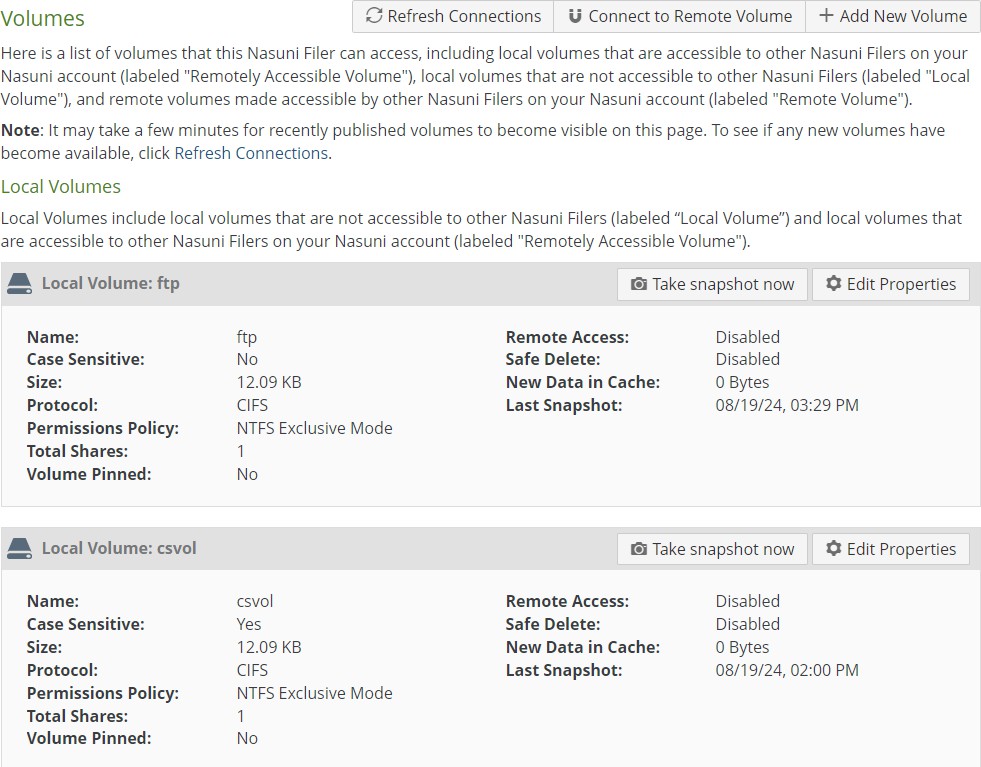In the Event of a True Disaster
Important: If this is a true disaster, and the original source Nasuni Edge Appliance is no longer available, proceed immediately to “Downloading and Installing the Nasuni Edge Appliance Software”.
Warning: Do not attempt to restore from a virtual machine snapshot or backup.
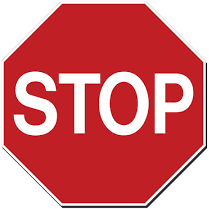
IMPORTANT! Obtain ALL ENCRYPTION KEYS for ALL VOLUMES (both local volumes and remote volumes)
Before attempting to recover a Nasuni Edge Appliance, you must ensure that you have all of the encryption keys for all of the volumes for the Nasuni Edge Appliance. You must have all of the encryption keys for both local volumes and remote volumes.
To ensure that you have all of the encryption keys for all of the volumes for the Nasuni Edge Appliance, perform the following steps:
Obtain a list of all of the encryption keys for all of the volumes (both local volumes and remote volumes) on this Nasuni Edge Appliance. The list should include for each key:
Key Name.
Fingerprint. A fingerprint looks like this:
DC0354A8E61A2F1D09C4D73DAA1006881A9E7E6D.
Key ID. A key ID looks like this:
1A9E7E6D.Volumes (both local and remote) that the encryption key is assigned to.
There are two ways to obtain this information:
On the Nasuni Edge Appliance, click Configuration, then select Encryption Keys from the list. The Encryption Keys page appears. This page includes a list of all of the encryption keys on this Nasuni Edge Appliance.
If this Nasuni Edge Appliance is under the management of the Nasuni Management Console (NMC), on the NMC, click Filers, then click Encryption Keys in the left-hand column. The Filer Encryption Keys page displays a list of encryption keys on managed Nasuni Edge Appliances. Sort this list by Edge Appliance name. Find all of the encryption keys for this Nasuni Edge Appliance.
Using this list of all of the encryption keys (both local volumes and remote), obtain the encryption key files for all of the encryption keys for this Nasuni Edge Appliance. There are four possible locations for the encryption key files:
If the Nasuni Edge Appliance generated the encryption key, but you did not download the encryption key: download the encryption key. On the Encryption Keys page, click Download Encryption Keys.
If the Nasuni Edge Appliance generated the encryption key, and you downloaded the encryption key: you have the encryption key file. You can download the encryption key again, if necessary.
If you uploaded the encryption key to the Nasuni Edge Appliance: you have the encryption key file that you uploaded. (For security reasons, encryption keys that you upload cannot be downloaded from the system.)
Note: If an uploaded encryption key has an associated passphrase, that passphrase is removed from the encryption key when it is uploaded. The Edge Appliance does not need the passphrase in order to use the encryption key. However, if you do not escrow this encryption key, if you ever perform a recovery procedure on the Edge Appliance, you must provide that passphrase when you upload that encryption key during the recovery procedure.
If the encryption key is escrowed with Nasuni: contact Nasuni Technical Support to obtain a special one-time-use recovery key.
Warning: Do NOT save encryption key files to a volume on a Nasuni Edge Appliance. You will NOT be able to use these to recover data. This is NOT how to upload encryption keys to a Nasuni Edge Appliance.
For the encryption key files that you obtained in step 2 on page 6, find the “fingerprint” of each encryption key, using a third-party tool such as Kleopatra/Gpg4win. The fingerprint looks like this:

Figure 1-1: Sample encryption key fingerprint from encryption key file.
Note: Each encryption key file can contain multiple encryption keys.
Compare the fingerprint of each encryption key on this Nasuni Edge Appliance (from step 1 on page 5) to the fingerprint of each encryption key in the encryption key files (from step 3 on page 7). Each encryption key on this Nasuni Edge Appliance must be contained in at least one encryption key file.
Create a list of which encryption key files contain which encryption keys that are on this Nasuni Edge Appliance. You need these files for step 20 and step 21.
General Introduction
This document explains the steps for performing the Recovery process for recovering a Nasuni Edge Appliance. In a recovery scenario, the Nasuni Edge Appliance can reduce the total time to recover a Nasuni Edge Appliance to approximately 15 minutes.
The Nasuni Edge Appliance enables data restoration from the cloud to be nearly instantaneous. For details of restoring data, see Restore Guide.
Note: You can also recover the Nasuni Management Console. See NMC Recovery Guide.
Warning: If you ever need to transition from one hypervisor platform to a different hypervisor platform, DO NOT use any of the migration tools of either hypervisor platform. Instead, perform a recovery procedure, using the new hypervisor platform as the destination.
There are a number of reasons for performing a recovery of a Nasuni Edge Appliance, including:
Changing virtual machine platforms (Nutanix AHV, Scale HyperCore, Microsoft Hyper-V, VMware, Microsoft Azure, Amazon EC2).
Nasuni Hardware Appliance or virtual machine hardware refresh.
Moving data around the world.
Human error.
Hardware and software failures.
True disaster.
With Nasuni’s data services, your data is safely stored offsite in industry-leading data centers. Nasuni’s system of automatic, scheduled snapshots protects your data, with no need for additional backups.
Snapshots provide a full recovery image of your data, as frequently as every minute. This data is available at any time to any location with an Internet connection.
You can rapidly get access to your data. To recover the data stored on your Nasuni Edge Appliance, you follow the simple steps of downloading the Nasuni Edge Appliance software from Nasuni.com, installing the software, and then completing the Recovery process. If you have your encryption keys, the whole procedure takes about 15 minutes for a total recovery.
Side Load and Recovery
The Recovery process enables you to recover the Nasuni Edge Appliance after a true disaster, such as the loss of a data center. However, most of the time, customers perform the Recovery process in order to change from one platform to another.
In such a situation, there is already an operational Nasuni Edge Appliance that contains active data in its cache. Performing the Recovery process results in a new Nasuni Edge Appliance that has an empty cache. The customer must then manually re-populate the new cache with data, which requires considerable inbound bandwidth from the cloud, and which can take days, weeks, or even months to complete.
The Side Load feature enables you to transfer cache data directly from the original source decommissioned Nasuni Edge Appliance to the new destination Nasuni Edge Appliance. For more details, see “Performing the Side Load process” on page 45.
Tip: While the Side Load process typically reduces the time necessary to populate the cache of a Nasuni Edge Appliance, this is not always the case. For example, situations that involve many small files might not experience significant time savings, due to the overhead of handling the metadata for each file.
Considerations before Performing the Recovery Procedure
Here are some considerations before performing the recovery procedure.
Warning: Do not attempt to restore from a virtual machine snapshot or backup.
Important: To perform a recovery procedure, one of the following must be true:
The original source Nasuni Edge Appliance must have at least one local volume, and at least one Nasuni snapshot of the local volume must have completed. To verify that a snapshot has completed, see Appendix B, “Verifying Snapshots,” on page 56.
A backup key must have been generated. See Appendix A, “Backup Keys,” on page 52.
Warning: If the original source Nasuni Edge Appliance has any data in the cache that has not yet been protected in cloud storage, performing a recovery procedure can cause that data to be lost. Before proceeding, perform a manual Nasuni snapshot (see step 15 on page 16) and ensure that there is no data in the cache. To verify that a snapshot has completed, see Appendix B, “Verifying Snapshots,” on page 56.
Important: Internet connectivity (HTTPS port 443) to the new destination Nasuni Edge Appliance is a prerequisite for setting up the Nasuni Edge Appliance, or to update software during the installation.
Warning: Download your generated encryption keys to a safe location before shutting down the original source Nasuni Edge Appliance or performing a recovery procedure on the original source Nasuni Edge Appliance. See step 12 on page 15 for details.
Warning: Do NOT save encryption key files to a volume on a Nasuni Edge Appliance. You will NOT be able to use these to recover data. This is NOT how to upload encryption keys to a Nasuni Edge Appliance.
Note: If you were using a hardware appliance, and you require a replacement appliance, notify your Account Manager to request a replacement appliance. You can then continue with the following procedure, which allows you to install and operate a virtual appliance to access your data.
Note: Downloading and executing the installation program for the virtual appliance is contingent upon the virtual platform you are using.
Tip: Only the Admin user can perform the Side Load process.
Tip: To perform the Side Load procedure, the original source Nasuni Edge Appliance must be:
Running.
Decommissioned.
Tip: On Azure-based Edge Appliances only, during a reboot or recovery procedure, it is necessary to connect with IP address 169.254.169.254 in order to obtain information about the Azure VM instance. If you have configured an HTTPS proxy, this attempt to connect can cause a delay of several minutes. To avoid this delay, add the IP address 169.254.169.254 to the “Do Not Proxy” section of the HTTPS Proxy configuration.
Tip: The following settings, if configured, are not retained after the Recovery procedure. You should record your settings so that you can reconfigure these settings after the Recovery procedure.
Overview of Recovery Process
The Recovery process consists of the following steps:
“Preparing the Original Source Nasuni Edge Appliance (if available)”.
Downloading any generated encryption keys.
Removing the Nasuni Edge Appliance from control of the Nasuni Management Console (NMC).
Performing Nasuni snapshots.
Recording information to configure the new destination Nasuni Edge Appliance.
Preparing the new destination Nasuni Edge Appliance.
“Downloading and Installing the Nasuni Edge Appliance Software”.
“Recovering the Nasuni Edge Appliance”.
Adding encryption keys.
Rejoining any previously joined Active Directory or LDAP domains.
Adding the Nasuni Edge Appliance to the control of the Nasuni Management Console (NMC).
Preparing the Original Source Nasuni Edge Appliance (if available)
If the original source Nasuni Edge Appliance is running and accessible, prepare the original source Nasuni Edge Appliance by following these steps:
Verify that the original source Nasuni Edge Appliance is installed and properly configured on your network.
Verify that the original source Nasuni Edge Appliance has at least one local volume, and that at least one Nasuni snapshot on the original source Nasuni Edge Appliance has successfully completed on a local volume.
To verify that a snapshot has completed, see Appendix B, “Verifying Snapshots,”. Alternatively, verify that a backup key has been generated. See Appendix A, “Backup Keys,”.
If the original source Nasuni Edge Appliance is under the control of the NMC, you can verify that the original source Nasuni Edge Appliance has at least one local volume by following these steps on the NMC:
Click Volumes. The Volumes page appears.
Click Connect Volume. The Remotely Accessible Volumes page displays a list of remotely accessible volumes on the managed Nasuni Edge Appliances.

Figure 1-2: Remotely Accessible Volumes page.
Click Owner. The list is sorted by the Nasuni Edge Appliance that owns a volume.
If the original source Nasuni Edge Appliance appears in the list, then the original source Nasuni Edge Appliance has at least one local volume.
If the original source Nasuni Edge Appliance is not under the control of the NMC, you can verify that the original source Nasuni Edge Appliance has at least one local volume by following these steps on the NEA UI:
To verify that at least one Nasuni snapshot on the original source Nasuni Edge Appliance has successfully completed on a local volume, follow these steps:
Click Volumes. The Volumes drop-down menu appears.
Click All Volumes. The Volumes page appears.
In the Local Volumes area, at least one volume should have a Last Snapshot entry with a date and time.
To verify that a snapshot has completed, see Appendix B, “Verifying Snapshots,” on page 56.
If performing the Side Load procedure, verify that the original source Nasuni Edge Appliance is running and not yet decommissioned by using a Web browser to navigate to the hostname or IP address of the Nasuni Edge Appliance. The Nasuni Edge Appliance should appear and not display the “Filer Decommissioned” message.
On the original source Nasuni Edge Appliance, record the information for volumes for later verification by following these steps:
Click Volumes. The Volumes drop-down menu appears.
Click All Volumes. The Volumes page appears.
Record the names and other information for all volumes.
If running the Side Load procedure, record the hostname or IP address of the original source Nasuni Edge Appliance. To view the hostname, click Configuration, then select Network Configuration from the list. The Network Configuration page appears.

Figure 1-4: Network Configuration page.
The Host Name appears near the top of the page.
If running the Side Load procedure, record the username and password of an administrative user on the original source Nasuni Edge Appliance.
If any of the Nasuni Edge Appliance's owned volumes have "custom" Remote Access permissions configured for other Nasuni Edge Appliances on your account, perform the recovery procedure first. Then, after the recovery procedure completes, set the correct custom Remote Access permissions for the owned volumes of the newly recovered appliance.
On the NMC, you can change the Remote Access permissions by clicking Remote Access on the Volumes page.
Remove the original source Nasuni Edge Appliance from control of the Nasuni Management Console (NMC) by following these steps:
Click Services, then select Nasuni Management Console from the list. The Nasuni Management Console page appears.
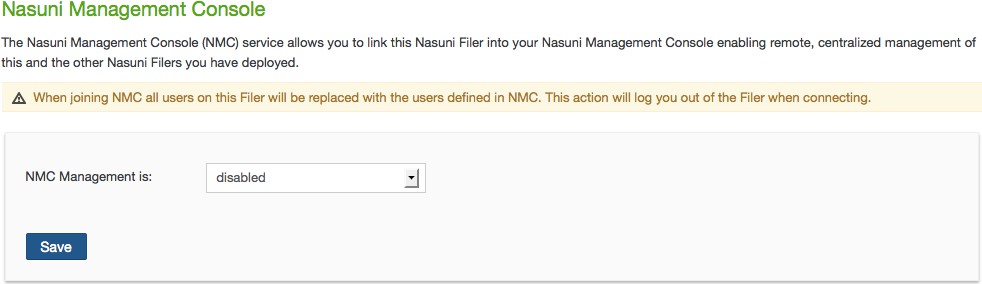
Figure 1-5: Nasuni Management Console page.
From the “NMC Management is” drop-down list, click disabled.
Click Save.
On the original source Nasuni Edge Appliance, download any generated encryption keys by following these steps:
Click Configuration. From the drop-down list, click Encryption Keys. The Encryption Keys page appears.
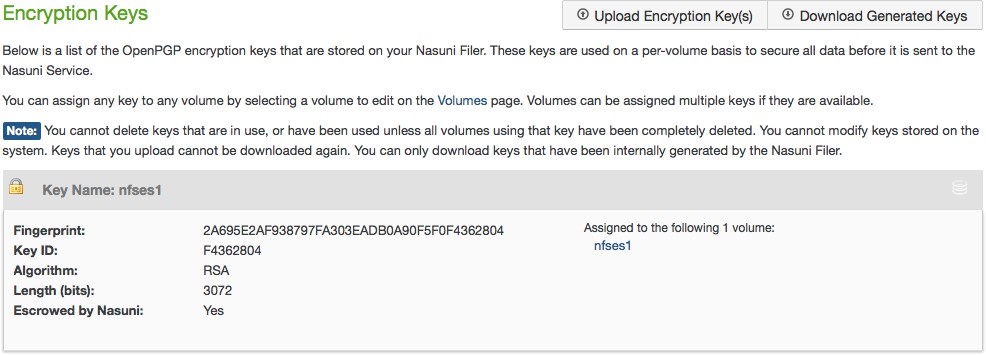
Figure 1-6: Encryption Keys page.
Click Download Generated Keys.
Depending on your browser, a message box might appear; if so, navigate to an appropriate folder and save this file. The key is saved with a .pgp extension. Safeguard this encryption key file.
Many tools for generating encryption keys also include functions for managing the encryption keys, such as Gpg4win, GPGTools, and OpenPGP Studio.
Caution: The maximum length of a file name is 255 bytes.
In addition, the length of a path, including the file name, must be less than 4,000 bytes.
Since the UTF-8 representation of characters from some character sets can occupy several bytes, the maximum number of characters that a file path or a file name might contain can vary.
If a particular client has other limits, the smaller of the two limits applies.
For more details, see Chapter 11 of the Nasuni Edge Appliance Administration Guide.
Warning: You MUST have the encryption keys for the original source Nasuni Edge Appliance in order to recover the Nasuni Edge Appliance.
Warning: Do NOT save encryption key files to a volume on a Nasuni Edge Appliance. You will NOT be able to use these to recover data. This is NOT how to upload encryption keys to a Nasuni Edge Appliance.
If you escrowed any encryption keys with Nasuni, contact Nasuni Technical Support to obtain a special one-time-use recovery key.
Warning: You MUST have the encryption keys for the original source Nasuni Edge Appliance in order to recover the Nasuni Edge Appliance.
Obtain the Serial Number and Authorization Code for the original source Nasuni Edge Appliance. You use these in step 17 on page 32. There are several ways to obtain the Serial Number and Authorization Code:
Important: Authorization codes (also called “Auth codes”) are intended for a single use, and are not permanent. Authorization codes change if the associated serial number is used successfully, if the authorization code is refreshed via the NMC (Account Status --> Serial Numbers, then click Refresh), and if the authorization code is regenerated. You can regenerate a serial number by using the Serial Numbers page of portal.nasuni.com.
Important:
You can obtain the Serial Number and Authorization Code for the original source Nasuni Edge Appliance on the Account Serial Numbers page of the Nasuni Management Console.
Otherwise, you can obtain the Serial Number and Authorization Code for the original source Nasuni Edge Appliance on portal.nasuni.com.
Otherwise, if you do not have these credentials, obtain the Serial Number and Authorization Code for the original source Nasuni Edge Appliance from the person who has the credentials.
Perform Nasuni snapshots on all volumes by following these steps:
Click Volumes, then click All Volumes from the list. The Volumes page appears.
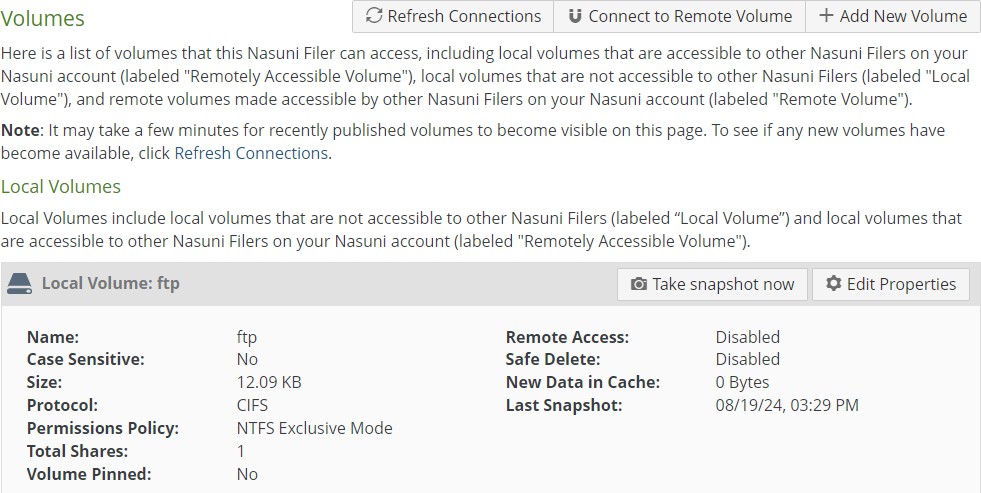
Figure 1-7: Volumes page.
For the volume that you want to take a Nasuni snapshot of, click Take snapshot now. A message “Snapshot requested” appears. Click x to close the message box.
Tip: This process can take considerable time, depending on the size of the cache and the amount of changed and new data in the cache.
To verify that a snapshot has completed, see Appendix B, “Verifying Snapshots,” on page 56.
Warning: If all Nasuni snapshots have not completed, some data might not be protected in the cloud.
On Azure-based Edge Appliances only, during a reboot or recovery procedure, it is necessary to connect with IP address 169.254.169.254 in order to obtain information about the Azure VM instance. If you have configured an HTTPS proxy, this attempt to connect can cause a delay of several minutes. To avoid this delay, add the IP address 169.254.169.254 to the “Do Not Proxy” section of the HTTPS Proxy configuration.
Perform the
preparedrprocedure command on the console of the original source Nasuni Edge Appliance by following these steps:Access the console for the original source Nasuni Edge Appliance. For the Nasuni Edge Appliance hardware appliance, use a keyboard and monitor attached to the hardware appliance. For the Nasuni Edge Appliance virtual machine, use the virtual machine console window.
Tip: For Microsoft Azure, this article describes how to enable the service console: https://azure.microsoft.com/en-us/blog/virtual-machine-serial-console-access/.
The console prompt appears.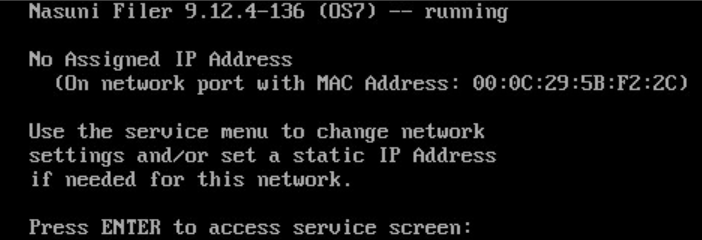
Figure 1-8: Console prompt.
Press Enter to access the Service menu. The login prompt appears. Enter the username and password. The login username is
service, and the default password isservice. The Service Menu appears.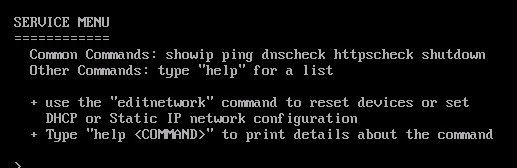
Figure 1-9: Service Menu.
Note: For security, use the
changepasswordcommand to change the password for the service console.Enter
preparedrat the prompt.Warning: DURING THE
PREPAREDRCOMMAND PROCEDURE, THE SMB VOLUMES ON THE ORIGINAL SOURCE NASUNI EDGE APPLIANCE ARE SET TO READ-ONLY, AND ANY NECESSARY FINAL NASUNI SNAPSHOTS ARE PERFORMED. THIS PROCESSING TEMPORARILY IMPACTS ACCESS TO DATA ON THIS NASUNI EDGE APPLIANCE.Tip: To revert back to previous settings after running ‘preparedr’ on the console, reboot the appliance and reset the CIFS Administrative Users. For details, see the “Configuring CIFS settings” section in the Nasuni Edge Appliance Administration Guide.

Figure 1-10: Result of preparedr command.
The
preparedrcommand runs.The following processing occurs:
CIFS services are stopped.
All SMB volumes on the original source Nasuni Edge Appliance are set to read-only.
Final Nasuni snapshots are performed in order to ensure that all unprotected data in the cache of the original source Nasuni Edge Appliance is protected in a snapshot before the recovery procedure.
Note: The original source Nasuni Edge Appliance is not decommissioned at this point.
After the
preparedrcommand finishes, and displays the message that it is finished, to exit the console commands, enterquit.
If performing a Side Load procedure using the original source Nasuni Edge Appliance, DO NOT shut down the Nasuni Edge Appliance. Continue with “Downloading and Installing the Nasuni Edge Appliance Software”.
If NOT performing a Side Load procedure, perform a shutdown of the original source Nasuni Edge Appliance by following these steps:
Ensure that all data has been protected in cloud storage before shutting down the Nasuni Edge Appliance.
Click Power
 on the navigation bar at the top of the page. The Shutdown Filer dialog box appears.
on the navigation bar at the top of the page. The Shutdown Filer dialog box appears.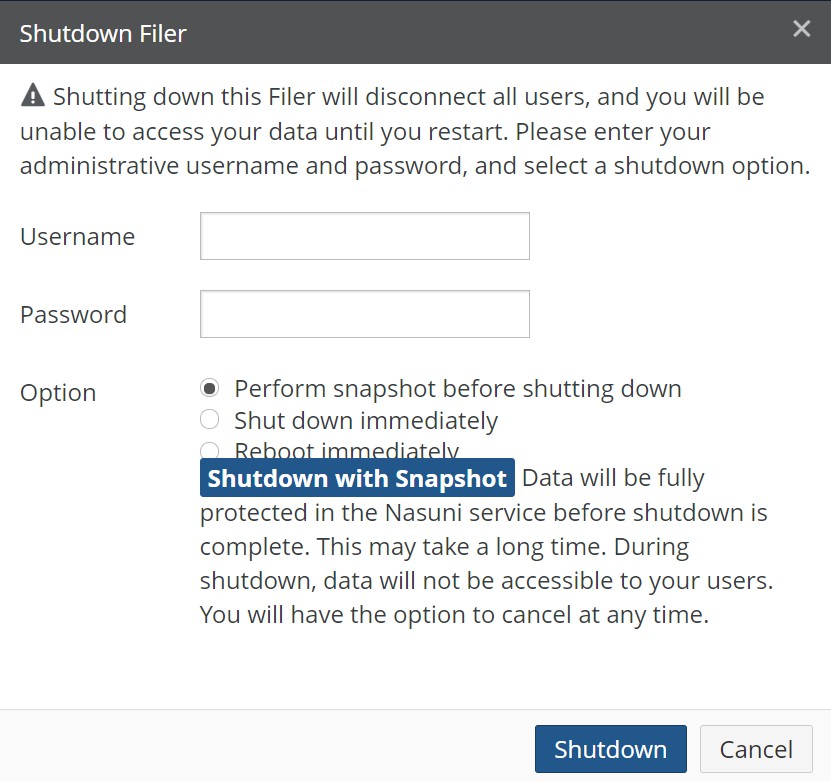
Figure 1-11: Shutdown Filer dialog box.
Note: To exit and return to the previous page, click the x at the top of the page, or click Cancel.
Enter a Username (case-sensitive) and Password (case-sensitive) that has permission to perform this operation.
Select Perform snapshot before shutting down. This option performs a Nasuni snapshot before shutting down the Nasuni Edge Appliance. This ensures that data is fully protected in cloud storage before shutting down. However, this process can take considerable time, depending on the size of the cache and the amount of changed and new data in the cache.
Click Shutdown.
The message “The system is shutting down. Click here to cancel the shutdown.” appears at the top of the Home page.
To stop the shutdown, click the hyperlink marked “here”. You have 60 seconds to cancel the shutdown.
The message “Shutdown cancelled at user request.” appears at the top of the Home page. The shutdown stops.
If you do not stop the shutdown, after 60 seconds, the Nasuni Edge Appliance shuts down and the Nasuni Edge Appliance user interface is no longer accessible.
Continue with “Downloading and Installing the Nasuni Edge Appliance Software”.
Downloading and Installing the Nasuni Edge Appliance Software
The first step in recovering is to download and install the Nasuni Edge Appliance software on the new destination Nasuni Edge Appliance.
To download the Nasuni Edge Appliance software from the Nasuni Web site, see Installs.
To install Edge Appliance software, follow these steps:
If you have not already done so, obtain the Serial Number and Authorization Code for the original source Nasuni Edge Appliance. There are several ways to obtain the Serial Number and Authorization Code:
Important: Authorization codes (also called “Auth codes”) are intended for a single use, and are not permanent. Authorization codes change if the associated serial number is used successfully, if the authorization code is refreshed via the NMC (Account Status --> Serial Numbers, then click Refresh), and if the authorization code is regenerated.
You can regenerate a serial number by using the Serial Numbers page of portal.nasuni.com.Important:
You can obtain the Serial Number and Authorization Code for the original source Nasuni Edge Appliance on the Account Serial Numbers page of the Nasuni Management Console.
Otherwise, you can obtain the Serial Number and Authorization Code for the original source Nasuni Edge Appliance on portal.nasuni.com.
Otherwise, if you do not have these credentials, obtain the Serial Number and Authorization Code for the original source Nasuni Edge Appliance from the person who has the credentials.
Launch your Web browser.
Log in to portal.nasuni.com and click Install Software. The Installs page appears.
Select the appropriate format for your virtual environment from these choices:
AMAZON EC2: Scroll down to the “Appliance AMIs on EC2” area, and follow the instructions to continue installation using appliance AMIs.
AZURE FORMAT: A .
vhdfile, appropriate for Microsoft Azure environments.GOOGLE CLOUD FORMAT: A
disk.rawfile contained in a.tar.gzfile, appropriate for Google Cloud environments.HYPER-V FORMAT: Hyper-V format is appropriate for Microsoft Hyper-V environments: versions 2019 and later.
NUTANIX FORMAT: A
.qcow2file appropriate for Nutanix AHV environments.SCALE FORMAT: A file appropriate for Scale HyperCore environments.
OVF FORMAT: OVF format is appropriate for VMware ESXi 7.0 and above environments.
From the drop-down list, select an available release for the Edge Appliance or NMC. The list of available releases can change.

Figure 1-13: Sample release drop-down list.
Important: When performing a recovery procedure, unsupported upgrade paths are blocked. If so, the error message displayed during the procedure might incorrectly state that you are attempting to update to an older version. To avoid this issue, before beginning the recovery process, deploy a Nasuni version that corresponds to the major version of the source appliance.
For all supported update paths, see Compatibility and Support.
Note: If you are running a recovery procedure, select the same version family as your existing Edge Appliance to ensure software compatibility. For example, if the existing Edge
Appliance is running version 9.5.1, you could select version 9.5.4 (which is in the same 9.5.x version family), but not version 9.7.1 (which is in a different version family). If you need to use a different version than those offered, contact Nasuni Customer Support.
Tip: For update paths, see Compatibility and Support.
Note: You can perform the Recovery process to the same version of the software that you were running, or to a newer version than you were running, but not to an older version.
Note: If you already have the software installation file, you do not have to download it again.
However, the software installation file must not be older than the version you are recovering.
Save the Nasuni Edge Appliance software file to a location on your local drive.
The amount of time to download the Nasuni Edge Appliance software file depends on your Internet connection. The file is approximately 900 MB in size.
Unzip the Nasuni Edge Appliance software file.
Install the Nasuni Edge Appliance. Installation documentation can be found here.
Important: When using virtual machine Edge Appliances or NMCs, Nasuni recommends running under a hypervisor that is still supported by its vendor. If a customer runs an Edge Appliance or NMC on an unsupported hypervisor version, a warning is logged at boot time. The warning is of the form:
“Nasuni recommends running the Management Console on ESX 7.0 or later.”
Launch the Nasuni Edge Appliance. The Nasuni Edge Appliance screen appears with a plain white bar on the bottom that indicates the progress of the installation.
After a few moments, the Nasuni Edge Appliance console screen appears, including the initial IP address.

Tip: If you ever must log into the console service screen, press Enter and sign in. The default login username is
service, and the default password isservice.Record the Assigned IP Address displayed on the console screen. You use this to access the Nasuni Edge Appliance user interface using a Web browser.
Recovering the Nasuni Edge Appliance
Now that the Nasuni Edge Appliance software is installed, you can recover the new destination Nasuni Edge Appliance.
Important: Internet connectivity (HTTPS port 443) is a prerequisite for setting up the Nasuni Edge Appliance, or to update software during the installation.
Important: Edge Appliances and the NMC must be configured with operational DNS servers and a time server (internal or external) within your environment.
Warning: Do not attempt to restore from a virtual machine snapshot or backup.
Tip: Before rejoining the Edge Appliance to the Active Directory domain, delete the original Active Directory computer object for the Edge Appliance.
Tip: To access the NEA or NMC appliance using the serial console, instead of using the IP address obtained when installing the appliance, follow one of these procedures:
If the appliance is running on Amazon EC2, see instructions in EC2 Serial Console for Linux instances.
If the appliance is running on Google Cloud, see instructions in Troubleshooting using the serial console.
If the appliance is running on Microsoft Azure, see instructions in Azure Serial Console.
All supported hypervisors include a serial console that works with Nasuni. For other hypervisors, consult your vendor’s documentation for connection instructions.
Follow this procedure to recover the Nasuni Edge Appliance:
Open a Web browser and enter the IP address of the Nasuni Edge Appliance using this command:
https://<IP address> :8443where
<IP address>is the IP address from step 11 on page 23.When you attempt to access the Nasuni Edge Appliance Home page for the first time, a message might appear indicating that the security certificate is not trusted. You can still access the site to proceed with the initial configuration procedure.
The “Enter the Network Parameters for this Filer” page appears.
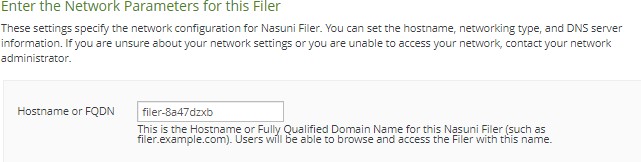
Figure 1-16: “Enter the Network Parameters for this Filer” page.
In the “Hostname or FQDN” box, a default hostname for the Nasuni Edge Appliance appears. Nasuni recommends that you DO NOT use the same hostname of the original Edge Appliance. Instead, you can either accept the default hostname or change it to a customized hostname. You can use ASCII letters a through z, digits 0 through 9, and hyphens.
The name that you enter is the name that you provide to users so that they can access the Nasuni Edge Appliance. Ensure that any applications or processes that used the original hostname are updated to use the new hostname.
If the original Edge Appliance is no longer available, you can use the same hostname of the original Edge Appliance.
Tip: You can change the hostname of the Edge Appliance at any time. In particular, you can change the hostname to the original hostname.
Note: The Nasuni Edge Appliance attempts to register the hostname in the DNS server, so that users can access this host by name.
In the Network Interface Settings area, for each Device in the list, select the Traffic Group from the drop-down list.
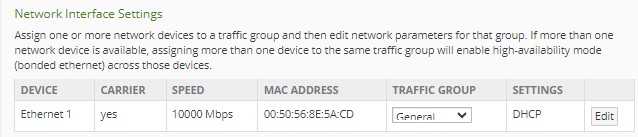
Figure 1-17: Network Interface Settings area.
You can define your own traffic groups. See step 5 below.
Also in the Network Interface Settings area, to configure each Traffic Group, click Edit beside the Traffic Group. The Network Settings page appears.
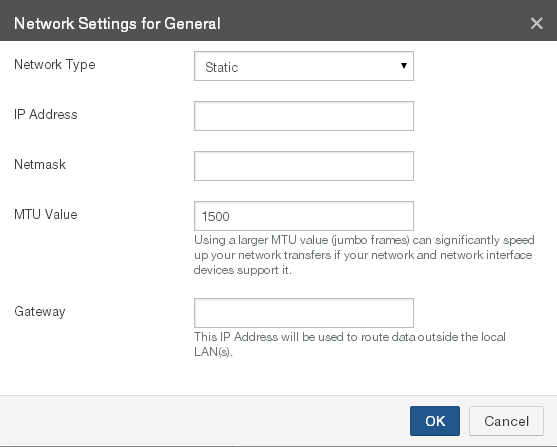
Figure 1-18: Network Settings page.
Important: Edge Appliances and the NMC must be configured with operational DNS servers and a time server (internal or external) within your environment.
From the Network Type drop-down list, select either Static or DHCP.
If you select DHCP (Dynamic Host Configuration Protocol), the IP Address, Netmask, and MTU Value fields become unavailable.
Note: DHCP might not be enabled on more than one traffic group.
Important: If installing on the Google Compute Platform (GCP), use Static and not DHCP.
If DHCP is selected, the new Edge Appliance can reach appliances outside the local GCP subnet, but is unable to reach local appliances on the same subnet.
If you select Static, you must provide Network Interface Settings and System Settings. See your IT administrator for assistance. Enter the following information:
Enter the static IP address in the IP Address text box. The address of a static device must not already be present on the network. The Nasuni Edge Appliance verifies this and displays an error if a collision is detected.
Ensure that the IP address you are using is not in use elsewhere.
Note: If you define more than one static device, the Nasuni Edge Appliance checks that the subnets specified do not appear more than once.
Important: If you change the IP address, also do the following:
Enter a netmask address in the Netmask text box.
Enter the MTU value in the MTU Value text box.
Tip: MTU settings should not exceed 1500.
The maximum transmission unit (MTU) is the size (in bytes) of the largest protocol data unit that the layer can pass onwards. A larger MTU brings greater efficiency, because each packet carries more user data, while protocol overheads, such as headers, remain fixed; the resulting higher efficiency means a slight improvement in the bulk protocol throughput. A larger MTU also means processing fewer packets for the same amount of data. However, large packets can occupy a slow link for some time, causing greater delays to following packets, and increasing lag and minimum latency.
(Optional) You can specify a gateway for each traffic group. This gateway is used to return traffic for clients outside one of the Nasuni Edge Appliance's local networks that do not use the default gateway. In the Gateway text box, enter the IP address for the gateway.
Click OK to use these values. Click Cancel to exit this page without making any changes.
In the System Settings area, from the Settings Source drop-down list, select either Static, DHCP, or DHCP with custom DNS as the source for system-wide configuration.
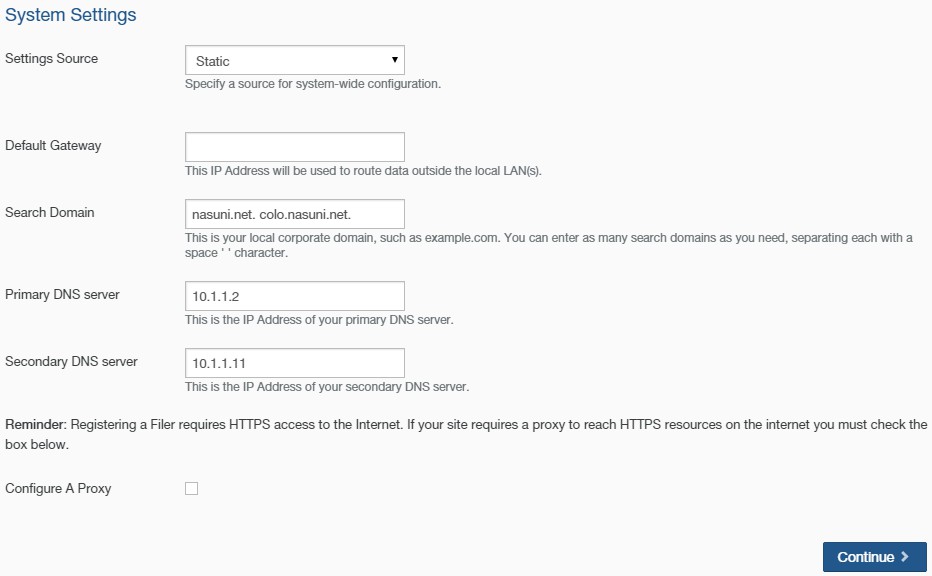
Figure 1-19: System Settings page.
DHCP (Dynamic Host Configuration Protocol): Provides a network IP address for a host on an IP network automatically. The Default Gateway, Search Domain, Primary DNS Server, and Secondary DNS Server fields become unavailable.
Important: If installing on the Google Compute Platform (GCP), use Static and not DHCP or DHCP with custom DNS.
If DHCP or DHCP with custom DNS is selected, the new Edge Appliance can reach appliances outside the local GCP subnet, but is unable to reach local appliances on the same subnet.
DHCP with custom DNS: Provides a network IP address for a host on an IP network automatically. The Default Gateway field becomes unavailable.
Important: If installing on the Google Compute Platform (GCP), use Static and not DHCP or DHCP with custom DNS.
If DHCP or DHCP with custom DNS is selected, the new Edge Appliance can reach appliances outside the local GCP subnet, but is unable to reach local appliances on the same subnet.
Enter the following information:
Enter one or more local search domains in the Search Domain text box, each separated by a space. You must enter valid hostnames.
You can use search domains to avoid typing the complete address of domains that you use frequently. The search domains that you enter are automatically appended to names that you specify for purposes such as Active Directory configuration, HTTPS proxy, and NTP server. For example, if you specify the search domain “mycompany.com”, then typing “server1” for one of these purposes would connect to “server1.mycompany.com”.
Static: Address information must be entered manually. Enter the following information:
Enter a default gateway address in the Default Gateway text box.
The gateway address must match a subnet of a defined static network.
Enter one or more local search domains in the Search Domain text box, each separated by a space. You must enter valid hostnames.
You can use search domains to avoid typing the complete address of domains that you use frequently. The search domains that you enter are automatically appended to names that you specify for purposes such as Active Directory configuration, HTTPS proxy, and NTP server. For example, if you specify the search domain “mycompany.com”, then typing “server1” for one of these purposes would connect to “server1.mycompany.com”.
Enter the IP address for your primary DNS server in the Primary DNS server text box. You must enter a valid hostname or IP address.
Enter the IP address for your secondary DNS server in the Secondary DNS server text box (if applicable). You must enter a valid hostname or IP address.
To configure a proxy in order to reach HTTPS resources on the Internet, select the Configure A Proxy check box.
On Azure-based Edge Appliances only, during a reboot or recovery procedure, it is necessary to connect with IP address 169.254.169.254 in order to obtain information about the Azure VM instance. If you have configured an HTTPS proxy, this attempt to connect can cause a delay of several minutes. To avoid this delay, add the IP address 169.254.169.254 to the “Do Not Proxy” section of the HTTPS Proxy configuration.
To proceed, click Continue.
The Review the Network Settings page appears.
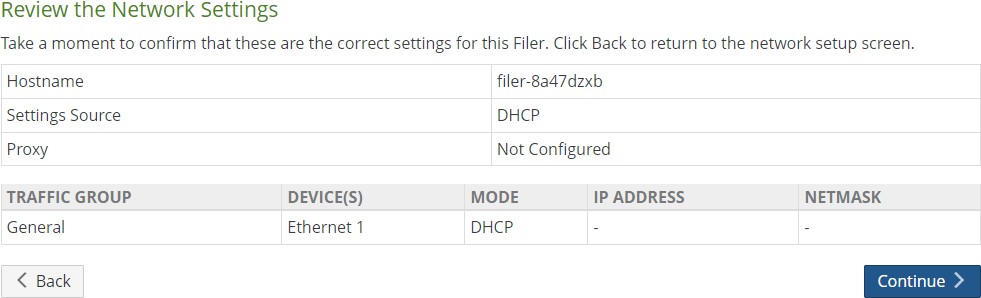
Figure 1-20: Review the Network Settings page.
To accept the network settings, click Continue. To return to the previous page to change network settings, click Back.
The Configuring Network Settings page appears.
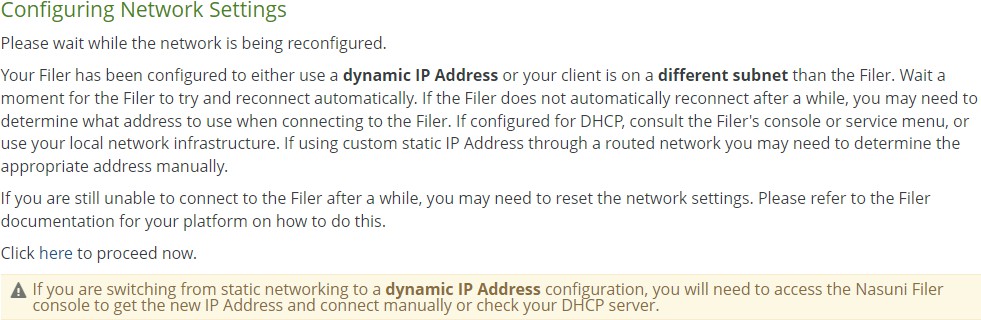
Figure 1-21: Configuring Network Settings page.
You are automatically directed to the specified IP address (or you can click the link “here”).
If there is a more recent version than the version that you are attempting to install, the Software Update page appears.
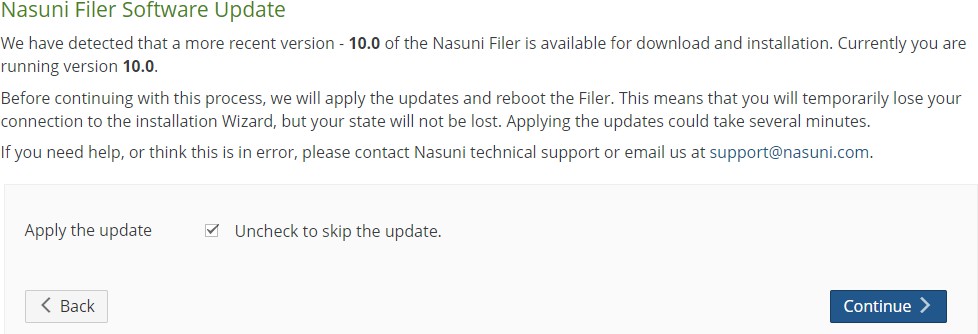
Figure 1-22: Software Update page.
To apply the suggested update, select “Apply the update” and click Continue. The update is installed.
Otherwise, make sure that “Apply the update” is not selected, and click Continue.
If you selected “Apply the update”, the Applying Updates page appears.

Figure 1-23: Applying Updates page.
The update is installed.
Tip: The Web-based display might update several times during the installation of the update. Because some Web browsers cache the display, we recommend clearing the browser cache.
After the update and reboot are complete, you are directed to the next step of the wizard. Alternatively, you can click the link “here” to proceed to the next step and wait for the reboot to finish.
If you did not select “Apply the update”, the Software Update page appears.
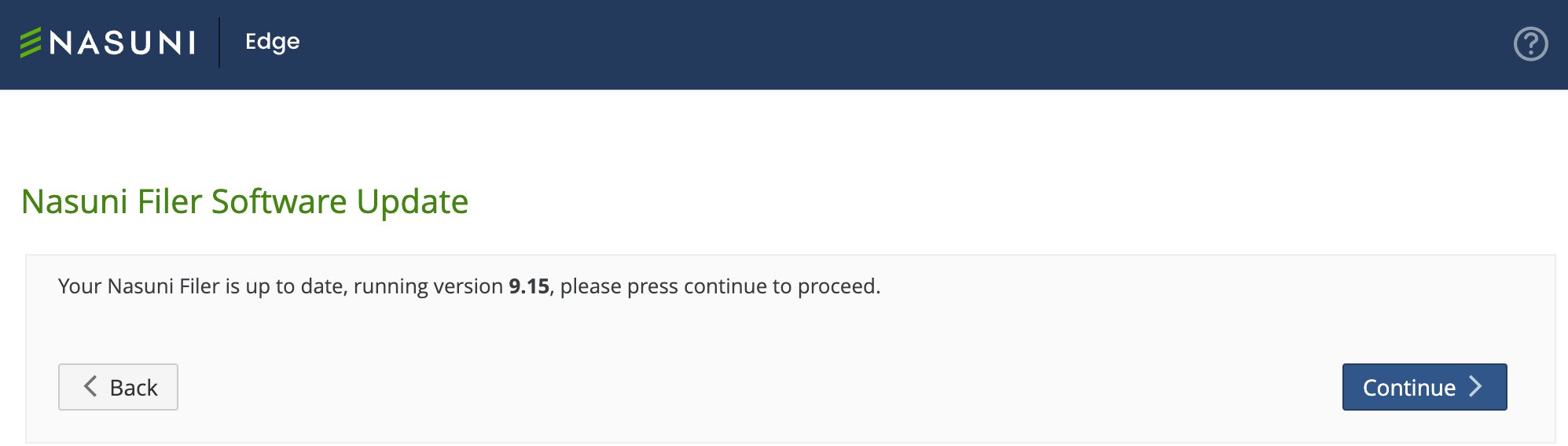
Figure 1-24: Software Update page.
A verification message indicates the version of your NEA. Click Continue.
The “Enter your serial number and authorization code” wizard page appears.
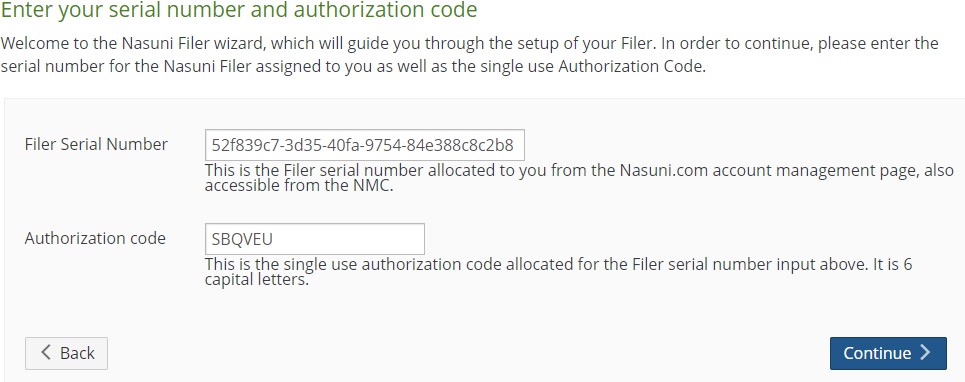
Figure 1-25: “Enter your serial number and authorization code” wizard page.
Enter the Filer Serial Number and Authorization code, as recorded previously in step 14 on page 16. Click Continue to proceed.
Important: Authorization codes (also called “Auth codes”) are intended for a single use, and are not permanent. Authorization codes change if the associated serial number is used successfully, if the authorization code is refreshed via the NMC (Account Status --> Serial Numbers, then click Refresh), and if the authorization code is regenerated.
You can regenerate a serial number by using the Serial Numbers page of portal.nasuni.com.Note: If the administrative account for this Nasuni Edge Appliance was reset (such as, for a forgotten password), and this Nasuni Edge Appliance was under the control of the Nasuni Management Console, and if you are using the Filer Serial Number for that prior installation, you must wait 1 hour from the time that you reset the administrative account for the Nasuni Edge Appliance before entering the Filer Serial Number and Authorization code and clicking Continue.
The “Perform Disaster Recovery on existing Filer” page appears.
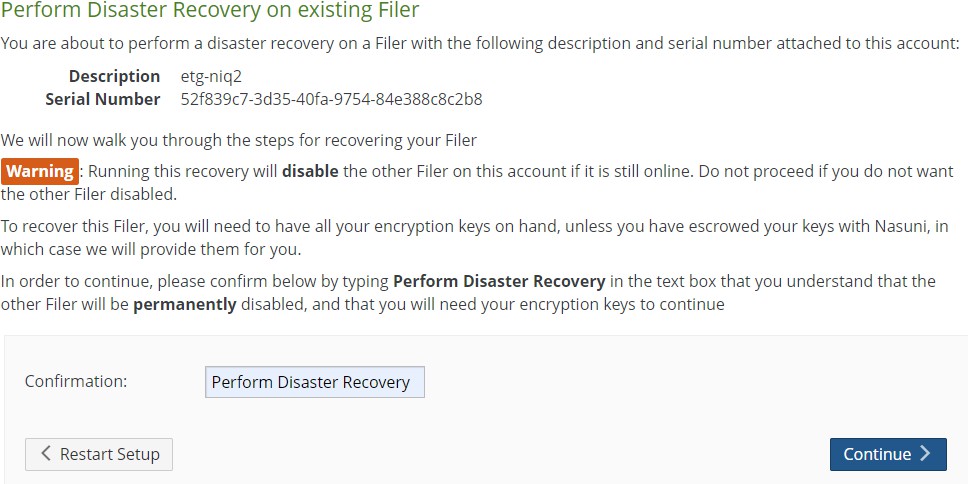
Figure 1-26: “Perform Disaster Recovery on existing Filer” page.
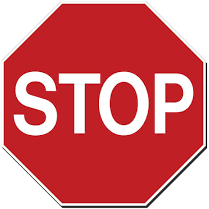 IMPORTANT! BEFORE CONTINUING: OBTAIN ALL ENCRYPTION KEYS FOR ALL VOLUMES
IMPORTANT! BEFORE CONTINUING: OBTAIN ALL ENCRYPTION KEYS FOR ALL VOLUMES
(BOTH LOCAL VOLUMES AND REMOTE VOLUMES)
Before proceeding to the next step, you must ensure that you have ALL OF THE ENCRYPTION KEYS for ALL OF THE VOLUMES for the Nasuni Edge Appliance. You must have ALL OF THE ENCRYPTION KEYS for BOTH LOCAL VOLUMES AND REMOTE VOLUMES.
To ensure that you have ALL OF THE ENCRYPTION KEYS for ALL OF THE VOLUMES for the Nasuni Edge Appliance, perform the following steps:
Create a list of ALL OF THE ENCRYPTION KEYS for ALL OF THE VOLUMES (BOTH LOCAL VOLUMES AND REMOTE VOLUMES) on this Nasuni Edge Appliance. There are two ways to obtain this information:
ON THE NASUNI EDGE APPLIANCE, CLICK CONFIGURATION, THEN SELECT ENCRYPTION KEYS FROM THE LIST. THE ENCRYPTION KEYS PAGE APPEARS.
This page includes a list of ALL OF THE ENCRYPTION KEYS on this Nasuni Edge Appliance.
This list also indicates if the key is being escrowed by Nasuni.
IF THIS NASUNI EDGE APPLIANCE IS UNDER THE MANAGEMENT OF THE NASUNI MANAGEMENT CONSOLE (NMC), ON THE NMC, CLICK FILERS, THEN CLICK ENCRYPTION KEYS IN THE LEFT- HAND COLUMN. THE FILER ENCRYPTION KEYS PAGE DISPLAYS A LIST OF ENCRYPTION KEYS ON MANAGED NASUNI EDGE APPLIANCES.
Sort this list by Edge Appliance name. Find ALL OF THE ENCRYPTION KEYS for this Nasuni Edge Appliance.
This list also indicates if the key is being escrowed by Nasuni.
After you create this list of all of the encryption keys for all of the volumes (both local volumes and remote volumes) on this Nasuni Edge Appliance, for each key, verify that at least one of the following options is true:
The encryption key is not being escrowed by Nasuni AND you have the encryption key file available.
The encryption key is being escrowed by Nasuni AND you have the encryption key file available.
The encryption key is being escrowed by Nasuni AND you have your escrow passphrase to de-escrow your escrowed encryption keys.
The encryption key is being escrowed by Nasuni AND you have obtained a one-time- use recovery key from Nasuni Support to de-escrow your escrowed encryption keys.
If, for any of your encryption keys, none of the above options is true, contact Nasuni Support.
Important: If you do not have the encryption key file for an encryption key that is not escrowed by Nasuni, you might not be able to recover this Edge Appliance. Contact Nasuni Support.
If you have successfully performed step b on page 35, enter “
Perform Disaster Recovery” in the Confirmation text box, then click Continue to proceed.Note: After performing this step, the original source Nasuni Edge Appliance is decommissioned.
The second Perform Disaster Recovery on existing Filer page appears.
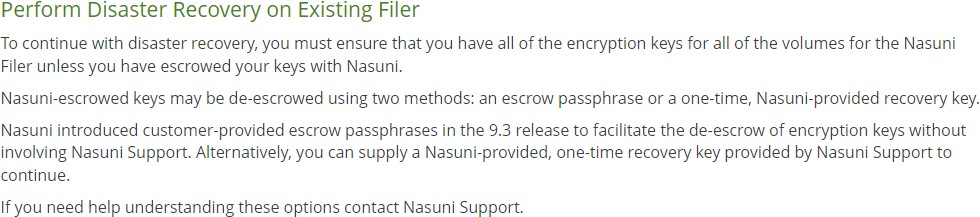
If you escrowed any of your encryption keys (including the backup key) with Nasuni, and you intend to use your escrow passphrase to de-escrow your escrowed encryption keys, perform the following steps:
Select “Yes - Escrow Passphrase” from the drop-down list.
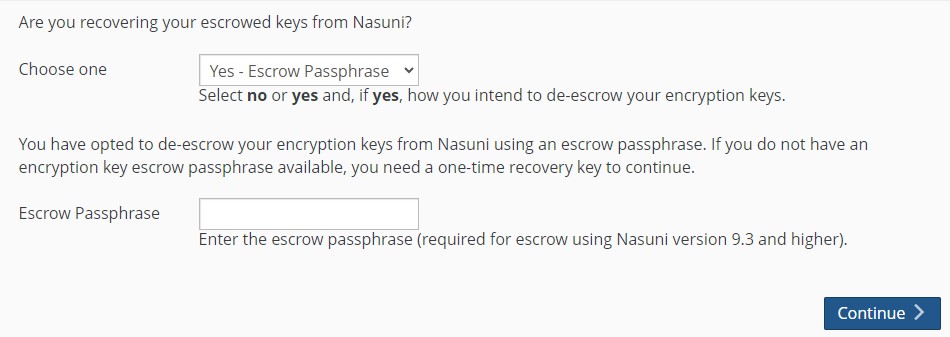
Tip: You can select Yes even if you also have non-escrowed encryption keys, which you provide separately.
The Escrow Passphrase pane becomes available.
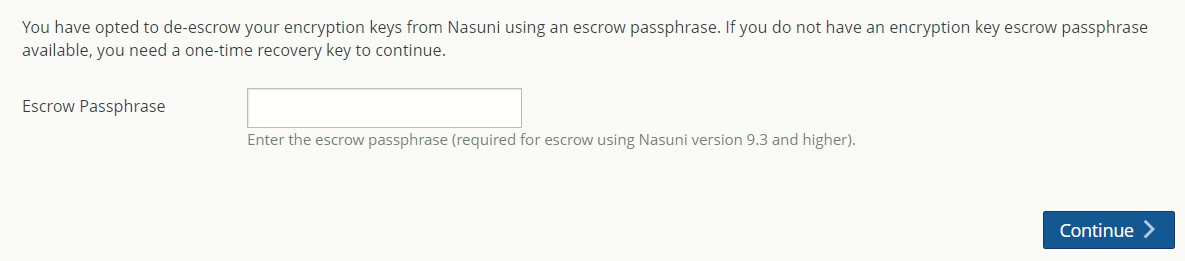
If you do not have an encryption key escrow passphrase available, skip to step a on page 38.
Alternatively, if you set an encryption key escrow passphrase and you have the escrow passphrase, enter the escrow passphrase.Tip: For details about the escrow passphrase, see “Escrow Passphrase” on page 54.
Click Continue. Continue with step 22.
Important: If you have previously escrowed your encryption keys with Nasuni, and you use these escrowed encryption keys as part of the recovery process, you MUST re-escrow those encryption keys with Nasuni if you want those encryption keys to continue to be escrowed with Nasuni. After the recovery is complete, the Nasuni Edge Appliance treats all encryption keys as if they were not created by this Nasuni Edge Appliance. For details, see “Escrow Passphrase” on page 54.
If you escrowed any of your encryption keys (including the backup key) with Nasuni, and you intend to have Nasuni de-escrow your escrowed encryption keys, perform the following steps:
Select Yes - Recovery Key from the drop-down list.
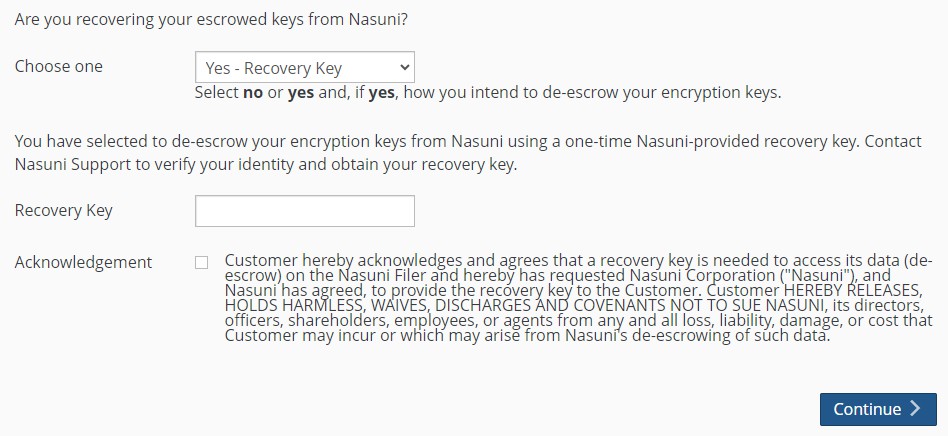
Figure 1-30: Second Perform Disaster Recovery page using Recovery Key.
Tip: You can select Yes even if you also have non-escrowed encryption keys, which you provide separately.
The Recovery Key pane becomes available.
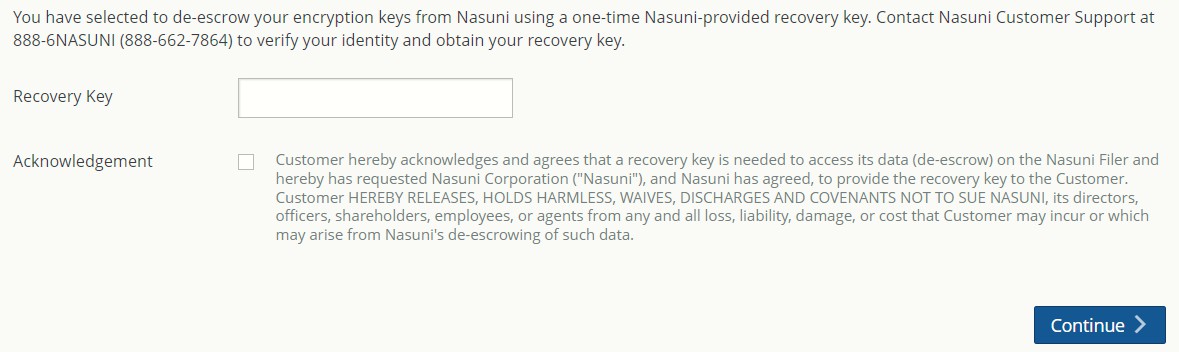
Figure 1-31: Recovery Key pane.
Contact Nasuni Support to verify your identity and obtain your one-time-use recovery key. Then enter the recovery key.
Click Continue. Continue with step 22.
Important: If you have previously escrowed your encryption keys with Nasuni, and you use these escrowed encryption keys as part of the recovery process, you MUST re-escrow those encryption keys with Nasuni if you want those encryption keys to continue to be escrowed with Nasuni. After the recovery is complete, the Nasuni Edge Appliance treats all encryption keys as if they were not created by this Nasuni Edge Appliance. For details, see “Escrow Passphrase” on page 54.
Otherwise, select No from the drop-down list, then click Continue.
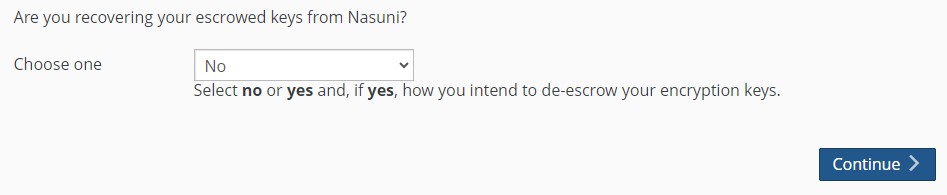
This means that either you do not have any encryption keys escrowed with Nasuni at all, or you do have encryption keys escrowed with Nasuni, but you intend to provide your escrowed encryption keys yourself.
If you selected No, the Upload Encryption Keys page appears.
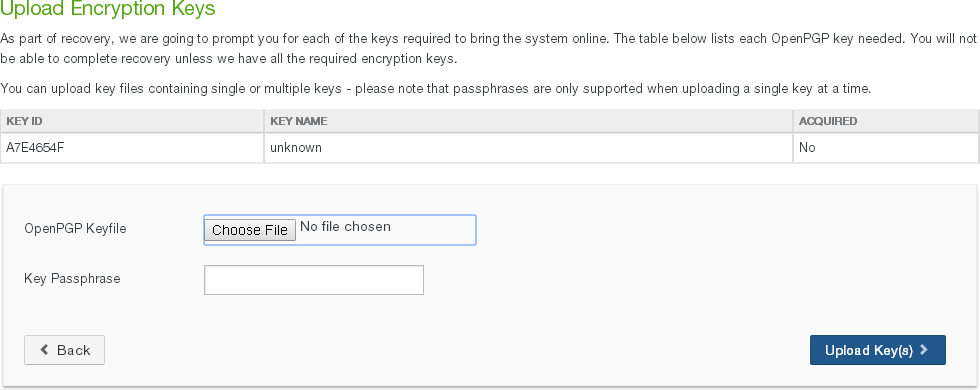
Click Choose File to navigate to your encryption key file. This is the .pgp file that you saved in step b on page 15.
Caution: The maximum length of a file name is 255 bytes.
In addition, the length of a path, including the file name, must be less than 4,000 bytes.
Since the UTF-8 representation of characters from some character sets can occupy several bytes, the maximum number of characters that a file path or a file name might contain can vary.
If a particular client has other limits, the smaller of the two limits applies.
Enter the Key Passphrase if necessary, then click Upload Key(s). The selected encryption keys are uploaded. (For security reasons, encryption keys that you upload cannot be downloaded from the system.)
All uploaded encryption keys must be at least 2048 bits long.
Note: If an uploaded encryption key has an associated passphrase, that passphrase is removed from the encryption key when it is uploaded.
The Edge Appliance does not need the passphrase in order to use the encryption key.
However, if you do not escrow this encryption key and you ever perform a recovery procedure on the Edge Appliance, you must provide that passphrase when you upload that encryption key during the recovery procedure.
If several encryption key files are necessary, the Upload Encryption Keys page could appear several times. See step 21 for details.
The “Ready to perform disaster recovery!” page appears.

Click Continue.
Recovery of the Nasuni Edge Appliance begins.
After recovery, the Filer Recovery Complete page appears.

Click Continue.
The Terms of Service and License Agreement page appears.
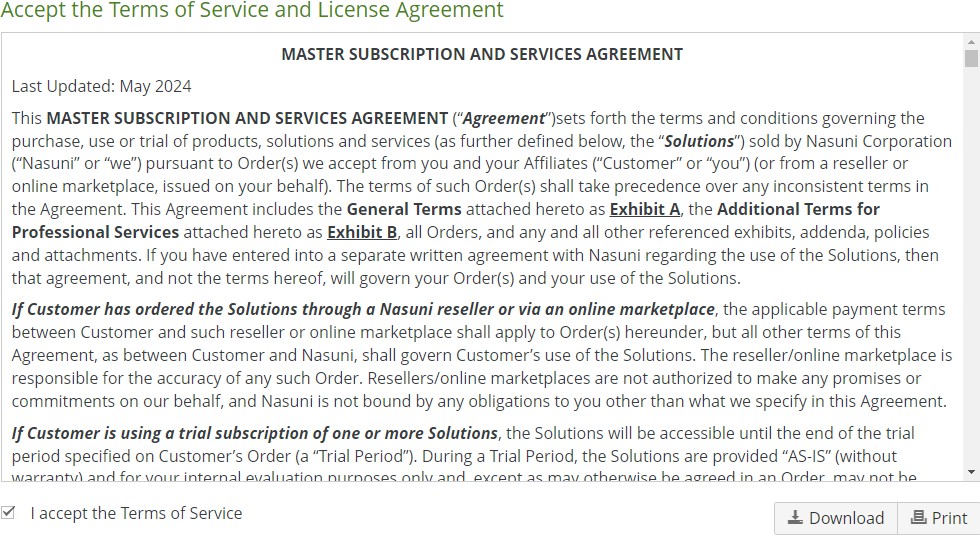
You can print or download a copy of the Terms of Service and License Agreement by clicking the appropriate icon.
Select “I accept the Terms of Service”, then click Continue.
The “Enter a username and password for Administration of this Filer” page appears.
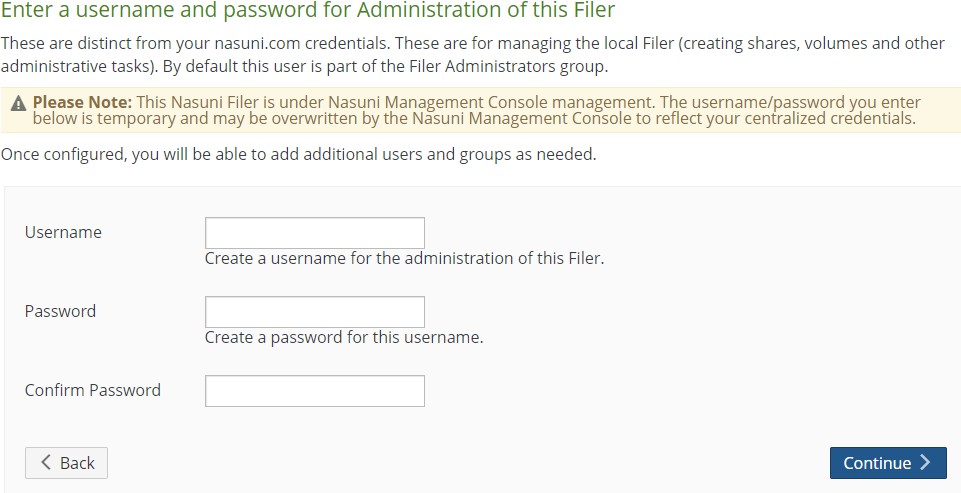
Set up an administrator for the Nasuni Edge Appliance by creating a Username (case- sensitive) and a Password (case-sensitive). An indicator of password strength appears. Although password strength is not enforced, you should use strong passwords. The newly defined user is automatically a member of the Filer Administrators permission group for this Nasuni Edge Appliance.
Note: If the appliance is managed by the NMC, the entered username and password might be overwritten by credentials from the NMC.
Click Continue.
The Recovery process is complete. The Configuration Complete page appears.

You can reboot the Nasuni Edge Appliance, or click the link “here” to proceed directly to the Login page.
Note: When a reboot is requested, a notification is logged that the reboot was requested and by whom the reboot was requested.
The Nasuni Edge Appliance becomes available in a few moments. The Login page appears.
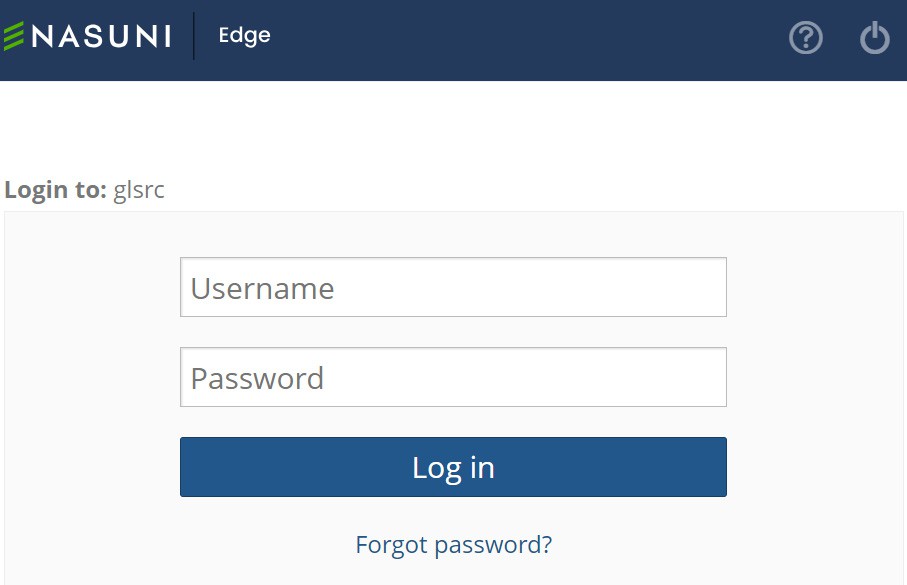
Log in to the Nasuni Edge Appliance with the Username (case-sensitive) and Password (case-sensitive).
Click Log in.
Important: If the previous Nasuni Edge Appliance was in Active Directory mode, you must re-join Active Directory to maintain ACL support. Before rejoining the Edge Appliance to the Active Directory domain, delete the original Active Directory computer object for the Edge Appliance.
Similarly, if the previous Nasuni Edge Appliance was in LDAP mode, you must re-join LDAP.
With the new instance of the Nasuni Edge Appliance running, you have regained access to your volumes and data. You can access volumes and data using the CIFS shares, NFS exports, or FTP directories that you created before the recovery. Folders and files are available.
Important: Your new destination system might require bonding of NICs to complete network configuration. Usually, this is only required for hardware appliances. Details for this appear in the Initial Configuration Guide.
Tip: If this Nasuni Edge Appliance previously accessed a volume with custom permissions for Remote Access, you must explicitly set the permissions of that volume for this Nasuni Edge Appliance.
Important: If you have previously escrowed your encryption keys with Nasuni, and you used these escrowed encryption keys as part of the Recovery process, you MUST re- escrow those encryption keys with Nasuni if you want those encryption keys to continue to be escrowed with Nasuni. For security reasons, after the recovery is complete, the Nasuni Edge Appliance treats all encryption keys as if they were not created by this Nasuni Edge Appliance. For details, see, “Escrowing Encryption Keys with Nasuni” on page 359 of the Nasuni Edge Appliance Administration Guide.
Tip: A best practice for Nasuni Edge Appliances is to join an Active Directory or LDAP domain as soon as recovery is complete. If the previous Nasuni Edge Appliance was in Active Directory or LDAP mode, re-join Active Directory or LDAP. Before rejoining the Edge Appliance to the Active Directory domain, delete the original Active Directory computer object for the Edge Appliance.
If the previous Nasuni Edge Appliance has not previously joined any domain, see the Nasuni Edge Appliance Administration Guide.
Tip: If this Nasuni Edge Appliance was under the control of the Nasuni Management Console, return it to the control of the Nasuni Management Console.
The version of the Nasuni Management Console must be equal to or greater than the version of the Nasuni Edge Appliance that the Nasuni Management Console is to manage. If this Nasuni Edge Appliance is to join to a Nasuni Management Console, update the Nasuni Management Console software before updating the Nasuni Edge Appliance software.
Click Services, then select Nasuni Management Console from the list. From the “NMC Management is” drop-down list, select enabled, then click Save.
Tip: If any of the Nasuni Edge Appliance's owned volumes had "custom" Remote Access permissions configured for other Nasuni Edge Appliances on your account, perform the recovery procedure first. Then, after the recovery procedure completes, set the correct custom Remote Access permissions for the owned volumes of the newly recovered appliance.
You can reconfigure the “custom” Remote Access Permissions for the Edge Appliance by using the NMC.
For remote volumes with Remote Access Permissions of Read/Write or Read-Only for all appliances, the remote volumes re-connect automatically.
Note: For any volume that is either Pending Delete or Pending Delete Approval, the pending deletions might be canceled after the volume's Nasuni Edge Appliance is recovered.
Tip: The following settings, if configured, are not retained after the Recovery procedure. You should record your settings so that you can reconfigure these settings after the Recovery procedure.
If you have Web Access enabled, see Web Access Recovery for post-recovery steps.
Performing the Side Load process
Important: You can only perform the Side Load procedure as part of the entire Recovery procedure.
In particular, before performing the Side Load procedure, you must perform the procedure “Preparing the Original Source Nasuni Edge Appliance (if available)”, which includes running the preparedr command on the console of the original source Nasuni Edge Appliance, as described in step 17 .
Also, before performing the Side Load procedure, you must perform the procedure “Recovering the Nasuni Edge Appliance” , which includes the original source Nasuni Edge Appliance becoming decommissioned, as described in step 18 .
Most of the time, customers perform the Recovery process in order to upgrade from one piece of hardware to another.
In such a situation, there might actually be a working source Nasuni Edge Appliance that contains active data in the cache. However, performing the Recovery process results in a new destination Nasuni Edge Appliance that has an empty cache. The customer must often manually re-populate the new cache with data, which can require considerable inbound bandwidth from the cloud, and which can take days, weeks, or even months to complete.
The Side Load feature enables you to transfer cache data directly from the original source Nasuni Edge Appliance to the new destination Nasuni Edge Appliance.
Tip: You can only perform the Side Load procedure as part of performing the Recovery procedure.
Tip: Only one Side Load process is permitted at a time for each Nasuni Edge Appliance.
Tip: Only the Admin user can perform the Side Load process.
Tip: The original source Nasuni Edge Appliance must be:
Running.
Decommissioned.
Warning: If the total data available on the original source Nasuni Edge Appliance exceeds the available cache space on the new destination Nasuni Edge Appliance, you receive a warning message and notification.
Tip: Any Quality of Service (QoS) limits to bandwidth do not pertain to the Side Load process.
The Side Load process uses all the available bandwidth to copy data.
Important: The connection to the decommissioned appliance is encrypted. However, since we must still connect to appliances with invalid or expired TLS certificates in order to perform the Side Load, we do not enforce peer name checks for this connection.
You can configure Notifications to notify you by email when the Side Load process completes.
Starting the Side Load process
To start the Side Load process from the original source Nasuni Edge Appliance to the new destination Nasuni Edge Appliance, follow these steps:
On the new destination Nasuni Edge Appliance, click Services, then select Side Load from the list. The Side Load page appears.
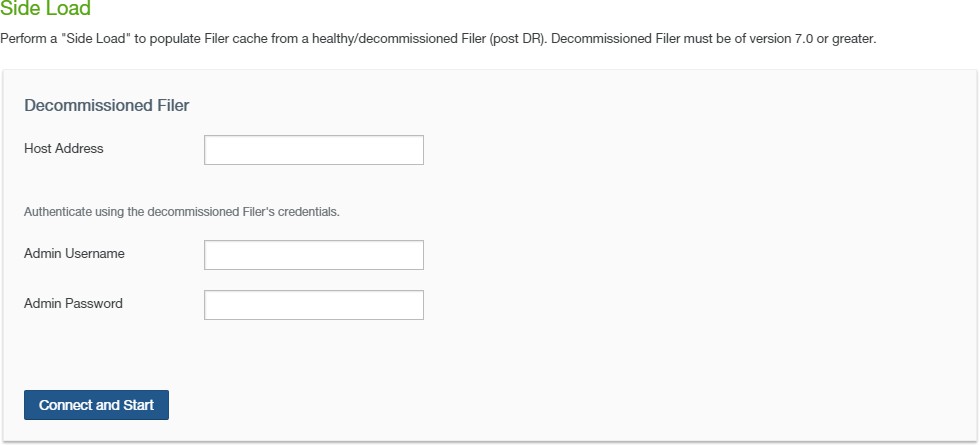
Figure 1-40: Side Load page.
Note: If this Nasuni Edge Appliance is under Nasuni Management Console control, this page is not available on the Nasuni Edge Appliance. Instead, use the Nasuni Management Console to view information or perform actions.
In the Host Address text box, enter the host address of the original source Nasuni Edge Appliance. The original source Nasuni Edge Appliance must already be decommissioned.
In the Admin Username text box, enter the administrator username for the specified original source Nasuni Edge Appliance. The original source Nasuni Edge Appliance must already be decommissioned.
In the Admin Password text box, enter the password for the specified Admin Username for the specified original source Nasuni Edge Appliance. The original source Nasuni Edge Appliance must already be decommissioned.
Click Connect and Start.
A connection is established with the cache of the original source Nasuni Edge Appliance. Data begins moving to the cache of the new destination Nasuni Edge Appliance.
After the data transfer starts, you can view the progress of the Side Load process.
When the Side Load process completes, the Complete label appears on the bar graph.
Tip: Record any information you want to retain from the screen before clicking Done.
Click Done.
Viewing and controlling the Side Load process
To view or control the progress of the Side Load process, follow these steps:
Click Services, then select Side Load from the list. If the Side Load process has not yet completed, the Side Load - Status page appears.
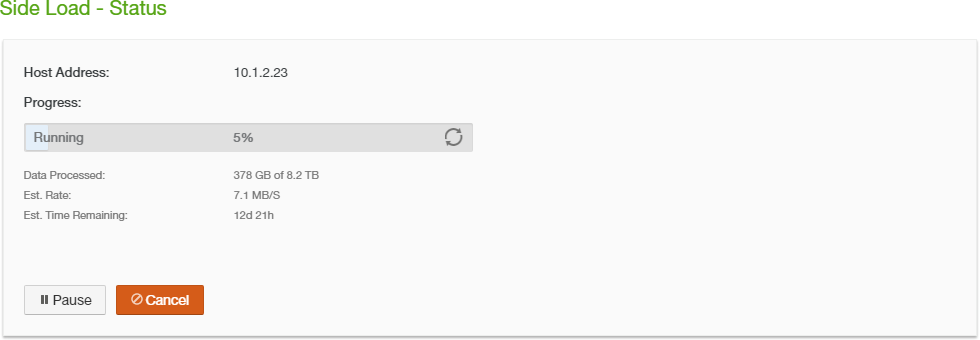
Figure 1-41: Side Load - Status page.
Note: If this Nasuni Edge Appliance is under Nasuni Management Console control, this page is not available on the Nasuni Edge Appliance. Instead, use the Nasuni Management Console to view information or perform actions.
The following information appears:
Host Address: The host address of the original source Nasuni Edge Appliance. The original source Nasuni Edge Appliance must already be decommissioned.
Progress: A bar graph indicating the progress of the Side Load process. The percentage of the Side Load process that is complete appears. If the Side Load process is running, the Running label appears. If the Side Load process is paused, the Paused label appears.
Data Processed: The amount of data processed (in KB, MB, GB, or TB) and the total amount of data yet to process (in KB, MB, GB, or TB).
Est. Rate: The estimated rate of data transfer (in KB/S, MB/S, GB/S, or TB/S).
Est. Time Remaining: The estimated time until the Side Load process is complete.
To pause a running Side Load process, click Pause. The Side Load process pauses indefinitely. The bar graph label changes to Paused.
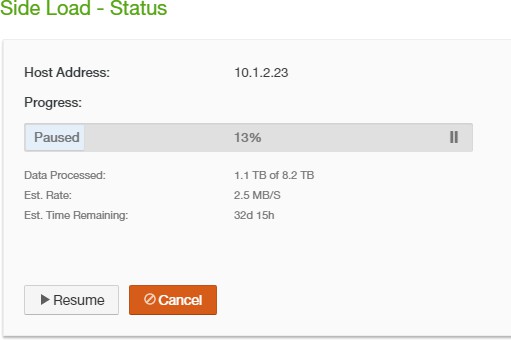
Figure 1-42: Side Load - Status page, paused.
To continue with the Side Load process after a pause, click Resume. The Side Load process continues. The bar graph label changes to Running.
To cancel the Side Load process, click Cancel. The Cancel Side Load dialog box appears.
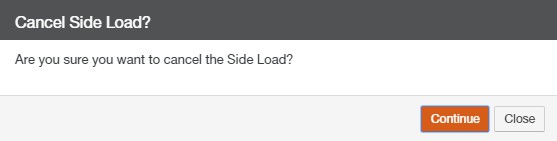
Figure 1-43: Cancel Side Load dialog box.
To cancel the Side Load process, click Continue. If the Side Load process is canceled, the bar graph label changes to Canceled.
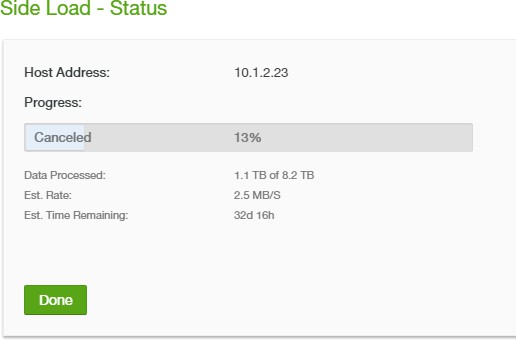
Figure 1-44: Side Load status page, canceled.
When the Side Load process completes, the Complete label appears on the bar graph.
Tip: Record any information you want to retain from the screen before clicking Done.
Click Done.
Verifying the Volumes
After completing the recovery procedure, you can verify the volumes on the new destination Nasuni Edge Appliance. This compares the names and other information of current volumes with the names and other information of volumes previously recorded in step 7 on page 13.
To verify the volumes, follow these steps:
On the new destination Nasuni Edge Appliance, click Volumes. The Volumes drop-down menu appears.
Click All Volumes. The Volumes page appears.
Compare the names and other information of all volumes with those previously recorded.
Shutting Down the Original Source Nasuni Edge Appliance
When you are satisfied that the original source Nasuni Edge Appliance is no longer necessary, you can shut down the original source Nasuni Edge Appliance, if it has not been shut down already.
To shut down the original source Nasuni Edge Appliance, follow these steps:
Ensure that all data has been protected in cloud storage.
On the navigation bar at the top of the page, click Power
 . The Shutdown Filer dialog box appears.
. The Shutdown Filer dialog box appears.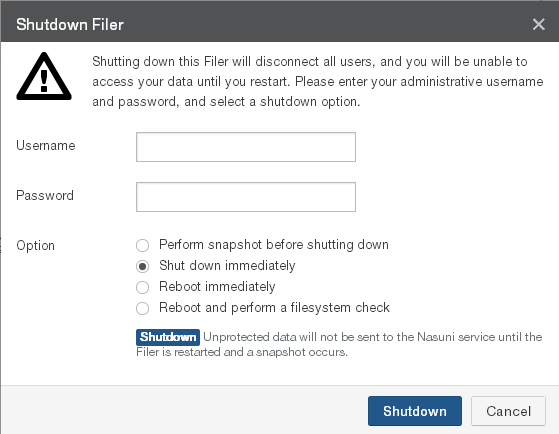
Figure 1-45: Shutdown Filer dialog box.
Note: To exit and return to the previous page, click the x at the top of the page, or click Cancel.
Enter a Username (case-sensitive) and Password (case-sensitive) that has permission to perform this operation.
Select Shut down immediately. Since all data has already been protected in cloud storage, it is not necessary to perform a Nasuni snapshot. Also, since this Nasuni Edge Appliance is no longer necessary, rebooting is not needed.
Click Shutdown.
The message “The system is shutting down. Click here to cancel the shutdown.” appears at the top of the Home page.
To stop the shutdown, click the hyperlink marked “here”. You have 60 seconds to cancel the shutdown.
The message “Shutdown cancelled at user request.” appears at the top of the Home page. The shutdown stops.
If you do not stop the shutdown, after 60 seconds, the original source Nasuni Edge Appliance shuts down and the original source Nasuni Edge Appliance user interface is no longer accessible.