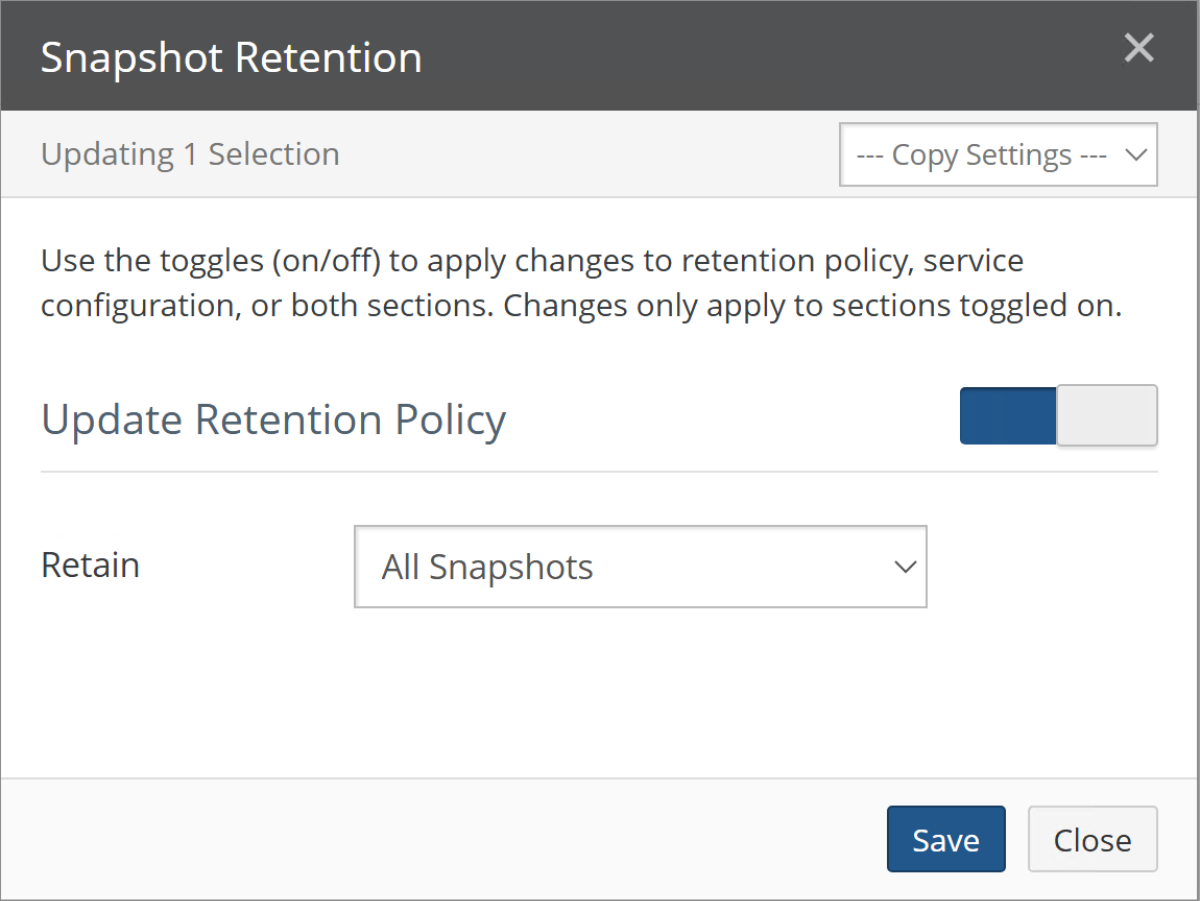To complete attaching a volume to NDS, you must register it in the Nasuni Management Console (NMC).
This is a one-time process, unless you rotate or change the credentials of the object storage account backing the volume. In that case, you need to repeat this process to restore connectivity between NDS and the volume or volumes.
Prerequisites
Before beginning, access the UaaS API URL from the Nasuni Portal.
To access the UaaS API URL from the Nasuni Portal, follow these steps:
Log in to https://portal.nasuni.com/.
Navigate to Cloud Services → UniFS as a Service.
Click the UaaS stack hosting your NDS deployment.
Locate and copy the UaaS API URL from the top of the page.

Register Volumes in the NMC
Each volume presented via NDS must be registered by temporarily enabling cloud-based snapshot retention.
To register volumes in the NMC, follow these steps:
Log in to the NMC and navigate to Volumes → Snapshot Retention.
Important: Record the current retention settings of your volumes (take a screenshot for reference). You temporarily modify the retention settings, and then revert them back as the last step in this process.
Select the target volumes that you have attached to NDS via Nasuni Portal, and click Edit Volumes.
Toggle Update Retention Policy.
Set the Retain drop-down to Snapshots Within a Range.
Use the Years field to temporarily set the retention period to 25 years. This prevents retention processing.
Set Run Snapshot Retention on to Cloud.
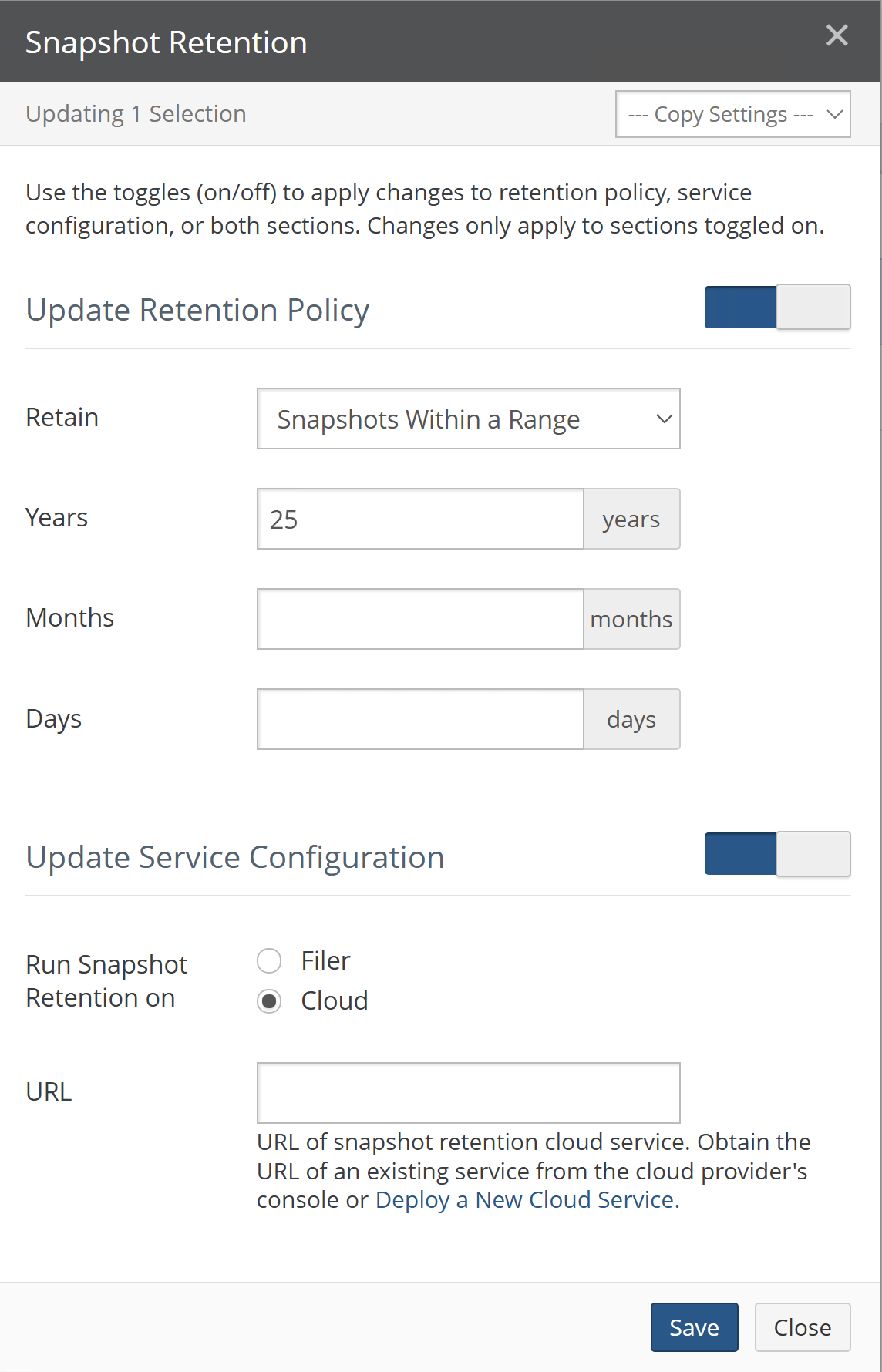
Paste the UaaS API URL in the URL field.
Note: The URL is structured like
https://<uniquevalue>.execute-api.<region>.amazonaws.com
or
https://uaas-<uniquevalue>.azurecontainerapps.ioClick Save and wait for the UI to reflect the new cloud configuration for each of the enabled volumes.
Revert each volume to its previous retention settings, referencing the screenshot you took in step 2.

Note: If Snapshot Retention was not configured, click the Retain drop-down and select All Snapshots (example screenshot below).
The Retention Provider column no longer displays “Cloud” for the volumes in scope.
Important: Failure to revert each volume to its previous retention settings might cause cloud-based snapshot retention to run, which generates cloud costs billed to you by AWS or Azure.