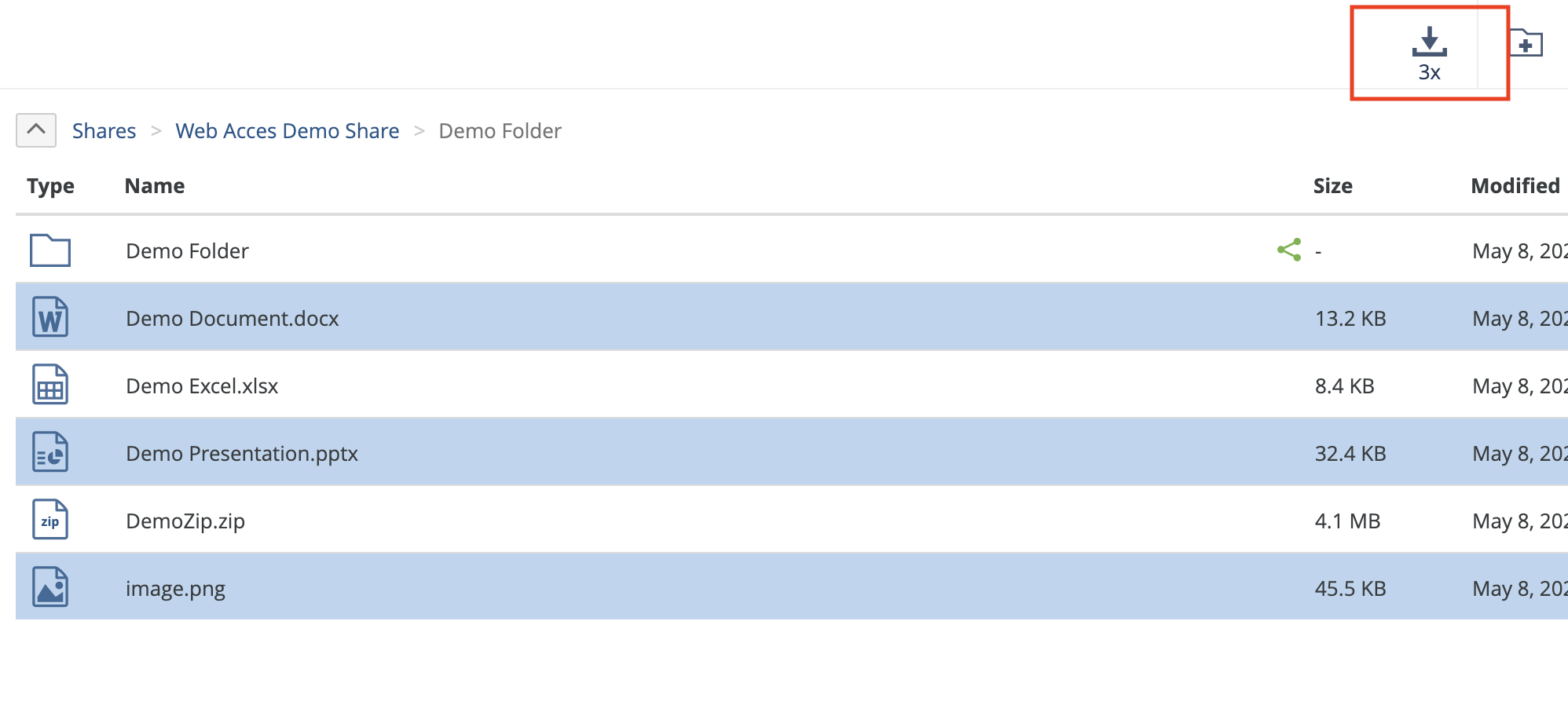Files and folders can be downloaded through the Web Access browser interface. Files are downloaded to your default browser downloads folder. Folders are downloaded as zip archives.
It is not necessary to download files to view their contents. Many media and document files can be previewed within Web Access, enabling users to view content without needing to download it. Additionally, files can be shared with colleagues and partners through shared links. For more information, see Previewing Files and Sharing Files and Folders (Shared Links).
Files
To download a file, click the row and select the Download button in the upper-right corner of the page.
Alternatively, click Download  from the right-click context menu of the item.
from the right-click context menu of the item.
Folders
To download a folder, click the row and select the Download button in the upper-right corner of the page.
Alternatively, click Download  from the right-click context menu of the item.
from the right-click context menu of the item.
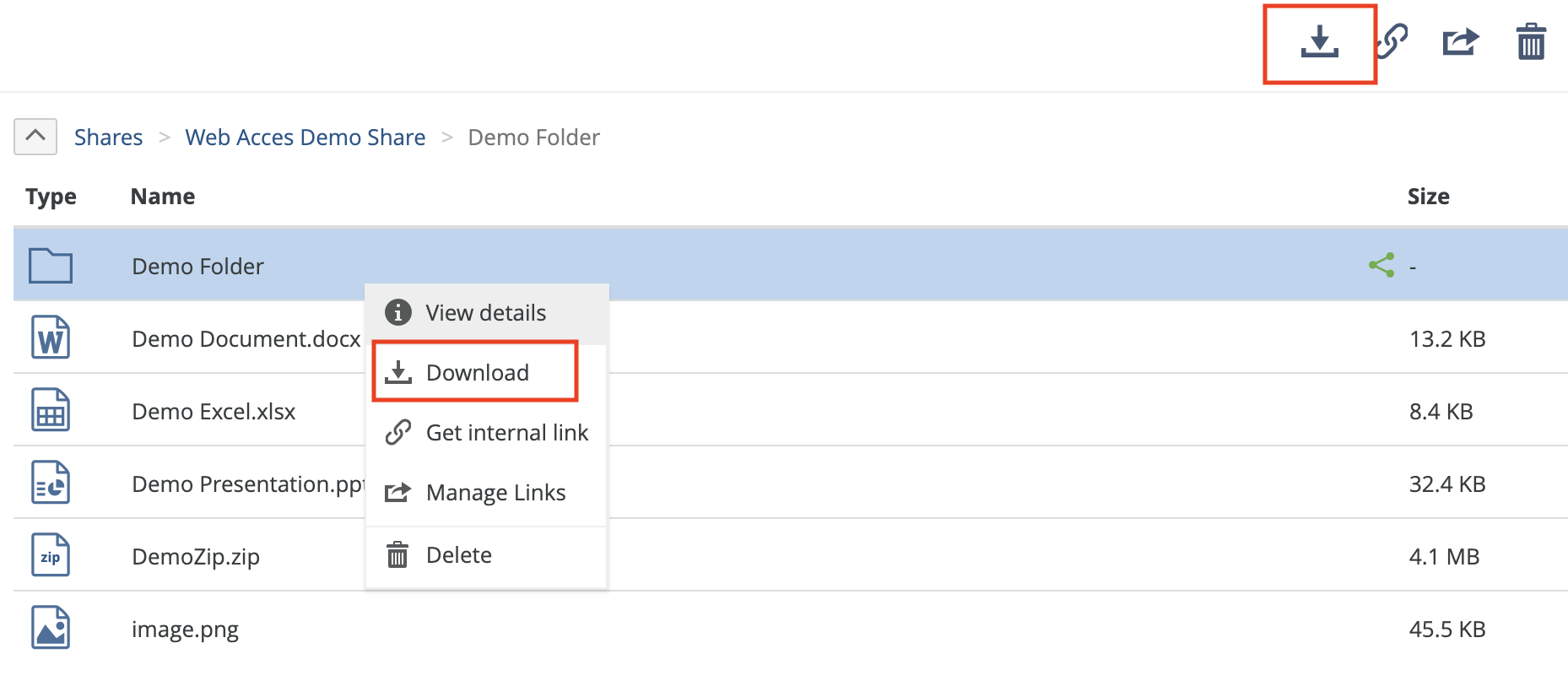
Starting the download compresses the folder and its contents into a .zip folder before the download begins.
If no item is selected, the download button downloads the current folder.
Note: Downloads are limited to a maximum of 2000 items and uncompressed total files under 2 GB.
Tip: With Web Access, downloading a folder produces a .zip file that contains the folder and its contents. If this .zip file contains paths with special characters, the default Windows unzip utility might not be able to open the .zip file. However, third-party unzip utilities, such as 7-Zip, do open this .zip file.
Multiple Items
To download multiple items, select items by pressing an operating system-specific key (MacOS: Cmd, Windows: Ctrl) and clicking each item you want to download. After selecting items, click the Download button in the top-right context menu or click Download  from the right-click context menu. Those selected items are packaged into a compressed .zip folder and downloaded.
from the right-click context menu. Those selected items are packaged into a compressed .zip folder and downloaded.