Overview
OpenShift is a Red Hat-developed enterprise-grade platform built on Kubernetes, which simplifies containerized application development, deployment, and management. OpenShift offers a comprehensive suite of tools and features, including automated installation, upgrades, and lifecycle management. This helps developers to build, deploy, and scale applications in various environments, including on-premises, public cloud, and hybrid setups.
You can install the Nasuni Edge Appliance on OpenShift. The Edge Appliance requires OpenShift Virtualization and is incompatible with OpenShift containers.
This guide is intended for the IT administrator or person responsible for installing the Nasuni Appliance on the OpenShift platform.
Warning: DO NOT attempt to restore from a virtual machine snapshot or backup. Attempting to restore from a virtual machine snapshot or backup puts the Edge Appliance in an unknown state in relation to the Nasuni Orchestration Center (NOC), and requires a disaster recovery process to recover. This might result in data loss.
General Information
This section includes general information about the Edge Appliance, as well as technical specifications.
Key Terms
The following terms are helpful for understanding the Edge Appliance:
Cache: The local storage of the Edge Appliance. All volume metadata accessed regularly is kept locally in the Edge Appliance cache. If the requested metadata is not locally resident, it is staged into the cache and provided for the request.
Cloud storage: Internet-based, highly protected, unlimited storage.
Nasuni Edge Appliance (NEA): The virtual or physical appliance in your data center that integrates with your infrastructure via CIFS (SMB), NFS, FTP/SFTP, or HTTPS/REST protocols. The Nasuni Edge Appliance can be mapped as a network drive.
Nasuni Edge Appliance user interface: The Web-based graphical user interface with which you configure and manage the Nasuni Edge Appliance. The Nasuni Edge Appliance user interface is accessible with supported Web browsers, including Mozilla Firefox, Microsoft Edge, Safari, and Google Chrome.
Nasuni Management Console (NMC): The Web-accessible appliance with which you can configure and manage multiple Nasuni Edge Appliances. The Nasuni Management Console is accessible with supported Web browsers, including Mozilla Firefox, Microsoft Edge, Apple Safari, and Google Chrome.
Nasuni Orchestration Center (NOC): The zero-maintenance control path built on elastic, multi-region cloud services that enables file data to be shared across locations at any scale and without version conflict. The NOC, also referred to as Nasuni Account Dashboard, provides access to the Serial Numbers, which are used to install the Edge Appliance.
Share/export: An access point to a folder on a volume that can be shared or exported on your network. Access to a CIFS (SMB) share can be customized on a user-level or group-level basis. You can create many shares or exports on a volume for different purposes or audiences.
Volume: A set of files and directories (CIFS (SMB), NFS, and FTP/SFTP).
Edge Appliance Solution Specifications
This section contains specifications for configuring the Edge Appliance.
Supported Web Browsers
Installing on OpenShift
This section describes how to install the Edge Appliance Solution on OpenShift.
Important: Edge Appliances must be configured with operational DNS servers and a time server (internal or external) within your environment. The Edge Appliance is configured with a default time server time.nasuni.com. If you need to use a different time server, the procedure to change the default time server is documented in the Nasuni Edge Appliance Time Configuration section of the Nasuni Edge Administration guide.
Tip: This document is about deploying virtual machines. It does not cover configuring a storage account for use with Nasuni volumes.
Day 1 Edge Appliance Installation Checklist
To complete a day 1 Edge Appliance installation, follow this checklist:
Step | Action | |
1 | Complete 1. Before you Begin section in this document. Your account manager can assist you with this item. | |
2 | Complete 2. OpenShift platform section in this document. | |
3 | Complete 3. Installing the Edge Appliance section in this document. |
1. Before you Begin
The following items should be readily available so that you can navigate the Edge Appliance installation and setup process. It is recommended that you complete these requirements before starting or have a way to fulfill them during the installation process.
Item | Description | |
|---|---|---|
Contact Nasuni | Contact your Account Manager to configure your account for the Edge Appliance. | |
OpenShift software | You should have OpenShift software. | |
Red Hat subscription | Red Hat OpenShift requires a Red Hat account with either of the following subscriptions:
| |
OpenShift host | You install your OpenShift hypervisor platform. Specifications should be comparable to the following:
| |
NMC Login | Authentication and Authorization to your organization’s Nasuni Management Console to configure the Edge Appliance for your environment. | |
NOC Login | Authentication and authorization to your organization’s Nasuni Orchestration Center account to retrieve your Edge Appliance Serial Number and Authorization Code, and to configure the Edge Appliance. | |
Serial & Auth Code | The Edge Appliance Serial Number is in your Nasuni Account. It is paired with an Authorization Code (Auth Code) in a table at the bottom of the page. | |
Username and Password | The first boot setup of the Edge Appliance requires a new username and password. These values are specific to the Edge Appliance only. | |
Hostname | When you go through the first boot wizard for the Edge Appliance, you must provide a hostname for the machine. Note: Host names longer than 15 characters cannot be added to Active Directory services. | |
Network Details | When going through the first boot wizard for the Edge Appliance, provide the machine's network details. If you have a proxy in front of your Edge Appliance, also provide those details. | |
Active Directory Credentials | The following information might be necessary:
| |
2. OpenShift platform
This section contains information about the OpenShift platform.
Environment
A typical OpenShift environment consists of the following:
Virtualization: Red Hat OpenShift 4.18
You might consider using the Red Hat OpenShift Virtualization Engine, a simplified installation of OpenShift for VMs that removes the complexity required for containers. For details, see Red Hat OpenShift Virtualization Engine.
Nasuni version: 10.0.4 or later.
OpenShift Installation Notes
Red Hat OpenShift requires a Red Hat account with either of the following subscriptions:
Active (paid) subscription.
Developer (free) subscription.
Hybrid Cloud Console
Unlike the download-driven installation process for other hypervisors, the OpenShift installation begins in a cloud console that defines high-level parameters for the environment before launching the installation.
To log in to the Hybrid Cloud Console using your active (paid) or developer (free) subscription.
Hybrid Cloud Console Configuration Steps
To configure the OpenShift hypervisor using the Hybrid Cloud Console, follow these steps:
After you log in, if OpenShift doesn’t open by default, select “OpenShift”, then navigate to the “Cluster List” in the left navigation, and create a new cluster.
The Cluster Type panel appears.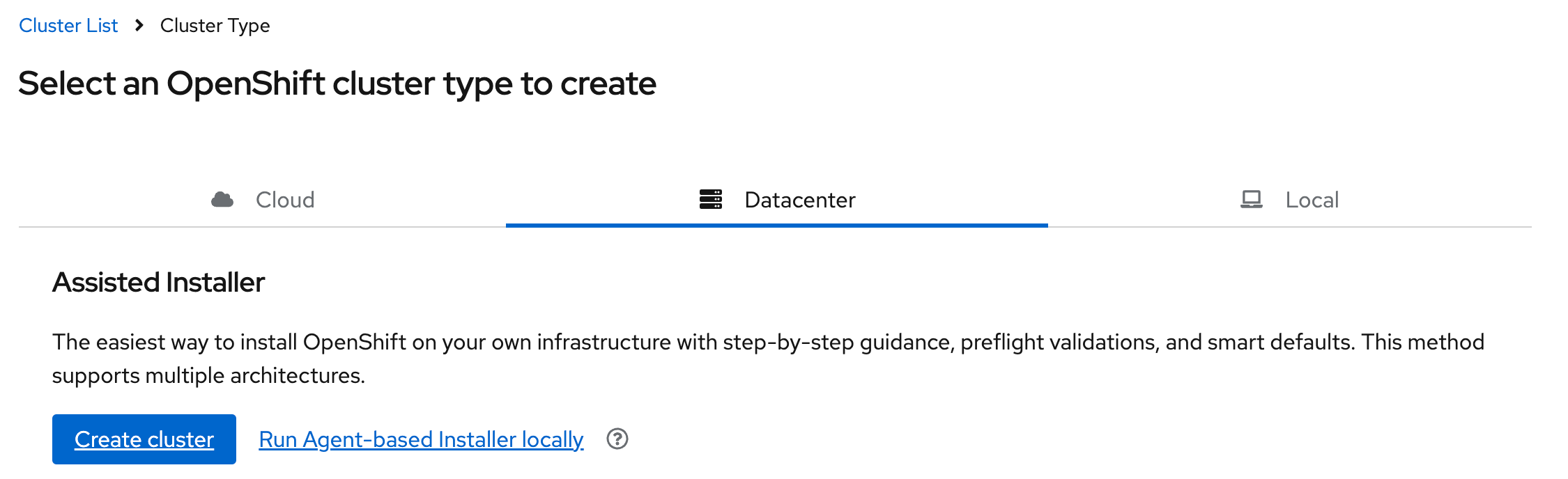
OpenShift supports dozens of environments, including Cloud, Datacenter, and Local categories.
From the Cluster Type options, select Datacenter. In the Assisted Installer section, click “Create cluster”.The Assisted Installer builds the installation manifest (instructions) for an ISO installer for you to install and boot on your hardware. The Assisted Installer guides the installation process and shows the status during installation.
The following screens enable specifying details:Cluster Details:
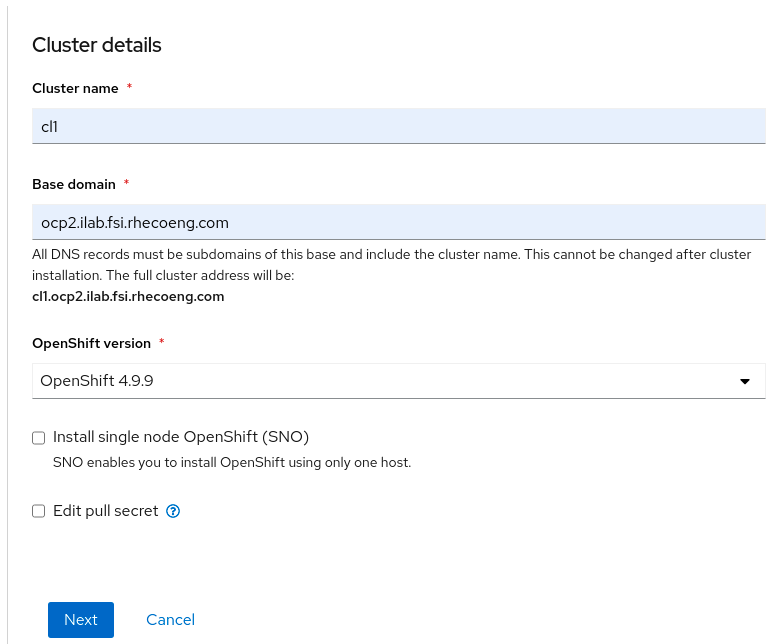
Enter the following information:
Cluster name: Enter a name for your cluster.
Base domain: Enter the domain suffix for your cluster.
This must be valid and defined within your network, because OpenShift uses DNS to access its internal services. Cluster members (hosts) and any computers accessing the NEA administrative UI must be capable of resolving DNS entries for OpenShift resources.OpenShift Version: From the drop-down list, select the OpenShift version 4.18.7 or later.
[NOT ON IMAGE]CPU Architecture: Select x86_64.
[NOT ON IMAGE]Number of control plane nodes: 1 (for Single Node OpenShift—can vary for your environment).
[NOT ON IMAGE]Host’s network configuration: Static IP, bridges, and bonds.
[MISSING INFORMATION]Install single-node OpenShift (SNO)
[MISSING INFORMATION]Edit pull secret
Click Next.
Static Networking Configurations: Provide IP network info, including the MAC Address for the physical adapter you are using.
Operators: Select the “Virtualization” bundle.
Also install NMState. (The checkbox is further down the page). NMState is necessary if you want to expose a bridge interface to a VM (dedicating a physical interface to a VM).Host Discovery: This is where you get the custom ISO for installation by following these steps:
Click “Add host”. Accept the defaults. Click “Generate Discovery ISO”. When the link changes, click “Download Discovery ISO”.
Use a command similar to this to write the ISO to disk:
sudo dd if=path/to/discovery.iso of=/dev/rdiskX bs=1m
Alternatively, to boot from the ISO, mount the ISO over IDRAC or a similar IPMI implementation.
After the host boots from the ISO, booted hosts should appear in the host inventory table. This might take a few minutes.
Follow the remaining steps in the Assisted Install wizard to complete your installation. Note the following:
The installer generates a URL for local cluster administration that you use for day-to-day OpenShift operations, including creating VMs. The URL will be similar to this:
https://console-openshift-console.apps.cluster5.coan.local/dashboards
Make note of the automatically generated kubeadmin account info. You need that to log in to the console.
Finally, it is essential to add the DNS or host entries for the cluster. Otherwise, you cannot log in to the cluster management UI.
OpenShift Post-installation steps
OpenShift CLI Installation
Many OpenShift commands and examples assume that you are using the OpenShift CLI. Follow the instructions to install the OpenShift CLI on the computer you intend to use for OpenShift administration.
OpenShift Storage Setup
Use these instructions to add LVM storage for VMs.
The instructions mention using thin provisioned storage for the LVM store, which negatively impacts VM performance. To ensure that the storage uses thick configuration, remove these lines from the instructions:
thinPoolConfig:
chunkSizeCalculationPolicy: Static
sizePercent: 90
Networking
To use bridge networking with your VM (dedicating an adapter on your host to the VM so that other VMs outside of OpenShift can access it), you must perform these extra steps. Bridge networking is not required, but can simplify the setup process:
Install NMState. This is an optional component during the installation process. If you did not install it earlier, follow these instructions for using the web console to install NMState.
To set up the bridge network, follow the guide "Connecting to VMs in Red Hat OpenShift Virtualization."
Skip to the section for “Connecting using a Layer 2 interface”. Use that to configure your VM to use a dedicated network adapter.
3. Installing the Edge Appliance virtual machine
The Edge Appliance can run as a virtual appliance on your network and is distributed as a downloadable image. To access the download page, register for a user account and password on the Nasuni website.
To install the Edge Appliance, follow these steps:
Download the Edge Appliance software from the Nasuni website by following these instructions:
Log in to portal.nasuni.com.
From the Overview tab, click Downloads.
Scroll down to the Edge Appliance section and click Download Generic VM Format.
A dropdown list with the available Edge Appliance versions for generic VM formats appears.From the dropdown list, select an available release for Edge Appliance.
Save the Edge Appliance software .qcow2 file to a location on your local drive.
Note: The time required to download the Edge Appliance software file depends on your internet connection.
Log in to the OpenShift local cluster administration dashboard. Perform these steps:
From the left navigation, select “Virtualization”, then “Virtual Machines”.
If you do not have any VMs, you should be prompted to create a VM. If you are not prompted to create a VM, click “Create” to start creating a VM.
Continue with these steps:
Select the “From instance type” option.
Click “Add Volume” and upload the generic KVM qcow2 image that you previously downloaded.
Ensure that the disk size is 32 GiB or larger.
In the Volume Metadata section, select “rhel.8”.
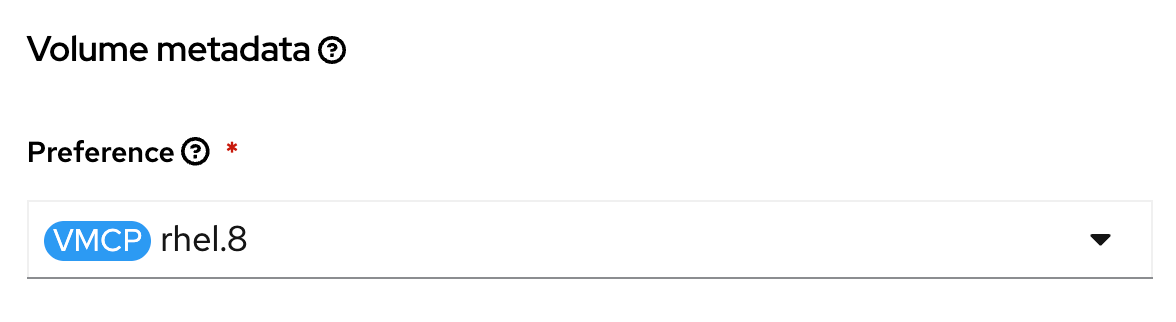
Ensure that the image you uploaded is selected in Section 1 “Select volume to boot from”.
In Section 2, “Select Instance Type”, from the instance types, Nasuni recommends picking a VM instance type from the “U” series, because those most closely align with Nasuni sizing recommendations.
In Section 3, “Virtual Machine Details”, perform these steps:
Select the storage class that matches the storage you have provisioned for VM storage.
Uncheck “Start this Virtual Machine after creation”.
Click “Create Virtual Machine”.
After creating the VM, you should expect for the VM to be in the “Provisioning” state for a few minutes.
After this, the VM eventually transitions to “Stopped”.Specifying UEFI boot by following these steps:
Select the VM Configuration tab.
In the “Boot Management” section, change the “Boot Mode” from BIOS to UEFI.
Configure the network by following these steps:
Select the Configuration tab.
Remove the default “Pod Networking” adapter that gets added by default.
Add a new interface that uses the bridge adapter you created after installation.
Configure storage, including Cache and COW disks, by performing these steps:
On the Configuration tab, select “Storage”.
Add a disk for the Cache by following these steps:
Selecting the storage class you specified previously for VMs.
Select the option to create an Empty Disk.
Check the option to “Enable preallocation”. This is thick provisioning and improves performance.
Save your changes.
Add a disk for the COW by following these steps:
Selecting the storage class you specified previously for VMs.
Select the option to create an Empty Disk.
Check the option to “Enable preallocation”. This is thick provisioning and improves performance.
Save your changes.
Configure the boot disk by following these steps:
Edit the rootdisk (this is the boot disk), by selecting the three-dot vertical menu at the end of the row.
Scroll to the bottom of the settings.
Enable the checkbox for “Enable preallocation”.
Save your changes.
To ensure entropy for cryptographic operations, add a Random Number Generator device (RNG) by following these steps:
Select the YAML tab.
Within the YAML, find the spec: domain: devices: section.
Add a line for “rng: {}“ in the YAML.
Save the configuration.
Here’s an example of a configuration that contains the RNG device:
spec:
architecture: amd64
domain:
devices:
rng: {}
autoattachPodInterface: false
interfaces:
- macAddress: '02:dc:3c:00:00:04'
masquerade: {}
name: default
Start the VM by performing these steps:
Use the “play” icon at the top of the VM listing to start the VM.
You can view the boot status from the built-in VM console.
The VM initially reports to be “Provisioning” when you start it, but soon transitions to “Running”.