This section is about managing data, which includes:
Adding data to volumes.
Accessing data stored on Nasuni Edge Appliances.
Adding Data to Volumes
There are several ways to move data to a volume, including the following:
Sync data from other Nasuni Edge Appliances.
Web Access, as described in Web Access.
Copying data from local or network drives to the volume.
This section gives details on copying data from local or network drives to the volume.
Tip: PST files: Microsoft Outlook Personal Storage (.pst) files are used to store information for Microsoft Outlook email systems. These files contain a large quantity of different types of information, and can grow very large: multi-GB .pst files are common.
Nasuni recommends that you NOT store active Outlook .pst files with the Nasuni Edge Appliance, for a number of reasons:
Whenever a new email arrives, the entire .pst file is marked as unprotected, and the entire very large file must then be uploaded to the cloud again with the next snapshot. This can interfere with the handling of other files, and with data propagation.
The multiple versions of .pst files can increase the cloud usage of such files for a volume.
Microsoft also recommends NOT storing .pst files on networks: https:// docs.microsoft.com/en-US/outlook/troubleshoot/data-files/limits-using-pst-files-over- lan-wan
To help ensure that .pst files are not stored with the Nasuni Edge Appliance, Nasuni recommends that you enable the File Alert Service and include patterns such as *.pst.
Accessing volumes
There are several ways to access Nasuni Edge Appliance volumes, including the following:
In Windows, you can map network drives to volumes, as described in “Mapping a Windows network drive to a CIFS share”.
You can use a VMware client, such as the VMware vSphere Client, to define NFS datastores. See “Defining NFS datastores using VMware client”.
In Linux or UNIX, you can mount volumes, as described in “Mounting a CIFS share in Linux or UNIX” and “Mounting an NFS export in Linux or UNIX”.
You can access FTP/SFTP directories using an FTP client with the FTP/SFTP protocol.
Adding data to a volume
After you have established access to a Nasuni Edge Appliance volume, you can add data to that volume in several ways.
Tip: Before adding data to a Nasuni Edge Appliance, it is a best practice to clean up historical and orphaned SIDs. This can help prevent later difficulties with permissions. For more details, see Permissions Best Practices.
Tip: Performing a File Compare (FC) between local and remote volumes before the file is included in a snapshot might not succeed.
Tip: PST files: Microsoft Outlook Personal Storage (.pst) files are used to store information for Microsoft Outlook email systems. These files contain a large quantity of different types of information, and can grow very large: multi-GB .pst files are common.
Nasuni recommends that you NOT store active Outlook .pst files with the Nasuni Edge Appliance, for a number of reasons:
Whenever a new email arrives, the entire .pst file is marked as unprotected, and the entire very large file must then be uploaded to the cloud again with the next snapshot. This can interfere with the handling of other files, and with data propagation.
The multiple versions of .pst files can increase the cloud usage of such files for a volume.
Microsoft also recommends NOT storing .pst files on networks: https:// docs.microsoft.com/en-US/outlook/troubleshoot/data-files/limits-using-pst-files-over- lan-wan
To help ensure that .pst files are not stored with the Nasuni Edge Appliance, Nasuni recommends that you enable the File Alert Service and include patterns such as *.pst.
In Windows, you can use Windows Explorer to access volumes mapped to network drives, then copy and paste data to volumes:
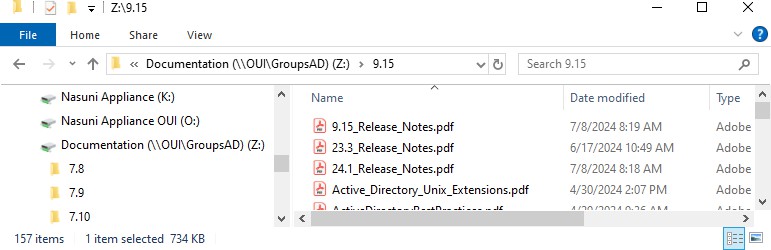
Figure 7-1: Accessing volume with Windows Explorer.
In Windows, you can use command line instructions to navigate to volumes mapped to network drives, then copy data to the volume:
Q:\>cd documents
Q:\documents>copy c:\Administration_Guide.pdf .
Caution: The maximum length of a file name is 255 bytes.
In addition, the length of a path, including the file name, must be less than 4,000 bytes. Since the UTF-8 representation of characters from some character sets can occupy several bytes, the maximum number of characters that a file path or a file name might contain can vary.
If a particular client has other limits, the smaller of the two limits applies.
In Linux or UNIX, you can use command line instructions to navigate to mounted volumes, then copy data to the volume:
Station1: User2$ cd docs
Station1:docs User2$ ls Administration_Guide.pdf
Station1:docs User2$ cp /<source>/Administration_Guide.pdf .
Caution: The maximum length of a file name is 255 bytes.
In addition, the length of a path, including the file name, must be less than 4,000 bytes. Since the UTF-8 representation of characters from some character sets can occupy several bytes, the maximum number of characters that a file path or a file name might contain can vary.
If a particular client has other limits, the smaller of the two limits applies.
You can access FTP/SFTP directories using an FTP client with the FTP/SFTP protocol.
Accessing Data
There are a variety of ways to access files and folders with Windows, Linux, and UNIX systems. This section gives details on how to access data stored on the Nasuni Edge Appliance.
Tip: By default, dot files are not displayed. If you want dot files to be displayed, contact Nasuni Support.
Folder and file access permissions in Windows
Tip: Windows share permissions are not Nasuni share permissions. Setting permissions using the “Share Permissions” tab in File Explorer or using the Shared Folders Microsoft Management Console (MMC) is not supported. To set share permissions, use the NMC.
Special default permissions are applied to these folders and files:
.nasuni.nasuni/sync_logs/Files in
.nasuni/sync_logs/.nasuni/av_violations/Files in
.nasuni/av_violations/.nasuni/file_alerts/Files in
.nasuni/file_alerts/.nasuni/audit/Files in
.nasuni/audit/
Caution: Do not change the permissions on these folders or files unless it is absolutely necessary. Use caution when changing any permissions. Incorrect permissions can cause problems in access and processing.
Tip: To access the hidden .nasuni directory on an SMB share, you must be an administrative user. See step 2 of Configuring CIFS (SMB) settings.
Because the
.nasunidirectory is located in the root directory of the volume, in order to access the.nasunidirectory, you must create a share to the root directory of the volume. In addition, this hidden directory must be visible on the client machine. For example, in Windows, “Show Hidden Files, folders, and drives” must be enabled, and “Hide protected operating system files” must be disabled.Alternatively, you can use the File System Browser to view the
.nasunidirectory and its contents. On the File System Browser page, select the volume, click the gear icon, then select “Show Hidden Files”. See step 3 of Browsing a Volume.
In Windows, using Active Directory security, all users have Read permission for all files and all folders under the topmost .nasuni folder. However, unless a user also has Read permission for the topmost .nasuni folder, that user cannot access any of those files or folders under the topmost .nasuni folder. By default, only a Filer Administrator has Read permission for the topmost .nasuni folder. If a Filer Administrator wants to allow a user to view the files, the Filer Administrator should change the permission on the topmost .nasuni folder for that user.
Tip: In Windows, if a folder gives permission to the group “Everyone”, unprivileged users might not be able to access the folder. Instead, Nasuni recommends that you assign users to another group that has the desired permission for the folder.
Tip: If you are using Active Directory authentication and your Nasuni Edge Appliance is joined to an Active Directory server that has Windows Server 2012 domain controllers, and the following conditions occur:
The Windows Server 2012 domain controller has Resource SID compression enabled.
The client accesses the Nasuni Edge Appliance CIFS volume by hostname.
The user client is authenticating using access to the CIFS volume based on membership in a domain local group.
Then the user is denied access to the CIFS volume.
Folder and file access permissions in UNIX and Linux
In UNIX and Linux, the default permissions for certain folders and files are as follows:
Folder or file | Permissions |
|---|---|
| 500 |
. | 500 |
Files in . | 444 |
| 500 |
Files in | 444 |
| 500 |
Files in | 444 |
| 500 |
Files in | 444 |
If you change the permissions on any of these folders and files, the Nasuni Edge Appliance preserves your changes. However, new files still receive the default permissions of 444. The owner of each folder can delete files in that folder.
Tip: To access the hidden
.nasunidirectory on an SMB share, you must be an administrative user. See step 2 of Configuring CIFS (SMB) settings.Because the
.nasunidirectory is located in the root directory of the volume, in order to access the.nasunidirectory, you must create a share to the root directory of the volume. In addition, this hidden directory must be visible on the client machine. For example, in Windows, “Show Hidden Files, folders, and drives” must be enabled, and “Hide protected operating system files” must be disabled.Alternatively, you can use the File System Browser to view the .nasuni directory and its contents. On the File System Browser page, select the volume, click the gear icon, then select “Show Hidden Files”. See step 3 of Browsing a Volume.
Accessing data using the FTP/SFTP protocol
If the FTP/SFTP protocol has been enabled for a volume, and FTP/SFTP directories have been added to a volume, you can use FTP/SFTP commands and various applications to access that data.
Tip: Before adding data to a Nasuni Edge Appliance, it is a Best Practice to clean up historical and orphaned SIDs. This can help prevent later difficulties with permissions. For more details, see Permissions Best Practices.
Note: Nasuni supports SFTP, the SSH File Transfer Protocol. This is not the same as FTPS, the File Transfer Protocol over SSL.
Tip: You can ensure that the SFTP (SSH File Transfer Protocol) protocol is used, rather than the FTP protocol, with the Firewall page in the Edge Appliance UI. For each Traffic Group, select SFTP and deselect FTP.
Tip: In order to access data using the FTP/SFTP protocol, the following steps are necessary:
Create a CIFS or NFS volume.
Enable the FTP protocol on the volume.
(Optional) Configure FTP settings.
Add a new FTP/SFTP directory.
(Optional) Create a permission group that has storage access. See Adding Permission Groups.
(Optional) Create a user in a permission group that has storage access. See Adding Users. Active Directory and LDAP users can log in for FTP access just as they do for CIFS access. Also, if anonymous access is enabled, you don't need a specific group or user.
To access data using FTP commands, use commands such as these:
Enter the following FTP command:
ftp < DNS | IP>where
< DNS | IP>is the DNS or IP address or hostname of the Nasuni Edge Appliance.When prompted, enter a valid username and password for that Nasuni Edge Appliance.
Note: This user must belong to a permission group that has Storage Access enabled. See “Users and Groups”.
Navigate to the directory using a command of the form:
cd /<ftp_directory>/<folder_name>where <ftp_directory> is the name of the FTP directory and
<folder_name>is the name of the folder that the FTP access is defined for.Caution: The maximum length of a file name is 255 bytes.
In addition, the length of a path, including the file name, must be less than 4,000 bytes.
Since the UTF-8 representation of characters from some character sets can occupy several bytes, the maximum number of characters that a file path or a file name might contain can vary.
If a particular client has other limits, the smaller of the two limits applies.
Alternatively, follow these steps:
Enter the following on the address bar of your Web browser:
ftp://<user_name>@<ip_address>/<ftp_directory>/<folder_name>where
<user_name>is the username of the user. This user must belong to a permission group that has Storage Access enabled. See “Users and Groups”.<ip_address>is the IP address or hostname of the Nasuni Edge Appliance.<ftp_directory>is the name of the FTP directory.<folder_name>is the name of the folder that FTP access is defined for.Note: If you are not logging in anonymously, you still must specify a username in the URL, such as
ftp://username@ftp.server.hostname. This is true even if Anonymous access is not enabled.When prompted, enter a valid username and password for that Nasuni Edge Appliance.
Note: This user must belong to a permission group that has Storage Access enabled. See “Users and Groups”.
A display of the FTP/SFTP directory appears. You can then navigate this directory to access folders and files.
Mapping a Windows network drive to a CIFS share
You can map a Windows network drive to a CIFS share on the Nasuni Edge Appliance.
Note: You must have CIFS share privileges to access the folder on the Nasuni Edge Appliance and map a network drive to it.
Tip: If using the Windows “net use” command, ensure that the user name is expressed in the form
/user:[DomainName\]UserName]or
/user:[DottedDomainName\]UserNameFor example:
net use r: \\1.1.1.1\Volume_HW_filer
/user:mydomain.mycompany.com\user_person password
Tip: Before adding data to a Nasuni Edge Appliance, it is a Best Practice to clean up historical and orphaned SIDs. This can help prevent later difficulties with permissions. For more details, see Permissions Best Practices.
Tip: Hard links, junctions, and symbolic links (including Windows junctions and hard links) are not supported with SMB (CIFS) shares.
Caution: Before changing the permissions of files protected by Global File Lock, disable Global File Lock for these files. Otherwise, the lock management necessary for the changed files can cause delays. Since disabling Global File Lock removes protection from conflicts for these files, these changes should not be made during times that these files are likely to be used.
Important: Clients such as Windows can sometimes give inconsistent results when dealing with the case sensitivity of file names.
To map a Windows network drive to a CIFS share:
In Windows, right-click My Computer.
Select Map Network Drive. The Map Network Drive dialog box appears.
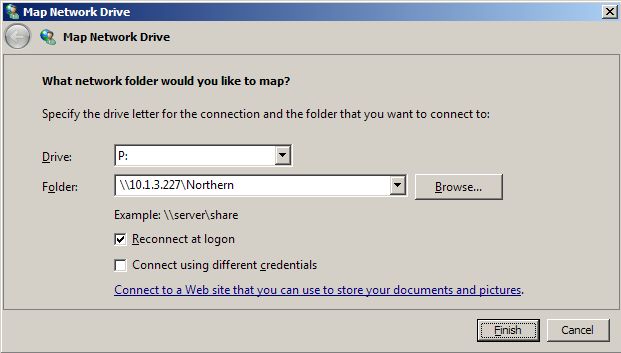
Figure 7-2: Map Network Drive dialog box.
From the Drive drop-down list, select an available network drive letter to map the CIFS share to. An unused network drive letter is automatically selected.
From the Folder drop-down list, select a shared folder on the Nasuni Edge Appliance.
Alternatively, in the Folder text box, enter the IP address or URL of a shared folder on the Nasuni Edge Appliance. For example,
\\1 0.1.10.97\files.Alternatively, click Browse to navigate to the IP address or URL of a shared folder on the Nasuni Edge Appliance. For example,
\\10.1.10.97\files.Caution: The maximum length of a file name is 255 bytes.
In addition, the length of a path, including the file name, must be less than 4,000 bytes.
Since the UTF-8 representation of characters from some character sets can occupy several bytes, the maximum number of characters that a file path or a file name might contain can vary.
If a particular client has other limits, the smaller of the two limits applies.
If prompted for a username and password, use a username that has data access permissions.
Tip: For some Windows platforms, it might be necessary to use
<hostname>\<username>instead of the username, where<hostname>is the IP address or hostname of the Nasuni Edge Appliance.Click Finish.
With Windows Explorer, select the network drive letter that you mapped. For example:

Figure 7-3: Sample mapped drives.
Tip: Alternatively, you can enter the path for the CIFS share folder or IP address in Windows Explorer instead of using the Map Network Drive dialog box.
Open the drive, then drag and drop files that you want to send to the Nasuni Edge Appliance. You can now open these files and do your work from this mapped drive. By default, snapshots of unshared volumes are taken every hour (every 5 minutes for shared volumes) to provide you with a backup of your work.
Mounting a CIFS share in Linux or UNIX
You can mount a CIFS share in Linux or UNIX using the mount.cifs command. There should not be any issues between the CIFS character set and the Linux character set. In most cases, use mount.cifs with the option iocharset=utf-8. CIFS volumes are case-insensitive by default, which is not consistent with Linux.
Note: Even if case-sensitivity is not enabled, non-Windows clients such as Linux might still treat the paths as case-sensitive. To ensure that paths are treated as case-insensitive, mount CIFS shares using the nocase option, such as in this command:
mount -v -t cifs –o nocase,<options> <share IP address> /mnt/<folder>
Note: You must have CIFS share privileges to access the folder on the Nasuni Edge Appliance.
Note: Linux clients must connect to CIFS/SMB shares as users that have permission to that share.
If the Edge Appliance is bound to Active Directory, clients must log in as an Active Directory user.
If the Edge Appliance is bound to LDAP Directory Services, then clients must log in as a user defined in LDAP; Kerberos is also required.
Linux clients can also log in as a Native User with Storage Access enabled, but only if the Edge Appliance is bound to an Active Directory or LDAP directory service. If the Edge Appliance is not bound to Active Directory or LDAP, the Edge Appliance is limited to Unauthenticated Access Mode, and Native Users cannot authenticate to Unauthenticated Access Mode.
Tip: Keep in mind the default permissions for certain folders and files in UNIX and Linux. See “Folder and file access permissions in UNIX and Linux”.
Caution: Before changing the permissions of files protected by Global File Lock, disable Global File Lock for these files. Otherwise, the lock management necessary for the changed files can cause delays. Since disabling Global File Lock removes protection from conflicts for these files, these changes should not be made during times that these files are likely to be used.
Tip: Before adding data to a Nasuni Edge Appliance, it is a Best Practice to clean up historical and orphaned SIDs. This can help prevent later difficulties with permissions. For more details, see Permissions Best PracticesBest Practices.
Tip: Hard links, junctions, and symbolic links (including Windows junctions and hard links) are not supported with SMB (CIFS) shares.
To mount a CIFS share, enter the following command:
mount -t cifs -o iocharset=utf-8, user=<username>, domain=<domain-shortname> //<name>/<sharename> /<localdir>
where:
usernameis the username to connect as.domain-shortnameis the shortname (possibly the fully qualified domain name) of the domain.nameis the name or the IP address of the Nasuni Edge Appliance.sharenameis the name of the CIFS share on theNasuni Edge Appliance.
The result of the mount command is to mount the CIFS share in the local directory. Users can then add data to the CIFS volume using copy commands.
Tip: You can place the mount command in a script that runs on login and mounts the CIFS share automatically.
To disconnect from the CIFS share, use the unmount command.
Defining NFS datastores using VMware client
You can use a VMware client, such as the VMware vSphere Client, to define NFS datastores.
Tip: Nasuni recommends using Thick provisioning for all virtual disks for performance reasons. On the VMware virtual platform, Nasuni recommends Thick Provision Eager Zeroed. Thin provisioning is not supported, because acceptable performance is unlikely.
To define NFS datastores using a VMware client, follow these steps:
On the VMware client, select the host from the list.
Select the Configuration tab, then select Storage from the list on the left.
In the Datastores area, click Add Storage. The Add Storage dialog box appears.
In the Storage Type area, select Network File System, then click Next.
In the Properties area, in the Server text box, enter the IP address of the Nasuni Edge Appliance.
In the Properties area, in the Folder text box, enter the following:
/nfs/<name of NFS volume or NFS export>where
<name of NFS volume or NFS export>is the case-sensitive name of either the NFS volume or the NFS export.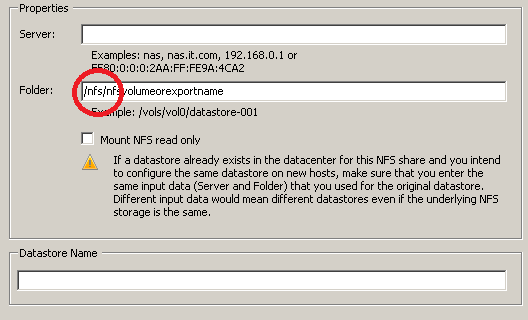
Figure 7-4: Folder text box.
In the Datastore Name text box, enter the name that you want to give to this datastore.
Click Next, then review the information and click Finish. The datastore appears in the Datastores list.
Mounting an NFS export in Linux or UNIX
You can mount an NFS export in Linux or UNIX using the mount command.
Tip: It is possible to create, update, and delete NFS exports using the NMC API.
Note: You must have export privileges to access the folder on the Nasuni Edge Appliance.
Tip: Keep in mind the default permissions for certain folders and files in UNIX and Linux. See “Folder and file access permissions in UNIX and Linux”.
Important: NFS mounts using TCP are supported by default. NFS mounts using UDP are not supported by default.
Caution: Before changing the permissions of files protected by Global File Lock, disable Global File Lock for these files. Otherwise, the lock management necessary for the changed files can cause delays. Since disabling Global File Lock removes protection from conflicts for these files, these changes should not be made during times that these files are likely to be used.
To view a list of available mount points, enter the following command:
where:
IP addressis the name or the IP address of the Nasuni Edge Appliance. You can then mount one of the available mount points.
Note: The
showmountcommand is also included with the NFS services on Windows.
To mount an NFS export in Linux or UNIX, enter the following command:
mount -t nfs <IP address>:/nfs/<exportname> <target>
where:
ip_addressis the hostname or the IP address of the Nasuni Edge Appliance.exportnameis the name of the NFS export on the Nasuni Edge Appliance.targetis the name of the local directory.
Important: Make sure to include the '/nfs/' part of the command.
Note: The default options for the mount command should work. However, if this does not work, use this version with explicit options:
mount -o tcp,nfsvers=3,timeo=600,rsize=16384,wsize=16384,hard
This version of the mount command includes these explicit options: TCP; 10-minute timeout; read and write sizes of 16 KB; hard mount (soft mounts can corrupt data).
These values of rsize and wsize are recommended, but tune them for your system.
The result of the mount command is to mount the NFS export in the target directory. Users can then add data to the NFS volume using copy commands.
Tip: You can place the
mountcommand in a script that runs on login and mounts the NFS export automatically.
Tip: Depending on the specific operating system, performing the mount might also create a graphical icon of the NFS export that enables drag and drop and other GUI actions.
To disconnect from the NFS export, use the unmount command.
Web Access
Using Nasuni Web Access, you can access CIFS (SMB) share data or NFS export data stored in the Nasuni Edge Appliance using a Web browser. Some of the actions you can perform depend on the capabilities of the Web browser.
For details, see Web Access.
Tip: If you have the URL of the Web Access page, you can obtain the URL of the associated Nasuni Edge Appliance user interface.
For example, if you use this URL to access the Web Access page:
https://youredgeapp.example.com:443/
then the URL of the Nasuni Edge Appliance user interface is:
https://youredgeapp.example.com:8443/
Shared Links
A shared link is a URL that points to a specific file or folder within Web Access. This can be useful for providing a trusted partner or contractor with access to a folder or file that they do not have credentials to access directly.
Shared links are only available for CIFS (SMB) shares.
For details, see Shared Links.
Nasuni Mobile Access
Important: The Nasuni Mobile Access app is End-of-Life as of May 1, 2024. The Nasuni Mobile Access app is no longer supported or available from app stores.