Remote access allows one or more Nasuni Edge Appliances to connect, using Nasuni, to a volume owned by another Nasuni Edge Appliance. Using remote access, your remote locations (registered under the same Nasuni.com account) can connect and collaborate on the same global file system.
Remote access requires a “volume owner” who oversees:
Configuring a snapshot retention policy.
Managing volume encryption keys.
Managing volume access at other locations.
Important: To enable or disable Remote Access, or to connect to or disconnect from a remote volume, you use the NMC.
Important: A volume created on an NEA running version 10.2 or later cannot be shared with NEAs running a version earlier than 10.2. However, a volume created on an NEA running a version earlier than 10.2 can be shared with an NEA running version 10.2 or later. After all of the NEAs sharing a given volume have been updated to 10.2 or later, the volume version is incremented so that the volume can no longer be shared with any NEAs running earlier versions.
Enabling Remote Access
To share an "owned" local volume with other Nasuni Edge Appliances associated with your Nasuni.com account, you first must enable remote access on the "owned" volume.
Important: To enable or disable Remote Access, or to connect to or disconnect from a remote volume, you use the NMC.
Tip: Perform any necessary data ingestions to the volume before enabling Remote Access.
Otherwise, data ingestion processing can impact the synchronization of remote volumes.
Tip: If a volume has remote access Enabled with “Read Only” as its Remote Access Permission, and if this volume is connected to other NEAs, then the audit logs for that volume do not get written on the other connected NEAs.
To ensure that audit logs are written for such a volume, do the following:
Enable remote access for the volume with “Read/Write” as its Remote Access Permission.
Create a share or an export or an FTP directory as Read Only.
Important: You cannot enable, disable, or change Remote Access settings while the metadata push phase of a snapshot is in progress. For details on verifying when snapshots are complete, see Snapshot Processing.
Caution: Edge Appliances joined to LDAP cannot share volumes with Edge Appliances joined to Active Directory. Similarly, Edge Appliances joined to Active Directory cannot share volumes with Edge Appliances joined to LDAP. If you want Edge Appliances to share volumes, ensure that they are joined to the same directory service.
Viewing Remote and Local Volume Connections
To view information about all available remote and local Nasuni Edge Appliance connections, you use the NMC.
Note: If this Nasuni Edge Appliance is under Nasuni Management Console control, this page is not available on the Nasuni Edge Appliance. Instead, use the Nasuni Management Console to view information or perform actions.
Connecting to a Remote Volume
Important: To enable or disable Remote Access, or to connect to or disconnect from a remote volume, you use the NMC.
Tip: Performing a File Compare (FC) between local and remote volumes before the file is included in a snapshot might not succeed.
Caution: Edge Appliances joined to LDAP cannot share volumes with Edge Appliances joined to Active Directory. Similarly, Edge Appliances joined to Active Directory cannot share volumes with Edge Appliances joined to LDAP. If you want Edge Appliances to share volumes, ensure that they are joined to the same directory service.
Caution: If a file or directory is renamed (and its data and permissions remain unchanged) on two different Edge Appliances that share the item’s volume, and both renames occur before the snapshots on the two Edge Appliances, then only one of the renames is effective, namely, the one with the latest snapshot.
This is not considered a merge conflict.
Configuring a Sync Schedule
You can set the schedule by which a volume synchronizes data from Nasuni’s data service. This merges local data with new or changed data from other Nasuni Edge Appliances connected to the same volume. You can control how often changes are synchronized from cloud object storage. Remote volumes inherit their initial schedules from the owned volume the first time the connection is made.
Tip: If you have configured a snapshot schedule or a sync schedule for a volume, and if that volume is shared by more than two Edge Appliances, consider enabling the Global File Acceleration (GFA) service on this volume. GFA is a smart and automatic substitute for manually configured snapshot and sync schedules. You use the NMC to configure GFA. GFA must be enabled in your customer license. For details, see the NMC Guide.
Synchronization (Merge) Conflicts
During a synchronization or merge, locally changed data is never overwritten with data from other Nasuni Edge Appliances connected to the remote volume. As a result, several different types of merge conflicts are handled:
Name conflict: For example, files on two different Nasuni Edge Appliances are created or renamed with the same name during the same time interval.
Caution: If a file or directory is renamed (and its data and permissions remain unchanged) on two different Edge Appliances that share the item’s volume, and both renames occur before the snapshots on the two Edge Appliances, then only one of the renames is effective, namely, the one with the latest snapshot.
This is not considered a merge conflict.
Metadata conflict: For example, metadata is changed for the same file on two different Nasuni Edge Appliances during the same time interval.
Data conflict: For example, the data is changed for the same file on two different Nasuni Edge Appliances during the same time interval.
If a merge conflict occurs during a synchronization or merge, the Nasuni Edge Appliance performs these actions:
Creates a merge conflict log file in the
.nasuni\sync_logsdirectory. The file name of the merge conflict log file is the date in GMT format. The merge conflict log file contains entries for each merge conflict. Each entry has details about one specific conflict. See “Synchronization (Merge) Conflict Log File”.Tip: To access the hidden
.nasunidirectory on an SMB share, you must be an administrative user. See step 2 of Configuring CIFS (SMB) settings.Because the
.nasunidirectory is located in the root directory of the volume, in order to access the .nasuni directory, you must create a share to the root directory of the volume.In addition, this hidden directory must be visible on the client machine. For example, in Windows, “Show Hidden Files, folders, and drives” must be enabled, and “Hide protected operating system files” must be disabled.
Alternatively, you can use the File System Browser to view the
.nasunidirectory and its contents. On the File System Browser page, select the volume, click the gear icon, then select “Show Hidden Files”. See step 3 of Browsing a Volume.Creates a merge conflict message that points to the
.nasuni\sync_logsdirectory. See “Synchronization (Merge) Conflict Messages”.Tip: To access the hidden
.nasunidirectory on an SMB share, you must be an administrative user. See step 2 of Configuring CIFS (SMB) settings.Because the
.nasunidirectory is located in the root directory of the volume, in order to access the.nasunidirectory, you must create a share to the root directory of the volume.In addition, this hidden directory must be visible on the client machine. For example, in Windows, “Show Hidden Files, folders, and drives” must be enabled, and “Hide protected operating system files” must be disabled.
Alternatively, you can use the File System Browser to view the
.nasunidirectory and its contents. On the File System Browser page, select the volume, click the gear icon, then select “Show Hidden Files”. See step 3 of Browsing a Volume.For name conflicts and data conflicts, changes the name of the conflicting file to include details about the conflict. See “Name of Conflicting File”.
Optionally, sends an email to the administrator, if configured.
Note: If you enable Global File Lock for a folder, synchronization conflicts do not occur unless the lock on a file is broken manually. See “Global File Lock”.
Synchronization (Merge) Conflict Log File
If there are any merge conflicts, information about the merge conflicts is written to a merge conflict log file. These files are located in the .nasuni\sync_logs directory of the volume where the merge conflict occurred.
Tip: To access the hidden .nasuni directory on an SMB share, you must be an administrative user. See step 2 of Configuring CIFS (SMB) settings.
Because the
.nasunidirectory is located in the root directory of the volume, in order to access the.nasunidirectory, you must create a share to the root directory of the volume. In addition, this hidden directory must be visible on the client machine. For example, in Windows, “Show Hidden Files, folders, and drives” must be enabled, and “Hide protected operating system files” must be disabled.Alternatively, you can use the File System Browser to view the
.nasunidirectory and its contents. On the File System Browser page, select the volume, click the gear icon, then select “Show Hidden Files”. See step 3 of Browsing a Volume.
For example, this file:
\ny_files\.nasuni\sync_logs\ny_files_New York Office_2023-08.csv
is a summary of the merge conflicts involving the ny_files volume on the New York Office Nasuni Edge Appliance during a merge on 2023-08.
In the merge conflict sync_logs files, conflict messages include the domain and user names to make it easier to find pertinent conflicts.
The information in the merge conflict file is in CSV format, in this form:
<local timestamp>, <GMT timestamp>, <conflict type>,
<file name>, <local user>, <local>,
<remote user>, <remote>, <merge version>
Such as:
2023-08-19 12:28:25EST, 2023-08-19 17:28:25GMT, name conflict,
“/folder/file.txt”, “smith”, “lfiler”, “jones”, “rfiler”, 2023-08-19
It is the responsibility of the Filer Administrator to determine how best to resolve merge conflicts.
Synchronization (Merge) Conflict Messages
To view synchronization conflict messages:
Click Notifications.
Click All Messages to display all messages. New merge conflicts generate an informational message. You can search for messages about merges. Type “Merge” in the Search text box.

Figure 8-1: Messages Search text box.
Note: Text searches are case-sensitive.
Messages such as the following appear:
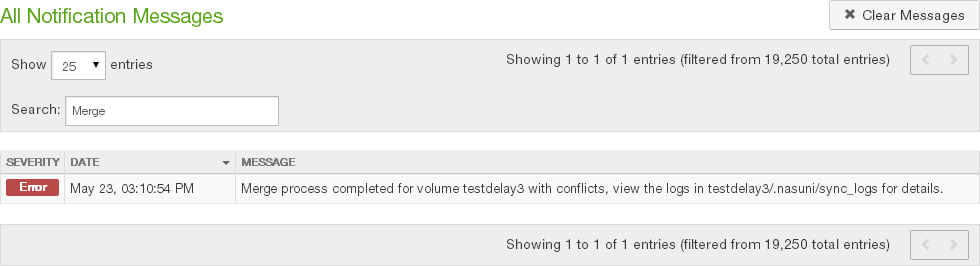
Figure 8-2: Message about merge conflicts.
Download the log file to view the log. Log entries look like this:
2023-08-19 12:28:25EST, 2023-08-19 17:28:25GMT, name conflict,“/folder/file.txt”, “smith”, “lfiler”, “jones”, “rfiler”, 2023-08-19
It is the responsibility of the Filer Administrator to determine how best to resolve merge conflicts.
Name of Conflicting File
In addition, for name conflicts and data conflicts for CIFS volumes, the file name of the conflicting file is changed to include the conflict information, in this format:
<original filename> (<name or data> conflict from
<domain1>_<username1>@<Filer1> with
<domain2>_<username2>@<Filer2>).<original suffix>
The conflict information in the new file name includes the domain names (truncated to 16 characters), user names (truncated to 16 characters), and names of the Nasuni Edge Appliances (truncated to 16 characters) for the two conflicting parties.
Note: If the volume is connected to Active Directory, the user name information (including domain name) appears in the name of the merge conflict file. If the volume is connected to LDAP Directory Services, the user name information appears in the name of the merge conflict file.
For example:
My_File (data conflict from NYdom_patm@NewYork with BOSdom_leeg@Boston).txt
It is the responsibility of the Filer Administrator to determine how best to resolve merge conflicts.
Disconnecting from a Remote Volume
You can disconnect from a volume at a remote location.
Important: To enable or disable Remote Access, or to connect to or disconnect from a remote volume, you use the NMC.
Caution: Disconnecting a Nasuni Edge Appliance from a remotely accessible volume causes all shares and exports of the remotely accessible volume to be deleted from the Nasuni Edge Appliance.
Caution: Disconnecting from a volume deletes any unprotected data in the cache. To protect recently changed data, you can take an on-demand snapshot before disconnecting from the volume.