Account Status
On the Account Status page, you can view account information and refresh the license. You can also view serial numbers and authorization codes for Nasuni Edge Appliances.
You can also view, configure, change, and delete cloud credentials for Nasuni Edge Appliances.
Viewing account status
Click Account Status. The Account Status page displays information about the account.
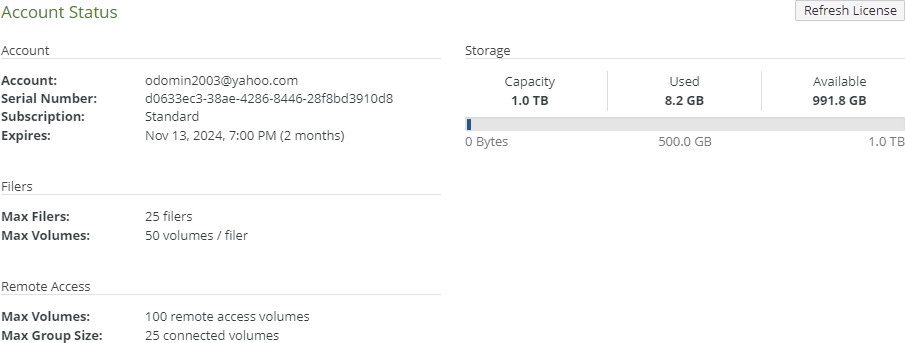
Figure 9-1: Account Status page.
In the Account area, the following information appears:
Subscription: Subscription mode, such as Standard, Trial, Manual, or Monthly.
Expires: The date on which the subscription expires, and how long until that date. In the Filers area, the following information appears:
Max Filers: Maximum number of Nasuni Edge Appliances allowed for this subscription.
Max Volumes: Maximum number of volumes for each Nasuni Edge Appliance allowed for this subscription.
In the Remote Access area, the following information appears:
Max Volumes: For this subscription, the maximum number of shared volumes for remote access allowed across all Edge Appliances.
Max Group Size: For this subscription, the maximum number of Edge Appliances allowed to connect to a shared volume for remote access.
In the Storage area, the following information appears:
Capacity: Total capacity licensed.
Note: If the licensed capacity is exceeded, you can still store more data temporarily. If your total stored data nears or exceeds your licensed capacity, you receive warnings to increase your licensed capacity.
Tip: For a summary of available data metrics, see “Data Metrics”.
Used: The amount of the usable capacity actually in use.
This is also called “Now” data, which does not include data not yet protected, includes the current version only, does not include previous versions, and represents the size of data before encryption and compression. For more detail, see Nasuni Data Metrics.
Tip: For a summary of available data metrics, see “Data Metrics”.
Available: The amount of the usable capacity still available for use.
Tip: For a summary of available data metrics, see “Data Metrics”.
Estimated Cloud Usage: If the customer license includes public or private cloud providers, and if the amount of data stored with public or private cloud providers is greater than zero, the Cloud Usage data is also available. Cloud Usage data includes the size in the cloud of all data and metadata protected in the cloud, for all versions, after encryption and compression. Cloud Usage data does not include unprotected data in the cache.
Tip: For a summary of available data metrics, see “Data Metrics”.
Refreshing license
Licenses automatically refresh every 24 hours. However, you can manually refresh the license by clicking Refresh License.
The message “Successfully updated license.” appears. Click the x to close this message box.
Cloud Credentials
Nasuni enables customers to execute a multi-cloud IT strategy and select the most appropriate object storage for their business by offering support for the leading private and public cloud (aka BYOC) storage platforms, including Amazon Simple Storage Service (Amazon S3), Dell EMC Elastic Cloud Storage (ECS), Google Cloud Storage, Hitachi Content Platform (HCP), IBM Cloud Object Storage, and Microsoft Azure Storage.
Cloud credentials define the connection between the Nasuni Edge Appliance and the cloud object storage provider. They generally consist of the location of the cloud object storage provider, as well as access keys and identification.
Important: You must create and maintain your own cloud object storage account. Nasuni does not have access to your cloud object storage account.
Tip: In the Nasuni model, customers provide their own cloud accounts for the storage of their data. Customers should leverage their cloud provider's role-based access and identity access management features as part of their overall security strategy. Such features can be used to limit or prohibit administrative access to the cloud account, based on customer policies.
Tip: You must configure cloud credentials before adding a volume that uses those cloud credentials.
Tip: If you have a requirement to change Cloud Credentials on a regular basis, use the following procedure, preferably outside office hours:
Obtain new credentials. Credentials typically consist of a pair of values, such as Access Key ID and Secret Access Key, Account Name and Primary Access Key, or User and Secret.
On the Cloud Credentials page, edit the cloud credentials to use the new credentials.
The change in cloud credentials is registered on the next snapshot that contains unprotected data.
Manually performing a snapshot also causes the change in cloud credentials to be registered, even if there is no unprotected data for the volume.
After each Edge Appliance has performed such a snapshot, the original credentials can be retired with the cloud provider.
Warning: Do not retire the original credentials with the cloud provider until you are certain that they are no longer necessary. Otherwise, data might become unavailable.
Viewing cloud credentials
Tip: This function can also be performed using the NMC API. For details, see NMC API.
To view cloud credentials:
On the Account Status page, click Cloud Credentials. The Cloud Credentials page displays a list of cloud credentials.
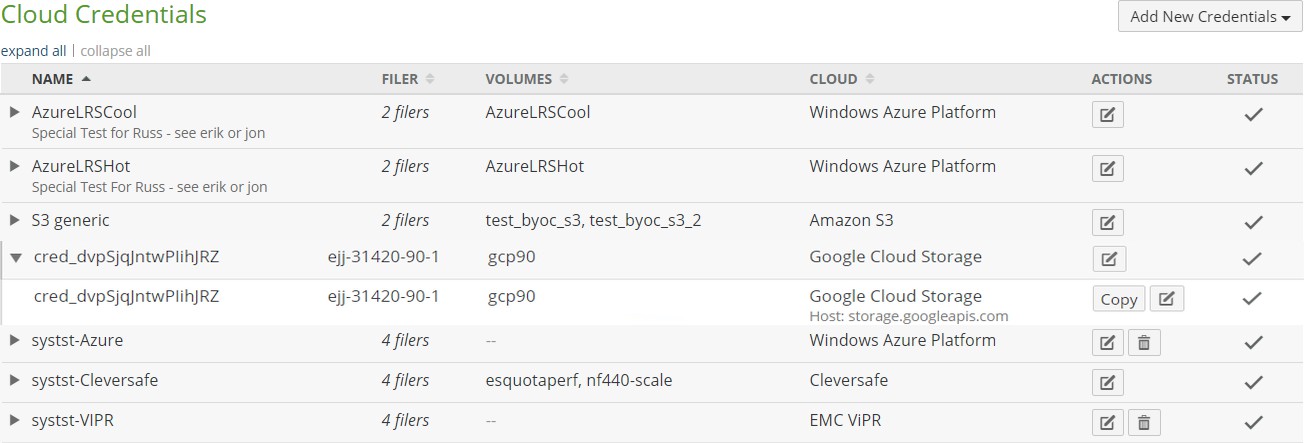
Figure 9-2: Cloud Credentials page.
The following information appears for each set of credentials in the list:
Adding or editing cloud credentials
To add or edit cloud credentials:
On the Account Status page, click Cloud Credentials. The Cloud Credentials page displays a list of cloud credentials.
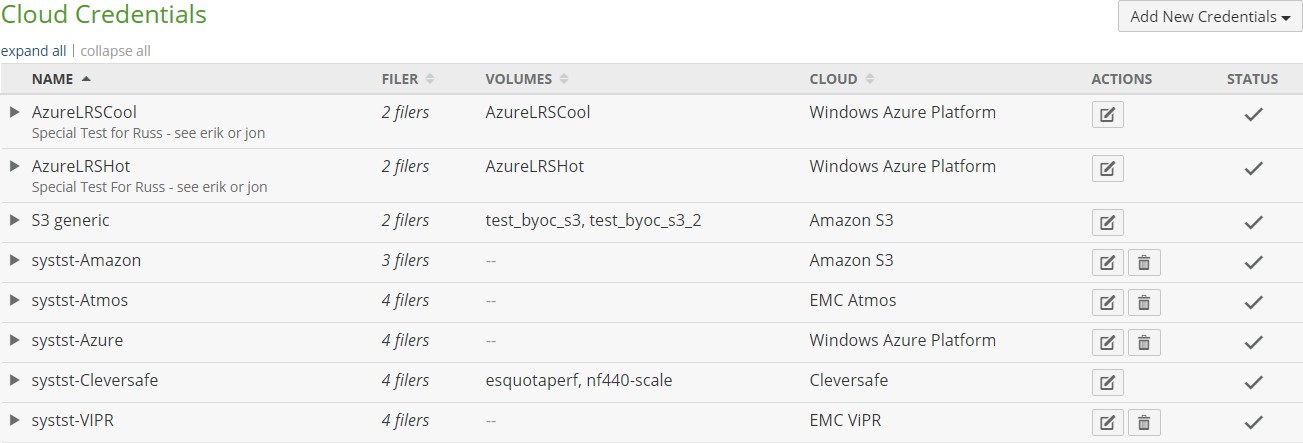
Figure 9-3: Cloud Credentials page.
To add new credentials, click Add New Credentials and select the platform. Alternatively, to edit existing credentials, click Edit
 for the credentials to edit.
for the credentials to edit.Tip: Be careful changing existing credentials. The connection between the Nasuni Edge Appliance and the cloud object storage provider could become invalid, causing loss of data access. Credential editing is to update access after changes to the cloud object storage parameters.
Important: If the time of a managed NEA and the time of its NMC differ by more than about 15 minutes, you might experience issues saving cloud credentials to the NEA using the NMC. If this occurs, reset the NEA's clock to less than a 15 minute difference from the NMC's clock and try again.
A dialog box appropriate to your selected platform appears. We show the page for Amazon S3 credentials as an example only.

Figure 9-4: Add Amazon S3 Credentials page.
Enter the credentials for your platform.
For Amazon Simple Storage Service (Amazon S3), credentials include the following:
Tip: For Amazon S3 GovCloud, see next section below.
Tip: Nasuni supports AWS endpoints including the following:
AWS PrivateLink for Amazon S3.
FIPS Endpoints.
S3 Transfer Acceleration(S3TA).
For details, see Amazon S3 Configuration Guide.
Important: If using AWS PrivateLink, ensure that the following are complete:
A VPC interface endpoint has been created.
The “DNS Name” of the VPC interface endpoint has been captured. For details, see AWS PrivateLink.
Important: Similarly, if using S3 Transfer Acceleration, ensure that the following are complete:
S3 Transfer Acceleration is enabled for the AWS bucket. For details, see AWS PrivateLink.
Note: You can change the credentials of a volume from AWS PrivateLink credentials to non-PrivateLink credentials. However, only Edge Appliances running version 9.15 or later can then connect to the volume. This restriction remains even if you revert to using the generic public hostname.
Name: A name for this set of credentials, which is used for display purposes.
Access Key ID: The Amazon S3 Access Key ID for this set of credentials.
Secret Access Key: The Amazon S3 Secret Access Key for this set of credentials.
Hostname: The cloud object storage endpoint hostname.
When using the default AWS S3 hostname (s3.amazonaws.com), Edge Appliances validate credentials against us-east-1 and automatically select the region-specific hostname during volume creation.
For private endpoints or S3-compatible storage providers, enter the required hostname. For AWS PrivateLink, enter the “DNS Name” of the VPC interface endpoint. Change the leading “*” to “bucket”.
For example, if AWS lists the DNS name as:
*.vpce-1a2b3c4d-5e6f.s3.us-east-1.vpce.amazonaws.com
then enter this as the Nasuni hostname:
bucket.vpce-1a2b3c4d-5e6f.s3.us-east-1.vpce.amazonaws.com
For S3 Transfer Acceleration, enter “s3-accelerate.amazonaws.com”.
Verify SSL Certificates: For self-signed certificates, certificates generated with a private root CA, or a default certificate: Off. For fully valid SSL certificate: On.
Notes: Optional information to save.
Skip Validation (on NMC): For Edge Appliances running version 9.12 or later, select whether to bypass validation when saving new or unused credentials. Skipping validation saves processing.
Note: Even if “Skip Validation” is selected, validation always occurs before a volume is created.
Tip: After using unvalidated credentials to create a new volume, confirm that snapshots are working.
For Amazon S3 GovCloud, credentials include the following:
Tip: For Amazon S3, see previous section above.
Name: A name for this set of credentials, which is used for display purposes.
Access Key ID: The Amazon S3 Access Key ID for this set of credentials.
Secret Access Key: The Amazon S3 Secret Access Key for this set of credentials.
Hostname: The hostname for the location of the cloud service provider.
For the GovCloud East region, use
s3.us-gov-east-1.amazonaws.comFor the GovCloud West region, use
s3.us-gov-west-1.amazonaws.comVerify SSL Certificates: For self-signed certificates, certificates generated with a private root CA, or a default certificate: Off. For fully valid SSL certificate: On.
Notes: Optional information to save.
For Dell EMC Elastic Cloud Storage (ECS), credentials include the following:
Name: A name for this set of credentials, which is used for display purposes.
Access Key ID: The user name recognized by the Dell EMC Elastic Cloud Storage (ECS) system for this set of credentials.
Secret Access Key: The object data store key from the Dell EMC Elastic Cloud Storage (ECS) UI for this set of credentials.
Hostname: The hostname for the location of the cloud service provider.
Path-Based Addressing should be used with ViPR/ECS. If using a namespace, add it to the end of the path:
vipr1.yourco.com/mynamespaceVerify SSL Certificates: For self-signed certificates, certificates generated with a private root CA, or a default certificate: Off. For fully valid SSL certificate: On.
Notes: Optional information to save.
For Google Cloud Storage, credentials include the following:
Name: A name for this set of credentials, which is used for display purposes.
Access Key ID: The Google Cloud Storage Access Key ID for this set of credentials.
Secret Access Key: The Google Cloud Storage Secret Access Key for this set of credentials.
Hostname: The hostname for the location of the cloud service provider. The default hostname is
storage.googleapis.comVerify SSL Certificates: Use the default On setting.
Notes: Optional information to save.
For Hitachi Content Platform (HCP), credentials include the following:
Name: A name for this set of credentials, which is used for display purposes.
Access Key ID: The Base64-encoded username for your user account for the Hitachi Content Platform (HCP) system for this set of credentials. This is the left-hand part of the authorization token.
Secret Access Key: The object data store key from the Hitachi Content Platform (HCP) UI for this set of credentials. This is the right-hand part of the authorization token.
Hostname: The public endpoint URL of the region supplied by your public cloud (aka BYOC) storage provider.
Verify SSL Certificates: For self-signed certificates, certificates generated with a private root CA, or a default certificate: Off. For fully valid SSL certificate: On.
Notes: Optional information to save.
For IBM Cloud Object Storage, credentials include the following:
Name: A name for this set of credentials, which is used for display purposes.
User: The IBM Cloud Object Storage Username for this set of credentials. “Vault Provisioner” access must be enabled.
Secret: The IBM Cloud Object Storage Password for this set of credentials.
Hostname: The dsNet Accesser IP address.
Verify SSL Certificates: For self-signed certificates, certificates generated with a private root CA, or a default certificate: Off. For fully valid SSL certificate: On.
Notes: Optional information to save.
For Microsoft Azure, credentials include the following:
Tip: For Microsoft Azure Gov Cloud, see next section below.
Name: A name for this set of credentials, which is used for display purposes.
Account Name: The Microsoft Azure Storage Account Name for this set of credentials.
Primary Access Key: The Microsoft Azure Primary Access Key for this set of credentials.
Hostname: The hostname for the location of the cloud service provider. Use the default setting:
blob.core.windows.netVerify SSL Certificates: For self-signed certificates, certificates generated with a private root CA, or a default certificate: Off. For fully valid SSL certificate: On.
Notes: Optional information to save.
For Microsoft Azure Gov Cloud, credentials include the following:
Name: A name for this set of credentials, which is used for display purposes.
Account Name: The Microsoft Azure Storage Account Name for this set of credentials.
Primary Access Key: The Microsoft Azure Primary Access Key for this set of credentials.
Hostname: The hostname for the location of the cloud service provider. Use:
blob.core.usgovcloudapi.netVerify SSL Certificates: For self-signed certificates, certificates generated with a private root CA, or a default certificate: Off. For fully valid SSL certificate: On.
Notes: Optional information to save.
For all types of credentials, select the Nasuni Edge Appliances that you want the credentials to be available on.
If using AWS PrivateLink, only Edge Appliances running version 9.15 or later are eligible.
Click Save Credentials.
The credentials are saved under the provided name. You can now use these credentials to add new volumes on the customer-provided cloud providers.
If there are any errors in adding the credentials, an error status shows for the “Add New Credentials” item on the “Outstanding Settings Updates to Filers” page. See “Pending Updates”.
You can acknowledge the error, and try entering the credentials again.
At this point, you can begin adding volumes to the Nasuni Edge Appliance. Volume creation, volume connection and credentials verification can each take up to 2 minutes.
Copying cloud credentials
You can copy cloud credentials from one Edge Appliance to other Edge Appliances. To copy cloud credentials:
On the Account Status page, click Cloud Credentials. The Cloud Credentials page displays a list of cloud credentials.
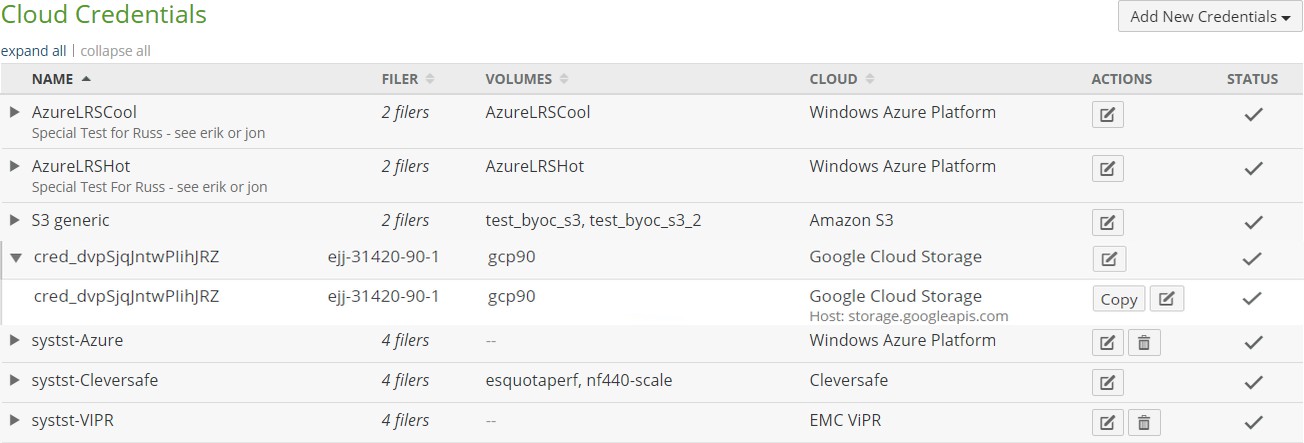
Figure 9-5: Cloud Credentials page.
To copy cloud credentials, click Copy for the set of credentials to copy. The "Copy Credentials" dialog box appears. (We show the page for Google Cloud Storage for illustration purposes.)
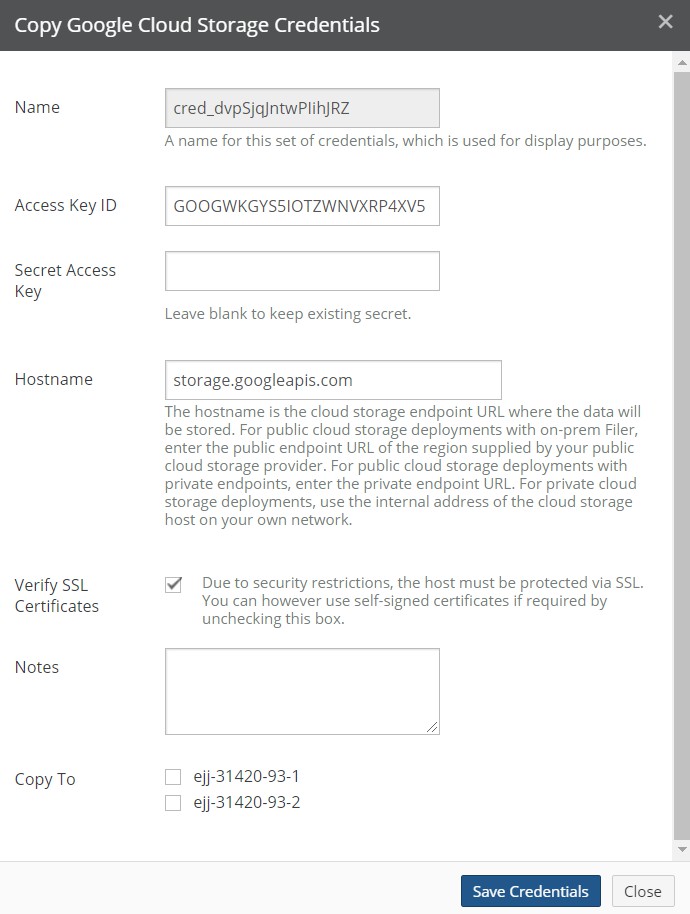
Figure 9-6: "Copy Google Cloud Storage Credentials" dialog box.
Optionally, modify the parameters such as Access Key ID, Secret Access Key, Hostname, Verify SSL Certificates, or Notes. (We show the parameters for Google Cloud Storage for illustration purposes.)
Select the Edge Appliances to copy this set of cloud credentials to.
Click Save Credentials.
The cloud credentials are copied to the specified Edge Appliances.
Deleting cloud credentials
On the Account Status page, click Cloud Credentials. The Cloud Credentials page displays a list of cloud credentials.
.png)
Figure 9-7: Cloud Credentials page.
To delete cloud credentials, click Delete
.png) .The Delete Credentials box appears.
.The Delete Credentials box appears..png)
Figure 9-8: Delete Credentials box.
Verify the name of the cloud credentials to be deleted.
Delete Credentialin the Confirmation Phrase text box.Click Delete Credentials.
The specified cloud credentials are deleted.
Serial Numbers
On the Serial Numbers page, you can view and obtain the serial numbers associated with your Nasuni account for Nasuni Edge Appliances and the NMC. You need serial numbers and authorization codes to install or recover Nasuni Edge Appliances.
Viewing serial numbers and authorization codes
On the Account Status page, click Serial Numbers. The Serial Numbers page displays serial numbers and authorization codes.
.png)
Figure 9-9: Serial Numbers page.
The following information appears:
Important: Authorization codes (also called “Auth codes”) are intended for a single use, and are not permanent. Authorization codes change if the associated serial number is used successfully, if the authorization code is refreshed via the NMC (Account Status --> Serial Numbers, then click Refresh), and if the authorization code is regenerated.
You can regenerate a serial number by using the Serial Numbers page of portal.nasuni.com.
Actions: Actions available for this serial number. You can refresh the Auth Code by clicking Refresh.
Type: The type of serial number: Nasuni Edge Appliance or NMC.
Description: The description of the Nasuni Edge Appliance or NMC for this serial number.
Version: The version of the Nasuni Edge Appliance or NMC for this serial number.