The Status page provides information about the following:
Updating the Nasuni Edge Appliance software to the latest release.
Status of jobs bringing data into the cache, such as Bring into Cache and Auto Cache.
Unprotected files currently in the cache.
Network status.
Platform status.
CIFS status.
NFS status.
FTP status.
Note: The Status page, and all other pages of the Nasuni Edge Appliance user interface, might look different to different users. Also, different menus and actions might be available for different users. This is because different users are assigned different permissions, based on their roles in the role-based access control system. See “Users and Groups” for details.
Note: If this Nasuni Edge Appliance is under the control of the Nasuni Management Console, menus and menu choices might look different, because you use the Nasuni Management Console to perform these tasks.
Software Updates
When a newer version of the Nasuni Edge Appliance software is available for installation, you can update the software from the Status page. When you update your software, your Nasuni Edge Appliance is updated to the newer version.
If updates are not available, a page appears telling you there are no updates at this time.
Warning: Do not attempt to restore from a virtual machine snapshot or backup.
Caution: Do not power off or reboot during a software update.
Caution: Updating the software disconnects all users currently using the Nasuni Edge Appliance. The Nasuni Edge Appliance can take several minutes to reboot. The time to reboot can be longer if one-time upgrade operations are necessary.
Note: Nasuni does not recommend applying software updates during your normal business hours, because this can disrupt access. Apply software updates during off-hours.
Tip: Check the release notes of all releases between your current release and the most recent release. See “Viewing the Nasuni Edge Appliance Release Notes” for details. You can also view Release Notes in Release Notes Guide.
Important: The version of the Nasuni Management Console must support the version of the Nasuni Edge Appliance that the Nasuni Management Console is to manage. If this Nasuni Edge Appliance is joined to a Nasuni Management Console, update the Nasuni Management Console software before updating the Nasuni Edge Appliance software.
For details, see “NMC version”.
Tip: The version of the Nasuni Edge Appliance software, such as 9.3, appears on the bottom right of each page.
Tip: You can configure the Nasuni Edge Appliance to apply updates automatically.
Tip: It is a best practice to perform a Nasuni snapshot before performing an update.
Tip: If updating the Edge Appliance software from a version before 9.0 to version 9.0 and later, for NFS volumes and multiple protocol (CIFS and NFS) volumes that are using the Advanced mode of Global File Lock, change the mode of Global File Lock before performing the update. NFS volumes and multiple protocol (CIFS and NFS) volumes do not support the Advanced mode of Global File Lock for version 9.0 and later.
Tip: Updating to Edge Appliance version 9.12 includes automatically upgrading the PostgreSQL databases. For this reason, expect the reboot of the Edge Appliance after the 9.12 update to take longer than usual. The splash screen on the appliance console displays a message indicating that the update is in progress and that you should avoid rebooting or removing power.
Tip: Updating the Edge Appliance version from 9.9.5 or 9.10.2 or earlier to 9.12 includes automatically migrating to a new and more efficient volume schema. For this reason, expect the reboot of the Edge Appliance after the 9.12 update to take longer than usual. The duration depends on the number of volumes and the size of the volume databases. The splash screen on the appliance console displays a message indicating that the update is in progress and that you should avoid rebooting or removing power.
Tip: As part of the 9.12 release, a pre-update check has been added to verify enough free available cache space to initiate the update successfully. Therefore, you might receive a warning message when trying to update to 9.12.
To update to the latest release:
Click Status, then select Updates from the list. If an update is available, the Updates Are Available page appears. Alternatively, if the Nasuni Edge Appliance is currently using the latest version of the software, the No updates available page appears instead.
.png)
Figure 12-3: Updates Are Available page.
Note: If this Nasuni Edge Appliance is under Nasuni Management Console control, this page is not available on the Nasuni Edge Appliance. Instead, use the Nasuni Management Console to view information or perform actions.
To review the release notes, click the hyperlink “here” in the second sentence. You can also view Release Notes in Release Notes.
Note: Some software updates can take longer to apply than others. Refer to the release notes before applying the update.
Click Update. The Update Confirmation page appears.
.png)
Figure 12-4: Update Confirmation page.
To confirm that you want to update the software, enter a Username (case-sensitive) and Password (case-sensitive) that has permission to perform this operation.
To update to a newer version, click Apply Update.
Caution: Do not power off or reboot during a software update.
The Nasuni Edge Appliance downloads software updates and reboots the Nasuni Edge Appliance.
.png)
Figure 12-5: Applying Updates page.
Tip: To avoid any performance issues when updates occur, clear your browser’s cache.
After the update and the reboot are complete, you are automatically redirected to the Nasuni Edge Appliance's home page.
Optionally, you can click the hyperlink “here” to proceed to the Login page after rebooting is complete.
Re-log in to the Nasuni Edge Appliance with your username (case-sensitive) and password (case-sensitive) after the reboot is completed.
Cache Jobs
You can view the status of jobs that bring data or metadata into the cache, such as Bring into Cache (see “Bringing Data into Cache”) and Auto Cache (see “Enabling Auto Cache for Folders”). You can also cancel jobs that are unnecessary.
To view unprotected files in the cache, see “Unprotected Files”.
Viewing or canceling cache jobs
To view or cancel cache jobs, follow these steps:
Click Status, then select Cache Jobs from the list. The Cache Job Status page displays a list of cache jobs.
.png)
Figure 12-6: Cache Job Status page.
The following information appears for each cache job:
Volume: The name of the volume on which this cache job is occurring.
Path in Volume: The path in the volume to the data moving to the cache.
Type: The type of cache job, such as Manual (for Bring into Cache) or Auto (for Auto Cache).
Data/Metadata: An indication whether data or metadata is moving to the cache.
Number of Items: The number of items to transfer.
Actions: Actions available for this cache job.
To cancel a running cache job in the list, click Cancel. A dialog box appears. Confirm that you want to cancel the job.
The job is canceled.
Unprotected Files
You can view the current unprotected files in the cache for a volume. You can filter by file name, path, size, and owner. A file is protected if a copy of the file has been saved to cloud object storage.
Important: A file might not appear in this list if the file itself has been saved to the cloud, but the snapshot processing for that file has not finished with the file’s metadata. The file is not yet restorable, and the file cannot yet be propagated to another Edge Appliance.
Tip: To verify that a snapshot has been completed (both data phase and metadata phase), see “Verifying Snapshots”.
Viewing unprotected files
To view files in the cache of a volume, follow these steps:
Click Status, then select Unprotected Files from the list. The Unprotected Files page appears.
From the Volume drop-down list, select the volume whose cache you want to view. A list of files currently in the cache appears.
.png)
Figure 12-7: Unprotected Files page.
The following information appears for each unprotected file:
Path: The path in the volume to the file in the cache.
Unprotected Bytes: The size of each unprotected file.
Note: Nasuni’s display of size might differ from other indications of size, such as Windows Explorer and other utilities. Typically, such utilities display only the size of the data currently present in the local cache, while Nasuni displays the full size, regardless of where the data is.
Last Modified By: The user who made the latest change to the unprotected file.
Access Time: The date and time of the most recent access of the unprotected file.
Using the Filter text box, you can limit the display to items that match the criteria that you enter. See “Filtering Displays” details.
Note: You cannot filter using any part of the path except the file name.
On this screen, the following field names are available:
Path: Matches values in the file name of the Path field.
Size: Matches values in the Unprotected Bytes field.
Owner: Matches values in the Owner field.
Name: Matches values in the file name in the Path field.
Note: If there are many files, it might take a little time to display the filtered results.
To move to the next page of unprotected files (if any), click the right arrow at the top of the page.
To move to the previous page of unprotected files (if any), click the left arrow at the top of the page.
To download a list of unprotected files as a CSV file, click Download CSV.
Network Status
You can view current network information for the Nasuni Edge Appliance. To change the network configuration, see “Network Configuration”.
Traffic Groups: The traffic groups configured for this network. Three traffic groups are available by default:
General: All traffic is in the General traffic group, unless explicitly assigned to the Management or External traffic groups. The General traffic group is a dynamic traffic group. The General traffic group is required in any configuration. At least one device must be in the General traffic group.
Management: The Management traffic group is for customer support access, SSH access, and user interface access to the Nasuni Edge Appliance. Traffic in the Management traffic group is pulled from the General traffic group.
External: The External traffic group is for traffic such as cloud traffic, Nasuni Data API traffic, and external traffic originating outside the LAN. Traffic in the External traffic group is pulled from the General traffic group. If the External traffic group is configured, then all Web, service, and cloud traffic goes through the External traffic group. If you have an External traffic group, you must enter a gateway that is on the same subnet as your External group devices.
You can add other traffic groups as needed. To configure traffic groups, see “Network Configuration”.
Default Gateway: Default gateway of the network.
Hostname: The hostname of the Nasuni Edge Appliance. Clicking this link opens the page for “Network Configuration”.
Network Proxy: The proxy server, if any. Clicking this link opens the page for “HTTPS Proxy Configuration”.
DNS Information: Including the Search Domains hostnames and the Name Servers IP addresses.
Optionally, you can change the network type and other network configuration parameters by clicking the number of Configured Networks. The Network Configuration page appears. See “Network Configuration” for details on network configuration.
Optionally, you can change the hostname and other network configuration parameters by clicking the Hostname. The Network Configuration page appears. See “Network Configuration” for details on network configuration.
Optionally, you can change the network proxy and other proxy settings by clicking the entry for Network Proxy. The HTTPS Proxy Settings page appears. See “HTTPS Proxy Configuration” for details on proxy configuration.
Traffic Groups
The Nasuni Edge Appliance supports multiple network interface cards (NICs), in order to segregate different types of traffic and to bind specific Ethernet ports to a particular traffic group. Three traffic groups are available by default:
General: All traffic is in the General traffic group, unless explicitly assigned to the Management or External traffic groups. The General traffic group is a dynamic traffic group. The General traffic group is required in any configuration. At least one device must be in the General traffic group.
Management: The Management traffic group is for local customer support access using SSH, and for user interface access to the Nasuni Edge Appliance. When the Management traffic group is defined, local customer support access using SSH and user interface access to the Nasuni Edge Appliance are not available from the General traffic group.
External: The External traffic group is for cloud traffic, Remote Support Service (if enabled), and Nasuni Data API traffic. Traffic in the External traffic group is pulled from the General traffic group. If you have an External traffic group, you must enter a gateway that is on the same subnet as your External group devices.
To configure traffic groups, see “Network Configuration” For more details on traffic groups, see “About Traffic Groups”.
To view information on the Nasuni Edge Appliance’s traffic groups:
Click Status, then select Network Status from the list. The Network Status page appears, including the list of Traffic Groups.
.png)
Figure 12-9: Network Status page, including list of Traffic Groups.
Note: Your display might look different from this. The number of entries depends upon the number of physical ports.
For each traffic group, the following information is displayed:
Name: Name of the traffic group.
Device(s): The devices included in the traffic group.
Public IP Address (for Azure-based and EC2-based Nasuni Edge Appliances): The public IP address of the device.
IP Address (for Azure-based and EC2-based Nasuni Edge Appliances, the Internal IP Address): The IP address of the device. For Azure-based and EC2-based Nasuni Edge Appliances, if you're running other machines on the EC2 or Azure platforms, you can communicate using the Internal IP Address instead of the publicly accessible address.
Netmask: Subnet mask of the IP address.
MTU: The MTU (maximum transmission unit) value indicates the maximum size of each block of information that can be sent without the data becoming fragmented.
Physical Ports
To view information on the Nasuni Edge Appliance’s physical ports:
Click Status, then select Network Status from the list. The Network Status page appears, including the list of Physical Ports.
.png)
Figure 12-10: Network Status page, including list of physical ports.
Note: Your display might look different from this. The number of entries depends upon the number of physical ports.
The following information is displayed:
Note: MAC addresses might not display as expected. The MAC address of the bonding device is taken from its first secondary device. This MAC address is then passed to all following secondary devices, and persists, even if the first secondary device is removed, until the bonding device is brought down or reconfigured.
Network Activity Charts
You can view charts of the network activity of the Nasuni Edge Appliance. The scale is in Kbits/second or Mbits/second, depending on throughput.
Charts of Cloud Traffic and Local Traffic by Traffic Type
From the left-hand drop-down list, select Display Graphs by Traffic Type. This displays a chart of Cloud Traffic and a chart of Local Traffic.
.png)
Figure 12-11: Network Activity charts.
You can select the time period of these charts by clicking the drop-down list on the right and selecting one of the following time periods:
Previous Hour
Previous Day
On the Cloud Traffic chart (upper chart), you can select which network activity to include or exclude by clicking Cloud Transmit (for data transmitted to the cloud by the Nasuni Edge Appliance), Cloud Receive (for data received from the cloud by the Nasuni Edge Appliance), Mobile Transmit (for data transmitted to mobile devices by the Nasuni Edge Appliance), or Mobile Receive (for data received from mobile devices by the Nasuni Edge Appliance) under the Cloud Traffic chart.
On the Local Traffic chart, you can select which network activity to include or exclude by clicking UI Transmit (for data transmitted to the user interface by the Nasuni Edge Appliance), UI Receive (for data received from the user interface by the Nasuni Edge Appliance), Client Transmit (for data transmitted to the client by the Nasuni Edge Appliance), or Client Receive (for data received from the client by the Nasuni Edge Appliance) under the Local Traffic chart.
If you hover the mouse over any part of either chart, a label appears displaying details about the amount of network activity at that date and time.
.png)
Figure 12-12: Details of network activity and time on Network Activity charts.
To zoom in on a specific range of displayed data, click the chart at the high end of the range you want, then drag to the low end of the range you want, then release. The chart rescales to zoom in on the selected range.
To reset the zoom to the default display, click Reset zoom.
Charts of Traffic by Device Layout
From the left-hand drop-down list, select Display Graphs by Device Layout. This displays a chart of traffic received and transmitted by the Nasuni Edge Appliance as a whole.
.png)
Figure 12-13: Network Activity chart.
You can select the time period of this chart by clicking the drop-down list on the right and selecting one of the following time periods:
Previous Hour.
Previous Day.
You can select which network activity to include or exclude by clicking Transmit (for data transmitted by the Nasuni Edge Appliance) or Receive (for data received by the Nasuni Edge Appliance) under the chart.
If you hover the mouse over any part of either chart, a label appears displaying details about the amount of network activity at that date and time.
To zoom in on a specific range of displayed data, click the chart at the high end of the range you want, then drag to the low end of the range you want, then release. The chart rescales to zoom in on the selected range.
To reset the zoom to the default display, click Reset zoom.
Platform Status
You can view the current status of the Nasuni Edge Appliance platform, including both virtual machines and hardware appliances.
Viewing platform status
To view the current platform status:
Click Status, then select Platform Status from the list. The Platform Status page appears.
.png)
Figure 12-14: Platform Status page.
Note: Your display might look different from this. The number of entries depends upon the number of configured arrays and disks.
Tip: Nasuni monitors platform-specific limits on the number of supported concurrent connections. When the number of concurrent connections reaches the “soft limit” for an Edge Appliance, you receive a notification of how many connections remain, and a suggestion to reduce the number of connections for that Edge Appliance, if possible. When the number of concurrent connections reaches the “hard limit” for an Edge Appliance, you receive a notification, and all new connections are denied for that Edge Appliance until the number of connections decreases below the “hard limit” again.
Platform | Soft Limit | Hard Limit |
|---|---|---|
N1040 | 3000 connections | 4000 connections |
N1050 | 3000 connections | 4000 connections |
N2040 | 5000 connections | 6000 connections |
N2050 | 5000 connections | 6000 connections |
N4040 | 8000 connections | 10000 connections |
N4050 | 8000 connections | 10000 connections |
The following information appears:
Hardware Model (hardware appliances only): The model of the hardware appliance.
Filer Version: The version of the Nasuni Edge Appliance software, such as 9.3, along with the version of the Nasuni Edge Appliance base operating system, such as OS7.
Platform: The type of platform. For hardware appliances, this includes the model of hardware appliance. For virtual machines, this includes the type of virtual platform.
CPUs: The number and speed (in GHz) of CPUs, as well as the number of CPU processors per CPU.
CPU Model: The specific model of CPU.
System RAM: The total amount of system RAM in GiB.
BIOS Firmware Version (hardware appliances only): The version number of the BIOS firmware.
Tip: You can update the firmware of Nasuni Edge Appliance hardware appliances using commands from the Service menu of the console for the Nasuni Edge Appliance.
BMC Firmware Version (hardware appliances only): The version number of the hardware appliance’s BMC (baseboard management controller) firmware.
Tip: You can update the firmware of Nasuni Edge Appliance hardware appliances using commands from the Service menu of the console for the Nasuni Edge Appliance.
Note: When you update the iDRAC (BMC) firmware, the old iDRAC (BMC) version might still be displayed on the Nasuni Console, on the Edge Appliance UI, and on the NMC. It is possible, but not necessary, to force the correct version to display by rebooting the Edge Appliance. The iDRAC UI always shows the correct version.
Serial Number (hardware appliances only): The serial number of the hardware appliance.
Power Supplies (hardware appliances only): The number of power supplies in the hardware appliance.
Power Supply Status (hardware appliances only): The current status of the hardware appliance power supplies. If the status is Alert, you should investigate the situation.
UPS Status (hardware appliances only): The current status of the hardware appliance’s uninterruptible power supply (UPS). If the status is Alert, you should investigate the situation.
UPS Battery Status (hardware appliances only): The current status of the hardware appliance’s uninterruptible power supply’s battery. If the status is Alert, you should investigate the situation.
Inlet Temperature (hardware appliances only): The standby node inlet temperature in Celsius and Fahrenheit.
Exhaust Temperature (hardware appliances only): The standby node exhaust temperature in Celsius and Fahrenheit.
RAID Firmware Version (hardware appliances only): The version number of the hardware appliance’s RAID firmware.
Tip: You can update the firmware of Nasuni Edge Appliance hardware appliances using commands from the Service menu of the console for the Nasuni Edge Appliance.
RAID Battery (hardware appliances only): Status of the battery for the RAID array. If the status is Alert, you should investigate the situation.
Full Disk Encryption (hardware appliances only): Status of Full Disk Encryption (FDE): Not Available, Enabled, or Disabled. See “Full Disk Encryption (FDE) (hardware appliances only)”.
For hardware appliances, click Identify System and the host system identification light blinks for 120 seconds. This helps personnel to physically locate the Nasuni Edge Appliance hardware appliance in the racks.
For hardware appliances, to update the hardware appliance status information on this page, click Refresh information. The message “Requesting sensor data from system. This can take a few moments” appears. Click the x to close the message.
Note: Hardware appliance status is automatically updated every 10 minutes.
For hardware appliances with FDE enabled, to change the FDE password, click Change FDE Password. Enter the new FDE password, then click Save.
RAID Arrays (hardware appliances only)
For hardware appliances, on the Platform Status page, information about RAID Arrays appears.
.png)
Figure 12-15: RAID Arrays information.
Note: Your display might look different from this. The number of entries depends upon the number of configured arrays and disks.
The following RAID array information is displayed:
For each array:
Total Size: Total size of the RAID array.
RAID Level/Type: Level of the RAID array, or type of array, such as SSD.
Status: Status of the RAID array. If the status is Alert, you should investigate the situation.
RAID Disks (hardware appliances only)
For hardware appliances, on the Platform Status page, information about RAID Disks appears.
.png)
Figure 12-16: RAID Disks information.
Note: Your display might look different from this. The number of entries depends upon the number of configured arrays and disks.
The following RAID disk information is displayed:
For each disk:
Location: Location of the disk in the hardware appliance.
Size: Size of the disk.
Hardware ID: The hardware identification number of the disk.
Status: Status of the disk. If the status is Alert, you should investigate the situation.
Full Disk Encryption (FDE) (hardware appliances only)
The goal of Full-Disk Encryption is to provide encryption for data at rest in the Nasuni Edge Appliance. While good physical security can protect access to data in the Nasuni Edge Appliance in a data center, data can also leave the data center through drive replacements, due to theft or failure. Encryption of data at rest makes sure that no data can leave the Nasuni Edge Appliance by someone removing a drive and the drive remaining usable.
Nasuni includes self-encrypting drives (SEDs) in some Nasuni Edge Appliance hardware appliances, NF-400 and above.
SEDs allow for hardware-based encryption of data at rest with little or no performance impact over non-SEDs. The encryption must be “turned on”; otherwise, SEDs behave just like non-SEDs. Nasuni does not enable the Full Disk Encryption feature for clients. Clients enable the Full Disk Encryption feature themselves when they configure the feature.
Tip: Full Disk Encryption must be made available in the client license before encrypting SEDs.
Full Disk Encryption is available in the client license by default.
Warning: After Full Disk Encryption is enabled, it cannot be disabled.
On the Platform Status page, if Full Disk Encryption has been made available in the license, an indicator shows that the Nasuni Edge Appliance is in one of these states:
An unlocked lock icon
 indicates that FDE is available, but not enabled: the disk is not encrypted.
indicates that FDE is available, but not enabled: the disk is not encrypted.A locked lock icon
 indicates that FDE is enabled: the disk is encrypted.
indicates that FDE is enabled: the disk is encrypted.
Clients must provide a password when encrypting the Nasuni Edge Appliance and are responsible for keeping that password for possible, but unlikely, future use. Nasuni does not provide passwords or escrow them for clients for this feature. The password requirements are:
8 to 32 characters.
Must contain at least one uppercase letter. Case-sensitive.
Must contain at least one lowercase letter. Case-sensitive.
Must contain at least one number.
Must contain at least one non-alphanumeric character (such as < > @ +). The space character is not permitted.
Enabling Full Disk Encryption
Warning: After Full Disk Encryption is enabled, it cannot be disabled.
To enable Full Disk Encryption, follow these steps:
Click Enable Full Disk Encryption. The Enable Full Disk Encryption dialog box appears.
.png)
Figure 12-17: Enable Full Disk Encryption dialog bo x.
Enter the Password with which to encrypt the SEDs, and verify the password.
Warning: You must record the password securely. Nasuni cannot escrow or recover the password.
Click Save.
Full Disk Encryption is enabled for the SEDs.
Changing the Full Disk Encryption Password
To change the Full Disk Encryption password, follow these steps:
Click Change FDE Password. The Change Full Disk Encryption Password dialog box appears.
.png)
Figure 12-18: Change Full Disk Encryption Password dialog box.
Enter the Current Password.
Enter the New Password with which to encrypt the SEDs, and verify the password.
Warning: You must record the password securely. Nasuni cannot escrow or recover the password.
Click Save.
The password for Full Disk Encryption changes.
CPU Activity
On the Platform Status page, a chart of CPU activity vs. time appears.
.png)
Figure 12-19: CPU Activity.
The graph displays the CPU activity (in percent) vs. time of day, for the total number of CPUs available on the platform. If you hover the mouse over any part of the chart, a label appears displaying details about the CPU activity at that date and time.
To select the time scale, from the drop-down list, select either Previous Hour or Previous Day.
Memory Usage
On the Platform Status page, a chart of memory usage vs. time appears.
.png)
Figure 12-20: Memory Usage.
The graph displays the memory usage (in GB or similar units) vs. time of day. If you hover the mouse over any part of the chart, a label appears displaying details about the memory usage at that date and time.
Tip: Due to the way Memory Usage is calculated, the display can show spikes that do not reflect the actual values. Refreshing the display can remove these spikes.
Note: Nasuni Edge Appliances and the NMC display the size of data in base 10 units (including MB = 1,000,000 bytes, GB = 1,000,000,000 bytes, and TB = 1,000,000,000,000 bytes).
In contrast, some platforms display the size of data in base 2 units (including MB = 1,048,576 bytes, GB = 1,073,741,824 bytes, and TB = 1,099,511,627,776 bytes).
For example, a file that Nasuni displays as 10 MB would be displayed by some platforms as 9.53 MB.
To select the time scale, from the drop-down list, select either Previous Hour or Previous Day.
System Alerts
You can configure the Nasuni Edge Appliance to issue alerts for the following conditions:
Snapshots do not occur for more than a specified time.
To view charts of CPU activity and memory usage, see “CPU Activity” and “Memory Usage”.
Tip: For a user to receive email alerts for CPU usage or memory usage, the user must be a member of a group that has Appliance Alerts selected. See “Adding Permission Groups”.
For a user to receive email alerts for snapshots, the user must be a member of a group that has General Alerts selected. See “Adding Permission Groups”.
To configure system alerts, follow these steps:
Click Status, then select System Alerts from the list. The System Alerts page appears.
.png)
Figure 12-21: System Alerts page.
The following information is displayed:
Snapshot Alert: The alarm is issued if the volume has no snapshots for the specified Duration.
To set a snapshot alert, select the Enabled switch to On. Enter a Duration, in hours. The alarm is issued if the volume has no snapshots for the specified Duration.
Click Save Alerts.
CIFS Status
CIFS Shares
You can view the status of CIFS shares, as well as the status of clients connected to the Nasuni Edge Appliance through CIFS file sharing.
Note: If the Edge Appliance is managed by the NMC, CIFS locks are sent from the Edge Appliance to the NMC every 5 minutes. The information sent to the NMC includes the share name, the file path, the read/write type, the locking user, the client IP address, and the hostname.
To view CIFS status:
Click Status, then select CIFS Status from the list. The CIFS Shares page appears.
.png)
Figure 12-22: CIFS Shares page.
The following information is displayed (all columns are sortable):
Protocol version: The supported versions of the CIFS or SMB protocol. See “Configuring CIFS (SMB) settings” for details on the protocol level.
CIFS Shares: A table displays, for each CIFS share:
Volume: The volume of the CIFS share. Clicking this link opens either the CIFS Shares page for this volume, if this Nasuni Edge Appliance is not under the control of the Nasuni Management Console, or the Home page (see “Home Page”), if this Nasuni Edge Appliance is under the control of the Nasuni Management Console.
Path in Volume: The path in the volume to the CIFS share.
Share Name: The name of the CIFS share. Clicking this link opens either the Add CIFS Share / Edit Settings page for this volume, if this Nasuni Edge Appliance is not under the control of the Nasuni Management Console, or the Home page (see “Home Page”), if this Nasuni Edge Appliance is under the control of the Nasuni Management Console.
CIFS Client Status: A table displays, for each client connected to the Nasuni Edge Appliance through CIFS file sharing:
Share: The name of the CIFS share.
User: The name of the connected user.
Client: The hostname or IP address of the client.
Client Name: The name of the client.
Disconnect button: Click Disconnect to disconnect this client from the share. See “Disconnecting a Single CIFS Client”.
Open Files & Locks: A table displays, for each open file or lock:
Path: The path in the share to each open file or file lock.
Type: The type of open file or lock, such as RDWR, RDONLY, or WRONLY.
User: The name of the connected user.
Client: The hostname or IP address of the client.
Client Name: The name of the client.
Disconnect button: Click Disconnect to disconnect this client from the share. See “Disconnecting a Single CIFS Client”.
Resetting the CIFS Authentication Cache
You can reset the CIFS authentication cache to clear all CIFS shares for Nasuni Edge Appliance users. You might reset the CIFS authentication cache if instructed by Nasuni Support, or if users are not appearing in a group they are assigned to via Active Directory or LDAP Directory Services.
To reset the CIFS authentication cache:
Click Status, then select CIFS Status from the list. The CIFS Shares page appears.
.png)
Figure 12-23: CIFS Shares page.
Click Reset CIFS Auth Cache. The Reset CIFS Auth Cache dialog box appears.
.png)
Figure 12-24: Reset CIFS Auth Cache dialog box.
Click Reset Auth Cache. This flushes all the cached CIFS authentication data.
Resetting All CIFS Clients
You can reset all CIFS clients connected to the Nasuni Edge Appliance. You might reset all CIFS clients if instructed by Nasuni Support, or to remove clients.
Important: After you change any share setting, the currently connected CIFS/SMB clients do not observe the change until they disconnect and create new sessions. You can disconnect clients individually by clicking Disconnect for each one, or you can disconnect all clients by clicking "Reset All Clients".
Note: Some CIFS clients automatically re-connect to CIFS shares and can then re-appear in the listing even after the connection is reset.
To reset all CIFS clients:
Click Status, then select CIFS Status from the list. The CIFS Shares page appears.
.png)
Figure 12-25: CIFS Shares page.
Click Reset All Clients. The Reset All Clients dialog box appears.
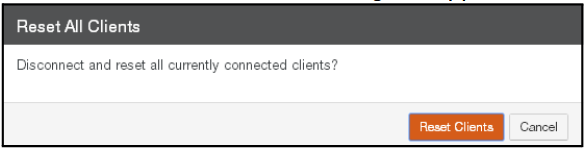
Figure 12-26: Reset All Clients dialog box.
Click Reset Clients. The message “All client connections were reset” appears. Click x to close the message box.
Note: Some CIFS clients automatically re-connect to CIFS shares and can then re-appear in the listing even after the connection is reset.
Disconnecting a Single CIFS Client
You can disconnect a single CIFS client connected to the Nasuni Edge Appliance.
Important: After you change any share setting, the currently connected CIFS/SMB clients do not observe the change until they disconnect and create new sessions. You can disconnect clients individually by clicking Disconnect for each one, or you can disconnect all clients by clicking "Reset All Clients".
Note: Some CIFS clients automatically re-connect to CIFS shares and can then re-appear in the listing even after disconnecting them.
To disconnect a single CIFS client:
Click Status, then select CIFS Status from the list. The CIFS Shares page appears.
.png)
Figure 12-27: CIFS Shares page.
Select a client from the list of clients, then click Disconnect. The Disconnect Client dialog box appears.
Click Disconnect Client.
The client is disconnected. The message “Client connection was reset” appears. Click x to close the message box.
NFS Status
You can view the status of NFS exports, as well as the status of clients connected to the Nasuni Edge Appliance through NFS file exporting. NFSv4 encrypted connections are supported. Supported protocols appear on the NFS Status page.
To view NFS status:
Click Status, then select NFS Status from the list. The NFS Exports page appears.
Figure 12-28: NFS Exports page.
The following information is displayed:
Protocol version: The supported versions of the NFS protocol.
NFS Exports: A table displays, for each NFS export:
Volume: The volume of the NFS export. Clicking this link opens either the NFS Exports page for this volume, if this Nasuni Edge Appliance is not under the control of the Nasuni Management Console, or the Home page (see “Home Page”), if this Nasuni Edge Appliance is under the control of the Nasuni Management Console.
Export Name: The name of the NFS export. Clicking this link opens either the Add NFS Export / Edit Settings page for this volume, if this Nasuni Edge Appliance is not under the control of the Nasuni Management Console, or the Home page (see “Home Page”), if this Nasuni Edge Appliance is under the control of the Nasuni Management Console.
FTP Status
You can view FTP/SFTP directories for volumes that have the FTP/SFTP protocol enabled. You can also view the status of FTP/SFTP clients.
Note: Nasuni supports SFTP, the SSH File Transfer Protocol. This is not the same as FTPS, the File Transfer Protocol over SSL.
Tip: You can ensure that the SFTP (SSH File Transfer Protocol) protocol is used, rather than the FTP protocol, with the Firewall page in the Edge Appliance UI. For each Traffic Group, select SFTP and deselect FTP.
Tip: In order to access data using the FTP/SFTP protocol, the following steps are necessary:
Create a volume.
Enable the FTP protocol on the volume.
(Optional) Configure FTP settings.
Add a new FTP/SFTP directory.
(Optional) Create a permission group that has storage access. See “Adding Permission Groups”.
(Optional) Create a user in a permission group that has storage access. See “Adding Users”.
Access files using the FTP/SFTP protocol. See “Accessing data using the FTP/SFTP protocol”.
Viewing FTP directories and FTP clients
To view FTP/SFTP directories, follow these steps:
Click Status, then select FTP Status from the list. The FTP Directories page displays a list of FTP/SFTP directories for volumes that have the FTP protocol enabled. A list of any FTP/SFTP clients also appears.
.png)
Figure 12-29: FTP Directories page.
The following information is displayed:
Protocol version: The supported versions of the FTP/SFTP protocol.
FTP Directories: A table displays, for each FTP/SFTP directory, the following:
Volume: The volume for the FTP/SFTP directory. Clicking this link opens either the FTP Directories page for this volume, if this Nasuni Edge Appliance is not under the control of the Nasuni Management Console, or the Home page (see “Home Page”), if this Nasuni Edge Appliance is under the control of the Nasuni Management Console.
Path: The path to the FTP/SFTP directory.
Directory Name: The name of the FTP/SFTP directory. Clicking this link opens either the Add FTP Directory / Edit Settings page for this volume, if this Nasuni Edge Appliance is not under the control of the Nasuni Management Console, or the Home page (see “Home Page”), if this Nasuni Edge Appliance is under the control of the Nasuni Management Console.
FTP Client Status: A table displays, for each FTP/SFTP client, the following:
FTP Type: The type of FTP/SFTP client: FTP or SFTP.
Host: The host of the FTP/SFTP client.
User: The name of the user using the FTP/SFTP client. This user must belong to a permission group that has Storage Access enabled. See “Users and Groups”.
Disconnecting FTP clients
To disconnect an FTP/SFTP client, follow these steps:
Click Status, then select FTP Status from the list. The FTP Directories page displays a list of FTP/SFTP clients.
.png)
Figure 12-30: FTP Directories page.
Select a client from the list of clients, then click Disconnect. The Disconnect Client dialog box appears.
Click Disconnect Client.
The client is disconnected. The message “Client was disconnected from the Filer” appears. Click x to close the message box.