The Global File Lock® feature aims to prevent conflicts when two or more users attempt to change the same file on different Nasuni Edge Appliances. If you enable the Global File Lock feature for a folder and its descendants, any files in that folder or its descendants can only be changed by one user at a time. Any other users cannot change the same file at the same time.
Typically, when User X opens a file to change it, the application locks the file, preventing access by User Y. Applications and platforms differ on specific behavior. User Y might receive the option of opening a Read-Only copy of the file, a copy with a different name, or receiving a notice when User X closes the file. When User X does close the file, User Y can then access the file.
Applications and platforms differ on what information the user receives about any conflict. The Nasuni Edge Appliance does not control what information the user receives. The Nasuni Edge Appliance notifies the application that the file is locked, after which it is the application’s responsibility to provide any notification. Some applications might not provide any information to the user. With some applications, such as Microsoft Office applications, the username of the user using the data is available. However, even with such applications, the provided username might be incorrect.
Tip: The recommended modes of Global File Lock for specific applications are shown in Appendix A: Recommended modes of GFL.
Note: You can view the Health Status of the Nasuni Orchestration Center (NOC), Global File Acceleration (GFA), and Global File Lock (GFL) at portal.nasuni.com.
Tip: Enabling Global File Lock can have an impact on performance, depending on factors that include network congestion, user load, and file sizes. Do not enable Global File Lock until after the initial data load and after large data migrations. If users do not typically collaborate on the same file at the same time, it is unnecessary to enable Global File Lock.
Tip: Global Locking must be enabled on the customer license to use Global File Lock.
Caution: Nasuni recommends that you enable, disable, or modify Global File Lock settings only when snapshots are not running for the volume involved. If Global File Acceleration is Active, you can specify a Global File Acceleration Enablement Window during which you can perform Global File Lock tasks.
Tip: Only enable Global File Lock for directories where it is necessary. Do not enable Global File Lock for directories where it is not necessary. If Global File Lock seems necessary for the entire volume, as a best practice try to enable Global File Lock only for those directories where users have write access. If this would mean specifying a large number of directories, only then consider enabling Global File Lock for the root directory of the volume. For any directory where Global File Lock is necessary, only enable the Global File Lock mode needed.
Caution: If Global File Lock is enabled on a folder, Global File Lock cannot be disabled on a descendant of that original folder, because the Global File Lock state is inherited. Therefore, to disable Global File Lock on a folder, you must disable Global File Lock on the original folder.
Caution: If Global File Lock is enabled for a folder that is accessed by two different Edge Appliances, and a file is deleted or removed from the folder on one of the Edge Appliances, the file might still be available on the other Edge Appliance.
Note: When Global Locking is enabled, support for SMB durable handles (allowing clients to survive temporary connection loss) is disabled. Enabling Global Locking anywhere on the volume disables durable handles. If durable handles is disabled in this way, durable handles cannot be enabled again.
Caution: Before changing the permissions of a large number of files, or of files on a deep directory tree, that are protected by Global File Lock, disable Global File Lock for these files. Otherwise, the lock management necessary for the changed files can cause delays. Disabling Global File Lock does not take effect immediately for files that still have outstanding locks by one or more clients. Since disabling Global File Lock removes protection from conflicts for these files, these changes should not be made when these files are likely to be used.
You can also manually break the locking of a file. This might become necessary if a user leaves a file open and another user needs to open that file.
Note: For additional information about using Global File Lock with Revit, see Nasuni Configuration Guide for Autodesk Revit.
Global File Lock and snapshots
For a volume that has Global File Lock enabled, the snapshot processing proceeds as follows:
When a file that has Global File Lock enabled is opened, the Nasuni Edge Appliance goes to the Global File Lock lock server to obtain a global file lock on the file. (These are different locks from the snapshot locks.)
Note: The Global File Lock lock server is specified per volume, with a default lock server for the entire account. A specific lock server can be assigned to a specific volume. Consult Nasuni Support.When the file is saved or closed, the file is protected in the cloud outside of the regular snapshots. This allows a user on another Nasuni Edge Appliance to open the file, go to the Global File Lock lock server to get the Global File Lock lock for the file, and obtain the latest file version from the cloud. This guarantees that the user is always working on the latest version of the file.
Important: Antivirus processing: If an open file has Global File Lock enabled, and if that file is saved, then that file is protected in the cloud outside of the regular snapshot, even if that file is still open. However, if the Antivirus Service is enabled for that file, then the Antivirus Service must check that file before it is protected in the cloud. For details of Antivirus processing, see Nasuni Antivirus Service.This file cannot be restored until the metadata push phase of a regular snapshot occurs.
Tip: To verify that a snapshot has been completed (both data phase and metadata phase), see Appendix B: Verifying Snapshots.New files are not seen on remote Nasuni Edge Appliances until the metadata push phase of the regular snapshot completes and the remote Nasuni Edge Appliance runs a sync.
There are two exceptions:If the new file opens on a remote Edge Appliance, it syncs the latest version from the cloud.
With Advanced Global File Lock, new files can be synchronized before they are included in a metadata push phase snapshot.
Because a Global Lock-enabled file always syncs upon the lock and open of the file, it always opens the latest version, even if the timestamp does not reflect this.
Any other files or folders on the volume, in folders that do not have Global Lock enabled, snap under the regular snapshot schedule.
Global File Lock and synchronization
On volumes with Global File Lock enabled, Global File Lock provides file synchronization independently of snapshot and synchronization processing. You can also manually initiate snapshots.
Tip: On volumes with Global File Lock enabled, we recommend increasing the snapshot frequency and the synchronization frequency of the volume. If the normal snapshot and synchronization frequency of the volume are decreased, new files take longer to propagate, because new files depend on snapshot and synchronization to propagate.
Tip: To verify that a snapshot has been completed (both data phase and metadata phase), see Appendix B: Verifying Snapshots.
Global File Lock and the Antivirus Service
If an open file has Global File Lock enabled, and if that file is saved, then that file is protected in the cloud outside of the regular snapshot, even if that file is still open. However, if the Antivirus Service is enabled for that file, then that open file is not immediately protected in the cloud. This is because the Antivirus Service must check that file before that file can be moved to cloud storage. In this case, after the Antivirus Service checks that file, and that file has no infections, then that file is protected in the cloud.
If a file does have antivirus infections, and those infections are marked “Ignore”, then the file experiences the usual Global File Lock processing.
For details on Antivirus processing, see Nasuni Antivirus Service.
Global File Lock and Auto Cache
Global File Lock is a folder-level setting that enables users to work on the same files in different locations without version conflict. To improve access times at remote sites, in folders with Global File Lock enabled, file data is fast-pushed to the cloud ahead of the scheduled snapshot cycle. When a remote Edge Appliance performs a synchronization, the metadata is then pulled into the cache on the remote Edge Appliance, so that end users are aware of changes made to the files. However, the data itself is not brought into the cache until an end user accesses the file, even if Auto Cache is enabled on the Global File Lock folder. This is done because if Auto Cache were running a caching job on a file in a Global File Lock folder, then users attempting to open the file would have to wait even longer.
Global File Lock and data restoring
Two types of restore are possible: a “slow” restore and a “fast” restore. The differences between the two types of restore include the following:
A fast restore only needs to restore the metadata at the top level of the folder structure. Any required data or metadata is brought into the cache only when actually accessed. A fast restore can be extremely fast (a matter of minutes) for multiple TBs of data.
An Edge Appliance can generally perform a fast restore unless, for safety reasons, it must perform a slow restore (see below).
For data safety reasons, a few features prevent performing a fast restore:Global File Lock: If Global File Lock is enabled on the data set being restored, the system must perform a slow restore on the data protected by Global File Lock. You can disable Global File Lock in order to perform a fast restore. See Enabling Global File Lock.
Snapshot Retention: In most cases, a fast restore is possible, even if the data to be restored is behind a time boundary. However, in certain situations, if the data to be restored is behind a time boundary, it might be necessary to remove the time boundary before performing a fast restore. .
Note: Unmarking time boundaries will impact future Snapshot Retention runs.
If a fast restore is not possible, a slow restore occurs. A slow restore must download from cloud storage the full metadata and data for the version that you are restoring. This can take a significant amount of time (possibly days or weeks) to restore larger data sets. For this reason, if you need larger restores, try to do everything possible to perform a fast restore.
If you intend to perform a slow restore, it is not necessary to disable Global File Lock or Snapshot Retention.
Bandwidth and QoS (Quality of Service)
Bandwidth is a significant factor in ensuring an acceptable user experience with Global File Lock. If QoS is too low, the connection facilitates other traffic, or there are many simultaneous users, the user experience might be impacted.
While the more bandwidth you allocate, the better the user experience, the following chart displays the minimum and recommended bandwidths for both the Optimized and Advanced modes of Global File Lock.
Mode | Bandwidth |
Optimized Minimum | 20 Mbps |
Optimized Recommended | At least 50 Mbps |
Advanced Minimum | 50 Mbps |
Advanced Recommended | At least 100 Mbps |
Note: These Bandwidth values represent bandwidth available to Nasuni, not overall bandwidth amounts.
Global File Lock and latency
Network latency is another factor in a user’s experience. The latency is the time that it takes for each Nasuni Edge Appliance to communicate with the cloud-based Global File Lock lock server that coordinates Nasuni Global File Lock technology. Latency depends on geographic location as well as on network features.
For some applications, high latency can impact operations, because the latency is added to the minimal time to complete each Global File Lock operation. This can add up to a significant amount of time for applications that do a very large number of lock operations.
For optimal performance, you should identify the sites with the greatest latency, then consider factors such as:
How is your Internet traffic being routed? Does it go through a central hub, or can it be routed directly from each site with a Nasuni Edge Appliance?
Are there any devices on your network that are inspecting traffic, which slows down the flow of packets?
Are there any devices on your network that are saturated, such as an undersized firewall, that are slowing down the flow of packets?
After you have optimized your internal network to minimize latency, you can measure the latency to the Global File Lock lock server. Test the network latency to the lock server you are using by pinging one of the following:
globallock-frankfurt.api.nasuni.com (Frankfurt, Germany)
globallock-ireland.api.nasuni.com (Ireland)
globallock-oregon.api.nasuni.com (Oregon, USA)
globallock-sydney.api.nasuni.com (Sydney, Australia)
globallock-singapore.api.nasuni.com (Singapore)
globallock-virginia.api.nasuni.com (Virginia, USA)
All GFL lock server systems are redundant. The relationships between the redundant systems are:
Ireland and Frankfurt
Sydney and Singapore
Virginia and Oregon
Select the Global File Lock lock server for each volume that best matches the use case in question. In many cases, the Global File Lock lock server with the lowest latency for the volume is the preferred one.
Level | Latency | Experience |
Low | 0 - 60 ms | Local LAN-like behavior. Sharing file across sites using Global File Lock should be like working in a single office. |
Medium | 60 - 100 ms | Users might observe minor delays for certain operations, but performance is typically acceptable for production operations. |
High | 100 - 150 ms | Production work is still possible, but noticeable delays might occur for certain operations. |
Very High | > 150 ms | Collaborating using Global File Lock is not recommended. |
Global File Lock and Microsoft Office
Tip: The recommended modes of Global File Lock for specific applications are shown in Appendix A: Recommended modes of GFL.
Microsoft Office applications have certain provisions that interact with Global File Lock, including the following:
In general, either Optimized or Advanced modes works for Microsoft Office applications, with these exceptions:
Global File Lock is not supported for the Microsoft Access database.
While Excel for a single user supports Optimized or Advanced, Excel for multiple users is not supported.
Microsoft Office performs its own locking with lock files. This is in addition to Nasuni Global File Lock.
If a user receives a message that a file is locked, with the name of the user who has the file locked, that message is coming from the Microsoft Office lock file, not from Nasuni Global File Lock.
If a user receives a message that a file is locked, without the name of the user who has the file locked, that message is coming from Nasuni Global File Lock. There is no Microsoft Office lock file because the file has not yet been replicated.
When sharing Microsoft Office documents across Nasuni Edge Appliances, a file continues to show that it is locked until the lock file delete replicates to the Nasuni Edge Appliance that the user who is trying to access the file is using. However, this processing can be bypassed by manually deleting the lock file.
Global File Lock and Adobe Acrobat
Tip: The recommended modes of Global File Lock for specific applications are shown in Appendix A: Recommended modes of GFL.
If you are opening PDFs for read only (not for editing or commenting), then any mode of Global File Lock can be used.
However, if you are opening PDFs to edit or to comment, you must use the Advanced mode of Global File lock. Using the Optimized mode with Adobe Acrobat can lead to data loss under certain circumstances.
Tip: When using the Advanced mode, oplocks are enabled by default. For more information on oplocks, see Oplocks and Global File Lock Advanced mode.
Global File Lock and Adobe Photoshop and Adobe Illustrator
Tip: The recommended modes of Global File Lock for specific applications are shown in Appendix A: Recommended modes of GFL.
These two applications do not support locking. There are no issues with storing them in folders/shares that are configured for Optimized and Advanced modes of Global File Lock.
Global File Lock and ArcGIS and ArcMap
Tip: The recommended modes of Global File Lock for specific applications are shown in Appendix A: Recommended modes of GFL.
ArcGIS Desktop generally works well with Global File Lock. However, ArcMap and its associated geodatabases are not supported with Global File Lock. Any geodatabases must be located in a folder without Global File Lock. It is common for these geodatabases to be stored alongside other ArcGIS files that do work with Global File Lock. In this scenario, these geodatabases must be moved to a different folder, and their internal paths must be updated with the new location.
For more information, see the use cases in the CAD Best Practices guide.
Global File Lock and Teamcenter
Tip: The recommended modes of Global File Lock for specific applications are shown in Appendix A: Recommended modes of GFL.
Teamcenter is a Product Lifecycle Management (PLM) software suite from Siemens.
You should only use the Asynchronous mode of Global File Lock with Teamcenter. Global File Lock Asynchronous mode was designed and engineered for use with Teamcenter. The volume that is to be protected by Asynchronous mode must be dedicated entirely to the Teamcenter workload. No part of that volume can be protected by any other Global File Lock mode. The Asynchronous mode must be enabled in the customer license.
Global File Lock and hardlinks
Tip: If Global File Lock is enabled for a volume that uses multiple protocols where hardlinks might be present, it is highly recommended that the parent folder where Global File Lock is enabled be exported as an “NFS Export” to applications that use multiple protocols. Note that hardlinks can span multiple hierarchies where Global File Lock is enabled.

Export GFL parent directory as NFS Export.
Caution: Allowing NFS hardlinks to span hierarchies outside where Global File Lock is enabled might result in data inconsistencies during file synchronization. This does not apply to soft links such as symlinks.
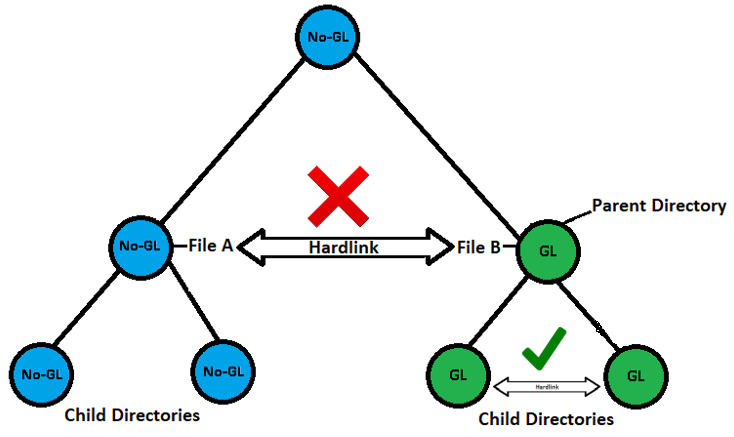
Avoid NFS hardlinks outside GFL.
Performance and access
Global File Lock works well for use cases where multiple users are collaborating on the same data on different Edge Appliances. For other data that does not change frequently or that users are not collaborating on from different Edge Appliances, Global File Lock is not necessary, and there is a performance trade-off. There are also considerations to be made for bandwidth and network resiliency.
On folders with Global File Lock enabled, global locking provides file synchronization outside of the snapshot and sync schedule, so you see an improvement in the time that it takes to see file changes for existing files on another Edge Appliance. To provide this benefit, Global File Lock utilizes a Nasuni lock server in our NOC to track which files are locked. This lock server adds additional latency that depends on network topology, distance to lock server, and how the application interacts with the file system.
Many users don’t notice the difference. However, to ensure the best possible experience, we suggest optimizing your network.
As more users access a file protected with Global File Lock, lock server traffic increases, and performance might be affected. How many users can access a file at the same time depends on the application, network topology, bandwidth, data change rate, Edge Appliance model, and other factors. We suggest testing your environment and optimizing Global File Lock for your implementation, including specifically assigning the lock server with the best performance characteristics (namely latency) to each volume. You can also contact your Nasuni Sales Representative for help with examining what infrastructure requirements might optimize your environment.
Nasuni offers several models of hardware Edge Appliances and guidance on virtual appliances to meet customer performance requirements. The key factors governing performance are the size of the CPU, amount of memory, and speed of cache disks.
Oplocks and Global File Lock Advanced mode
An oplock (opportunistic lock) is a lock placed by a client on a file residing on a server. Usually, a client requests an oplock so that the client can cache data locally.
Oplocks enable file server clients (such as those using the SMB2 and SMB3 protocols) to dynamically alter the buffering for a given file or stream in order to increase performance and to reduce network use. To increase the network performance for remote file operations, a client can buffer file data locally, which reduces or eliminates the need to send and receive network packets.
For details about oplocks, see Using oplocks for network redirector performance.
With the Advanced mode of Global File Lock, oplocks are automatically enabled for a share. Oplocks allow file server clients to increase performance and reduce network use.
Tip: To use Global File Lock, Global Locking must be enabled in the customer license.
Tip: When using the Advanced mode, oplocks are enabled by default.
Managing conflicts
Note that Global File Lock is only one way that the Nasuni service avoids or manages conflicts when more than one user tries to access a given file.
For example, if two users on the same Nasuni Edge Appliance try to access the same file, file locking is handled by traditional SMB (CIFS) processing. Such local locking operates just as on other servers or NAS. There is no need to enable or configure anything special. Note that limitations with Samba might prevent an administrator from breaking such local SMB (CIFS) locks.
The Global File Lock feature comes into play when two or more users attempt to change the same file on different Nasuni Edge Appliances.
Enabling Global File Lock prevents data conflicts. In addition, locally changed data is never overwritten with data from other Nasuni Edge Appliances connected to the remote volume. Instead, several different types of conflicts are handled:
Name conflict: For example, files on two different Nasuni Edge Appliances are created or renamed with the same name during the same time interval.
Metadata conflict: For example, metadata is changed for the same file on two different Nasuni Edge Appliances during the same time interval.
Data conflict: For example, the data is changed for the same file on two different Nasuni Edge Appliances during the same time interval.
If a conflict occurs, such as when locks are manually broken or Internet problems prevent contact with Nasuni Edge Appliances, the Nasuni Edge Appliance performs these actions:
Creates a conflict log file in the .nasuni\sync_logs folder. The file name of the conflict log file is the date in GMT format. The conflict log file contains entries for each conflict. Each entry has details about one specific conflict.
Tip: To access the hidden .nasuni folder on an SMB (CIFS) share, you must be an administrative user. Because the .nasuni folder is located in the root folder of the volume, in order to access the .nasuni folder, you must create a share to the root folder of the volume. In addition, this hidden folder must be visible on the client machine. For example, in Windows, “Show Hidden Files, folders, and drives” must be enabled, and “Hide protected operating system files” must be disabled. Alternatively, you can use the File System Browser to view the .nasuni folder and its contents. On the File System Browser page, select the volume, click the gear icon, then select “Show Hidden Files”.
Creates a conflict message that points to the .nasuni\sync_logs folder.
Tip: To access the hidden .nasuni folder on an SMB (CIFS) share, you must be an administrative user. Because the .nasuni folder is located in the root folder of the volume, in order to access the .nasuni folder, you must create a share to the root folder of the volume. In addition, this hidden folder must be visible on the client machine. For example, in Windows, “Show Hidden Files, folders, and drives” must be enabled, and “Hide protected operating system files” must be disabled. Alternatively, you can use the File System Browser to view the .nasuni folder and its contents. On the File System Browser page, you must select “Show Hidden Files”.
For name conflicts and data conflicts, changes the name of the conflicting file to include details about the conflict.
Optionally, sends an email to the administrator, if configured.
Enabling Global File Lock
This procedure is for the Nasuni Management Console. The procedure for the Nasuni Edge Appliance user interface is similar.
Tip: To use Global File Lock, Global Locking must be enabled in the customer license.
Caution: Nasuni recommends that you enable, disable, or modify Global File Lock settings only when snapshots are not running for the volume involved. If Global File Acceleration is Active, you can specify a Global File Acceleration Enablement Window during which you can perform Global File Lock tasks.
Tip: Only enable Global File Lock for directories where it is necessary. Do not enable Global File Lock for directories where it is not necessary. If Global File Lock seems necessary for the entire volume, as a best practice try to enable Global File Lock only for those directories where users have write access. If this would mean specifying a large number of directories, only then consider enabling Global File Lock for the root directory of the volume. For any directory where Global File Lock is necessary, only enable the Global File Lock mode needed.
Note: When Global Locking is enabled, support for SMB durable handles (allowing clients to survive temporary connection loss) is disabled. Enabling Global Locking anywhere on the volume disables durable handles. If durable handles is disabled in this way, durable handles cannot be enabled again.
Note: Byte-range locking is not supported for items that have Global File Lock enabled.
Note: You can enable and disable Global File Lock using the NMC API. For details, see Nasuni Labs.
To enable Global File Lock for a folder (which can be a volume) and its descendants, follow these steps:
Click File Browser. The File System Browser page appears.
 2. From the Volume drop-down list, select a volume name.
2. From the Volume drop-down list, select a volume name.
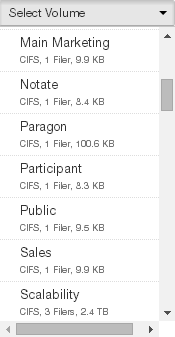
From the Filer drop-down list, select a Nasuni Edge Appliance for the selected volume.
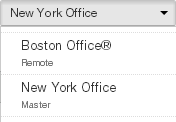
Navigate to the desired folder.
Click Edit Global Locking Settings. The Global Locking Setting dialog box appears.
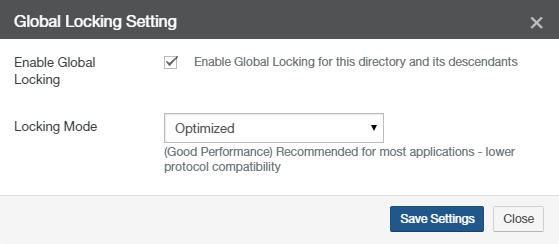
Select Enable Global Locking.
Caution: If Global File Lock is enabled for a folder that is accessed by two different Edge Appliances, and a file is deleted or removed from the folder on one of the Edge Appliances, the file might still be available on the other Edge Appliance.
From the Locking Mode drop-down list, select one of the following locking modes:
Tip: Suggested Global File Lock modes are as follows: For CAD/engineering/architectural applications: Advanced mode. For Microsoft Office applications: Optimized or Advanced mode.
Tip: The recommended modes of Global File Lock for specific applications are shown in Appendix A: Recommended modes of GFL.
Optimized: All locks are elevated to write locks that allow read. Only one Nasuni Edge Appliance can have a lock on a file at a given time. Supported with both SMB (CIFS) and NFS. Recommended for most applications that don’t rely heavily on shared access modes. Optimized locking gives the best performance, but lower protocol compatibility.
Note: NFS volumes only support Optimized mode locking.
Note: Multiprotocol (SMB (CIFS) and NFS) volumes and NTFS Multiprotocol volumes only support the Optimized mode of Global File Lock.
Advanced: Multiple Nasuni Edge Appliances can hold locks on a file at a given time, based on the share access modes. Supported with SMB (CIFS) only. Recommended for applications that rely on shared access modes. Advanced locking provides the highest global locking compatibility, but might impact performance.
Note: If Advanced locking is set on a folder, then any sub-folders that inherit the Advanced setting do not have the option to "Edit Global Locking Settings".
Tip: Not supported with NFS volumes or multiprotocol (SMB (CIFS) and NFS) volumes. When updating from versions before 9.0 to version 9.0 and later, disable Advanced locking for NFS volumes and multiprotocol (SMB (CIFS) and NFS) volumes.
Note: Multiprotocol (SMB (CIFS) and NFS) volumes and NTFS Multiprotocol volumes only support the Optimized mode of Global File Lock.
Tip: If the Advanced Global Locking Mode is enabled for a SMB (CIFS) folder, then Linux clients might not be able to access all files.
Tip: When using the Advanced mode, oplocks are enabled by default.
Asynchronous: Similar to Optimized locking, except that additional lock server processing helps to propagate new files. Recommended for special applications and use cases that create all new files and that rely on Global File Lock to propagate information about new files across other Nasuni Edge Appliances.
Note: The “Asynchronous” locking mode is only available if activated by the product license.
Tip: The parent folder of an “Asynchronous” folder must be either “Optimized” or “Asynchronous”.
Click Save Settings. Your changes are saved.
Disabling Global File Lock
This procedure is for the Nasuni Management Console. The procedure for the Nasuni Edge Appliance user interface is similar.
Tip: To use Global File Lock, Global Locking must be enabled in the customer license.
Caution: Nasuni recommends that you enable, disable, or modify Global File Lock settings only when snapshots are not running for the volume involved. If Global File Acceleration is Active, you can specify a Global File Acceleration Enablement Window during which you can perform Global File Lock tasks.
Caution: Disabling Global File Lock does not take effect immediately for files that still have outstanding locks by one or more clients.
Note: You can enable and disable Global File Lock using the NMC API. For details, see Nasuni Labs.
To disable Global File Lock for a folder (which can be a volume) and its descendants, follow these steps:
Click File Browser. The File System Browser page appears.

From the Volume drop-down list, select a volume name.
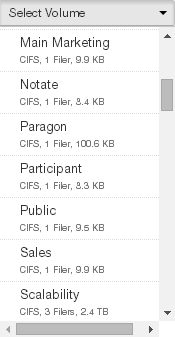
From the Filer drop-down list, select a Nasuni Edge Appliance for the selected volume.
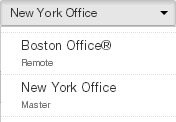
Navigate to the desired folder.
Click Edit Global Locking Settings. The Global Locking Setting dialog box appears.

Deselect Enable Global Locking.
Caution: If Global File Lock is enabled on the parent folder or any ancestor folder, Global File Lock remains enabled because the Global File Lock state is inherited. If the selected folder and its descendants have a different Global File Lock mode than the inherited mode, disabling Global File Lock on the selected folder sets the inherited Global File Lock mode on the selected folder and its descendants.Click Save Settings. Your changes are saved.
Releasing locks for an unavailable Edge Appliance
If an Edge Appliance becomes unavailable, any files that the Edge Appliance locked remain locked. This is by design, so that the protection against conflicts continues indefinitely, even if the Edge Appliance becomes unavailable.
However, you might want to release the locks on files, folders, or volumes, even if the Edge Appliance is not available.
The Global File Locks for an Edge Appliance are released automatically in these situations:
The Edge Appliance becomes available again. This can happen, for example, if a hardware issue is corrected, or if the Edge Appliance goes through a Recovery process. For details, see Recovery.
The serial number for the Edge Appliance is decommissioned. For details, see Decommissioning a Nasuni Edge Appliance (Filer) or NMC.
You can also degrade global file locks to read locks. For details, see Degrading Global File Lock to read lock below.
You can also manually break Global File Locks.
To break a Global File Lock for a file, if the Edge Appliance is managed by the NMC, first disconnect the SMB (CIFS) lock for the file, as described in Disconnecting file locks. Should that not work, break the Global File Lock for the file, as described in Breaking Global File Lock below.
If the Edge Appliance is not managed by the NMC, first disconnect the SMB (CIFS) lock for the file, as described in CIFS Shares. Should that not work, break the Global File Lock for the file, as described in Breaking Global File Lock below.
If it is not possible to recover the Edge Appliance, or to decommission the Edge Appliance serial number, or to use the NMC to break the Global File Locks, contact Nasuni Support to get the locks released.
Degrading Global File Lock to read lock
Tip: Use caution when making changes to Global File Lock, and discuss the possible implications of changes beforehand with Nasuni Technical Support.
If Global File Lock is enabled, and Internet connectivity issues prevent a Nasuni Edge Appliance from releasing locks on certain files, local users can still read any files that are present in the local cache by degrading the type of lock to a read lock.
If a user is trying to access a file that is not present in the local cache, and if the Nasuni Edge Appliance does have Internet access, you can also attempt to restore access to the file by degrading the type of lock to a read lock. Enabling this feature causes all locks that are not read locks to be denied. This effectively makes any folders that have global locks enabled into read-only folders.
To continue working on a file, the user should copy the file to their local client. After connectivity is restored, set “Degrade to read locks” back to “disabled”.
After connectivity is restored and “Degrade to read locks” has been set back to “disabled”, the user should copy the file back to the Edge Appliance.
Tip: Only enable this feature if file access is affected for an extended period of time.
You can perform this procedure using either the Nasuni Edge Appliance user interface or the Nasuni Management Console (NMC).
To use the Nasuni Edge Appliance user interface to degrade global file locking to read locks, follow these steps:
Click Configuration, then select Global Locking from the drop-down list. The Global Locking page appears.
Note: If this Nasuni Edge Appliance is under Nasuni Management Console control, and the Nasuni Edge Appliance is running a version before 7.5, this page is not available on the Nasuni Edge Appliance. Instead, use the Nasuni Management Console to view information or perform actions.To degrade global file locking to read locks, select enabled from the “Degrade to read locks” drop-down list.
To accept your selections, click Save Global Locking Setting.
The Global File Lock configuration is changed.
After connectivity is restored, set “Degrade to read locks” back to “disabled”.
To use the Nasuni Management Console (NMC) to degrade global file locking to read locks, follow these steps:
Click Filers, then select Global Locking. The Filer Global Locking Settings page appears.
Select the Nasuni Edge Appliances to degrade to read locks, then click Edit Filers. The Global Locking Settings dialog box appears.
To copy the settings from a Nasuni Edge Appliance, select the Edge Appliance from the Copy Settings drop-down list. The settings of the selected Edge Appliance appear in the dialog box.
To degrade global file locking to read locks, select enabled from the “Degrade to read locks” drop-down list.
To accept your selections, click Save Global Locking Settings.
The global file locking configuration is changed.
After connectivity is restored, set “Degrade to read locks” back to “disabled”.
Breaking Global File Lock
First disconnect the SMB (CIFS) lock for the file, as described in Disconnecting file locks for the NMC, or as described in CIFS Shares for the NEA UI.
Should this not work, to break the Global File Lock for a file, follow these steps:
Click File Browser. The File System Browser page appears.
From the Volume drop-down list, select a volume name.
Navigate to the desired file.
Caution: The maximum length of a file name is 255 bytes. In addition, the length of a path, including the file name, must be less than 4,000 bytes. Since the UTF-8 representation of characters from some character sets can occupy several bytes, the maximum number of characters that a file path or a file name might contain can vary. If a particular client has other limits, the smaller of the two limits applies.Click Break Global Lock. The Break Global Lock dialog box appears.
Click Break Lock. The lock for the file is released, allowing other users to open the file.
Otherwise, to close the dialog box without making changes, click Close.
Global File Lock status
To view the status of Global File Lock for folders and files in a volume, follow these steps:
Click File Browser. The File System Browser page appears.
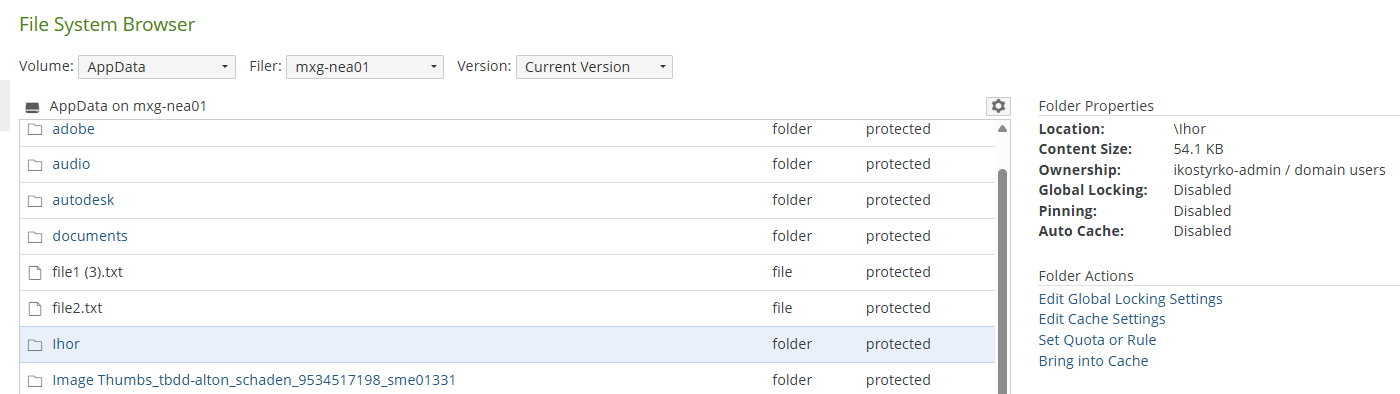
From the Volume drop-down list, select a volume name.
The properties of the selected volume are displayed.
The volume properties include:
Global Locking: (For folders.) Indicates whether Global File Lock is enabled for the volume (Enabled). If this Global File Lock status is inherited, includes the word “Inherited”. If the Global File Lock mode is Optimized, includes the word “Optimized”. If the Global File Lock mode is Advanced, includes the word “Advanced”. If the Global File Lock mode is Asynchronous, includes the word “Asynchronous”.
Navigate to the desired file or folder. The selected file or folder is highlighted in the list.
Caution: The maximum length of a file name is 255 bytes. In addition, the length of a path, including the file name, must be less than 4,000 bytes. Since the UTF-8 representation of characters from some character sets can occupy several bytes, the maximum number of characters that a file path or a file name might contain can vary. If a particular client has other limits, the smaller of the two limits applies.The properties of the selected item are displayed.
The properties include:
Lock Status: If Global File Lock is enabled for the volume, indicates whether the file is Locked or Unlocked. If locked by multiple Nasuni Edge Appliances, a list appears.
Disabling Global Locking on customer license
If Global File Lock is not necessary, Global Locking can be disabled on the customer license.
Tip: If any folders currently have Global File Lock enabled, then, before disabling Global Locking in the customer license, you must disable Global File Lock on these folders.
To disable Global Locking on the customer license, contact Nasuni Support.
Appendix A: Recommended modes of GFL
Tip: When using the Advanced mode, oplocks are enabled by default.
Vendor | Product | Recommended Global File Lock mode |
|---|---|---|
Adobe | Creative Cloud | Optimized or Advanced |
Adobe | Acrobat | If editing or commenting PDF: Advanced. |
Adobe | Illustrator | Application does not support locking. |
Adobe | InDesign | Optimized or Advanced |
Adobe | Photoshop | Application does not support locking. |
Autodesk | 3DS Max | Optimized |
Autodesk | AutoCAD | Optimized or Advanced |
Autodesk | Civil 3D | Advanced |
Autodesk | Revit | Advanced |
Bentley | GeoPak | Application does not support locking. |
Bentley | MicroStation | Advanced |
Bentley | OpenRoads Designer (InRoads) | Advanced |
Bluebeam | Revu | Advanced |
Cadence | Optimized or Advanced | |
Dassault Systèmes | Catia | Optimized or Advanced |
Dassault Systèmes | SolidWorks | Optimized or Advanced |
Enercalc | Structural Engineering Library | Application does not support locking. |
Esri | ArcGIS Desktop | Optimized or Advanced |
Esri | ArcGIS Pro | Advanced |
Microsoft | Word, PowerPoint | Optimized or Advanced |
Excel | Single user: Optimized or Advanced | |
Access | Not supported | |
Newforma | Project Center | Advanced |
Schlumberger | Petrel | Optimized |
Rhinoceros | Rhino3D | Optimized or Advanced |
Siemens | Teamcenter | Asynchronous |
SKM | Power*Tools | Optimized or Advanced |
Trimble | SketchUp | Optimized or Advanced |
Appendix B: Verifying Snapshots
A snapshot is a complete picture of the files and folders in your file system at a specific point in time. Snapshots are either manually initiated, or automatically performed as part of a Snapshot Schedule that you specify.
The snapshot process includes saving both the data and the associated metadata to cloud object storage. For this reason, a snapshot consists of both a data phase (sometimes called “phase 1”) and a metadata phase (sometimes called “phase 2”). To be sure that data is protected in the cloud, both phases of each snapshot must complete successfully. Only then can you be certain that no unprotected data remains in the cache.
Various procedures, including the recovery of an Edge Appliance, require you to perform a snapshot, and to then verify that the snapshot has completed successfully. This ensures that no unprotected data remains in the cache.
This section describes how to verify that a snapshot has completed successfully.
Verifying that a snapshot completed successfully
To verify that a snapshot has completed successfully, follow these steps:
Log in to the NMC.
Click the bell-shaped Notifications icon at the top right.

Click View all Notifications. The Notifications page appears.
In the Filter text box, type “snapshot”, then click "Apply Filter".
The list is limited to notifications that include the word “snapshot”.

For the most recent snapshot, find the “Snapshot started” notification for your Edge Appliance and for your volume that contains the label “Data”.
For that notification, find the corresponding “Snapshot completed” notification for the same Edge Appliance, volume, and version number.
This verifies that the data phase of this snapshot completed.Similarly, for the most recent snapshot, find the “Snapshot started” notification for your Edge Appliance and for your volume that contains the label “Metadata”.
For that notification, find the corresponding “Snapshot completed” notification for the same Edge Appliance, volume, and version number.
This verifies that the metadata phase of this snapshot completed.
Unprotected Files list
The Unprotected Files list on the Edge Appliance UI or the NMC is not sufficient verification that a snapshot has completed. The files in the Unprotected Files list are not yet protected, so any snapshots containing any of those files have not completed.
However, even if the Unprotected Files list has no files in it, that does not mean that all snapshots have completed. It could be, for example, that the data phase of a snapshot has completed, but that the metadata phase has not completed.
“New Data in Cache (not yet protected)” chart
The “New Data in Cache (not yet protected)” chart on the Edge Appliance UI is not sufficient verification that a snapshot has completed. The files in the “New Data in Cache (not yet protected)” chart are not yet protected, so any snapshots containing any of those files have not completed.
However, even if the “New Data in Cache (not yet protected)” chart has no files in it, that does not mean that all snapshots have completed. It could be, for example, that the data phase of a snapshot has completed, but that the metadata phase has not completed.