The Home page appears after you log in to the Nasuni Edge Appliance. The Home page displays a dashboard with details about the state of the Nasuni Edge Appliance.
The Home page offers links to the Volumes, File Browser, Services, Configuration, Status, and Notifications pages.
The Home page displays the following information for the Nasuni Edge Appliance:
Messages, including alerts, notifications, and available software updates.
Data Growth chart.
“New Data in Cache” chart.
Network Activity charts.
Snapshot Status information.
Local Cache Status graphic.
Quality of Service (inbound and outbound bandwidth) information.
Volume Status information.
Note: The Home page, and all other pages of the Nasuni Edge Appliance user interface, might look different to different users. Also, different menus and actions might be available for different users. This is because different users are assigned different permissions, based on their roles in the role-based access control system. See “Users and Groups” for details.
Note: If this Nasuni Edge Appliance is under the control of the Nasuni Management Console, menus and menu choices might look different, because you use the Nasuni Management Console to perform these tasks.
The Nasuni Edge Appliance Home page looks like this.
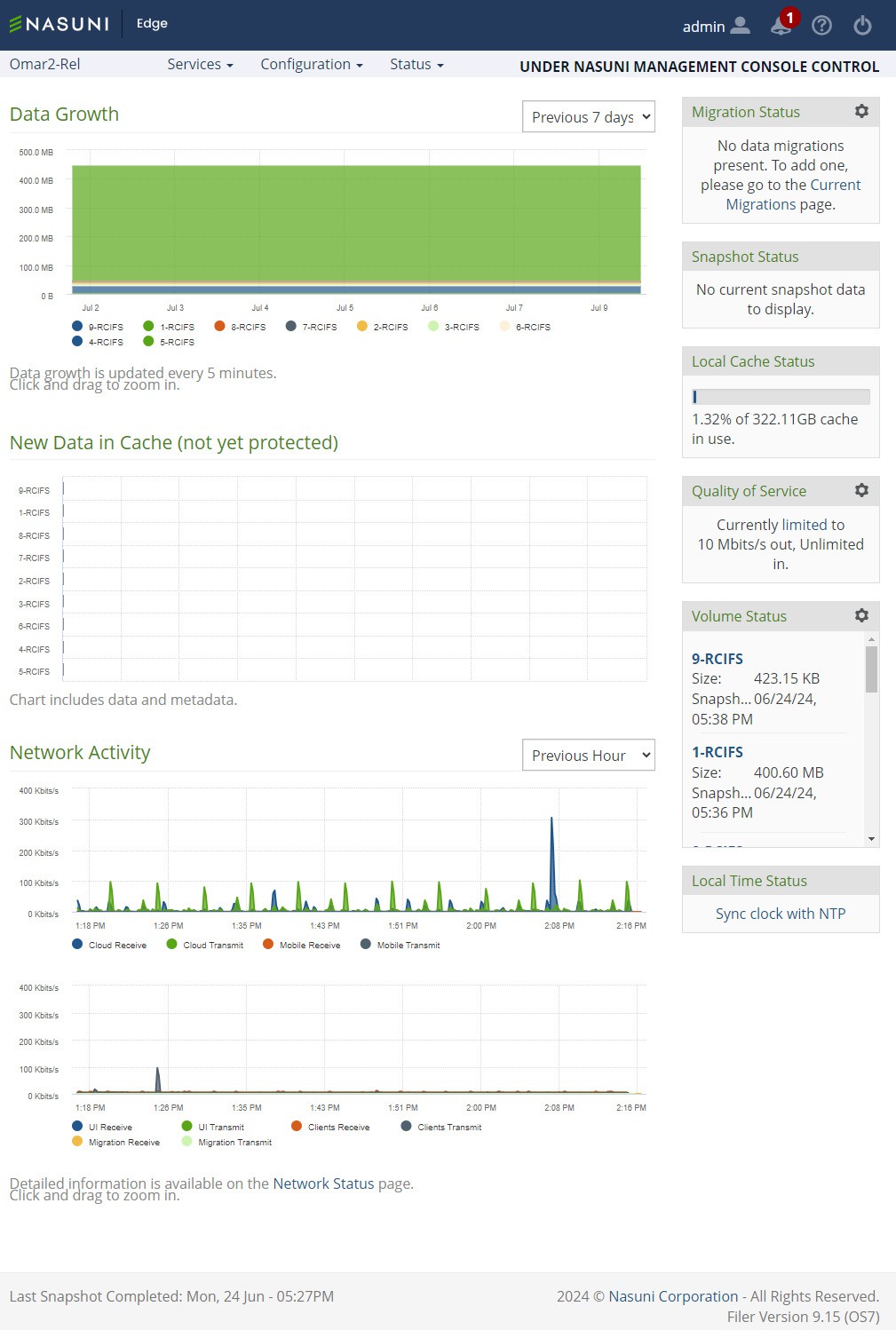
Figure 5-1: Home page.
You can return to the Home page by clicking the name of the Nasuni Edge Appliance in the top left corner.
Data Growth Chart
A chart of Data Growth appears at the top of the Home page.
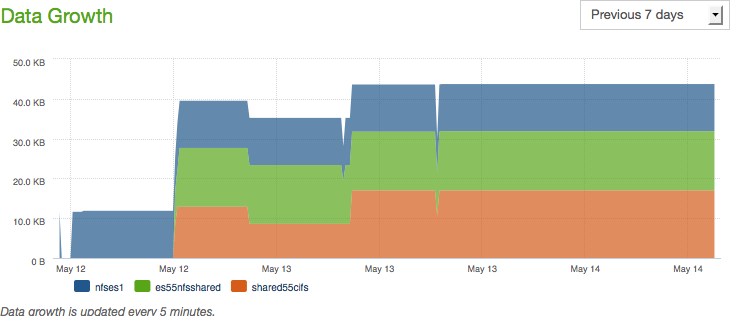
Figure 5-2: Data Growth chart.
This chart shows the total amount of stored data on the vertical axis versus time along the horizontal axis. The amount of data is shown in units such as KB, MB, GB, and TB. The length of time is shown by month and day. The data growth updates automatically every 5 minutes.
Tip: For a summary of available data metrics, see “Data Metrics”.
Note: Nasuni Edge Appliances and the NMC display the size of data in base 10 units (including MB = 1,000,000 bytes, GB = 1,000,000,000 bytes, and TB = 1,000,000,000,000 bytes).
In contrast, some platforms display the size of data in base 2 units (including MB = 1,048,576 bytes, GB = 1,073,741,824 bytes, and TB = 1,099,511,627,776 bytes).
For example, a file that Nasuni displays as 10 MB would be displayed by some platforms as 9.53 MB.
You can use the Data Growth chart to monitor the amount of data stored using this Nasuni Edge Appliance, and to determine how much data each volume contributes to the total.
You can select the time period of this chart by clicking the drop-down list and selecting one of the following time periods:
Previous 7 days.
Previous 14 days.
Previous 30 days.
Previous 90 days.
All time.
You can select which volumes to include or exclude by clicking the available volume names under the chart.
If you hover the mouse over any part of the chart, a label appears displaying details about the amount of data in that volume at that date and time.
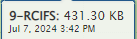
Figure 5-3: Details of data and time on Data Growth chart.
To zoom in on a specific range of displayed data, click the chart at the high end of the range you want, then drag to the low end of the range you want, then release. The chart rescales to zoom in on the selected range. To reset the zoom to the default display, click Reset zoom.
New Data in Cache Chart
A chart of New Data in Cache (not yet protected) appears in the middle of the Home page.
This is a bar chart showing the amount of new data in the cache that has not yet been protected in cloud object storage. Each volume appears on the vertical axis on the left side. The amount of data for each volume appears as a horizontal bar. If all the data for a volume has already been protected in cloud object storage, there is no bar for that volume.
You can use this chart to monitor how much data is present in the cache that has not yet been protected in cloud object storage. This can be helpful when planning snapshot schedules or manually taking snapshots.
Tip: If you have configured a snapshot schedule or a sync schedule for a volume, and if that volume is shared by more than two Edge Appliances, consider enabling the Global File Acceleration (GFA) service on this volume. GFA is a smart and automatic substitute for manually configured snapshot and sync schedules. You use the NMC to configure GFA. GFA must be enabled in your customer license. For details, see the NMC Guide.
Tip: To verify that a snapshot has been completed (both data phase and metadata phase), see “Verifying Snapshots”.
Important: The NMC API can be used to pin metadata in the cache, or to enable Auto Cache for metadata.
Pinning metadata in the cache and enabling Auto Cache for metadata can affect the amount of data in the cache, and the display of data in the cache. Also, bringing all metadata into the cache adds time to the sync process and might affect user performance. With no users on a dedicated appliance (for example, to change permissions or perform searches), the effect on sync times due to syncing the entire metadata tree would not affect any user-related snapshot or sync changes.
The NMC API can also be used to verify that these features have been configured for a directory.
Because metadata-only pinning and Auto Cache pinning are currently possible only with the NMC API, directories with such pinning enabled are not displayed in the File Browser of the NMC and the Edge Appliance, nor on the NMC Pinned Folders and NMC Auto Cached Folders pages.
If there are any files with antivirus violations that are not yet protected, the total of files with antivirus violations is displayed.
To view unprotected files in the cache, see “Unprotected Files”.
Network Activity Charts
You can view charts of the network activity of the Nasuni Edge Appliance. One chart shows data transmitted to and received from cloud object storage. The other chart shows other network traffic to and from the Nasuni Edge Appliance. The scale is in Kbits/second or Mbits/second, depending on throughput.
There is a chart of Cloud Traffic (upper chart) and a chart of Local Traffic (lower chart).
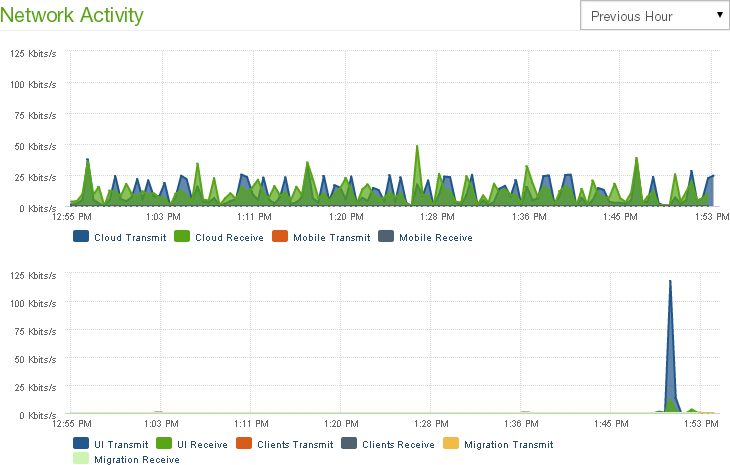
Figure 5-5: Network Activity charts.
You can use these charts to monitor network activity during data transfer.
Both charts have the same vertical scale. You can select the time period of these charts by clicking the drop-down list and selecting one of the following time periods:
Previous Hour.
Previous Day.
On the Cloud Traffic chart (upper chart), you can select which network activity to include or exclude by clicking Cloud Transmit (for data transmitted to the cloud by the Nasuni Edge Appliance), Cloud Receive (for data received from the cloud by the Nasuni Edge Appliance), Mobile Transmit (for data transmitted to mobile devices by the Nasuni Edge Appliance), or Mobile Receive (for data received from mobile devices by the Nasuni Edge Appliance) under the Cloud Traffic chart.
On the Local Traffic chart (lower chart), you can select which network activity to include or exclude by clicking UI Transmit (for data transmitted to the user interface by the Nasuni Edge Appliance), UI Receive (for data received from the user interface by the Nasuni Edge Appliance), Client Transmit (for data transmitted to the client by the Nasuni Edge Appliance), or Client Receive (for data received from the client by the Nasuni Edge Appliance) under the Local Traffic chart.
To zoom in on a specific range of displayed data, click the chart at the high end of the range you want, then drag to the low end of the range you want, then release. The chart rescales to zoom in on the selected range.
To reset the zoom to the default display, click Reset zoom.
If you hover the mouse over any part of either chart, a label appears displaying details about the amount of network activity at that date and time.
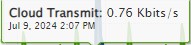
Figure 5-6: Details of network activity on Network Activity charts.
Snapshot Status
The status of the most recent snapshot appears in the right-hand column. If the snapshot is in progress, a bar chart of the progress appears:
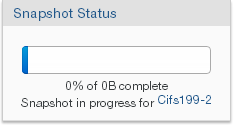
Figure 5-7: Snapshot Status when sna pshot is in progress.
This shows the percentage complete, the total size, and the volume name of the snapshot.
Note: Nasuni’s display of size might differ from other indications of size, such as Windows Explorer and other utilities. Typically, such utilities display only the size of the data currently present in the local cache, while Nasuni displays the full size, regardless of where the data is.
If the snapshot is complete, the status of the snapshot appears, including the volume name and the date and time that the snapshot completed:
To view details of the volume, click the highlighted volume name in the status.
By default, snapshots of unshared volumes occur hourly (every 5 minutes for shared volumes). If the default interval is not suitable, you can change the snapshot interval.
Note: Because multiple Edge Appliances can share multiple volumes, snapshot handling simplifies processing in these ways:
To verify that a snapshot has been completed (both data phase and metadata phase), see “Verifying Snapshots”.
Local Cache Status
The status of local storage, namely, the cache, appears in the middle of the right column of the Home page.
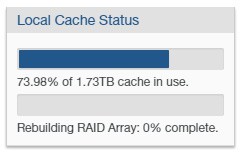
Figure 5-8: Local Cache Status.
The cache status includes a bar chart indicating how much of the cache is in use, the percentage of the cache in use, and the total size of the cache.
Important: The NMC API can be used to pin metadata in the cache, or to enable Auto Cache for metadata.
Pinning metadata in the cache and enabling Auto Cache for metadata can affect the amount of data in the cache, and the display of data in the cache. Also, bringing all metadata into the cache adds time to the sync process and might affect user performance. With no users on a dedicated appliance (for example, to change permissions or perform searches), the effect on sync times due to syncing the entire metadata tree would not affect any user-related snapshot or sync changes.
The NMC API can also be used to verify that these features have been configured for a directory.
Because metadata-only pinning and Auto Cache pinning are currently possible only with the NMC API, directories with such pinning enabled are not displayed in the File Browser of the NMC and the Edge Appliance, nor on the NMC Pinned Folders and NMC Auto Cached Folders pages.
See “About the Cache” for details on how the cache works in the Nasuni Edge Appliance.
If the RAID array is in the process of being rebuilt, a bar chart indicates how much of the RAID array has been rebuilt.
To view unprotected files in the cache, see “Unprotected Files”.
Quality of Service (QoS) (inbound and outbound bandwidth limit)
The Quality of Service (QoS) settings indicate the inbound and outbound bandwidth limit of moving data to and from the Nasuni Edge Appliance, such as for transmitting snapshots to cloud object storage. The current Quality of Service appears in the right column of the Home page.
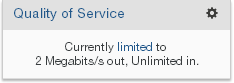
Figure 5-9: Quality of Service.
The default inbound Quality of Service is unlimited. The default outbound Quality of Service is 10 megabits per second. However, you can schedule rules for different Quality of Service (QoS) settings on different days and times by clicking the link or the Settings icon  . You can also create additional Quality of Service (QoS) rules.
. You can also create additional Quality of Service (QoS) rules.
Tip: Nasuni recommends setting the Quality of Service to the limit of the total bandwidth, or slightly higher (so that bandwidth is not being limited). If the Quality of Service is too low, it can cause delays in propagation and snapshots.
Nasuni does not recommend setting the Quality of Service to Unlimited, because a setting of Unlimited disables traffic shaping, which prioritizes and allocates bandwidth to different types of traffic (such as user activity, snapshots, and merges), so that no traffic is denied bandwidth.
Tip: Set the inbound Quality of Service to the highest value possible. An ‘unlimited’ inbound Quality of Service can affect Nasuni’s load balancing or workload prioritization capacities.
Tip: For details on suggested Quality of Service (QoS), see CAD Best Practices Guide and Revit Configuration Guide.
Volume Status
The status of each volume appears on the bottom of the right column of the Home page.
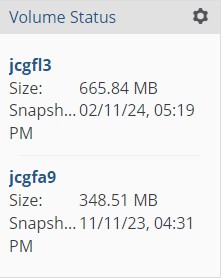
Figure 5-10: Volume Status.
For each volume, the name of the volume, the size of the volume, and the date and time of the last snapshot appear.
Note: Nasuni’s display of size might differ from other indications of size, such as Windows Explorer and other utilities. Typically, such utilities display only the size of the data currently present in the local cache, while Nasuni displays the full size, regardless of where the data is.
You can view details about each volume by clicking the link of each volume name. To view a list of volumes, click the Settings icon  .
.
Local Time Status
You can synchronize the local clock with the configured Network Time Protocol (NTP) server. By default, all Nasuni Edge Appliances are set to use Nasuni's NTP server, time.nasuni.com, to set the time daily.
To synchronize with the NTP server, click Sync clock with NTP.
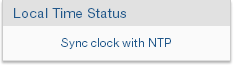
Figure 5-11: Local Time Status.
To configure the NTP server, see “Nasuni Edge Appliance Time Configuration”.