Several useful elements appear on all pages of the Nasuni Edge Appliance user interface.
Nasuni Corporate Web Site
At the bottom of each page is a link to the Nasuni corporate Web site.

Figure 3-1: Link to the Nasuni corporate Web site.
Status Messages
Status messages, such as when the last snapshot occurred, appear on the bottom left of each page. The Last Snapshot Completed is the date and time of the latest version of the data within any volume for this Edge Appliance in the cloud. If there are no snapshots yet, “No snapshots”.

Figure 3-2: Status message.
Username
In the navigation bar at the top of all pages, the name of the user who is logged in appears with the date of the last login.

Figure 3-3: Username logged in.
Name (Description) of the Nasuni Edge Appliance
The name (or description) of the Nasuni Edge Appliance appears in the upper left, under the Nasuni logo.
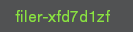
Figure 3-4: Name of Nasuni Edge Appliance.
Nasuni Edge Appliance Version and Base Operating System Version
The version of the Nasuni Edge Appliance software, such as 9.3, appears on the bottom right of each page. The version of the Nasuni Edge Appliance base operating system, such as OS7, also appears on the bottom right of each page.

Figure 3-5: Nasuni Edge Appliance version and base operating system version.
NMC version
Nasuni released NMC version 25.1 in 2025, along with Edge Appliance version 10.0.
NMC supports the latest version and two older versions of the Edge Appliance (EA), as this table shows:
Edge Appliance Version → NMC Version ↓ | EA 10.0 | EA 9.15 | EA 9.14 |
NMC 25.1 | YES | YES | YES |
NMC 24.1 | NO | YES | YES |
NMC 23.3 | NO | NO | YES |
The NMC notifies users when an Edge Appliance is either older than or newer than any supported version. For example, “Filer XYZ's software version (9.9) is older than supported by this NMC (version 24.1). Unknown behavior may occur.”. This does not block management of the Edge Appliance.
However, using an unsupported Edge Appliance version with the NMC can lead to unknown behavior, and Nasuni does not test unsupported versions.
If an Edge Appliance is either older than or newer than any supported version, the NMC displays a notice on the Notifications page, the “Filer Details” page, and the Filers list.
Navigation Bar Functions
The navigation bar of the Nasuni Edge Appliance user interface displays the following useful options:
Notifications
 .
.Help
 .
.Power
 .
.
Viewing Notifications
Urgent notifications that require acknowledgment appear on the Notifications pane. You can view and filter all notifications using the Notifications pane.
To view notifications, click the bell-shaped Notifications icon at the top right of any page. The
Notifications pane appears.
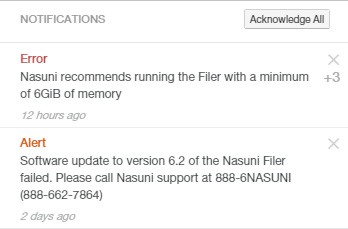
Figure 3-6: Notifications pane.
Urgent notifications that require acknowledgment appear on the Notifications pane, based on the state of your system. A number to the right of a notification indicates multiple occurrences of the same notification. You can acknowledge a notification by clicking the x. To acknowledge all the urgent notifications, click Acknowledge All. For more information about Notifications, see Notifications.
Viewing the Nasuni Edge Appliance Help
The Nasuni Edge Appliance Help is available on the navigation bar at the top of all pages. Click Help ![]() to display the Help menu. Links to the following information are available:
to display the Help menu. Links to the following information are available:
Nasuni Edge Appliance documentation. See docs.nasuni.com.
Nasuni Edge Appliance Release Notes. See Release Notes.
Nasuni Terms of Service. See Terms of Service.
Open Source Code.
Privacy policy.
Service Level Agreement.
Contact information for Nasuni support and sales.
Viewing the Nasuni Edge Appliance Release Notes
The Release Notes option is available by clicking Help on the navigation bar at the top of all pages. Release Notes for the Nasuni Edge Appliance contain the latest information about the latest version, as well as previous versions.
You can also view Release Notes in Release Notes.
Tip: To manually update the Nasuni Edge Appliance software, see Software Updates.
To view release notes:
Click Help on the navigation bar at the top of the page, then select Release Notes from the list. The Release Notes dialog box appears with the latest release notes.
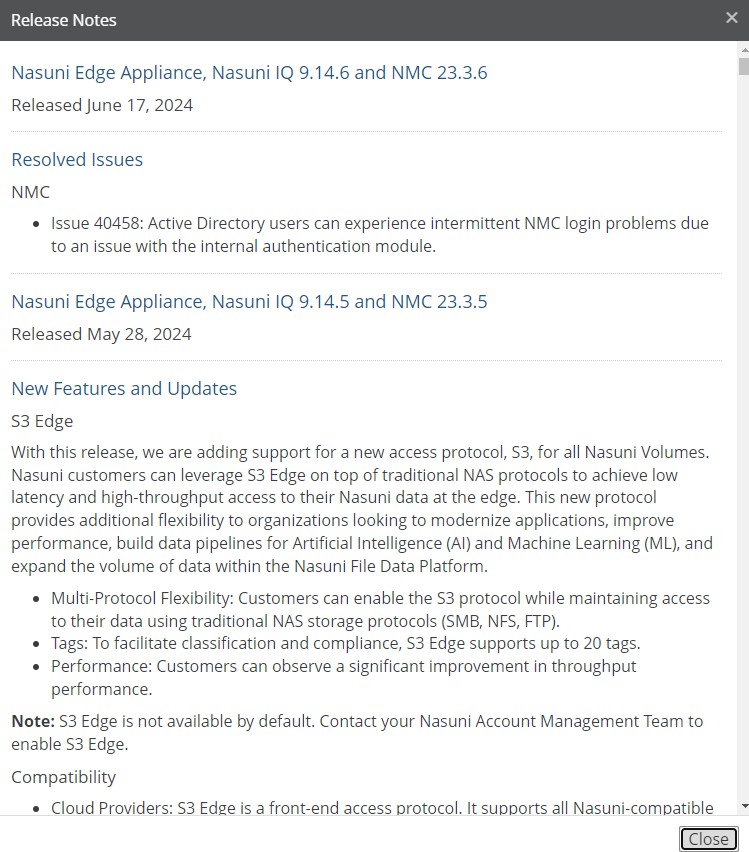
Figure 3-7: Release Notes dialog box.
Scroll down to review information about the Nasuni Edge Appliance software release.
To close the release notes dialog box, press the Esc key or click the x at the top of the dialog box.
Note: To ensure that you see the latest release notes, reload the page or refresh your browser’s cache.
Shutting Down and Rebooting the Nasuni Edge Appliance
The Power (or Shutdown) option is located on the navigation bar at the top of all pages. When you shut down the Nasuni Edge Appliance, all users are disconnected from the Nasuni Edge Appliance and data is not accessible during the shutdown process. You can choose to shut down the Nasuni Edge Appliance immediately, or to perform a snapshot before shutting down.
Caution: If running the Nasuni Edge Appliance on a virtual machine, always shut down the Nasuni Edge Appliance before shutting down the virtual machine.
Caution: Do not reboot or power off the appliance during the first boot. After the first boot completes, you may reboot or power off the appliance as needed.
Tip: Consider performing a snapshot before shutting down the Nasuni Edge Appliance.
Note: When a reboot is requested, a notification is logged that the reboot was requested and by whom the reboot was requested.
To shut down the Nasuni Edge Appliance:
Click Power
 on the navigation bar at the top of the page. The Shutdown Filer dialog box appears.
on the navigation bar at the top of the page. The Shutdown Filer dialog box appears.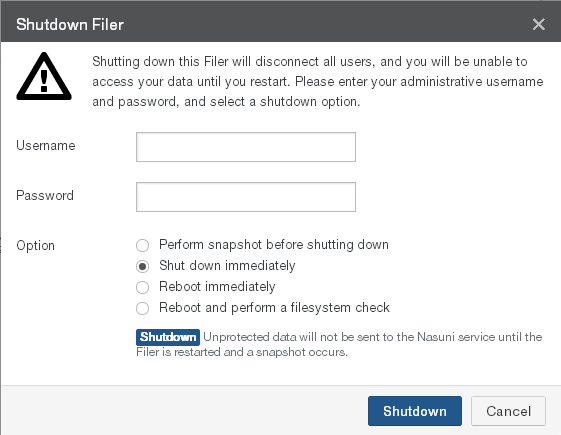
Figure 3-8: Shutdown Filer dialog box.
Note: To exit and return to the previous page, click the x at the top of the page, or click Cancel.
Enter a Username (case-sensitive) and Password (case-sensitive) that has permission to perform this operation.
Select one of the following options:
Perform snapshot before shutting down: The Nasuni Edge Appliance performs a snapshot before shutting down. This ensures that data is fully protected in cloud object storage before shutting down. However, this process can take considerable time, depending on the size of the cache and the amount of changed and new data in the cache.
Note: With each Nasuni snapshot, configuration information is included, in case it is necessary to recover the Edge Appliance. The configuration information includes volume name, volume GUID, share type, software version, last pushed version, retention type, and permissions policy. The configuration bundle is encrypted in the same way that all your data is encrypted.
If you receive an alert that such backup configurations have failed, this might be due to intermittent network issues, or possibly due to DNS issues. If you see notifications that the Edge Appliance has successfully completed a snapshot after the backup alert, then you can safely ignore the alert.
Tip: On the Microsoft Azure virtual platform, virtual machines that have been shut down continue to incur compute charges. To avoid these charges, use the Azure Management Portal at https://portal.azure.com/ to stop or delete the virtual machines.
Shut down immediately: (Default) Shuts down the Nasuni Edge Appliance without performing a snapshot. Data that has not already been captured by a snapshot is not protected in cloud object storage. However, data in the cache is not lost. A message on the Nasuni Edge Appliance Home page notifies you that the Nasuni Edge Appliance is shutting down. If you change your mind, you have 60 seconds to cancel the shutdown.
Tip: On the Microsoft Azure virtual platform, virtual machines that have been shut down continue to incur compute charges. To avoid these charges, use the Azure Management Portal at https://portal.azure.com/ to stop or delete the virtual machines.
Click Shutdown.
The message “The Nasuni Edge Appliance is shutting down.” appears.
To stop the shutdown, click the hyperlink marked “click here” to cancel the shutdown. You have 60 seconds to cancel the shutdown.
The message “Shutdown canceled at user request.” appears. The shutdown stops.
If you do not stop the process, the Nasuni Edge Appliance shuts down or reboots, depending on the option chosen in step 3, and the Nasuni Edge Appliance user interface is no longer accessible.
On the console, a series of shutdown messages appears, and the console automatically closes down.
To restart a shutdown Nasuni Edge Appliance, you can power on the Nasuni Edge Appliance from your platform.
Logging Out of the Nasuni Edge Appliance
The Logout option is available by clicking the user name on the navigation bar at the top of all pages. Logging out of the Nasuni Edge Appliance does not affect any operations such as snapshots or file sharing access.
To log out of the Nasuni Edge Appliance:
Click the user name on the navigation bar at the top of the page, then click Logout from the drop-down list.
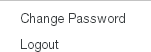
Figure 3-9: Logout.
You are logged out of the Nasuni Edge Appliance.
The Login page appears. You can log back in when needed, as detailed in “Logging in to the Nasuni Edge Appliance”.
Changing User Password
You can change the currently logged-in user account password to a new password.
Note: This option is not available if you log in using Active Directory or LDAP Directory Services credentials.
To change the user account password:
Click the user name at the top of the page, then select Change Password from the drop-down list. The Change User Password page appears.
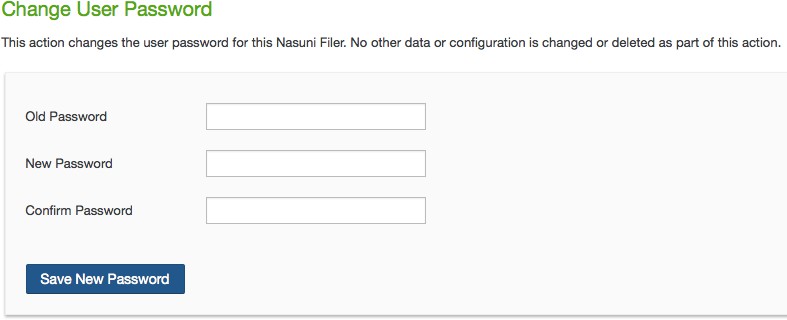
Figure 3-10: Change User Password page.
Enter your current password (case-sensitive) in the Old password text box.
Enter the new password (case-sensitive) for your user account in the New password text box. An indicator of password strength appears. Password strength is enforced for this action. You should use strong passwords.
Enter the new password (case-sensitive) again in the Confirm new password text box.
Click Save New Password.
You are taken to the Home page, where the message “Password successfully changed” is displayed.
Note: If this Nasuni Edge Appliance is under the control of the Nasuni Management Console, changes to the password are propagated to the Nasuni Management Console.
Pop-up Software Update Notifications
If a new software update is available, a pop-up notification appears in the right margin. For example:
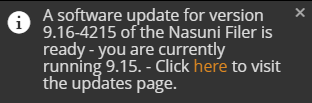
Figure 3-11: Software update notification.
You can acknowledge this notification by clicking the x. To delete notifications, see “Deleting Notifications”.
You can update the Nasuni Edge Appliance software from the hyperlink. See “Software Updates”.
Warning: Do not attempt to restore from a virtual machine snapshot or backup.
Note: Nasuni does not recommend applying software updates during your normal business hours, because this can disrupt access. Apply software updates during off-hours.
Notifications
You can access notifications using the bell-shaped Notifications icon at the top right.

Figure 3-12: Notifications icon.
A number on the Notifications icon indicates the number of new, unacknowledged, urgent notifications that require acknowledgment.

Figure 3-13: Number of new notifications.
To view notifications, click the Notifications icon. The Notifications pane appears.
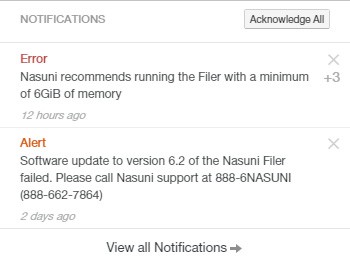
Figure 3-14: Notifications pane.
Urgent notifications that require acknowledgment appear on the Notifications pane, based on the state of your system. A number to the right of a notification indicates multiple occurrences of the same notification. You can acknowledge a notification by clicking the x. To acknowledge all the urgent notifications, click Acknowledge All.
To view all notifications, click View all Notifications. For details on notifications, see Notifications.
Nasuni Management Console message and notice
If this Nasuni Edge Appliance is under Nasuni Management Console control, a message appears at the top of the page.

Figure 3-15: Nasuni Management Console message.
In addition, a notice appears on the menu bar at the upper right of the page:

Figure 3-16: Nasuni Management Console notice.
You can disable Nasuni Management Console control by clicking the “Nasuni Management Console” hyperlink.
Note: If this Nasuni Edge Appliance is under the control of the Nasuni Management Console, for many tasks you use the Nasuni Management Console to view information or perform actions. For details, see the Nasuni Management Console Guide.