When you open the Nasuni Edge Appliance user interface in a Web browser, the Login page appears, where you can log in securely using your username and password. Accounts for the administrative management of the Nasuni Edge Appliance are called Filer Administrators.
The Nasuni Edge Appliance supports the following Web browsers:
At the top of the Login page, you can access online help. See Help.
You can also shut down the Nasuni Edge Appliance, if necessary. See Power.
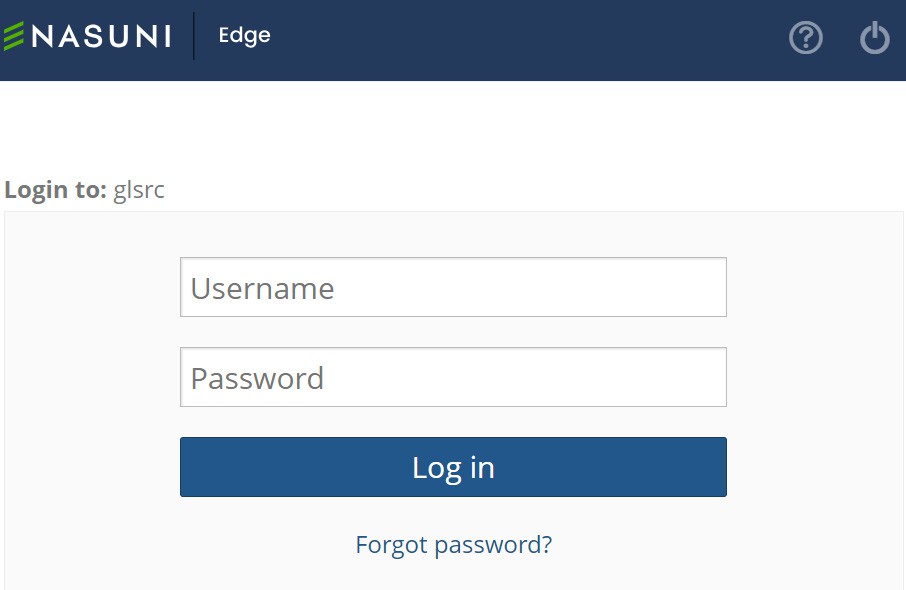
Figure 4-1: Nasuni Edge Appliance Login page.
At the bottom of the Login page is a link to the Nasuni corporate Web site. There is also a link to use if you have lost the login password. See “Resetting Administrative Account (Forgot Password)”for details.
Tip: Both the Username and the Password are case-sensitive.
Tip: With a new Edge Appliance in an account that already has remote volumes with Read/Write permissions, it can initially take up to 20 minutes before these remote volumes appear in the list of volumes. It takes time to fetch the necessary information for the remote volumes.
Logging in to the Nasuni Edge Appliance
Important: For security reasons, if the IP address of your computer changes while you are logged in to the UI, the system logs you out. You must then log back in to access the UI. To disable this functionality, request Nasuni Support to disable the "Restrict Session IP" feature.
To log in to the Nasuni Edge Appliance:
Using your Web browser, open the specified IP address for the Nasuni Edge Appliance. The IP address is obtained during installation.
https://<IP_address>:8443Be sure to append 8443 to the specified IP address. The Nasuni Edge Appliance Login page appears.
For hardware appliances, see the appropriate hardware appliance getting started guide. For virtual platforms, see the installation guide for the specific platform: Microsoft Azure, Amazon EC2, Google Cloud, Microsoft Hyper-V, Nutanix, Scale HyperCore, or VMware ESXi.
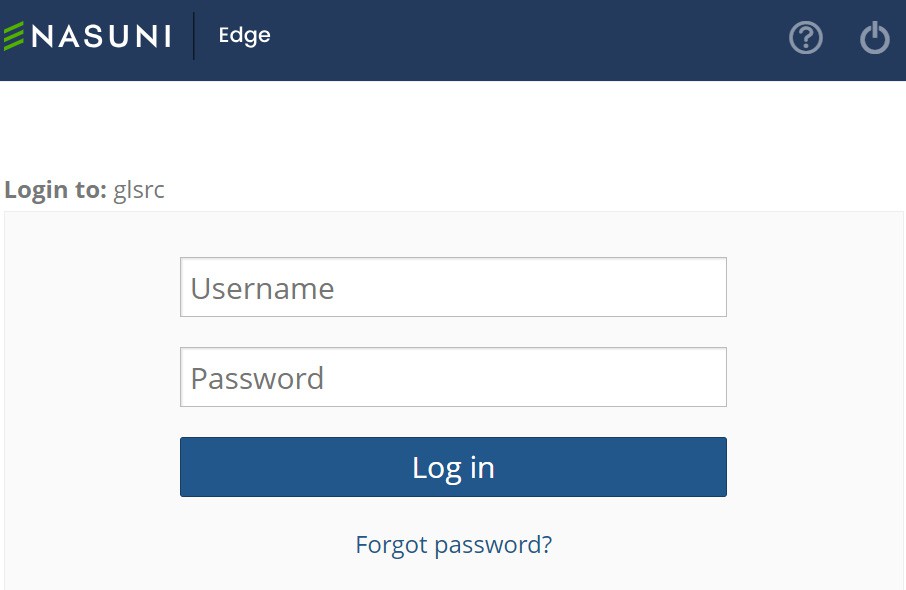
Figure 4-2: Nasuni Edge Appliance Log in page.
Tip: If you have the URL of the Web Access page, you can obtain the URL of the associated Nasuni Edge Appliance user interface.
For example, if you use this URL to access the Web Access page:
https://youredgeapp.example.com:443/
then the URL of the Nasuni Edge Appliance user interface is:
https://youredgeapp.example.com:8443/
Type your username (case-sensitive) in the Username text box.
Tip: If you have associated an Active Directory or LDAP Directory Services domain group with a permission group, you can log in using Active Directory or LDAP Directory Services credentials. See “Adding Permission Groups”.
Tip: If this Edge Appliance is under NMC (Nasuni Management Console) management, you can use the NMC Administrator username and password. The NMC Administrator username and password override the Edge Appliance username and password when the Edge Appliance is placed under NMC management.
Type your password (case-sensitive) in the Password text box.
Warning: Performing too many unsuccessful login attempts disables login for 5 minutes. If this happens, wait 5 minutes, then log in with the correct username and password.
Tip: If you have associated an Active Directory or LDAP Directory Services domain group with a permission group, you can log in using Active Directory or LDAP Directory Services credentials. See “Adding Permission Groups”.
Tip: If this Edge Appliance is under NMC (Nasuni Management Console) management, you can use the NMC Administrator username and password. The NMC Administrator username and password override the Edge Appliance username and password when the Edge Appliance is placed under NMC management.
Click Log in.
After you log in, the Nasuni Edge Appliance Home page appears. See “Home Page” for details on the features of this page.
After you log in, you can change the password, as detailed in “Changing User Password”.
You can begin using the Nasuni Edge Appliance immediately to map a network drive as explained in “Mapping a Windows network drive to a CIFS share”.
You can also mount a CIFS share, as explained in “Mounting a CIFS share in Linux or UNIX”.
You can also mount an NFS export, as explained in “Mounting an NFS export in Linux or UNIX”.
Note: If you already have a Nasuni Edge Appliance, and this is another Nasuni Edge Appliance associated with your account, you must create an "owned" local volume and CIFS share before you can map a drive. See Volume Configuration for details.
You can access FTP/SFTP directories using the FTP protocol. See “Accessing data using the FTP/SFTP protocol”.
Tip: To access the NEA or NMC appliance using the serial console, instead of using the IP address obtained when installing the appliance, follow one of these procedures:
If the appliance is running on Amazon EC2, see instructions in EC2 Serial Console for Linux instances.
If the appliance is running on Google Cloud, see instructions in Troubleshooting using the serial console.
If the appliance is running on Microsoft Azure, see instructions in Azure Serial Console.
All supported hypervisors include a serial console that works with Nasuni. For other hypervisors, consult your vendor’s documentation for connection instructions.
Tip: With a new Edge Appliance in an account that already has remote volumes with Read/Write permissions, it can initially take up to 20 minutes before these remote volumes appear in the list of volumes. It takes time to fetch the necessary information for the remote volumes.
Resetting Administrative Account (Forgot Password)
If you have lost the password for the administrative account, this feature resets the administrative account information for this Nasuni Edge Appliance, and allows you to create or recreate a Filer Administrator user. No data is deleted and no configurations are changed. After logging in, you can change your password, as detailed in “Changing User Password”.
Important: For this procedure, you need the Serial Number and Authorization Code for this Nasuni Edge Appliance, found under the Account section of www.nasuni.com. The Serial Number and Authorization Code are also found on the Account Serial Numbers page of the Nasuni Management Console.
Important: Authorization codes (also called “Auth codes”) are intended for a single use, and are not permanent. Authorization codes change if the associated serial number is used successfully, if the authorization code is refreshed via the NMC (Account Status --> Serial Numbers, then click Refresh), and if the authorization code is regenerated.
You can regenerate a serial number by using the Serial Numbers page of portal.nasuni.com.
Note: This procedure does not deauthorize the Nasuni.com account, just the Nasuni Edge Appliance administrative account, which is independent of the Nasuni.com account and specific to the Nasuni Edge Appliance.
Caution: Do not use this process to change between Nasuni.com accounts.
To reset the administrative account:
Locate the “Forgot Password?” hyperlink at the bottom of the Login page.
Tip: The “Forgot Password?” hyperlink only appears if the Edge Appliance is not managed by the NMC.
Click the hyperlink. The Administrative Account Reset page appears.
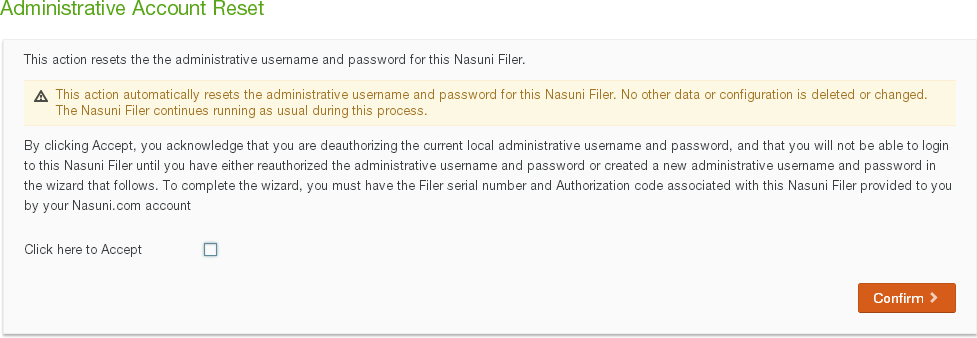
Figure 4-3: Administrative Account Reset page.
To proceed, select the Click here to Accept check box. This means that you acknowledge that this Nasuni Edge Appliance is to be de-authorized from the account. The Nasuni Edge Appliance requires re-activation through the setup wizard.
Click Confirm. The registration wizard appears.
Note: To exit this screen without resetting the account, click your Web browser’s Back button.
To re-register and re-create the Filer Administrator for this Nasuni Edge Appliance with another username and password, see “Setting Up the Nasuni Edge Appliance” in the Nasuni Edge Appliance Initial Configuration Guide. This lets the Filer Administrator log in to the Nasuni Edge Appliance user interface.
Navigation Bar on Login Page
The navigation bar on the Login screen displays the following options:
Help
 .
.Power
 .
.
Help
Click Help ![]() to display the Help menu. Links to the following information are available:
to display the Help menu. Links to the following information are available:
Nasuni Edge Appliance documentation. See docs.nasuni.com.
Nasuni Edge Appliance Release Notes. See Release Notes.
Nasuni Terms of Service. See Terms of Service.
Open Source Code.
Privacy policy.
Service Level Agreement.
Contact information for Nasuni support and sales.
Power
To shut down the Nasuni Edge Appliance, click Power ![]() . See “Shutting Down and Rebooting the Nasuni Edge Appliance” for details.
. See “Shutting Down and Rebooting the Nasuni Edge Appliance” for details.