Notifications are Nasuni Edge Appliance messages. You might receive the following types of notifications:
Info: The system has performed an action, or has changed its state, in such a way that the user might be interested, but that does not require action or attention.
Warning: Something unusual has happened, but the user need not take action.
Error: Something unusual or incorrect has occurred, and the user should take notice and try to resolve the situation, if possible. Errors generate email messages to the user, if the user has set up email.
Alert: Something unusual or incorrect has occurred, and the user should take notice and try to resolve the situation, if possible, or contact Nasuni for assistance, if necessary. Alerts generate emails to the user, if the user has set up email. Examples of alert notifications are:
Software update available.
Warning: Do not attempt to restore from a virtual machine snapshot or backup.
Account issues.
Local cache issues.
Evaluation period expired.
Note: The Notifications page, and all other pages of the Nasuni Edge Appliance user interface, might look different to different users. Also, different menus and actions might be available for different users. This is because different users are assigned different permissions, based on their roles in the role-based access control system. See “Users and Groups” for details.
Retaining Notifications
Notifications are retained according to the following rules:
Review of notifications occurs daily on the NMC and weekly on the Nasuni Edge Appliance.
Info-level notifications are removed after 7 days.
Acknowledged notifications of any level are removed after 14 days.
Only the most recent 50,000 Info-level notifications per Nasuni Edge Appliance are retained.
Viewing Notifications
Urgent notifications that require acknowledgment appear on the Notifications pane. You can view and filter all notifications using the Notifications pane.
To view notifications, follow these steps:
Click the bell-shaped Notifications icon at the top right of any page. The Notifications pane appears.
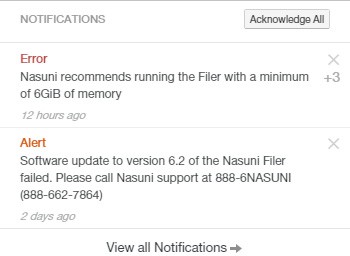
Figure 13-1: Notifications pane.
Urgent notifications that require acknowledgment appear on the Notifications pane, based on the state of your system. A number to the right of a notification indicates multiple occurrences of the same notification. You can acknowledge a notification by clicking the x. To acknowledge all the urgent notifications, click Acknowledge All.
Click View all Notifications. The Notifications page appears and displays a list of notifications.
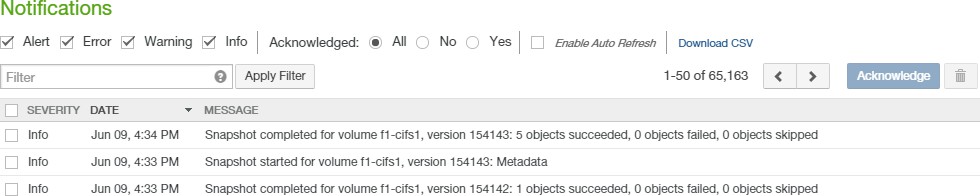
Figure 13-2: Notifications page.
The following information appears for each notification in the list:
Severity: The severity of the notification, including Info, Warning, Alert, and Error. For details on the definitions of these notifications, see page 504.
Date: The date and time of the notification.
Message: The text of the notification.
Acknowledged notifications display a checkmark to the right of their severity.
At the top of the list is a count of the number of entries shown and the total number of entries.
You can select whether to view acknowledged notifications, unacknowledged notifications, or all notifications, as follows:
All: To view all notifications, including acknowledged notifications, select All. All notifications are listed.
No: To view only notifications that have not been acknowledged, select No. Only unacknowledged notifications are listed.
Yes: To view only acknowledged notifications, select Yes. Only acknowledged notifications are listed.
To include Error notifications, select Error.
To include Warning notifications, select Warning.
To include Info notifications, select Info.
Tip: Info notifications can safely be ignored.
To automatically refresh the Notifications page, select Enable Auto Refresh.
To move to the next page of notifications (if any), click the right arrow at the top of the page.
To move to the previous page of notifications (if any), click the left arrow at the top of the page.
To download notifications as a CSV file, click Download CSV.
Filtering the Display
Using the Filter text box, you can limit the display to items that match the criteria that you enter. See “Filtering Displays” for details. On this screen, the following field names are available:
priority: Matches values in the Severity field.
message: Matches values in the Message field.
Note: If there are many notifications, it might take a little time to display the filtered results.
Acknowledging Notifications
You can acknowledge notifications.
Acknowledging notifications marks them as read, but leaves them in place for further use. By contrast, deleting notifications removes them entirely. When you acknowledge notifications, you are no longer prompted to view them.
To acknowledge notifications, follow these steps:
List and filter notifications as described in “Viewing Notifications”.
Select the notifications that you want to acknowledge.
To select all notifications on the page, select the check box to the left of the Severity heading. If there is more than one page of notifications, a message appears detailing how many notifications are selected and the total number of notifications matching the current criteria.

Figure 13-3: Selected Notifications message.
To select all the notifications matching the current criteria, click the Select all message. To clear the selection, click Clear selection.
Click Acknowledge. The Acknowledge Notifications dialog box appears.

Figure 13-4: Acknowledge Notifications dialog box.
Click Acknowledge Notifications. The selected notifications are acknowledged.
Alternatively, to exit this screen without acknowledging any notifications, click the Close button.
Downloading Notifications
You can download notifications to a comma-separated values (CSV) file for further analysis or retention.
To download notifications as a CSV file, on the Notifications page, click Download CSV. The notifications are downloaded and saved as a CSV file, according to the configuration of your browser.
Deleting Notifications
Deleting notifications removes them from the list entirely. When you delete notifications, you are no longer prompted to view them.
Tip: There are often many notifications such as “Snapshot not needed”, “Antivirus scan started”, “Updated the Nasuni Edge Appliance product license key”, and “Snapshot for volume ... has been scheduled”. Unless the Nasuni Management Console is experiencing problems in these areas, you can usually delete all notifications of this kind.
To delete notifications, follow these steps:
List and filter notifications as described in “Viewing Notifications”.
Select the notifications that you want to delete.
To select all notifications on the page, select the check box to the left of the Severity heading. If there is more than one page of notifications, a message appears detailing how many notifications are selected and the total number of notifications matching the current criteria.

Figure 13-5: Selected Notifications message.
To select all the notifications matching the current criteria, click the Select all message. To clear the selection, click Clear selection.
Click Delete
 . The Delete Notifications dialog box appears.
. The Delete Notifications dialog box appears.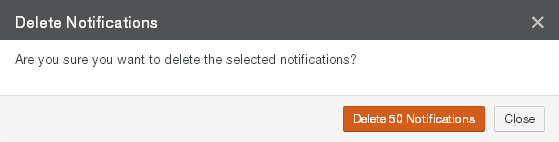
Figure 13-6: Delete Notifications dialog box.
Click Delete Notifications. The selected notifications are deleted from the list. Alternatively, to exit this screen without deleting any notifications, click the Close button.