Overview
This chapter explains how to install the Nasuni Management Console on your network.
Note: There can be at most one Nasuni Management Console per account.
Important: Installing third-party software on Nasuni appliances is not allowed.
Requirements for the Nasuni Management Console
The supported virtual platforms for the NMC include the following:
Amazon EC2.
Google Cloud.
Microsoft Azure.
Microsoft Windows Server Hyper-V version 2019 and later.
KVM.
Nutanix AOS 6.7, AOS 6.8, and above.
OpenShift.
Oracle OCI.
Proxmox.
Scale HyperCore 9.4.17.
VMware ESXi 7.0 and later.
NMC Sizing Guidelines
The NMC requires 32 GB of disk space and 16 GiB of memory (RAM).
Use the following CPU and memory guidelines to plan the sizing of the NMC. These guidelines are based on the number of Edge Appliances managed by the NMC, since the NMC memory and CPU utilization relate directly to the number of Edge Appliances managed.
Important: If using Varonis, the NMC should have at least 4 CPUs, 16 GiB memory, and an appropriate corresponding virtual machine.
Number of Edge Appliances managed by NMC | Memory (GiB) | Azure VM size | AWS EC2 instance | |
|---|---|---|---|---|
Up to 50 | 2 | 16 | ||
Up to 100 | 4 | 16 | ||
Up to 300* | 8 | 32 |
*If managing more than 200 Edge Appliances, additional backend configuration is necessary for the NMC. Contact Nasuni Support for assistance.
Note: These values are based on CPU and memory utilization for a version 8.5 NMC. Earlier versions of the NMC might require additional resources.
Important: These are general recommendations. Your specific situation might require further resources.
Installing the Nasuni Management Console Software
The Nasuni Management Console runs as a virtual appliance on your network and is distributed as a downloadable image. You need to register on the Nasuni Web site for a user account and password to access the download page.
Important: When using virtual machine Edge Appliances or NMCs, Nasuni recommends running under a hypervisor that is still supported by its vendor. If a customer runs an Edge Appliance or NMC on an unsupported hypervisor version, a warning is logged at boot time. The warning is of the form:
“Nasuni recommends running the Management Console on ESX 7.0 or later.”
Important: Installing third-party software on Nasuni appliances is not allowed.
To download the Nasuni Management Console software from the Nasuni Web site, follow these steps:
Using your Web browser, log in to portal.nasuni.com. Click Install Software. The Installs page appears.
Select the appropriate format for your virtual environment from these choices:
AMAZON EC2: Scroll down to the “Appliance AMIs on EC2” area, and follow the instructions to continue installation using appliance AMIs.
AZURE FORMAT: A
.vhdfile, appropriate for Microsoft Azure environments.GOOGLE CLOUD FORMAT: A
disk.rawfile contained in a.tar.gzfile, appropriate for Google Cloud environments.HYPER-V FORMAT: Hyper-V format is appropriate for Microsoft Hyper-V environments: versions 2019 and later.
NUTANIX FORMAT: A
.qcow2file appropriate for Nutanix AHV environments.SCALE FORMAT: A file appropriate for Scale HyperCore environments.
OVF FORMAT: OVF format is appropriate for VMware ESXi 7.0 and above environments.
From the drop-down list, select an available release for the Nasuni Management Console. The list of available releases can change.
Important: When performing a recovery procedure, unsupported upgrade paths are blocked. If so, the error message displayed during the procedure might incorrectly state that you are attempting to update to an older version. To avoid this issue, before beginning the recovery process, deploy a Nasuni version that corresponds to the major version of the source appliance.
For all supported update paths, see Compatibility and Support. In summary:
Edge Appliance update paths:
9.12.x → 9.15.4 → 10.0
NMC update paths:
23.1.2 → 23.2.x → 24.1.6 → 25.1
Note: If you are running a recovery procedure, select the same version family as your existing Nasuni Management Console to ensure software compatibility. For example, if the existing Nasuni Management Console is running version 21.1, you could select version 21.2 (which is in the same 21.1.x version family), but not version 22.1 (which is in a different version family). If you need to use a different version than those offered, contact Nasuni Customer Support.”
Tip: For update paths, see Compatibility and Support.
Note: You can perform the Recovery process to the same version of the software that you were running, or to a newer version than you were running, but not to an older version.
Note: If you already have the software installation file, you do not have to download it again.
However, the software installation file must not be older than the version you are recovering.
Save the Nasuni Management Console software
.zipfile to a location on your local drive.Unzip the Nasuni Management Console software .zip file.
To install the Nasuni Management Console into VMware ESXi, use the vSphere Client to deploy the
NasuniNMC.ovfOVF template file. Power on the new Nasuni Management Console virtual machine. Click the Console tab.Alternatively, to install the Nasuni Management Console into Microsoft Hyper-V, use the Hyper- V Manager to import the virtual machine. Start the new Nasuni Management Console virtual machine. Right-click the Nasuni Management Console virtual machine, and select Connect from the drop-down menu.
Alternatively, to install the Nasuni Management Console into Nutanix AHV, use the Prism Web Console to import the virtual machine. Start the new Nasuni Management Console virtual machine. Right-click the Nasuni Management Console virtual machine, and select Power On from the drop-down menu. Unlike the installation of the Nasuni Edge Appliance, the installation of the Nasuni Management Console requires only one virtual disk.
The Nasuni Management Console screen appears with a bar on the bottom that indicates the progress of the installation.
.png)
Figure 3-3: Nasuni Management Console installation progress screen.
After a few moments, the Nasuni Management Console console screen appears.
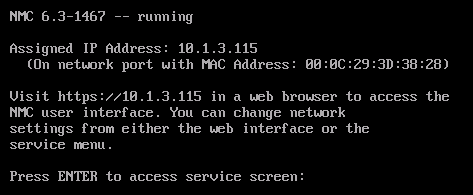
Figure 3-4: Nasuni Management Console console screen.
If DHCP is available on the network, make note of the IP address that appears on the console screen.
If DHCP is not available, log into the console service screen by pressing Enter and signing in. The default login username is
service, and the default password isservice. Entereditnetwork. Enter the command:setall static. Enter a new IP address. Note the IP address.Note: For security, use the
changepasswordcommand to change the password for the service console.Note: For more information on console commands, see the Nasuni Edge Appliance Initial Configuration Guide.
Make note of the initial IP address of your Nasuni Management Console.
Connecting with the Nasuni Management Console
You should have an initial IP address from the installation of your Nasuni Management Console software on a virtual machine. This IP address might be provided by the IT specialist who initially set up the Nasuni Management Console software.
Open a Web browser and enter the IP address using this command:
https://<IP address>
where <IP address> is the IP address.
When you attempt to access the Nasuni Management Console Home page for the first time, a message might appear indicating that the security certificate is not trusted. You can still access the Install Wizard to proceed with the initial configuration procedure.
Continue with the next section, “SSL Security Certificate”.
SSL Security Certificate
By default, the Nasuni Management Console is preloaded with a self-signed SSL certificate that is unique to the Nasuni Management Console. For this reason, when you attempt to access the Nasuni Management Console Home page for the first time, a message might appear indicating that the security certificate is not trusted. You can still access the Install Wizard to proceed with the initial configuration procedure.
Note: To add a new SSL certificate, see “SSL Certificates”.
Example using Mozilla Firefox
This is an example of what you might see using the Mozilla Firefox Web browser:
Open a Web browser and enter the IP address provided by the IT specialist who initially set up the Nasuni Management Console. The “This Connection is Untrusted” page appears.
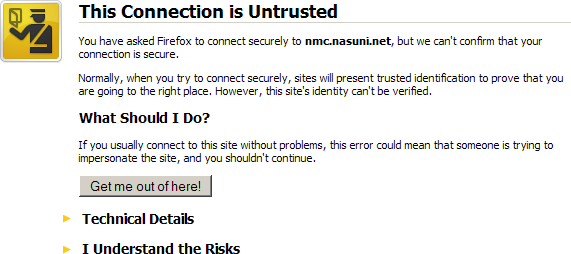
Figure 3-5: “This Connection is Untrusted” page.
Click “I Understand the Risks”. An expanded version of the “This Connection is Untrusted” page appears.
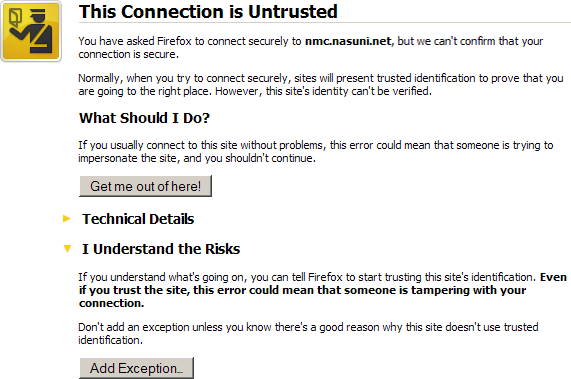
Figure 3-6: “This Connection is Untrusted” page.
Click Add Exception. The Add Security Exception dialog box appears.
.png)
Figure 3-7: Add Security Exception dialog box.
Click Get Certificate.
Click Confirm Security Exception.
Open a Web browser and enter the IP address again.
Continue with “Nasuni Management Console Installation Wizard”.
Example using Google Chrome
This is an example of what you might see using the Google Chrome Web browser:
Open a Web browser and enter the IP address provided by the IT specialist who initially set up the Nasuni Management Console. The “Your connection is not private” page appears.
.png)
Figure 3-8: “Your connection is not private” page.
Click Advanced. The “Your connection is not private” Advanced pane appears.
.png)
Figure 3-9: “Your connection is not private” Advanced pane.
Click Proceed.
Continue with “Nasuni Management Console Installation Wizard”.
Nasuni Management Console Installation Wizard
Important: Edge Appliances and the NMC must be configured with operational DNS servers and a time server (internal or external) within your environment.
To install the Nasuni Management Console, follow these steps:
After you add a security certificate or proceed without adding a security certificate, the Install Wizard — Network Configuration page appears.
In the Hostname or FQDN box, a default hostname for the Nasuni Management Console appears. You can accept the default hostname or change it to another hostname. Provide this name to users so that they can access the Nasuni Management Console. You can use ASCII letters a through z, digits 0 through 9, and hyphens.
Note: The Nasuni Management Console attempts to register the hostname in the DNS server, so that users can access this host by name.
To change this name later, see “Networking”.
From the Network Type drop-down list, select either Static, DHCP, or DHCP with Custom DNS.
In the Network Device Settings area, enter values depending on your choice of Network Type:
DHCP (Dynamic Host Configuration Protocol) or DHCP with custom DNS: Provides a network IP address for a host on an IP network automatically. The IP Address, Netmask, Default Gateway, and MTU Value fields become unavailable.
Static: If you select Static as a source, you must provide Network Device Settings. See your IT administrator for assistance.
Enter the static IP address in the IP Address text box.
Enter a netmask address in the Netmask text box.
Enter a default gateway address in the Default Gateway text box.
The gateway address must match a subnet of a defined static network.
Enter the MTU value in the MTU Value text box. MTU settings above 1500 are supported.
The maximum transmission unit (MTU) is the size (in bytes) of the largest protocol data unit that the layer can pass onwards. A larger MTU brings greater efficiency, because each packet carries more user data while protocol overheads, such as headers, remain fixed; the resulting higher efficiency means a slight improvement in the bulk protocol throughput. A larger MTU also means processing fewer packets for the same amount of data. However, large packets can occupy a slow link for some time, causing greater delays to following packets, and increasing lag and minimum latency.
In the System Settings area, enter values depending on your choice of Network Type:
DHCP (Dynamic Host Configuration Protocol): The Search Domain, Primary DNS Server, and Secondary DNS Server fields become unavailable.
Static or DHCP with custom DNS: If you select Static or DHCP with custom DNS as a source, you must provide System Settings. See your IT administrator for assistance.
Enter one or more local search domains in the Search Domain text box. If you enter multiple search domains, make sure you include a space between each entry. You must enter valid hostnames.
You can use search domains to avoid typing the complete address of domains that you use frequently. The search domains that you enter are automatically appended to names that you specify for purposes such as Active Directory configuration, HTTPS proxy, and NTP server. For example, if you specify the search domain “mycompany.com”, then typing “server1” for one of these purposes would connect to “server1.mycompany.com”.
Note: There are no search domains for LDAP Directory Services.
Click Continue to proceed.
The Install Wizard — Proxy Network Configuration page appears.
.png)
Figure 3-11: Install Wizard — Proxy Network Configuration page.
To enable proxy support, click Proxy Support: On (enabled) or Off (disabled).
In the Proxy Server text box, enter the hostname or IP address of a host running an HTTPS proxy.
In the Port text box, enter the port number used by the HTTPS proxy server. For details about ports and firewalls, see Firewall and Port Requirements.
Optionally, enter a valid username (case-sensitive) for the proxy server in the User Name text box and the password (case-sensitive) in the Password text box.
Caution: The Password cannot include the symbols “/” (slash) and “#” (pound sign).
Optionally, in the Do Not Proxy text box, enter a list of hostnames or IP addresses not to proxy (one per line). Enter one hostname or IP address per line. Do not use a leading period (“.”).
Tip: On Azure-based NMCs only, during an installation or recovery procedure, it is necessary to connect with IP address 169.254.169.254 in order to obtain information about the Azure VM instance. If you have configured an HTTPS proxy, this attempt to connect can cause a delay of several minutes. To avoid this delay, add the IP address 169.254.169.254 to the “Do Not Proxy” section of the HTTPS Proxy configuration.
Click Continue. To return to the previous page to change parameters, click Back.
The Install Wizard — Review Network Settings page appears.
.png)
Figure 3-12: Install Wizard — Review Network Settings page.
To accept the network settings, click Continue. return to the previous page to change parameters, click Back.
The Reconfiguring Network Settings page appears.
.png)
Figure 3-13: Configuring Network Settings page.
If a more recent version of the NMC software is available, a page appears to notify you. Click Continue. A second page appears to notify you of the progress of the software update.
The Terms of Service and License Agreement page appears.
.png)
Figure 3-14: Terms of Service and License Agreement page.
You can print or download a copy of the Terms of Service and License Agreement by clicking the appropriate button.
Select “I accept the Terms of Service”, then click Continue.
The Install Wizard — Authorization page appears.
.png)
Figure 3-15: Install Wizard — Authorization page.
Enter the NMC Serial Number and Authorization code. To obtain serial numbers, log in to portal.nasuni.com, then click Manage Serial Numbers.
Important: Authorization codes (also called “Auth codes”) are intended for a single use, and are not permanent. Authorization codes change if the associated serial number is used successfully, if the authorization code is refreshed via the NMC (Account Status --> Serial Numbers, then click Refresh), and if the authorization code is regenerated.
You can regenerate a serial number by using the Serial Numbers page of portal.nasuni.com.Click Continue to proceed.
Note: If you reuse an NMC Serial Number for a previously existing Nasuni Management Console, you are asked if you want to perform a disaster recovery procedure on that Nasuni Management Console. For details, see “Recovery”.
The Install Wizard — Confirm New NMC Install page appears.
.png)
Figure 3-16: Install Wizard — Confirm New NMC Install page.
To add the new Nasuni Management Console, type the words “
Install New NMC” (without the quotation marks) in the Confirmation text box, then click Continue.The Install Wizard — Create Admin User page appears.
.png)
Figure 3-17: Install Wizard — Create Admin User page.
Create a Username (case-sensitive) and a Password (case-sensitive) for the administrative user of this Nasuni Management Console.
Note: A CIFS Administrative User might experience worse performance for certain tasks than users who are not CIFS Administrative Users. This is due to the additional security processing necessary for CIFS Administrative Users.
Active Directory requires the Admin User Username to be 20 characters or fewer. Therefore, you should only use an Admin User Username that is 20 characters or fewer.
Important: It is not supported for users in the Active Directory Protected Users security group to log in to the NMC.
An indicator of password strength appears. Although password strength is not enforced, you should use strong passwords. This user automatically becomes a member of the NMC Administrators group (see “Console Users and Groups”). Click Continue.
This completes the Install Wizard. The Setup Almost Complete page appears.
.png)
Figure 3-18: Setup Almost Complete page.
Follow instructions on this page for placing Nasuni Edge Appliances under the control of the Nasuni Management Console. Click “Check for Managed Filers”.
Continue with “Logging in to the Nasuni Management Console”.