Overview
This chapter explains how to download the software and perform the initial installation of the Nasuni Edge Appliance or Nasuni Management Console (NMC) on a virtual platform.
For additional information on the initial configuration of the Nasuni Edge Appliance, see Nasuni Edge Appliance Initial Configuration Guide.
Warning: If you ever need to transition from one hypervisor platform to a different hypervisor platform, DO NOT use any of the migration tools of either hypervisor platform. Instead, perform a recovery procedure, using the new hypervisor platform as the destination. For details, see NEA Recovery or NMC Recovery Guide.
Warning: Virtual machine snapshots are not supported.
DO NOT attempt to restore from a virtual machine snapshot or backup. Attempting to restore from a virtual machine snapshot or backup puts the Edge Appliance in an unknown state in relation to the Nasuni Orchestration Center (NOC), and requires a disaster recovery process to be recovered. This might result in data loss.
Important: Installing third-party software on Nasuni appliances is not allowed.
Tip: In the Nasuni model, customers provide their own cloud accounts for the storage of their data. Customers should leverage their cloud provider's role-based access and identity access management features as part of their overall security strategy. Such features can be used to limit or prohibit administrative access to the cloud account, based on customer policies.
Downloading the Nasuni Edge Appliance or NMC Software
The Nasuni Edge Appliance and Nasuni Management Console (NMC) can run as a virtual appliance on your network and is distributed as a downloadable image. You need to register on the Nasuni Web site for a user account and password to access the download page.
To download the Nasuni Edge Appliance or NMC software from the Nasuni Web site:
Log in to your Nasuni account Web site ( https://portal.nasuni.com/) and click Install Software.
The Installs page appears.
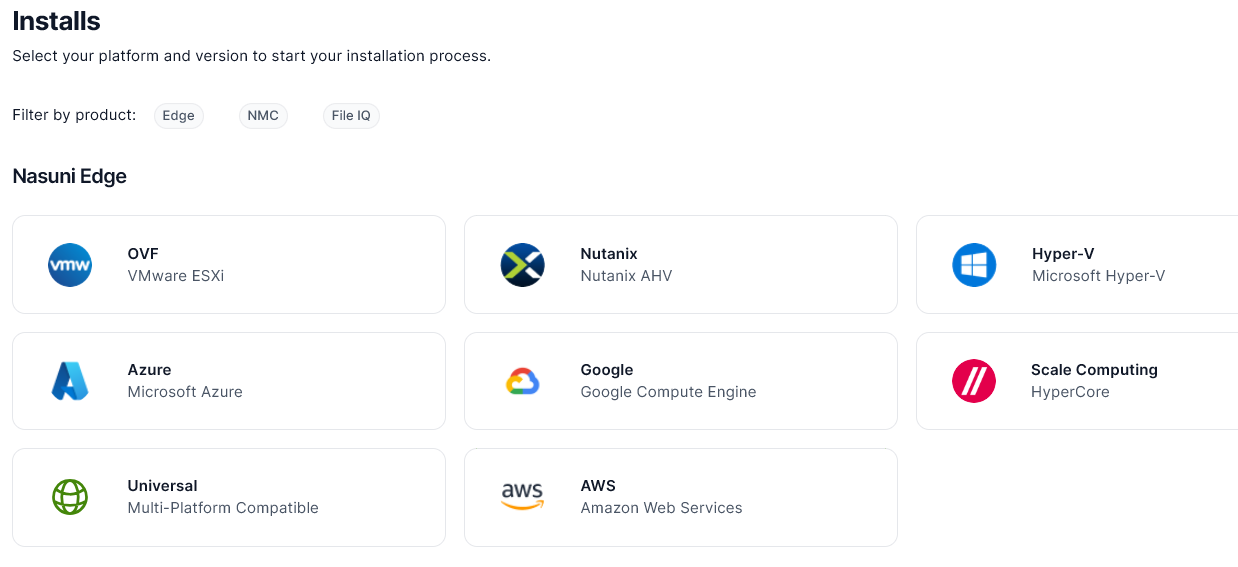
Select the appropriate format for your virtual environment from these choices:
AMAZON EC2: Scroll down to the “Appliance AMIs on EC2” area, and follow the instructions to continue installation using appliance AMIs.
AZURE FORMAT: A .vhd file, appropriate for Microsoft Azure environments.
GOOGLE CLOUD FORMAT: A disk.raw file contained in a .tar.gz file, appropriate for Google Cloud environments.
HYPER-V FORMAT: Hyper-V format is appropriate for Microsoft Hyper-V environments: versions 2019 and later.
NUTANIX FORMAT: A .qcow2 file appropriate for Nutanix AHV environments.
SCALE FORMAT: A file appropriate for Scale HyperCore environments.
OVF FORMAT: OVF format is appropriate for VMware ESXi 7.0 and above environments.
From the drop-down list, select an available release for the Edge Appliance or NMC. The list of available releases can change.
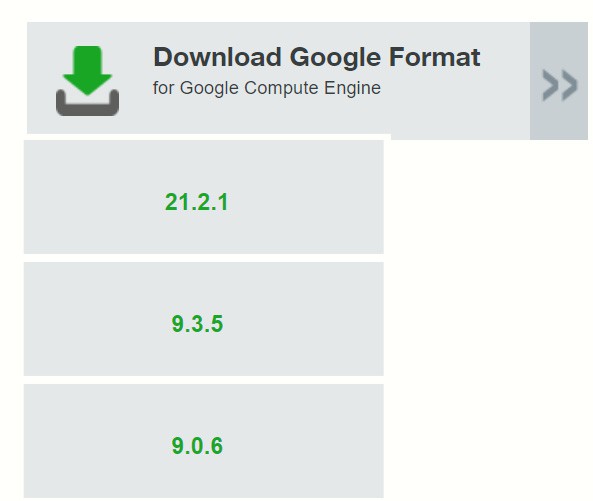
Figure 2-2: Sample release drop-down list.
Note: If you are running a recovery procedure, select the same version family as your existing Edge Appliance to ensure software compatibility. For example, if the existing Edge Appliance is running version 9.5.1, you could select version 9.5.4 (which is in the same 9.5.x version family), but not version 9.7.1 (which is in a different version family). If you need to use a different version than those offered, contact Nasuni Customer Support.
Tip: For update paths, see Compatibility and Support.
Note: You can perform the Recovery process to the same version of the software that you were running, or to a newer version than you were running, but not to an older version.
Note: If you already have the software installation file, you do not have to download it again.
However, the software installation file must not be older than the version you are recovering.
Save the Nasuni Edge Appliance software .zip file to a location on your local drive.
The amount of time to download the Nasuni Edge Appliance software file depends on your Internet connection.
The amount of time to download the NMC software file depends on your Internet connection.
Unzip the Nasuni Edge Appliance or NMC software file.
To continue installing the Nasuni Edge Appliance, see “Installing the Nasuni Edge Appliance into Nutanix”.
To continue installing the NMC, see “Installing the Nasuni Management Console (NMC) into Nutanix”.
Installing the Nasuni Edge Appliance into Nutanix
You can run the Nasuni Edge Appliance in Nutanix.
Warning: Virtual machine snapshots are not supported.
DO NOT attempt to restore from a virtual machine snapshot or backup. Attempting to restore from a virtual machine snapshot or backup puts the Edge Appliance in an unknown state in relation to the Nasuni Orchestration Center (NOC), and requires a disaster recovery process to be recovered. This might result in data loss.
Important: Edge Appliances and the NMC must be configured with operational DNS servers and a time server (internal or external) within your environment.
Important: Installing third-party software on Nasuni appliances is not allowed.
Important: When using virtual machine Edge Appliances or NMCs, Nasuni recommends running under a hypervisor that is still supported by its vendor. If a customer runs an Edge Appliance or NMC on an unsupported hypervisor version, a warning is logged at boot time. The warning is of the form:
“Nasuni recommends running the Management Console on ESX 7.0 or later.”
For further information, also see:
Creating a Nutanix virtual machine image
Caution: By default, each Nutanix storage container has access to all of the unused storage in the storage pool.
Therefore, if a storage pool has multiple storage containers, one storage container might take all the remaining storage space, and leave other storage containers with no available space.
To make sure that there is space for storage containers provisioned for Nasuni, enable Nutanix capacity reservation. Capacity reservation allows you to guarantee that a storage container has a minimum amount of storage reserved that is unavailable to other storage containers.
For details, see Capacity Reservation Best Practices.
To create a Nutanix virtual machine image using the Prism Web Console:
On the Main Menu, click the Task gear icon at the upper right. From the drop-down menu, select Image Configuration. The Image Configuration window appears.
To upload an image file to the cluster, click Upload Image. The Create Image window appears. Enter the following information:
Name: a name for the image.
Annotation (optional): a description for the image.
Image Type: From the drop-down menu, select the Disk image type. ISO is not a valid option.
Container: From the drop-down menu, select the storage container to use.
The list includes all containers created for this cluster. You can also select the default container. To create a new container, click Create Container.
Image Source: select one of the following:
From URL: to import the image from the Internet. Enter the appropriate URL address.
Upload a file: to upload an image file from your workstation. Click Choose File, then navigate to the file to upload.
When all the fields are correct, click Save.
The Create Image window closes and the Image Configuration window reappears with the new image appearing in the list.
To update the image information, click the pencil icon for that image.
The Update Image window appears. Update the fields as desired and then click Save.
To delete an image file from the store, click X for that image. The image file is deleted and that entry disappears from the list.
Creating a Nutanix virtual machine (VM)
To create a Nutanix virtual machine (VM) using the Prism Web Console:
On the Main Menu, From the drop-down menu at the upper left, select VM. The VM Dashboard window appears.
At the upper right, click Create VM. The Create VM dialog box appears.
Note: This option does not appear in clusters that do not support this feature.
Enter the following information:
Name: Enter a name for the VM. The image name must be 40 characters or fewer.
Description: Enter a description for the VM.
Timezone: From the drop-down menu, select a time zone for the VM.
Compute: Enter the number of virtual CPUs to allocate to this VM in the vCPU(s) field. Enter the number of cores assigned to each virtual CPU in the Cores per vCPU field.
Important: The recommended configuration is specify 1 core per vCPU, so set the number of vCPUs to match the requirements for the workload.
Memory: Enter the amount of memory (in GiBs) to allocate to this VM.
In the Boot Configuration area, select the boot configuration based on the machine generation.
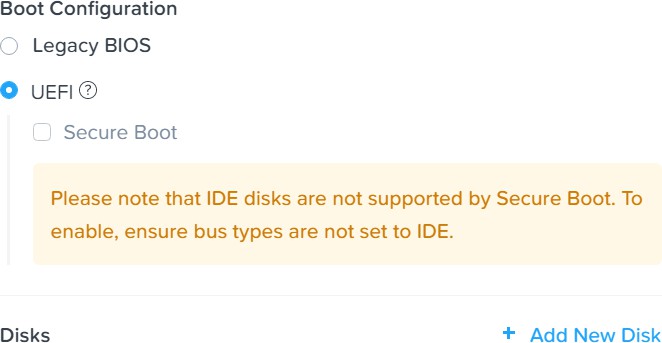
Figure 2-3: Boot Configuration.
For generation 1 (BIOS) machines, select Legacy BIOS.
Important: Nasuni VMs require UEFI boot and no longer support legacy BIOS.
For generation 2 (UEFI) machines, select UEFI.
Since the image contains only the operating system, additional disks must be created for the cache disk and the COW disk.
Tip: Nasuni recommends deploying at least 4 virtual disks (vDisks) for use as the appliance cache. Different use cases might require more than 4 virtual disks. For configuration assistance, contact Nasuni Support.
To attach a disk to the VM, click New Disk. The Add Disks dialog box appears. Enter the following information:
Type: From the drop-down menu, select DISK.
Operation: From the drop-down menu, specify the device contents. This depends on which disk you are configuring:
For the operating system disk, select Clone from Image Service to copy the image that you imported. For Image, select the image that you have created by using the image service feature.
For the cache disk, select Allocate on Storage Container to create a new empty disk.
Tip: For best performance, multiple cache disks are recommended. Contact Nasuni Support for help in configuring multiple cache disks.
Tip: If deploying multiple virtual disks (vDisks) for use as the appliance cache, as Nasuni recommends, create the appropriate number of identical virtual disks.
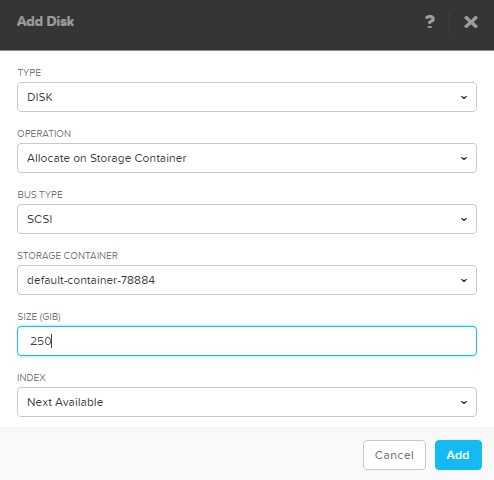
Figure 2-4: Creating cache disk.
For Container, from the drop-down menu, select the storage container to use, as specified in step 2. The list includes all containers created for this cluster. For Size, enter the disk size in GiBs. Size the cache disk to meet workload requirements, at least 250 GiB.
Tip: If deploying multiple virtual disks (vDisks) for use as the appliance cache, as Nasuni recommends, all virtual disks must be identical in size, and the total size of the virtual disks must be equal to the total desired size of the cache. For example, if you want to create 4 virtual disks with a total cache size of 500 GiB, each of the 4 virtual disks must be 125 GiB.
Tip: If deploying multiple virtual disks (vDisks) for use as the appliance cache, you must contact Nasuni Support to enable this feature on the virtual appliance.
For the final disk, which is the COW disk, select Allocate on Storage Container to create a new empty disk.
For Container, from the drop-down menu, select the storage container to use, as specified in step 2. The list includes all containers created for this cluster. For Size, enter the disk size in GiBs.
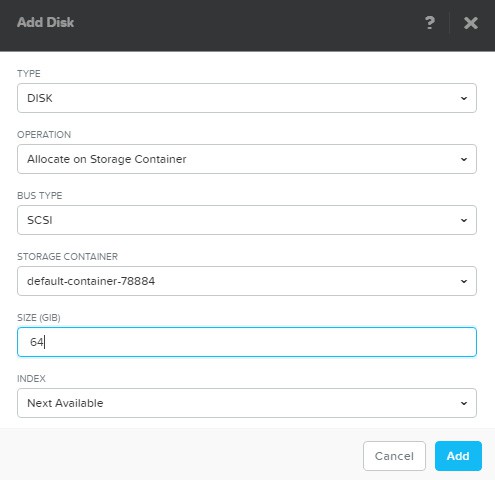
Figure 2-5: Creating COW disk.
Bus Type: From the drop-down menu, select SCSI.
When all the field entries are correct, click Add to attach the disk to the VM and return to the Create VM dialog box.
Repeat this step for the operating system disk, the cache disk, and the COW disk.
After configuring the operating system disk, the cache disks, and the COW disk, the operating system disk is automatically selected as the Boot Device.
Create a network interface for the VM by clicking New NIC. The Create NIC dialog box appears.
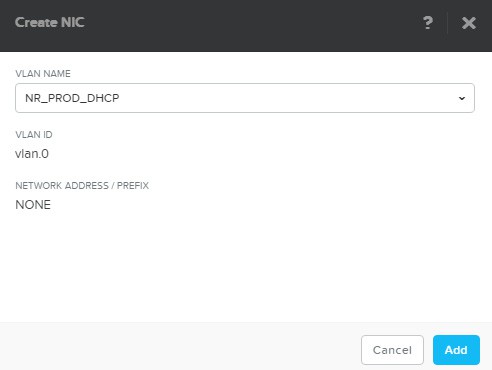
Figure 2-6: Create NIC dialog box.
Enter the following information:
VLAN ID: From the drop-down menu, select the target virtual LAN. The list includes all defined networks.
VLAN Details: This is a read-only field that displays the VLAN UUID.
Network Address/Prefix: This is a read-only field that displays the network IP address and prefix.
IP Address (This field appears only if the NIC is placed in a managed network.): Enter an IP address for the VLAN. Entering an IP address in this field is optional when the network configuration provides an IP pool. If the field is left blank, the NIC is assigned an IP address from the pool.
When all the field entries are correct, click Add to create the network interface for the VM and return to the Create VM dialog box.
Repeat this step to create additional network interfaces for the VM.
To set the VM host affinity, click Set Affinity. The Set VM Host Affinity dialog box appears.
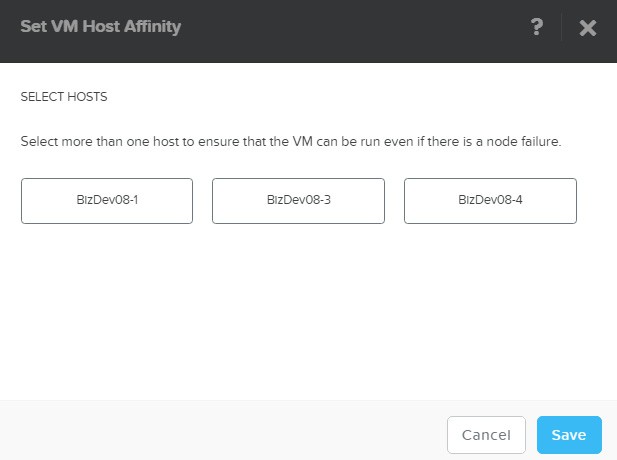
Figure 2-7: Set VM Host Affinity dialog box.
Select a VM host.
Tip: To ensure that the VM runs even if there is a node failure, select more than one VM host.
Tip: If you select one or more VM hosts, this selection cannot be changed.
Click Save.
Ensure that Custom Script check box is unselected. The Custom Script option is not supported with Nasuni Edge Appliance virtual machines.
When all the field entries are correct, click Save to create the VM and close the Create VM dialog box.
The new VM appears in the VM table view.
To power on the Nasuni Edge Appliance virtual machine, follow these steps:
Click Explore at the top left. The Entities list appears on the left.
In the Entities list on the left, click VMs. A list of VMs appears.
From the list of VMs, select the Nasuni Edge Appliance virtual machine.
From the Actions drop-down menu, select Power On.
The Nasuni Edge Appliance virtual machine powers on.
Important: When using virtual machine Edge Appliances or NMCs, Nasuni recommends running under a hypervisor that is still supported by its vendor. If a customer runs an Edge Appliance or NMC on an unsupported hypervisor version, a warning is logged at boot time. The warning is of the form:
“Nasuni recommends running the Management Console on ESX 7.0 or later.”
To view the Nasuni Edge Appliance in the console window, select the Nasuni Edge Appliance virtual machine, then from the Actions drop-down menu, select “Launch console”. The Nasuni Edge Appliance screen appears with a plain bar on the bottom that indicates the progress of the installation.
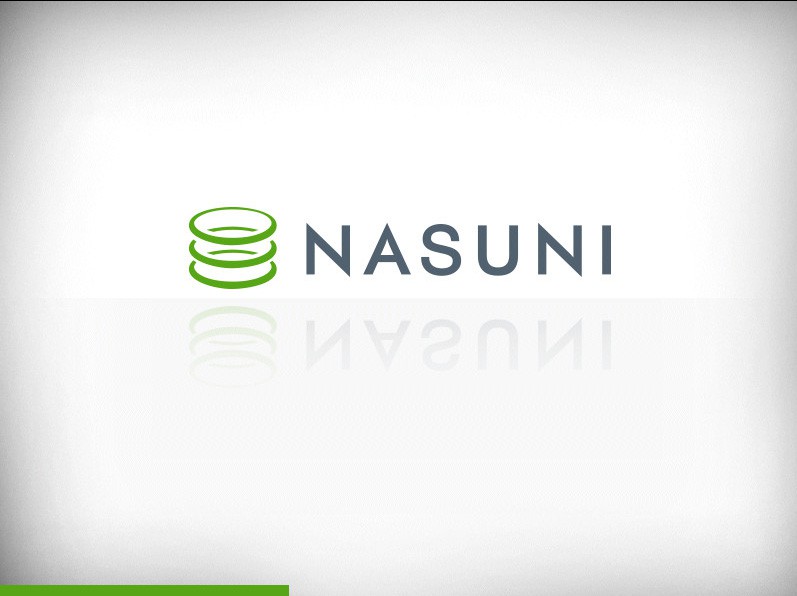
Figure 2-8: Nasuni Edge Appliance installation progress screen.
After a few moments, the Nasuni Edge Appliance console screen appears.
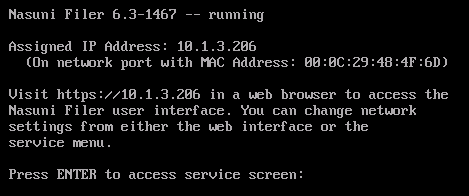
Figure 2-9: Nasuni Edge Appliance console screen.
Tip: The first boot of a Nasuni Edge Appliance might take slightly longer than subsequent boots.
If DHCP is available on the network, make note of the “Assigned IP Address” that appears on the console screen. You use this IP address to access the Nasuni Edge Appliance user interface.
Alternatively, if DHCP is not available, log into the console service screen by pressing Enter and signing in. The default login username is
service, and the default password isservice.Note: For security, use the
changepasswordcommand to change the password for the service console.Enter the command:
editnetwork.Enter the command:
setall static.Enter a new IP address for the Nasuni Edge Appliance. Note this IP address. You use this IP address to access the Nasuni Edge Appliance user interface.
The Nasuni Edge Appliance is now installed and ready to access using the IP address. See the Nasuni Edge Appliance Initial Configuration Guide for instructions on completing the configuration of the Nasuni Edge Appliance.
Tip: To access the NEA or NMC appliance using the serial console, instead of using the IP address obtained when installing the appliance, follow one of these procedures:
If the appliance is running on Amazon EC2, see instructions in EC2 Serial Console for Linux instances.
If the appliance is running on Google Cloud, see instructions in Troubleshooting using the serial console.
If the appliance is running on Microsoft Azure, see instructions in Azure Serial Console.
All supported hypervisors include a serial console that works with Nasuni. For other hypervisors, consult your vendor’s documentation for connection instructions.
Installing the Nasuni Management Console (NMC) into Nutanix
You can run the NMC in Nutanix.
Important: Edge Appliances and the NMC must be configured with operational DNS servers and a time server (internal or external) within your environment.
Important: Installing third-party software on Nasuni appliances is not allowed.
Important: When using virtual machine Edge Appliances or NMCs, Nasuni recommends running under a hypervisor that is still supported by its vendor. If a customer runs an Edge Appliance or NMC on an unsupported hypervisor version, a warning is logged at boot time. The warning is of the form:
“Nasuni recommends running the Management Console on ESX 7.0 or later.”
Ensure that you have downloaded and extracted the appropriate version of the NMC for your Nutanix environment. See “Downloading the Nasuni Edge Appliance or NMC Software”.
Creating a Nutanix virtual machine image
Caution: By default, each Nutanix storage container has access to all of the unused storage in the storage pool.
Therefore, if a storage pool has multiple storage containers, one storage container might take all the remaining storage space, and leave other storage containers with no available space.
To make sure that there is space for storage containers provisioned for Nasuni, enable Nutanix capacity reservation. Capacity reservation allows you to guarantee that a storage container has a minimum amount of storage reserved that is unavailable to other storage containers.
For details, see Capacity Re servation Best Practices.
To create a Nutanix virtual machine image using the Prism Web Console:
On the Main Menu, click the Task gear icon at the upper right. From the drop-down menu, select Image Configuration. The Image Configuration window appears.
To upload an image file to the cluster, click Upload Image. The Create Image window appears. Enter the following information:
Name: a name for the image.
Annotation (optional): a description for the image.
Image Type: From the drop-down menu, select the Disk image type. ISO is not a valid option.
Container: From the drop-down menu, select the storage container to use.
The list includes all containers created for this cluster. You can also select the default container. To create a new container, click Create Container.
Image Source: select one of the following:
From URL: to import the image from the Internet. Enter the appropriate URL address.
Upload a file: to upload an image file from your workstation. Click Choose File, then navigate to the file to upload.
When all the fields are correct, click Save.
The Create Image window closes and the Image Configuration window reappears with the new image appearing in the list.
To update the image information, click the pencil icon for that image.
The Update Image window appears. Update the fields as desired and then click Save.
To delete an image file from the store, click X for that image.
The image file is deleted and that entry disappears from the list.
Creating a Nutanix virtual machine (VM)
To create a Nutanix virtual machine (VM) using the Prism Web Console:
On the Main Menu, From the drop-down menu at the upper left, select VM. The VM Dashboard window appears.
At the upper right, click Create VM. The Create VM dialog box appears.
Note: This option does not appear in clusters that do not support this feature.
Enter the following information:
Name: Enter a name for the VM. The image name must be 40 characters or fewer.
Description: Enter a description for the VM.
Timezone: From the drop-down menu, select a time zone for the VM.
Compute: Enter the number of virtual CPUs to allocate to this VM in the vCPU(s) field. Enter the number of cores assigned to each virtual CPU in the Cores per vCPU field.
Memory: Enter the amount of memory (in GiBs) to allocate to this VM.
To attach a disk to the VM, click New Disk. The Add Disks dialog box appears. Enter the following information:
Type: From the drop-down menu, select DISK.
Operation: From the drop-down menu, specify the device contents.
For the operating system disk, select Clone from Image Service to copy the image that you imported.
For Image, select the image that you have created by using the image service feature.
Bus Type: From the drop-down menu, select SCSI.
When all the field entries are correct, click Add to attach the disk to the VM and return to the Create VM dialog box.
After configuring the operating system disk, ensure that it is marked as the Boot Device.
Create a network interface for the VM by clicking New NIC. The Create NIC dialog box appears.
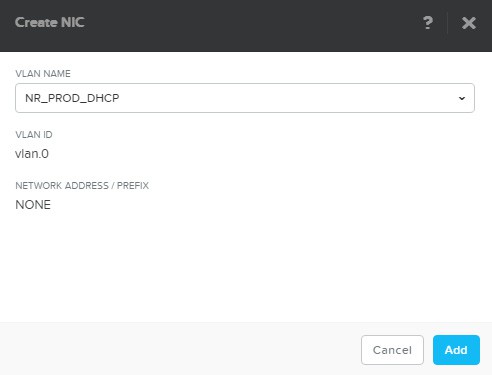
Figure 2-10: Create NIC dialog box.
Enter the following information:
VLAN ID: From the drop-down menu, select the target virtual LAN. The list includes all defined networks.
VLAN Details: This is a read-only field that displays the VLAN UUID.
Network Address/Prefix: This is a read-only field that displays the network IP address and prefix.
IP Address (This field appears only if the NIC is placed in a managed network.): Enter an IP address for the VLAN. Entering an IP address in this field is optional when the network configuration provides an IP pool. If the field is left blank, the NIC is assigned an IP address from the pool.
When all the field entries are correct, click Create to create the network interface for the VM and return to the Create VM dialog box.
Repeat this step to create additional network interfaces for the VM.
(Optional) If you would like to pin the Nasuni VM to a subset of the hosts in the Nutanix cluster, set the VM host affinity by clicking Set Affinity. The Set VM Host Affinity dialog box appears.
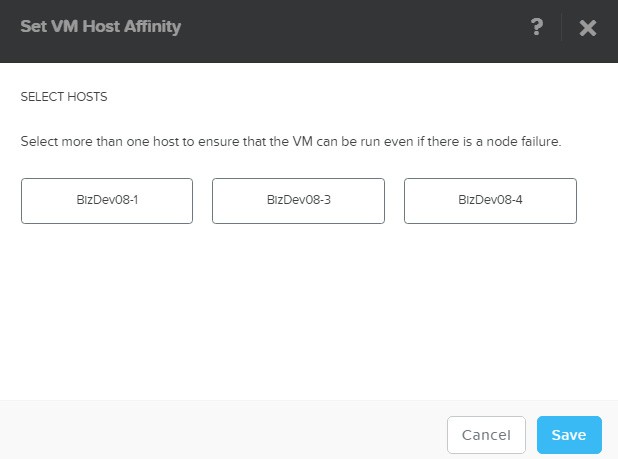
Figure 2-11: Set VM Host Affinity dialog box.
Select a VM host.
Tip: To ensure that the VM runs even if there is a node failure, select more than one VM host.
Tip: If you select one or more VM hosts, this selection cannot be changed.
Click Save.
Ensure that the Custom Script check box is unselected. The Custom Script option is not supported with NMC virtual machines.
When all the field entries are correct, click Save to create the VM and close the Create VM dialog box.
The new VM appears in the VM table view.
Booting the Nasuni Management Console
Important: When using virtual machine Edge Appliances or NMCs, Nasuni recommends running under a hypervisor that is still supported by its vendor. If a customer runs an Edge Appliance or NMC on an unsupported hypervisor version, a warning is logged at boot time. The warning is of the form:
“Nasuni recommends running the Management Console on ESX 7.0 or later.”
To boot the Nasuni Management Console, follow these steps:
On the Main Menu, From the drop-down menu at the upper left, select VM. The VM Dashboard window appears.
To power on the NMC virtual machine, follow these steps:
Click Explore at the top left. The Entities list appears on the left.
In the Entities list on the left, click VMs. A list of VMs appears.
From the list of VMs, select the Nasuni Management Console virtual machine.
From the Actions drop-down menu, select Power On.
The Nasuni Management Console virtual machine powers on.
To view the Nasuni Edge Appliance in the console window, select the Nasuni Edge Appliance virtual machine, then from the Actions drop-down menu, select “Launch console”. The Nasuni Management Console screen appears with a plain bar on the bottom that indicates the progress of the installation.
After the initial installation completes, the Nasuni Management Console console screen appears.
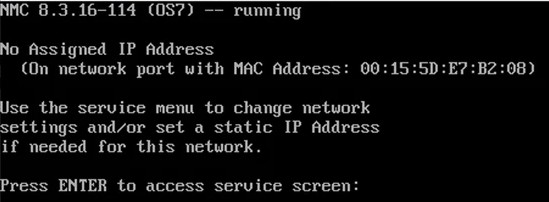
Figure 2-12: Nasuni Management Console console screen.
Tip: The first boot of a Nasuni Management Console might take slightly longer than subsequent boots.
If DHCP is available on the network, make note of the “Assigned IP Address” that appears on the console screen. You use this IP address to access the Nasuni Management Console user interface.
Alternatively, if DHCP is not available, log into the console service screen by pressing Enter and signing in. The default login username is service, and the default password is service.
Note: For security, use the
changepasswordcommand to change the password for the service console.Enter the command:
editnetwork.Enter the command:
setall static.Enter the following network information for the Nasuni Management Console:
IP Address: Note this IP address. You use this IP address to access the Nasuni Management Console user interface.
Netmask
MTU
Hostname
Default Gateway
DNS Servers
Search Domain
After all values have been confirmed, enter the
savecommand to commit the new network details.
The Nasuni Management Console is now installed and ready to access using the IP address. See the Nasuni Management Console Guide for instructions on completing the configuration of the Nasuni Management Console.
Tip: To access the NEA or NMC appliance using the serial console, instead of using the IP address obtained when installing the appliance, follow one of these procedures:
If the appliance is running on Amazon EC2, see instructions in EC2 Serial Console for Linux instances.
If the appliance is running on Google Cloud, see instructions in Troubleshooting using the serial console.
If the appliance is running on Microsoft Azure, see instructions in Azure Serial Console.
All supported hypervisors include a serial console that works with Nasuni. For other hypervisors, consult your vendor’s documentation for connection instructions.