System Requirements
You can log in to Web Access through your preferred web browser on your desktop or mobile device.
The latest versions of the following browsers are supported:
Microsoft Edge
Google Chrome
Apple Safari
Mozilla Firefox
Logging In
Navigate to the site's URL and use the credentials provided by your IT administrator.
The login screen will appear as:
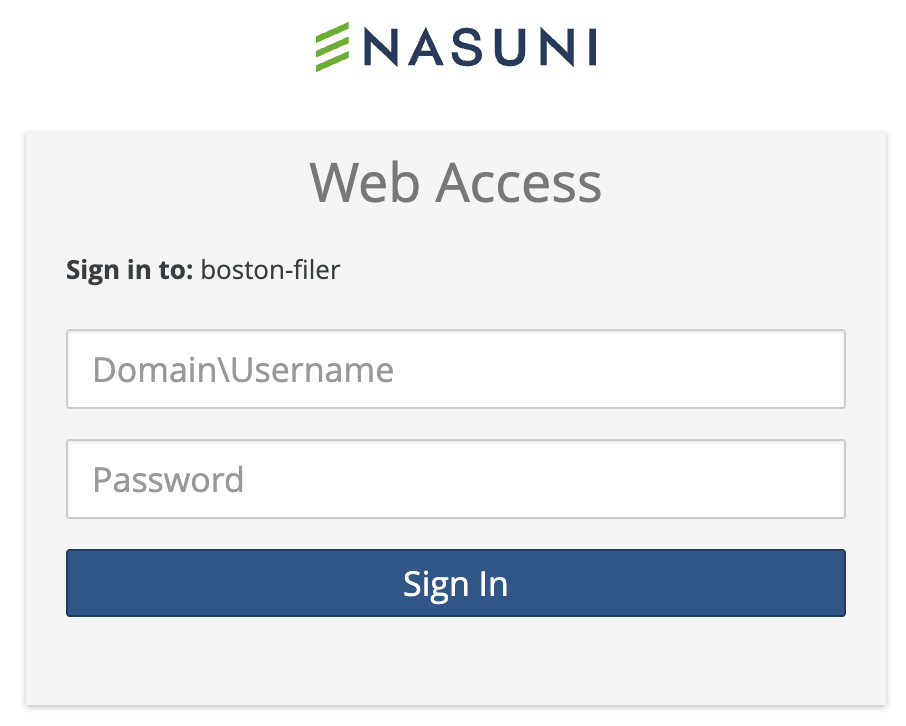
Important: For security reasons, if the IP address of your computer changes, you must log in again.
After logging in, the Web Access application appears.

The page shows a list of the Nasuni file shares available to you. For more information on file management see File Management.
Logging out
To log out of this page, click the Logout button on the bottom left of the page.
Returning to a Session
The application uses session cookies to maintain your login session.
Closing the application window does not log you out of Web Access unless the browser is quit.
You can return within 12 hours without needing to log back in.
Changing Passwords
If you change your corporate password, log out and then log back in to avoid any disruptions.