Introduction
Web Access provides remote file access and secure file sharing for the Nasuni Edge Appliance.
This guide is intended for IT administrators or individuals who enable and configure Web Access.
For end-user access, see the Web Access User Guide.
System Requirements / Prerequisites
Before getting started, ensure that each of the following requirements has been met.
Requirement | Details |
|---|---|
| Nasuni recommends using a dedicated Nasuni Edge Appliance (NEA) for Web Access. For sizing and deployment options, see Architecture and Sizing. |
| Web Access accesses data over CIFS, which is not supported with LDAP Directory Services. (Use Active Directory or do not add directory services.) |
| The NEA must be managed by an NMC. To connect your NEA to an NMC, see Edge Appliance Configuration. |
| SMTP server configuration is only needed with an Advanced Web Access License. For more information, see Nasuni Management Console > Email Settings. |
| For enhanced security, Nasuni recommends configuring multi-factor authentication by enabling single sign-on (SSO). For more information on enabling SSO, see Web Access SSO Overview. |
Enabling Web Access
Web Access is included with the Nasuni Edge Appliance, but is not enabled by default. Web Access becomes accessible when a share is enabled for Web Access through the NMC.
By default, users sign in with their Active Directory credentials. For stronger security, we recommend enabling Single Sign-On (SSO) and requiring multi-factor authentication (MFA). For more information on enabling SSO, see Web Access SSO Overview.
When a user logs in, they can see and access all the shares they have access to that have also been enabled for Web Access on that appliance. For more information on the user experience, see File Management.
After a share is enabled for Web Access, you can turn on file sharing for that particular share by enabling Shared Links. You can further configure file sharing by, for example, setting an expiration period, setting whether a password is required, and controlling who is allowed to create shared links. For more information on shared links, see Using Shared Links.
Step 1: Checking NMC and Edge Appliance Connection
From the Nasuni Management Console (NMC), click the Filers tab and review the Account Filers section. Ensure that the target Edge Appliance is managed and has a status of Healthy.
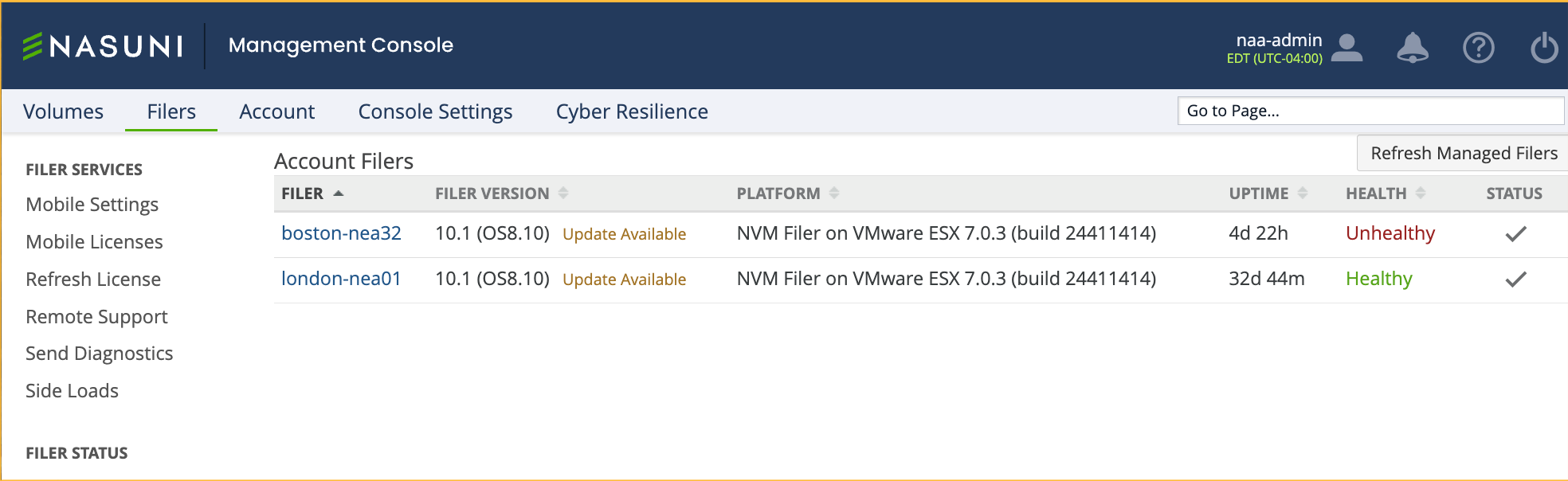
If any Health condition displays as “Unhealthy”, click Unhealthy. Hovering over the Unhealthy status provides detailed information and any recommendations. Alternatively, clicking View Recommendations opens the Health Monitor Current Status dialog box, which displays detailed information and any recommendations. For more information, see the Nasuni Management Console Guide.
.png)
Step 2: Creating or Editing a Share
To create a share or edit an existing share, follow these steps:
Navigate to the NMC UI and click the Volumes tab.
From the left-side menu, click Shares.
.png)
On the Shares page, to create a new share, click “Create Share”. The Create Share dialog box appears.
To edit an existing share, click the share’s Edit icon.png) . The Edit Share dialog box appears.
. The Edit Share dialog box appears.To create a share, enter or select the requested information, including the NEA (Filer) name, Volume name, Folder, Name of the share, and Comment.
For more information on configuration options for shares, see Chapter 6: Volume Configuration.
Step 3: Enabling Previous Versions
To allow users to view previous versions of files or folders using the Previous Versions tab in Windows, check the Enable Previous Versions box for the share.
.png)
Step 4: Enabling Web Access for a Share
To enable users to access shares through the Web Access application, check the Web Access box. The Web Access Settings pane appears with additional settings.
All users who can access the CIFS/SMB share are able to access the share through Web Access. To restrict the users or hostnames that could access the share through Web Access, or to block files or folders, you could create a share with the same name and volume path specifically for the Nasuni Edge Appliance you are using for Web Access.
.png)
Step 5: Enabling Shared Links
To enable the creation and use of shared links, check the Enable Shared Links box.
Note: The 'Enable Shared Links' feature is not available for shares on public volumes.
Note: Enabling 'Sync and Mobile Access' is not required to access Web Access from a mobile device.
.png)
Step 6: Saving Your Settings
After you finish configuring Web Access, click "Update Share" to complete the process.
.png)
After Web Access is successfully enabled for a share, you can access the application using a Web browser. See Logging in and Out for more information.
