Overview
This chapter explains how to download the software and perform the initial installation of the Nasuni Edge Appliance on a virtual platform.
For additional information on the initial configuration of the Nasuni Edge Appliance, see Nasuni Edge Appliance Initial Configuration Guide.
Warning: IF YOU EVER NEED TO TRANSITION FROM ONE HYPERVISOR PLATFORM TO A DIFFERENT HYPERVISOR PLATFORM, DO NOT USE ANY OF THE MIGRATION TOOLS OF EITHER HYPERVISOR PLATFORM. INSTEAD, PERFORM A RECOVERY PROCEDURE, USING THE NEW HYPERVISOR PLATFORM AS THE DESTINATION. FOR DETAILS, SEE NEA RECOVERY OR NMC RECOVERY GUIDE.
Warning: DO NOT ATTEMPT TO RESTORE FROM A VIRTUAL MACHINE SNAPSHOT OR BACKUP. ATTEMPTING TO RESTORE FROM A VIRTUAL MACHINE SNAPSHOT OR BACKUP PUTS THE EDGE APPLIANCE IN AN UNKNOWN STATE IN RELATION TO THE NASUNI ORCHESTRATION CENTER (NOC), AND REQUIRES A DISASTER RECOVERY PROCESS. THIS MIGHT RESULT IN DATA LOSS.
Caution: Nasuni advises that customers do not change the Hardware Version of an Edge Appliance without consulting Nasuni Support.
Important: Installing third-party software on Nasuni appliances is not allowed.
Important: Do not install or upgrade the VMware Tools on an Edge Appliance. The VMware Tools in the Nasuni virtual appliances are updated as part of the normal Nasuni product release cycle.
Tip: In the Nasuni model, customers provide their own cloud accounts for the storage of their data. Customers should leverage their cloud provider's role-based access and identity access management features as part of their security strategy. Such features can limit or prohibit administrative access to the cloud account, based on customer policies.
High-availability Edge Appliances (HA Edges)
High-availability Edge Appliances (HA Edges) can be configured. NEA services within an HA appliance operate with high availability from the end-user or client application perspective. Should the primary node become unavailable, the secondary node becomes available.
Features of the high-availability Edge Appliance include the following:
High-availability Edge Appliances (HA Edges) require VMware ESXi infrastructure.
High-availability Edge Appliances (HA Edges) support NFS version 3.
Due to the distributed nature of a high-availability Edge Appliance, certain limitations pertain:
High-availability Edge Appliances do not currently support Active Directory and Distributed File System (DFS).
Automatic striping of multiple cache disks is not currently supported.
Resizing cache disks after installation is not currently supported.
Adding cache disks after installation is not currently supported.
You cannot use RDM disks to configure SAN LUNs as the cache disk.
You cannot use pass-through disks.
Important: The NMC is required in order to manage a high-availability Edge Appliance (HA Edge). Ensure that an NMC has been installed before installing a high-availability Edge Appliance (HA Edge).
The process of installing the two nodes of a high-availability Edge Appliance (HA Edge) includes the following steps:
Perform the installation procedure for the first node, up to and including step 21 below.
Then, for the first node, continue with the Setup Wizard, as described in the Initial Configuration Guide.
For the second node, perform the installation procedure. The Setup Wizard is not required for the second node.
Selecting storage for high-availability Edge Appliances (HA Edges)
Each HA Edge Appliance cluster VM possesses and uses multiple non-shared virtual machine disks (namely, the OS and COW disks), and one virtual machine disk (namely, the cache disk) that is shared between the VMs. Ensure that these virtual machine disks are backed by highly available storage solutions that protect the virtual machine disks from the loss of any single host or physical storage device.
For a highly available NEA (HA Edge), the two nodes of the cluster use SCSI bus sharing. However, VMware does not support compute live vMotion or storage vMotion for virtual machines that use SCSI bus sharing, if either VM is online.
For this reason, if you want to use compute vMotion to perform a migration, the node being migrated must be offline. Nasuni recommends performing this process on the standby node only: power down the standby node, perform the compute vMotion migration on the standby node, and then bring the standby node back online. You can then perform a failover, and then perform the same compute vMotion migration procedure on the new standby node.
If using storage vMotion to perform a migration, both nodes in the SCSI bus sharing relationship, namely both nodes in the HA Edge Appliance cluster, must be powered down. This results in a complete, but temporary, outage of the HA Edge Appliance. For this reason, it is better to configure the virtual machine disks on datastores provisioned from external storage, so that storage vMotion is less necessary.
Installing from the VMware Marketplace
Important: The NMC is required in order to manage a high-availability Edge Appliance (HA Edge). Ensure that an NMC has been installed before installing a high-availability Edge Appliance (HA Edge).
You can install Nasuni from the VMware Marketplace ™. On the marketplace.cloud.vmware.com Web site, Sign in to your account, search for “Nasuni”, then select the product to install, and follow the online instructions.
Important: Edge Appliances and the NMC must be configured with operational DNS servers and a time server (internal or external) within your environment.
Important: Installing third-party software on Nasuni appliances is not allowed.
Important: When using virtual machine Edge Appliances or NMCs, Nasuni recommends running under a hypervisor that is still supported by its vendor. If a customer runs an Edge Appliance or NMC on an unsupported hypervisor version, a warning is logged at boot time. The warning is of the form:
“Nasuni recommends running the Management Console on ESX 7.0 or later.”
Installing the Nasuni Edge Appliance (non-HA) into VMware ESXi
You can install the non-HA Nasuni Edge Appliance in VMware ESXi 7.0 and above, using either the vSphere Web Client or the vSphere Client. We provide instructions for both methods.
Note: Nasuni supports VMware ESXi 7.0 and above.
Warning: DO NOT ATTEMPT TO RESTORE FROM A VIRTUAL MACHINE SNAPSHOT OR BACKUP. ATTEMPTING TO RESTORE FROM A VIRTUAL MACHINE SNAPSHOT OR BACKUP PUTS THE EDGE APPLIANCE IN AN UNKNOWN STATE IN RELATION TO THE NASUNI ORCHESTRATION CENTER (NOC), AND REQUIRES A DISASTER RECOVERY PROCESS TO BE RECOVERED. THIS MIGHT RESULT IN DATA LOSS.
Important: If multiple cache disks are provided before the first boot, Nasuni automatically provisions them as a striped set for best performance. Multiple cache disks must all be the same size, or the size of the smallest cache disk determines how much of each disk can be used.
Note that this is not possible for high-availability Edge Appliances.
Important: Edge Appliances and the NMC must be configured with operational DNS servers and a time server (internal or external) within your environment.
Important: Nasuni VMs require UEFI boot and no longer support legacy BIOS.
Important: Installing third-party software on Nasuni appliances is not allowed.
Downloading the Nasuni Edge Appliance or NMC Software
Alternatively, you can download and install the Nasuni software.
The Nasuni Edge Appliance can run as a virtual appliance on your network and is distributed as a downloadable image. You need to register on the Nasuni Web site for a user account and password to access the download page.
Important: The NMC is required in order to manage a high-availability Edge Appliance (HA Edge). Ensure that an NMC has been installed before installing a high-availability Edge Appliance (HA Edge).
To download the Nasuni Edge Appliance software from the Nasuni Web site:
Log in to your Nasuni account Web site ( https://portal.nasuni.com/) and click Install Software.
The Installs page appears.
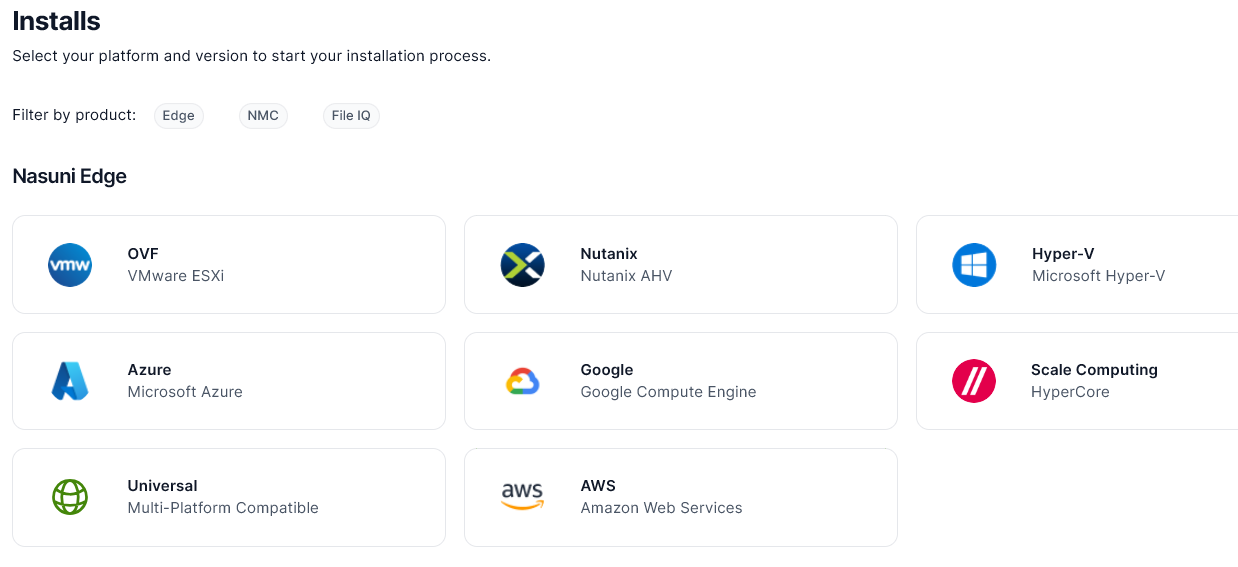
Select the appropriate format for your virtual environment from these choices:
AMAZON EC2: Scroll down to the “Appliance AMIs on EC2” area, and follow the instructions to continue installation using appliance AMIs.
AZURE FORMAT: A .
vhdfile, appropriate for Microsoft Azure environments.GOOGLE CLOUD FORMAT: A
disk.rawfile contained in a.tar.gzfile, appropriate for Google Cloud environments.HYPER-V FORMAT: Hyper-V format is appropriate for Microsoft Hyper-V environments:
versions 2019 and later.
NUTANIX FORMAT: A .
qcow2file appropriate for Nutanix AHV environments.SCALE FORMAT: A file appropriate for Scale HyperCore environments.
OVF FORMAT: OVF format is appropriate for VMware ESXi 7.0 and above environments.
From the drop-down list, select an available release for the Edge Appliance or NMC. The list of available releases can change.
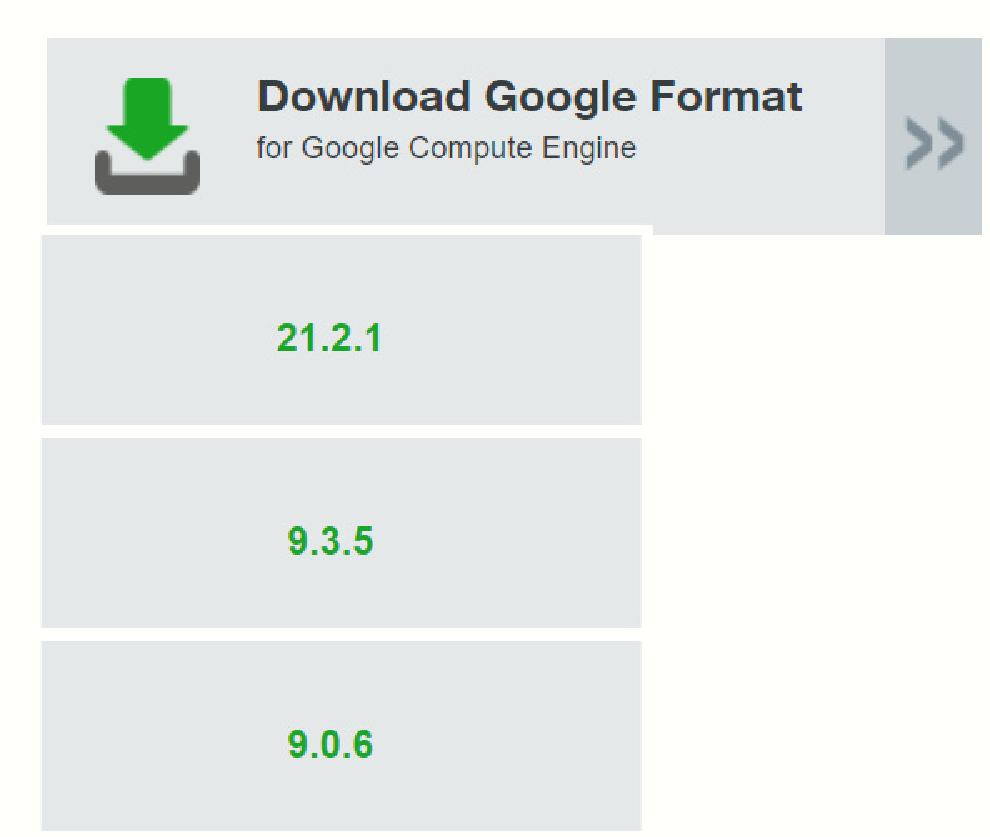
Figure 2-2: Sample release drop-down list
Note: If you are running a recovery procedure, select the same version family as your existing Edge Appliance to ensure software compatibility. For example, if the existing Edge
Appliance is running version 9.5.1, you could select version 9.5.4 (which is in the same 9.5.x version family), but not version 9.7.1 (which is in a different version family). If you need to use a different version than those offered, contact Nasuni Customer Support.
Tip: For update paths, see Compatibility and Support.
Note: You can perform the Recovery process to the same version of the software that you were running, or to a newer version than you were running, but not to an older version.
Note: If you already have the software installation file, you do not have to download it again. However, the software installation file must not be older than the version you are recovering.
Save the Nasuni Edge Appliance software .zip file to a location on your local drive. The amount of time to download the Nasuni Edge Appliance software file depends on your Internet connection. The file is approximately 900 MB in size.
The amount of time to download the NMC software file depends on your Internet connection. The file is approximately 800 MB in size.
Unzip the Nasuni Edge Appliance software file.
To continue, see “Installing the Nasuni Edge Appliance into VMware ESXi”.
Installing using the vSphere Web Client
You can install the Nasuni Edge Appliance in VMware ESXi 7.0 and above, using the vSphere Web Client. The vSphere Web Client enables you to connect to a vCenter Server system to manage an ESXi host through a browser.
The vSphere Web Client uses the OVF virtual appliance format for installing the Nasuni Edge Appliance.
Tip: If you install the Nasuni Edge Appliance into VMware ESXi using the vSphere Web Client, instead of using the vSphere Client, ensure that the ESXi Embedded Host Client is running version 1.24 or higher.
Important: Installing third-party software on Nasuni appliances is not allowed.
For further information, also see:
Important: When using virtual machine Edge Appliances or NMCs, Nasuni recommends running under a hypervisor that is still supported by its vendor. If a customer runs an Edge Appliance or NMC on an unsupported hypervisor version, a warning is logged at boot time. The warning is of the form:
“Nasuni recommends running the Management Console on ESX 7.0 or later.”
To install the Nasuni Edge Appliance into VMware ESXi using vSphere Web Client:
Download and unzip the Nasuni Edge Appliance software in OVF format, as explained in “Downloading the Nasuni Edge Appliance or NMC Software”.
Open a web browser and log into the vCenter Server or ESXi host.
In the left-hand browser pane, right-click the host or cluster onto which the OVF is to be deployed. A drop-down menu appears.
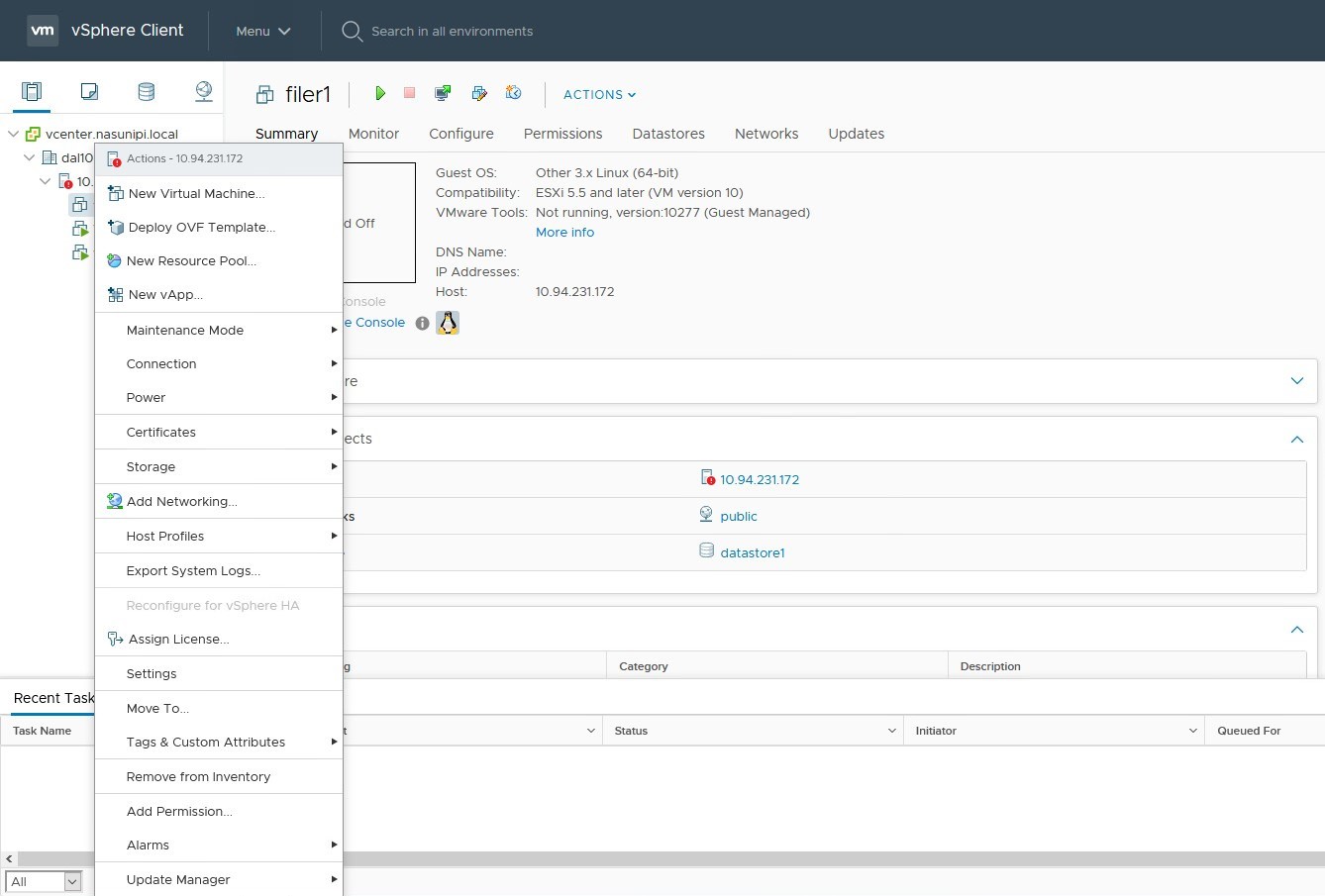
Figure 2-3: Drop-down menu.
From the drop-down menu, select Deploy OVF Template. The Deploy OVF Template page appears.
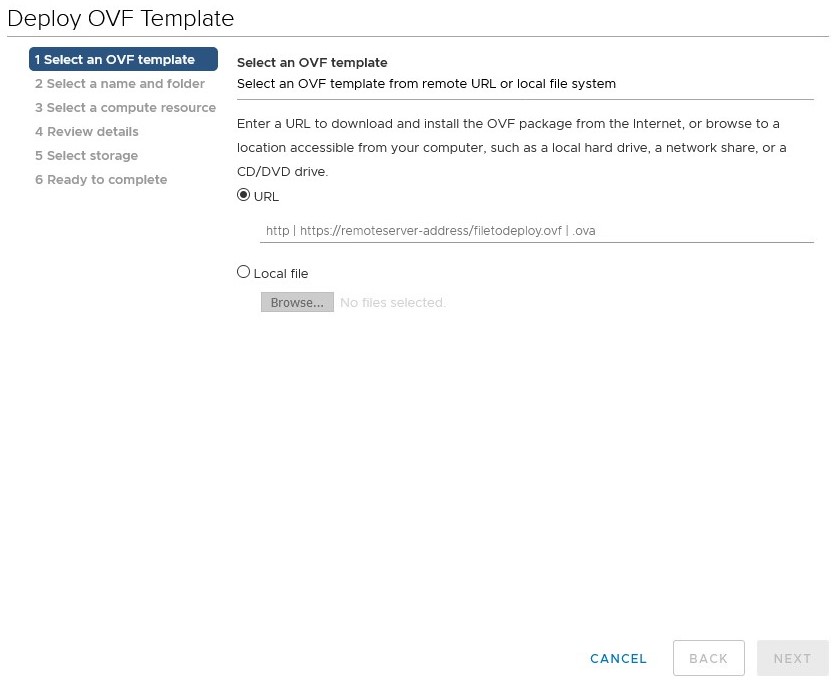
Figure 2-4: Deploy OVF Template page
Select Local File, then click Browse, and navigate to the
NasuniFiler.ovffile, located in theFilerfolder of the unzipped Nasuni Edge Appliance software.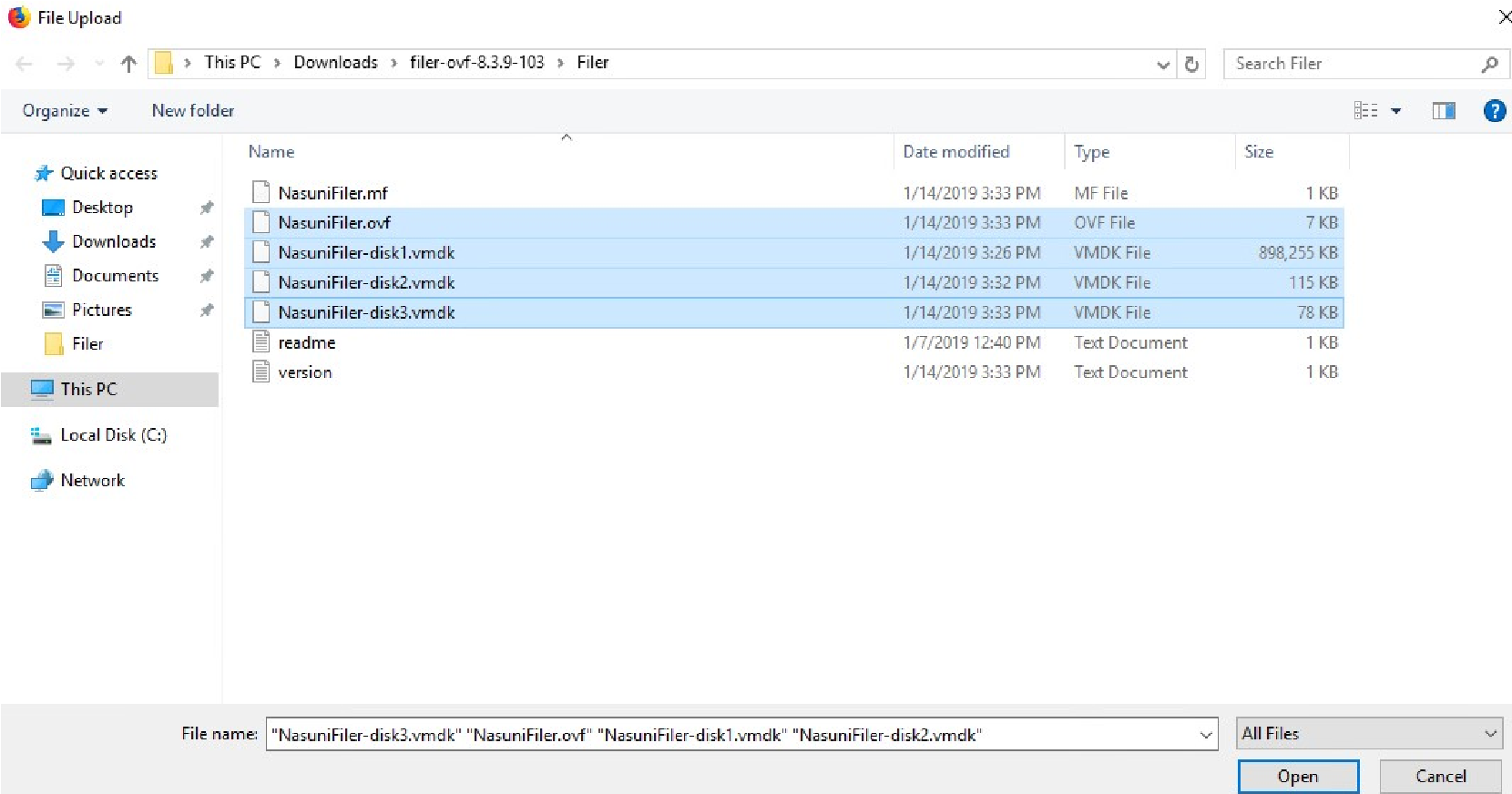
Figure 2-5: Selecting files.
Select the
NasuniFiler.ovf, NasuniFiler-disk1.vmdk, NasuniFiler-disk2.vmdk, andNasuniFiler-disk3.vmdkfiles, then click Open.In the Deploy OVF Template window, ensure that “4 files selected” appears beside the Browse button, then click Next.
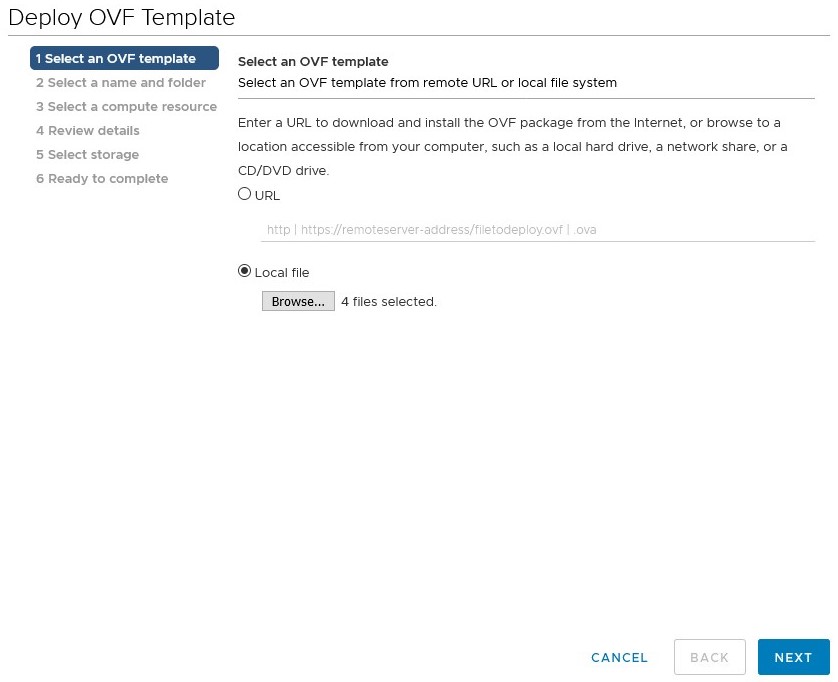
Figure 2-6: 4 files selected.
The “Select a name and folder” pane appears. Enter a name for the “Virtual machine name”. From the “Select a location for the virtual machine” list, select an installation location. Click Next.
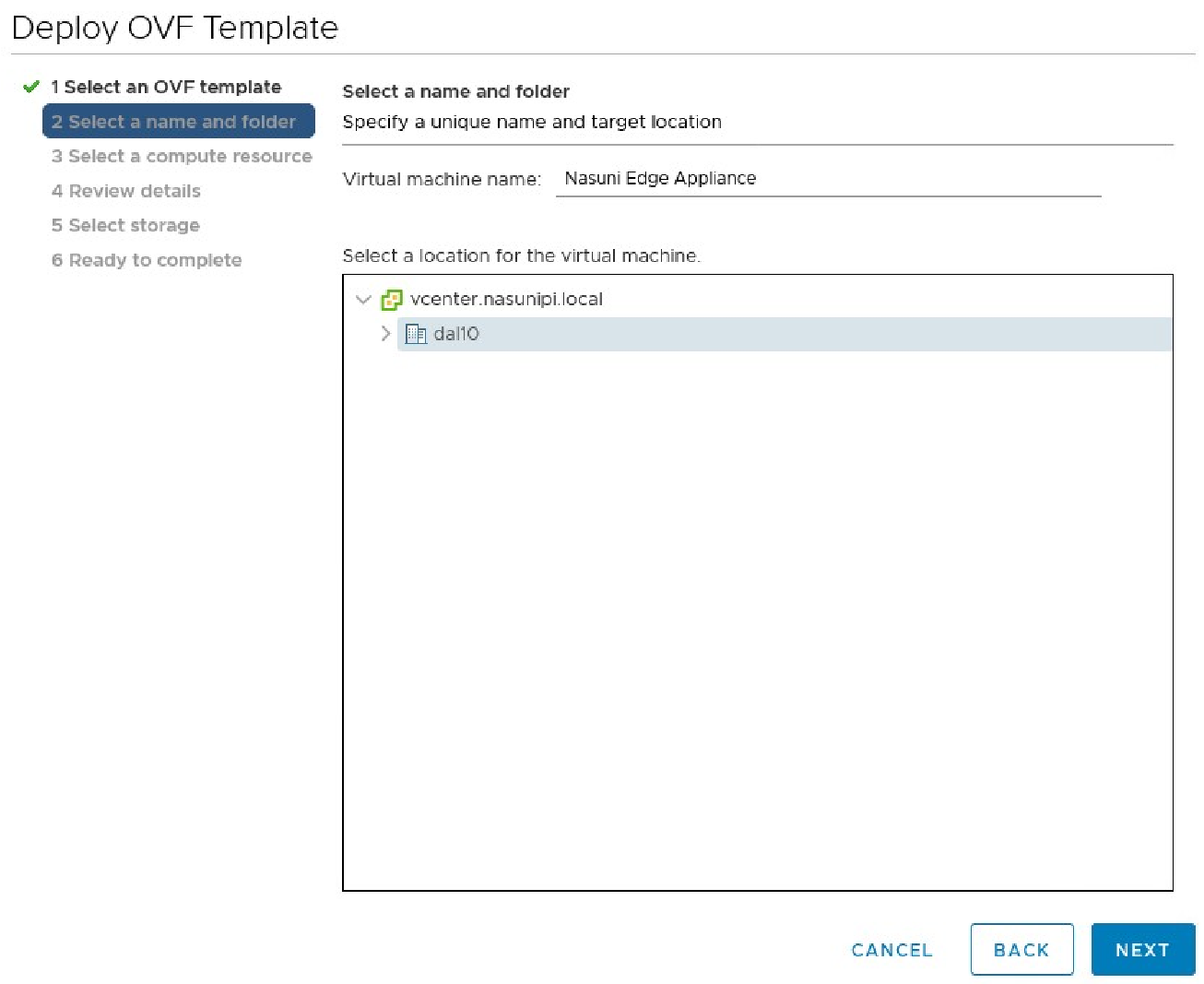
Figure 2-7: “Select a name and folder” pane.
If deploying the OVF on a vCenter server, the “Select a compute resource” pane appears. Select a specific hypervisor or compute cluster resource, then click Next.
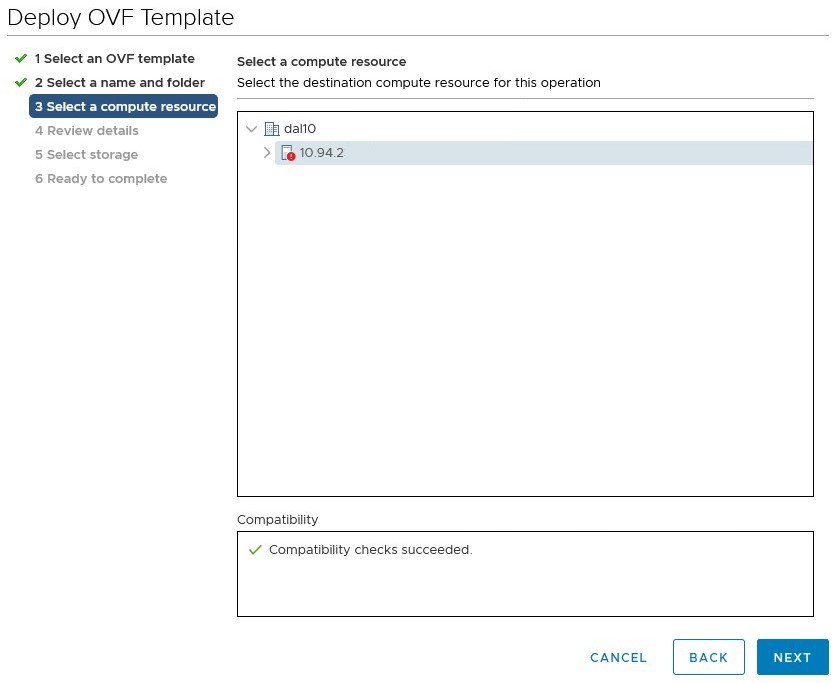
Figure 2-8: “Select a compute resource” pane
The “Review details” pane appears. Review the template details, then click Next.
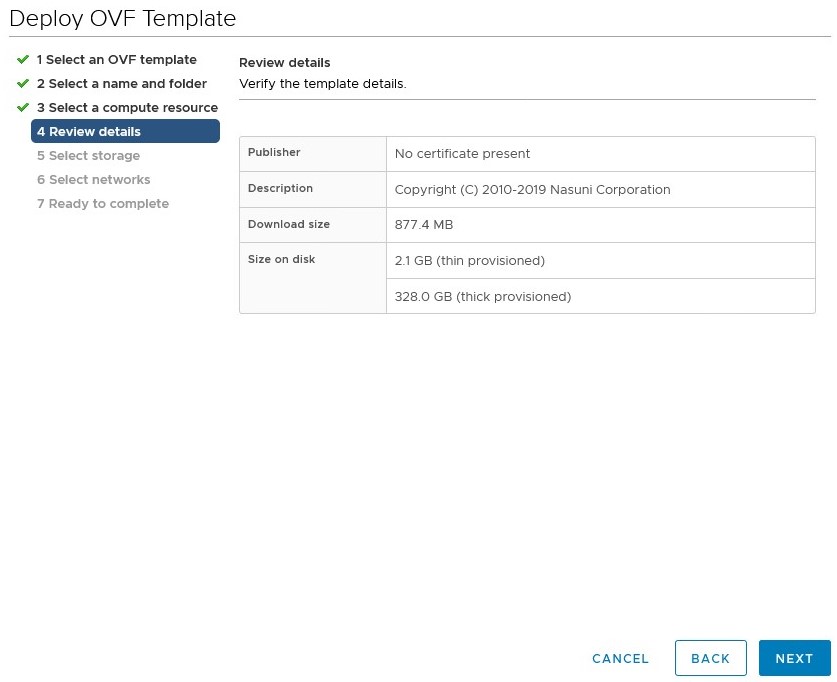
Figure 2-9: “Review details” pane
The “Select storage” pane appears. Select a datastore onto which to deploy the Virtual Edge Appliance, then click Next.
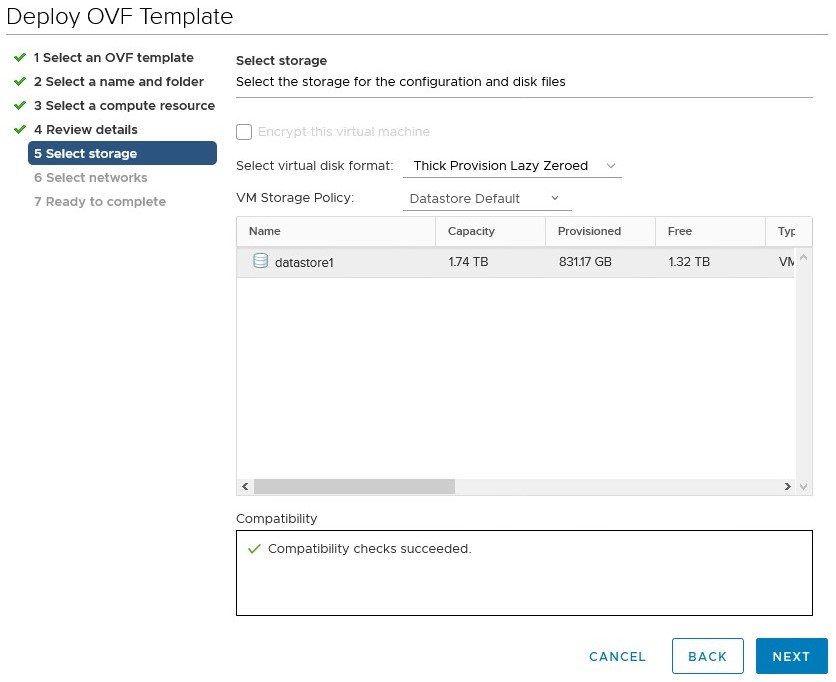
Figure 2-10: “Select storage” pane
Important: In order to avoid Storage DRS migrations, deploy HA Edge nodes only to datastores with one of the following configurations:
Datastore has Storage DRS disabled.
Datastore has Storage DRS enabled, but set to manual migration.
Datastore has Storage DRS enabled. Add VM Overrides to disable Storage DRS for the HA Edge Appliance's member nodes.
The “Select networks” pane appears. From the Destination Network drop-down menu, select the port group onto which to deploy the Virtual Edge Appliance.
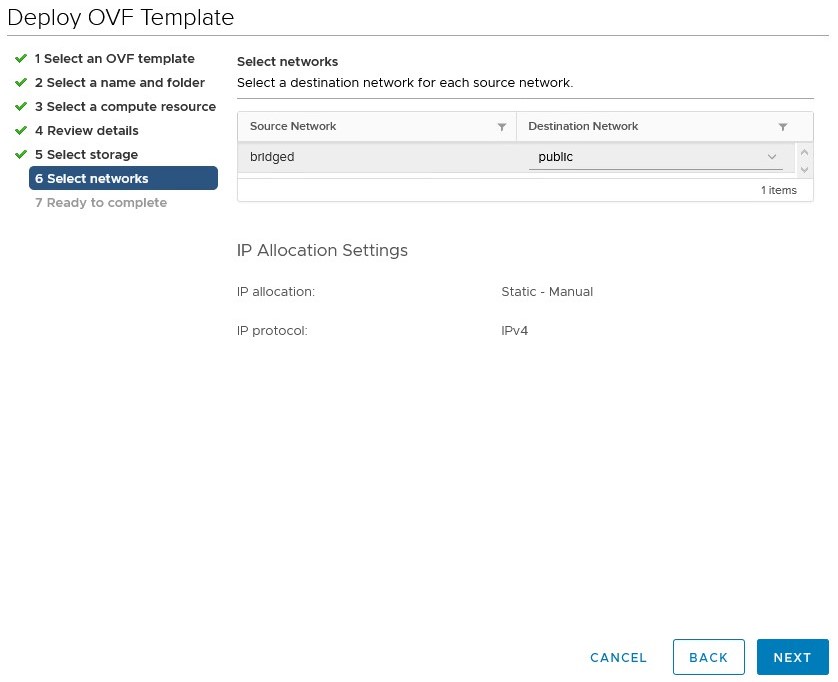
Important: In order to avoid Storage DRS migrations, deploy HA Edge nodes only to datastores with one of the following configurations:
Datastore has Storage DRS disabled.
Datastore has Storage DRS enabled, but set to manual migration.
Datastore has Storage DRS enabled. Add VM Overrides to disable Storage DRS for the HA Edge Appliance's member nodes.
As an alternative to using the default cache disk and COW disk, you can use RDM disks to configure SAN LUNs as the COW disk. For Edge Appliances that are NOT high-availability Edge Appliances, you can also use RDM disks to configure SAN LUNs as the cache disk. See “Using RDM disks to configure SAN LUNs as the cache disk and the COW disk”.
The “Ready to complete” pane appears. Review the details.
To change any item, click Back.
To begin deploying the appliance, click Finish.
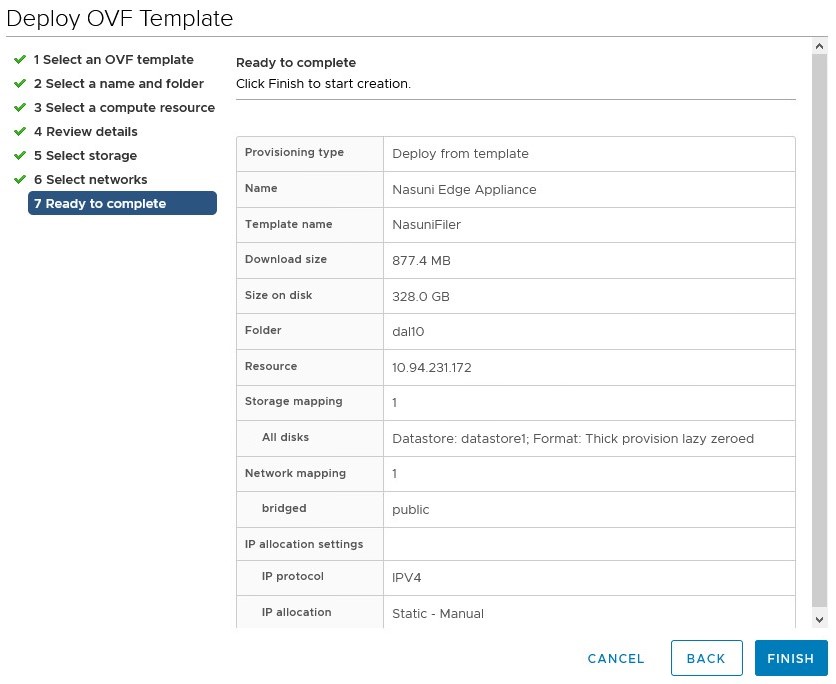
Figure 2-12: “Ready to complete” pane.
Two tasks appear at the bottom of the VMware browser window: Import OVF Package and Deploy OVF Template. Allow these tasks to complete.

The new Nasuni Edge Appliance virtual machine is deployed.
Nasuni strongly recommends disabling VMware snapshots, because attempting to restore from a VMware snapshot can ruin the installation and cause data loss.
Warning: DO NOT ATTEMPT TO RESTORE FROM A VIRTUAL MACHINE SNAPSHOT OR BACKUP. ATTEMPTING TO RESTORE FROM A VIRTUAL MACHINE SNAPSHOT OR BACKUP PUTS THE EDGE APPLIANCE IN AN UNKNOWN STATE IN RELATION TO THE NASUNI ORCHESTRATION CENTER (NOC), AND REQUIRES A DISASTER RECOVERY PROCESS TO BE RECOVERED. THIS MIGHT RESULT IN DATA LOSS.
After the Virtual Edge Appliance has deployed, locate the virtual machine in the left-hand pane, and right-click it. The Actions drop-down menu appears.

Figure 2-14: Actions drop-down menu.
Click Edit Settings. The Edit Settings window appears.
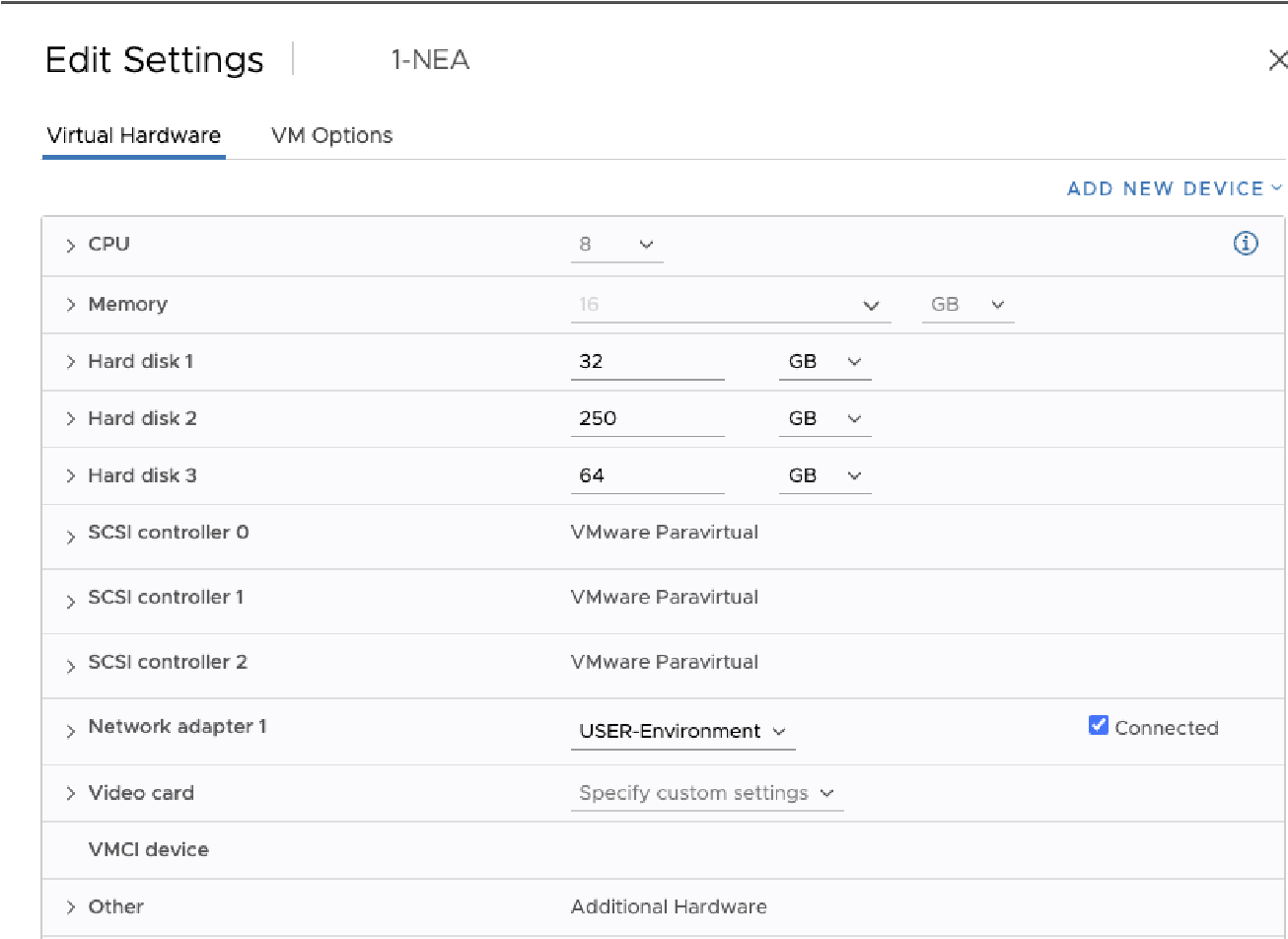
Figure 2-15: Edit Settings.
Click the VM Options tab at the top of the window. The VM Options pane appears.
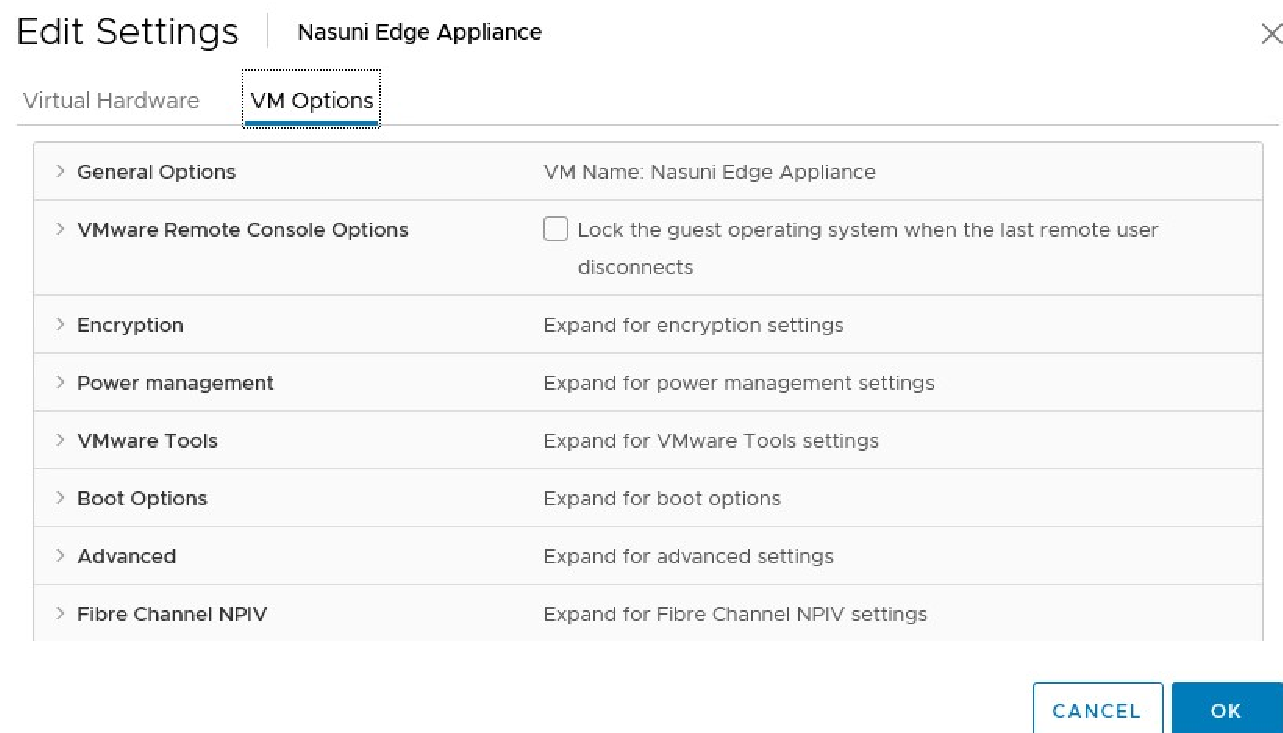
Figure 2-16: VM Options pane
Click Advanced, then scroll down to Configuration Parameters, and click Edit Configuration. The Configuration Parameters pane appears.
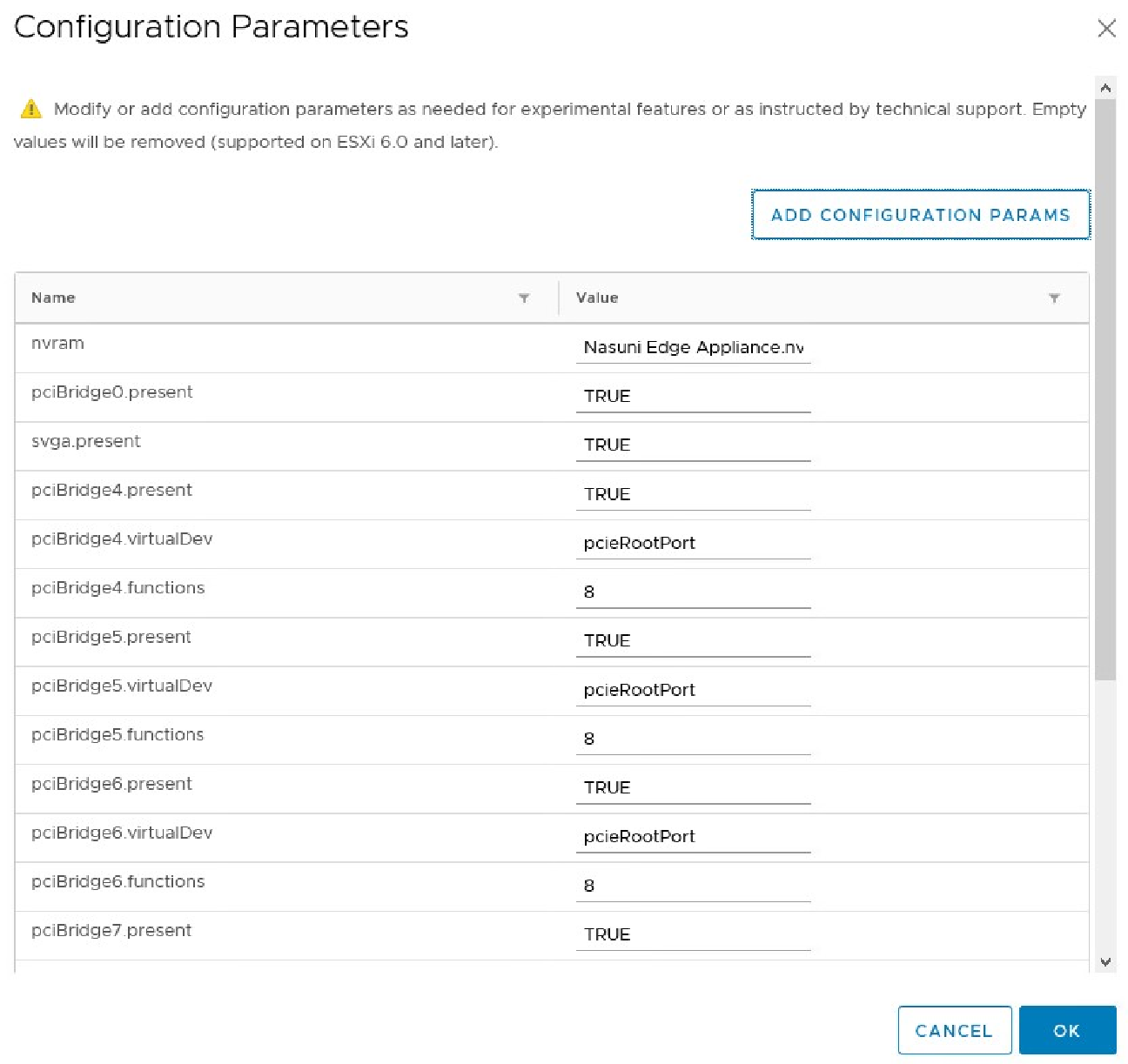
Figure 2-17: Configuration Parameters pane.
Click Add Configuration Params. The Add New Configuration Params section appears.
In the Name field, enter
snapshot.MaxSnapshots.Set the Value field to0.To save the configuration, click OK .
Right-click the new Nasuni Edge Appliance virtual machine, then, from the drop-down menu, select Power, then Power On. This powers on the new Nasuni Edge Appliance virtual machine.
Important: When using virtual machine Edge Appliances or NMCs, Nasuni recommends running under a hypervisor that is still supported by its vendor. If a customer runs an Edge Appliance or NMC on an unsupported hypervisor version, a warning is logged at boot time. The warning is of the form:
“Nasuni recommends running the Management Console on ESX 7.0 or later.”
Right-click the Nasuni Edge Appliance virtual machine, then, from the drop-down menu, expand Console, then select Open Browser Console. The Nasuni Edge Appliance screen appears with a plain bar on the bottom that indicates the progress of the installation.

Figure 2-18: Nasuni Edge Appliance installation progress screen.
After a few moments, the Nasuni Edge Appliance console screen appears.

Figure 2-19: Nasuni Edge Appliance console screen.
Tip: The first boot of a Nasuni Edge Appliance might take slightly longer than subsequent boots.
If DHCP is available on the network, make note of the “Assigned IP Address” that appears on the console screen. You use this IP address to access the Nasuni Edge Appliance user interface.
Alternatively, if DHCP is not available, log into the console service screen by pressing Enter and signing in. The default login username is
service, and the default password isservice.Note: For security, use the
changepasswordcommand to change the password for the service console.Enter the command:
editnetwork.Enter the command:
setall static.Enter a new IP address for the Nasuni Edge Appliance. Note this IP address. You use this IP address to access the Nasuni Edge Appliance user interface.
The Nasuni Edge Appliance is now installed and ready to access using the IP address. See the Nasuni Edge Appliance Initial Configuration Guide for instructions on completing the configuration of the Nasuni Edge Appliance.
Tip: To access the NEA or NMC appliance using the serial console, instead of using the IP address obtained when installing the appliance, follow one of these procedures:
If the appliance is running on Amazon EC2, see instructions in EC2 Serial Console for Linux instances.
If the appliance is running on Google Cloud, see instructions in Troubleshooting using the serial console.
If the appliance is running on Microsoft Azure, see instructions in Azure Serial Console.
All supported hypervisors include a serial console that works with Nasuni. For other hypervisors, consult your vendor’s documentation for connection instructions.
If necessary, you can change the size of the cache disk using the procedure in “Changing the size of the cache disk”.
For a high-availability Edge Appliance (HA Edge), it is not possible to change the cache disk after the cluster is created.
Installing using the vSphere Client
You can install the Nasuni Edge Appliance in VMware ESXi 7.0 and above, using the vSphere Client. The vSphere Client can connect either directly to a host running VMware ESXi, or to vCenter Server, which is used to manage a group of hosts running ESXi.
The vSphere Client uses the OVF virtual appliance format for installing the Nasuni Edge Appliance.
Note: You should install the VMware vSphere Client before performing this procedure. If you need more information, see your VMware documentation.
Tip: If you install the Nasuni Edge Appliance into VMware ESXi using the vSphere Web interface, instead of using the vSphere Client, ensure that the ESXi Embedded Host Client is running version 1.24 or higher.
Tip: Nasuni recommends using Thick provisioning for all virtual disks for performance reasons.
On the VMware virtual platform, Nasuni recommends Thick Provision Eager Zeroed.
On the vSphere platform, Thick Provision Eager Zeroed is not available. Nasuni recommends Thick Provision Lazy Zeroed. Any performance difference is only for the first write. After that, Eager Zeroed and Lazy Zeroed perform identically.
Thin provisioning is not supported, because acceptable performance is unlikely
Important: Edge Appliances and the NMC must be configured with operational DNS servers and a time server (internal or external) within your environment.
Important: Installing third-party software on Nasuni appliances is not allowed.
Important: When using virtual machine Edge Appliances or NMCs, Nasuni recommends running under a hypervisor that is still supported by its vendor. If a customer runs an Edge Appliance or NMC on an unsupported hypervisor version, a warning is logged at boot time. The warning is of the form:
“Nasuni recommends running the Management Console on ESX 7.0 or later.”
For further information, also see:
To install the Nasuni Edge Appliance into VMware ESXi using vSphere Client:
Download and unzip the Nasuni Edge Appliance software in OVF format, as explained in “Downloading the Nasuni Edge Appliance or NMC Software”.
Launch the VMware vSphere Client. The Login window appears.
Log in to the vSphere Client with a valid IP address and your user name and password.
From the File menu, select Deploy OVF Template. The Deploy OVF Template window appears.
Navigate to the
NasuniFiler.ovffile located in theFilerfolder of the unzipped Nasuni Edge Appliance software. Click Next.Continue with the Deploy OVF Template wizard, accepting all default values. When prompted, enter a Name for the virtual machine.
Note: If necessary, at a later point, you can change the cache disk, the copy-on-write (COW) disk, the memory, the number of CPU processors, and the pass-through disks. See “Configuring the Virtual Platform,”.
On the last Deploy OVF Template wizard screen, click Finish. The Deploying dialog box appears.
When the message “Completed Successfully” appears, click Close. The new Nasuni Edge Appliance virtual machine appears in the Inventory list in the left pane.
Nasuni strongly recommends disabling VMware snapshots, because attempting to restore from a VMware snapshot can ruin the installation and cause data loss.
Warning: DO NOT ATTEMPT TO RESTORE FROM A VIRTUAL MACHINE SNAPSHOT OR BACKUP. ATTEMPTING TO RESTORE FROM A VIRTUAL MACHINE SNAPSHOT OR BACKUP PUTS THE EDGE APPLIANCE IN AN UNKNOWN STATE IN RELATION TO THE NASUNI ORCHESTRATION CENTER (NOC), AND REQUIRES A DISASTER RECOVERY PROCESS TO BE RECOVERED. THIS MIGHT RESULT IN DATA LOSS.
To disable VMware snapshots, right-click the Nasuni Edge Appliance virtual machine and click Edit Settings.
Click the Options tab, click General, then select Configuration Parameters.
Click Add Row. In the Name and Value columns, type these values:
snapshot.MaxSnapshots 0Click OK to save the changes.
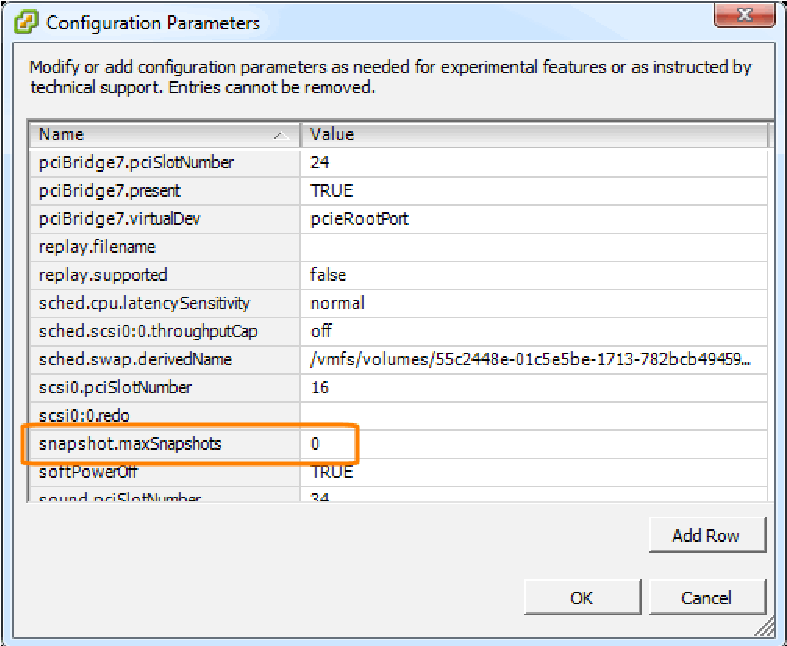
Figure 2-20: Configuration Parameters screen.
In the Inventory list in the left pane, select the name that you specified for the new Nasuni Edge Appliance virtual machine.
Right-click the new Nasuni Edge Appliance virtual machine, then, from the drop-down menu, select Power, then Power On. This powers on the new Nasuni Edge Appliance virtual machine.
Important: When using virtual machine Edge Appliances or NMCs, Nasuni recommends running under a hypervisor that is still supported by its vendor. If a customer runs an Edge Appliance or NMC on an unsupported hypervisor version, a warning is logged at boot time. The warning is of the form:
“Nasuni recommends running the Management Console on ESX 7.0 or later.”
Click the Console tab. The Nasuni Edge Appliance screen appears with a plain bar on the bottom that indicates the progress of the installation.
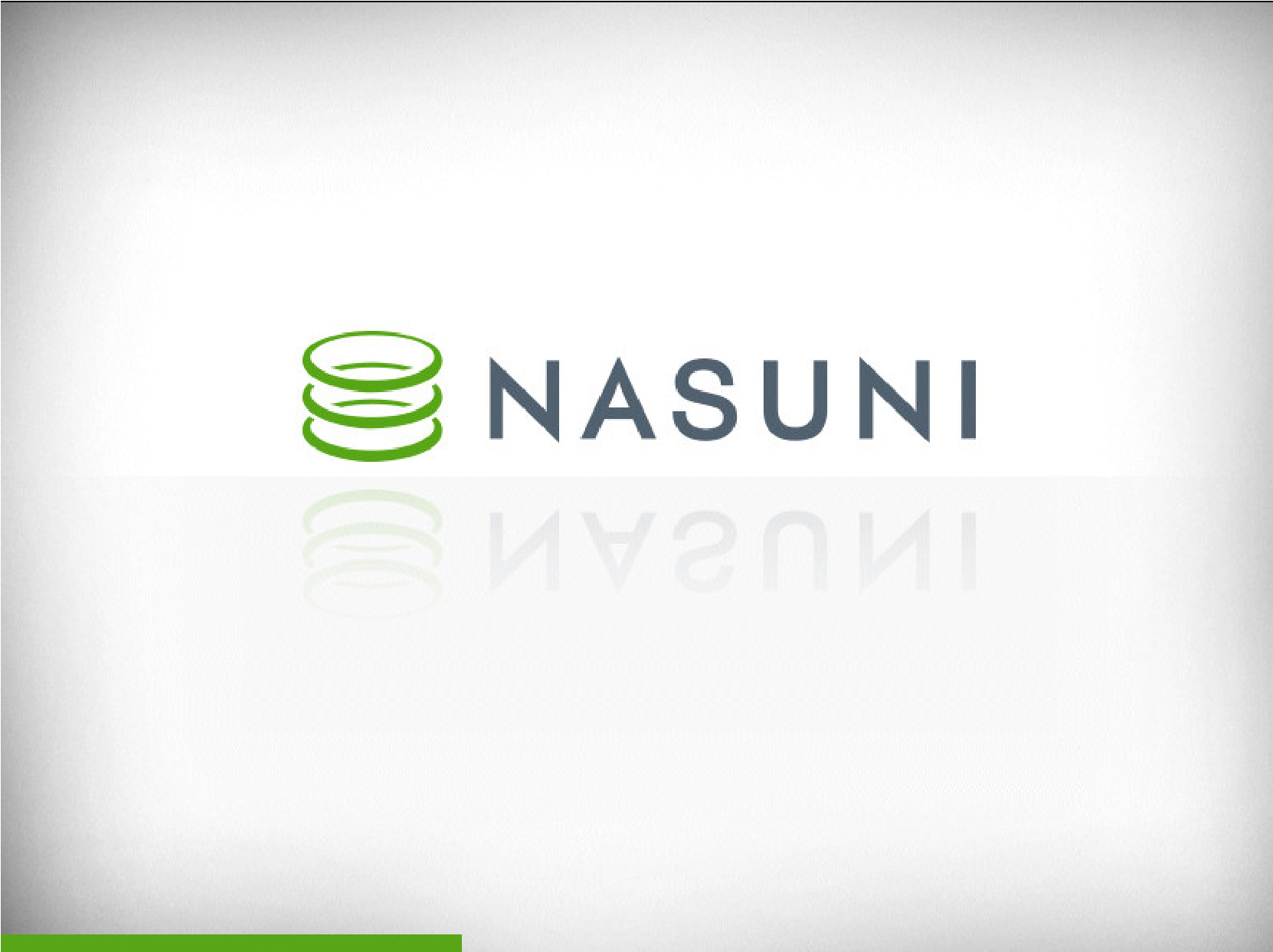
Figure 2-21: Nasuni Edge Appliance installation progress screen.
After a few moments, the Nasuni Edge Appliance console screen appears.
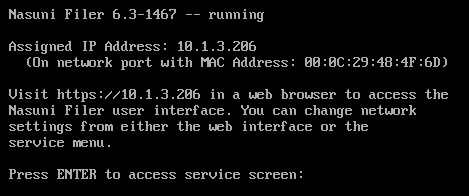
Figure 2-22: Nasuni Edge Appliance console screen.
Tip: The first boot of a Nasuni Edge Appliance might take slightly longer than subsequent boots.
If DHCP is available on the network, make note of the “Assigned IP Address” that appears on the console screen. You use this IP address to access the Nasuni Edge Appliance user interface.
Alternatively, if DHCP is not available, log into the console service screen by pressing Enter and signing in. The default login username is
service, and the default password isservice.Note: For security, use the
changepasswordcommand to change the password for the service console.Enter the command:
editnetwork.Enter the command:
setall static.Enter a new IP address for the Nasuni Edge Appliance. Note this IP address. You use this IP address to access the Nasuni Edge Appliance user interface.
The Nasuni Edge Appliance is now installed and ready to access using the IP address. See the Nasuni Edge Appliance Initial Configuration Guide for instructions on completing the configuration of the Nasuni Edge Appliance.
Tip: To access the NEA or NMC appliance using the serial console, instead of using the IP address obtained when installing the appliance, follow one of these procedures:
If the appliance is running on Amazon EC2, see instructions in EC2 Serial Console for Linux instances.
If the appliance is running on Google Cloud, see instructions in Troubleshooting using the serial console.
If the appliance is running on Microsoft Azure, see instructions in Azure Serial Console.
All supported hypervisors include a serial console that works with Nasuni. For other hypervisors, consult your vendor’s documentation for connection instructions.
If necessary, you can change the size of the cache disk using the procedure in “Changing the size of the cache disk”.
Installing the high-availability Edge Appliance (HA Edge) into VMware ESXi
You can install the high-availability Edge Appliance (HA Edge) in VMware ESXi 7.0 and above, using the vSphere Web Client.
Note: Nasuni supports VMware ESXi 7.0 and above.
Important: The NMC is required in order to manage a high-availability Edge Appliance (HA Edge). Ensure that an NMC has been installed before installing a high-availability Edge Appliance (HA Edge).
Warning: DO NOT attempt to restore from a virtual machine snapshot or backup. Attempting to restore from a virtual machine snapshot or backup puts the HA Edge Appliance in an unknown state in relation to the Nasuni Orchestration Center (NOC), and requires a disaster recovery process to be recovered. This might result in data loss.
Important: Edge Appliances and the NMC must be configured with operational DNS servers and a time server (internal or external) within your environment.
Downloading the Nasuni HA Edge Appliance Software
You can download and install the Nasuni software.
The Nasuni HA Edge Appliance can run as a virtual appliance on your network and is distributed as a downloadable image. You need to register on the Nasuni Web site for a user account and password to access the download page.
Important: The NMC is required in order to manage a high-availability Edge Appliance (HA Edge). Ensure that an NMC has been installed before installing a high-availability Edge Appliance (HA Edge).
To download the Nasuni HA Edge Appliance software from the Nasuni Web site:
Log in to your Nasuni account Web site ( https://portal.nasuni.com/) and click Install Software.
The Installs page appears.
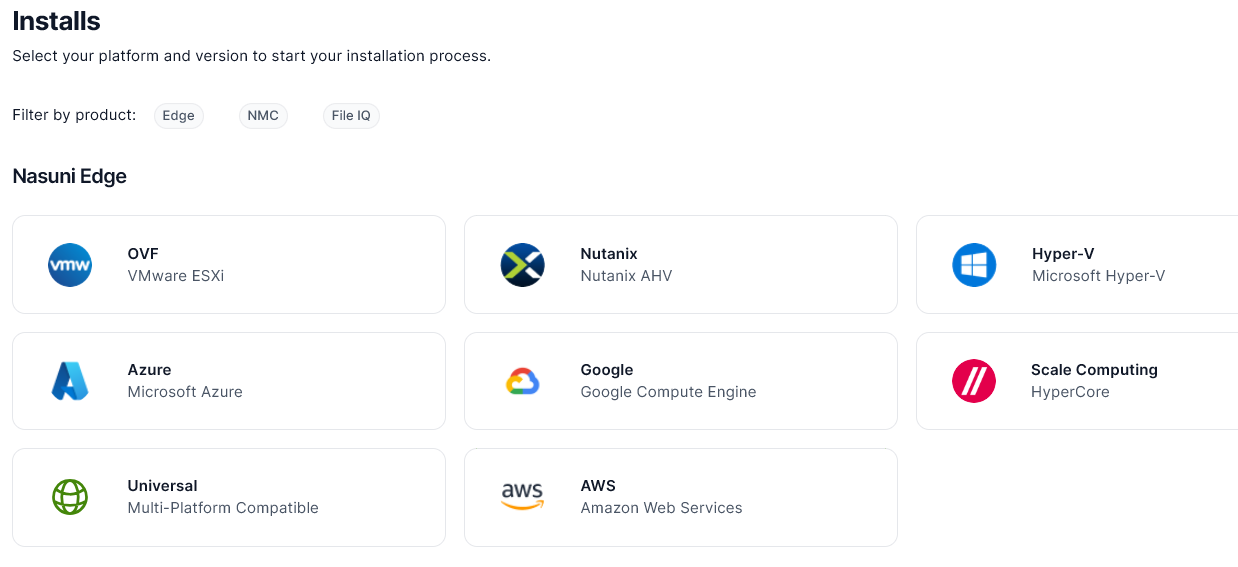
From the available choices, select OVF Format, which is appropriate for VMware ESXi 7.0 and above environments.
From the drop-down list, select an available release for the HA Edge Appliance. The list of available releases can change.
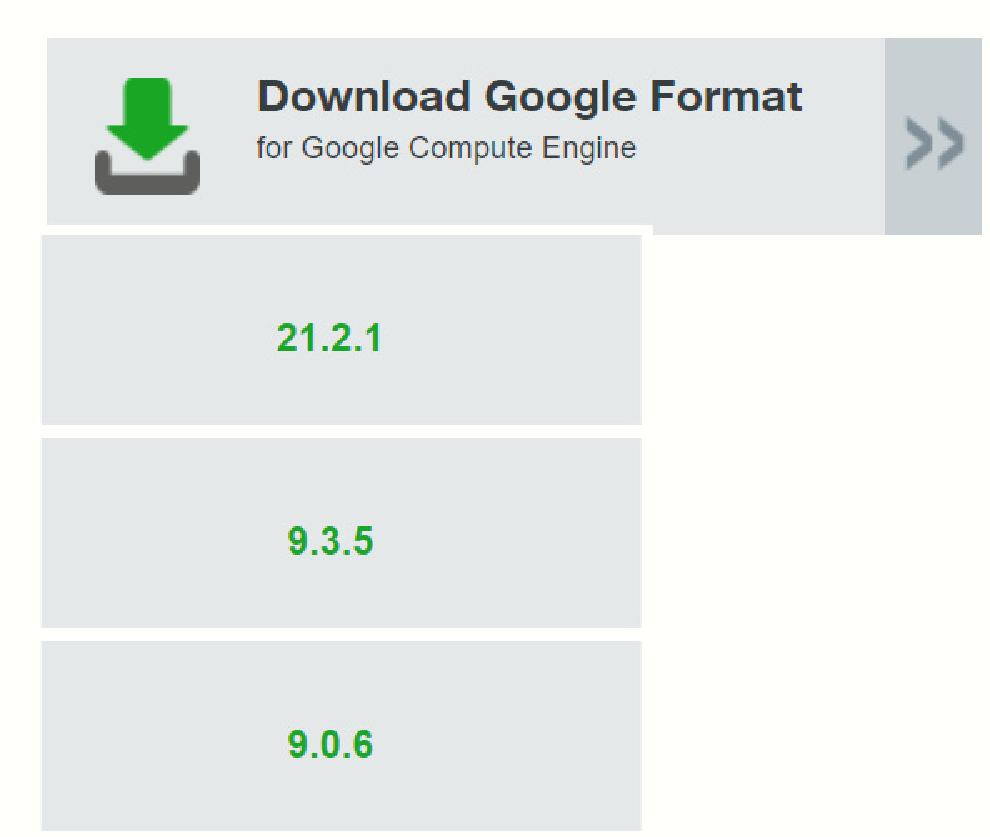
Figure 2-2: Sample release drop-down list
Tip: For valid update paths, see Compatibility and Support.
Note: You can perform the Recovery process to the same version of the software that you were running, or to a newer version than you were running, but not to an older version.
Note: If you are running a recovery procedure, select the same version family as your existing HA Edge Appliance to ensure software compatibility. For example, if the existing HA Edge
Appliance is running version 9.5.1, you could select version 9.5.4 (which is in the same 9.5.x version family), but not version 9.7.1 (which is in a different version family). If you need to use a different version than those offered, contact Nasuni Customer Support.
Note: If you already have the software installation file, you do not have to download it again. However, the software installation file must not be older than the version you are recovering.
Save the Nasuni HA Edge Appliance software .zip file to a location on your local drive. The amount of time to download the Nasuni HA Edge Appliance software file depends on your Internet connection. The file is approximately 1.9 GB in size.
Unzip the Nasuni HA Edge Appliance software file.
To continue, see “Installing using the vSphere Web Client”.
Configuring the fencing agent
In a variety of situations, the two nodes must reach a quorum about which node is to be the primary node. This process is called leader election. One vote is provided by each node and by the Nasuni-hosted Quorum Daemon, for a total of three votes. When leader election occurs, the elected node becomes the new primary node and acts to ensure that the new secondary node does not access the shared resources, which could cause inconsistencies and data corruption. This process is called “fencing”. A “fencing agent” is responsible for performing an API call to the vCenter API to reboot the secondary node during this process.
This section describes the installation and configuration of the fencing agent.
Note: If the HA Edge attempts to fence a node that is powered off in vCenter, the API call results in the node being powered on.
If desired, to keep the node offline, you can power off the node again in vCenter before it POSTs and boots to the OS.
Setting up the fencing agent
The fencing agent is installed into both of the HA Edge nodes upon setup.
No further action is needed by the user.
Setting up the HA Edge VM folder
Nasuni recommends creating a dedicated VM folder for each HA Edge appliance. This folder contains both nodes of the HA Edge appliance.
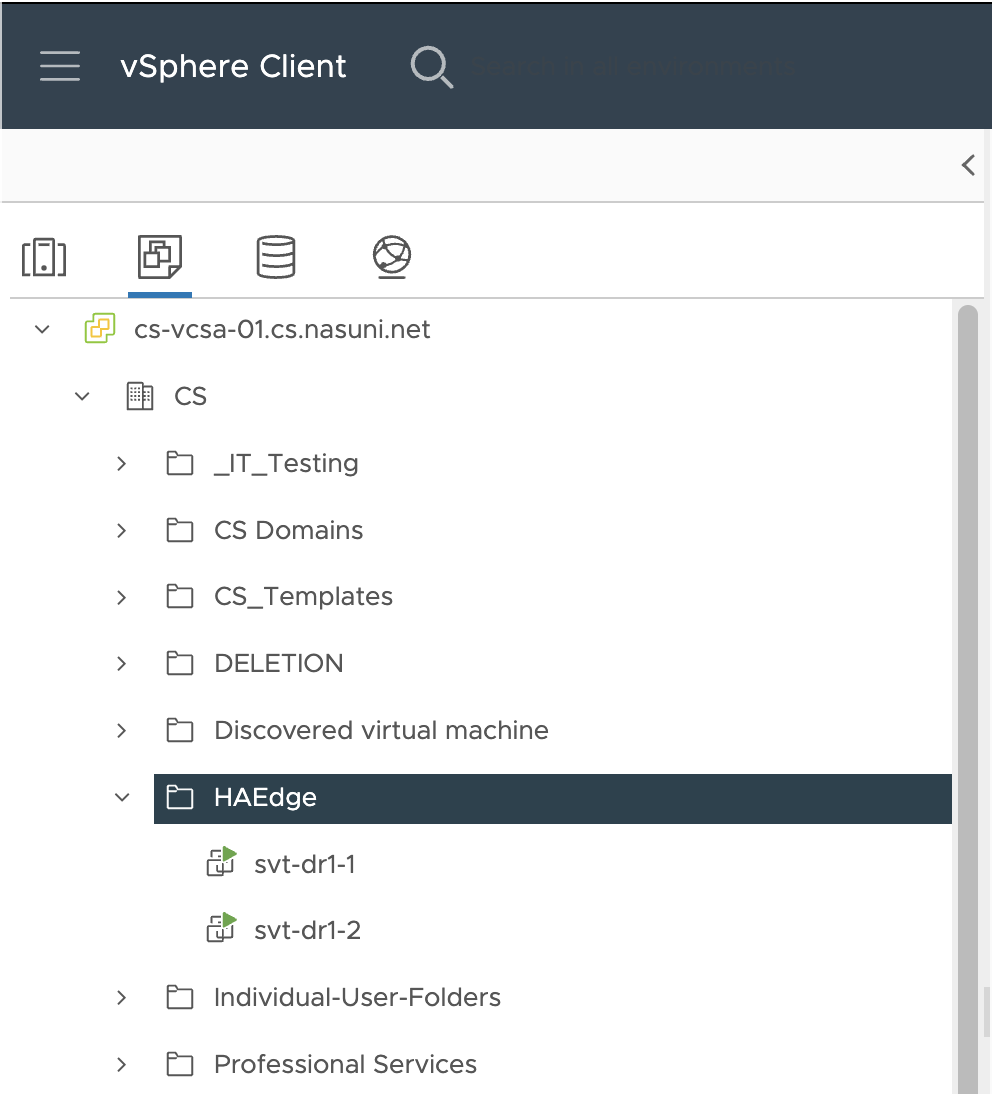
As a best practice, creating an HA Edge parent VM folder and a sub-folder for each HA Edge instance ensures targeted and performant queries and an organized environment.
While you can optionally create one VM folder to contain all HA Edge appliances, on a busy vCenter instance with enough VMs in the folder scope, this configuration might lead to issues with fencing agent performance and HA Edge stability.
Creating a role for the fencing agent
Create a role in the @vsphere.local domain with the following permissions:
Virtual Machine
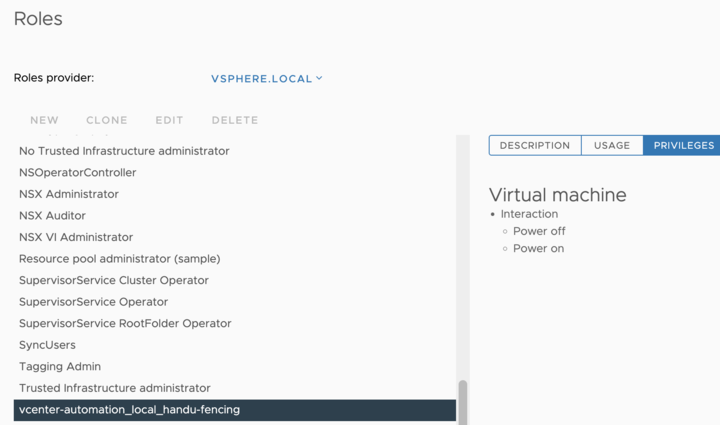
Interaction
Power On
Power Off
Creating the fencing agent account and granting it the role
Option One:
Create one account with scope for all of the VM folders that are hosting nodes.
Pro: Simplified configuration.
Con: Less isolated from a security perspective.
Option Two:
Create a unique account with scope for only one VM folder hosting an HA Edge Appliance’s member nodes.
Pro: Increased isolation marginally improves security.
Con: Slightly more complex configuration.
This is Nasuni’s recommendation.
Setting the scope and role of the fencing agent account
To bind the account and role to the folder’s scope, right-click on the VM folder and select ‘Add Permission’ .
You must apply the permission to all child objects so that it applies to the VMs inside the folder.
The specific steps are as follows:
Browse to the object navigator and select the folder where you want to assign permissions.
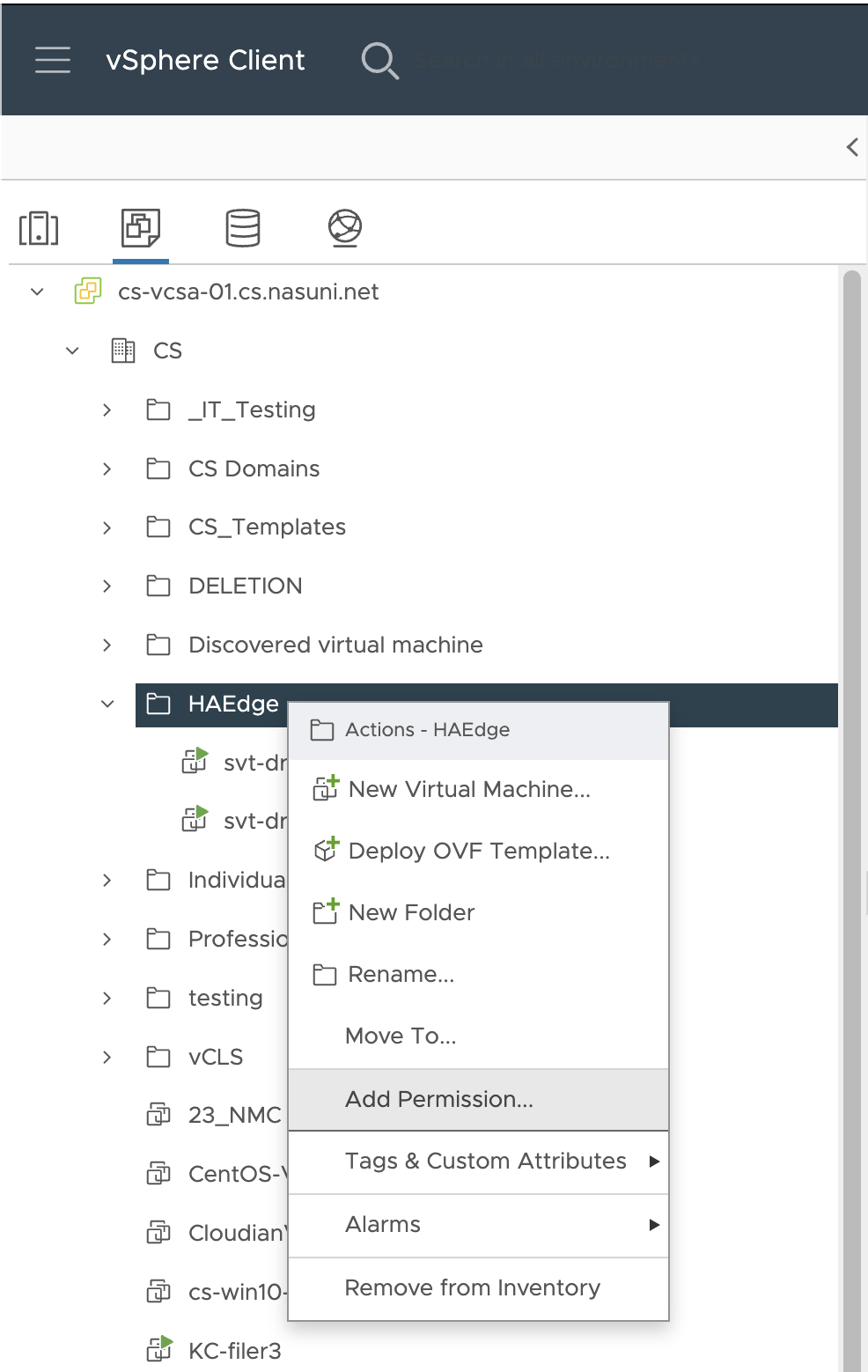
Click the Permissions tab for the selected folder.
Click the + (plus sign) icon to open the "Add Permission" dialog box.
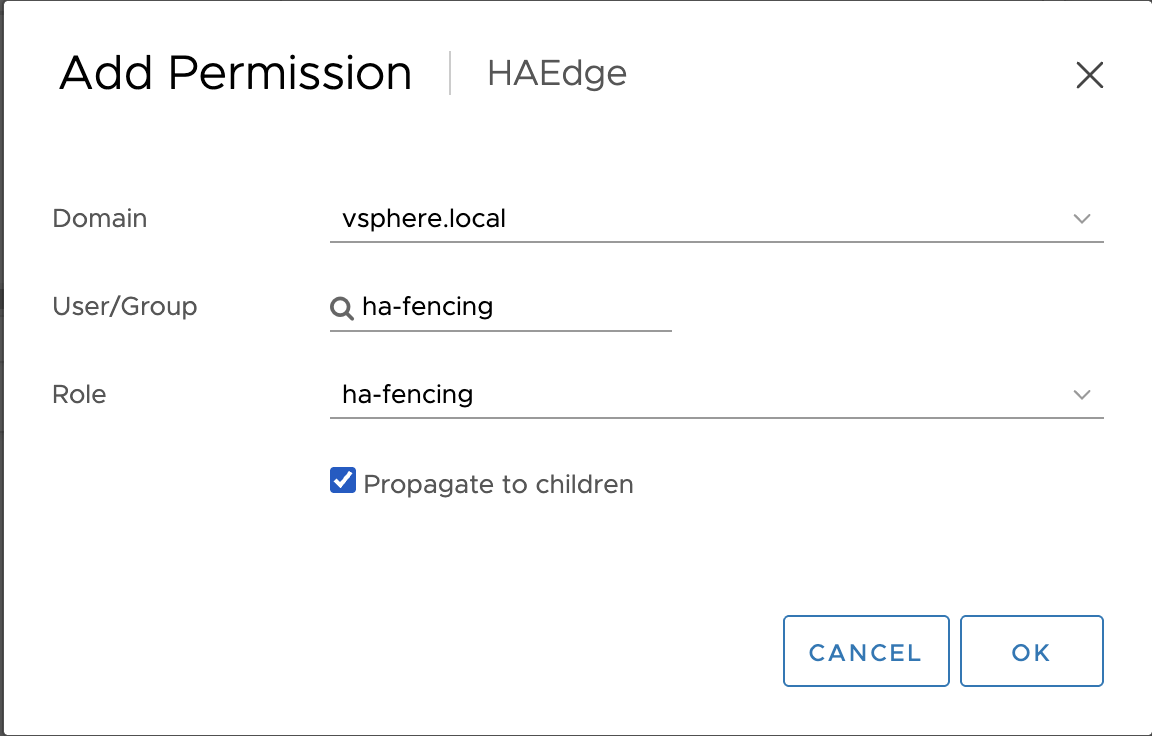
In the "Users/Groups" section, select the Domain (namely, your Active Directory domain).
Enter the username or group name you want to assign permissions to and click Search.
Select the user or group from the search results.
From the "Assigned Role" dropdown menu, choose the role you want to assign to this user or group.
To apply the permissions to all subfolders and their contained objects, select the “Propagate to Children” box.
To save the new permission, click OK.
The new permission appears in the Permissions tab, and the user or group has the assigned role's privileges on that object and on its children (if propagated).
Installing using the vSphere Web Client
You can install the Nasuni Highly Available (HA) Edge Appliance in VMware ESXi 7.0 and above, using the vSphere Web Client. The vSphere Web Client enables you to connect to a vCenter Server system to manage one or more ESXi hosts through a browser.
The vSphere Web Client uses the OVF virtual appliance format for installing the Nasuni HA Edge Appliance.
Tip: If you install the Nasuni HA Edge Appliance into VMware ESXi using the vSphere Web Client, ensure that the ESXi Embedded Host Client is running version 1.24 or higher.
For further information, also see:
Important: When using virtual machine HA Edge Appliances, Nasuni recommends running under a hypervisor that its vendor still supports. If a customer runs an HA Edge Appliance on an unsupported hypervisor version, a warning is logged at boot time. The warning is of the form:
“Nasuni recommends running the Management Console on ESX 7.0 or later.”
To install the Nasuni HA Edge Appliance into VMware ESXi using vSphere Web Client, follow these steps to deploy each member node:
Download and unzip the Nasuni HA Edge Appliance software in OVF format, as explained in ““Downloading the Nasuni HA Edge Appliance” ” above.
Open a web browser and log into the vCenter Server or ESXi host.
In the left-hand browser pane, right-click the host or cluster onto which the OVF is to be deployed. A drop-down menu appears.
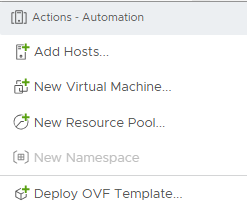
From the drop-down menu, select Deploy OVF Template. The Deploy OVF Template page appears.
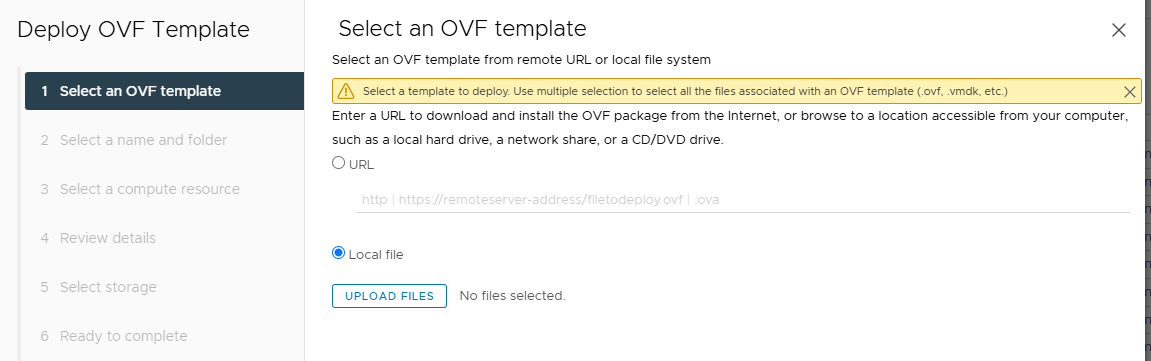
Select Local file, then click Upload Files and navigate to the location where the unzipped Nasuni HA Edge Appliance software installation files are.
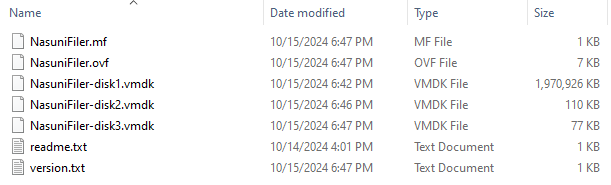
Select the NasuniFiler.ovf, NasuniFiler-disk1.vmdk, NasuniFiler-disk2.vmdk, and NasuniFiler-disk3.vmdk files, then click Open.
In the Deploy OVF Template window, ensure that the correct number of selected files appears, then click Next.
The “Select a name and folder” pane appears. Enter a name for the “Virtual machine name”. From the “Select a location for the virtual machine” list, select an installation location. This installation location must be within the scope of the user that you provided for use by the fencing agent during the Setup Wizard. See “Configuring the fencing agent”. Click Next.
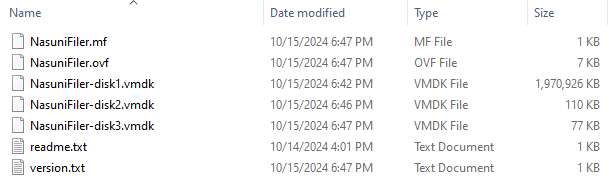
If deploying the OVF on a vCenter server, the “Select a compute resource” pane appears. Select a specific hypervisor or compute cluster resource, then click Next.
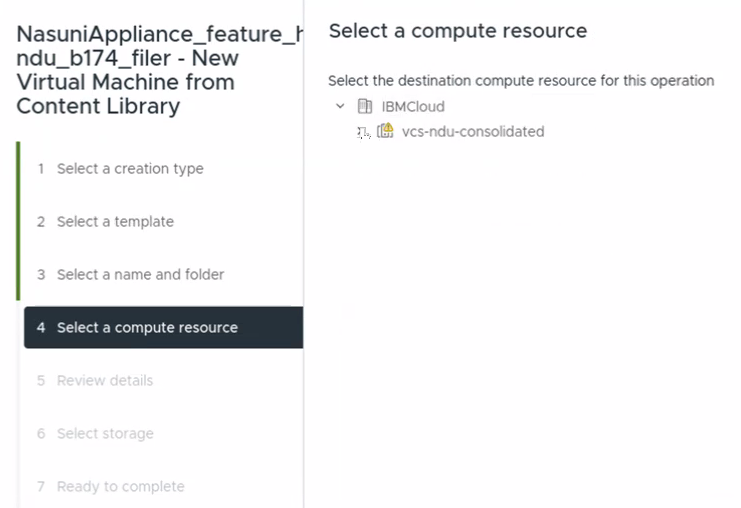
Important: If you are deploying on an ESXi host instead of on a cluster, you must ensure that the two HA Edge Appliance nodes are deployed to different ESXi hosts, as a best practice.
The “Review details” pane appears. Review the template details, then click Next.
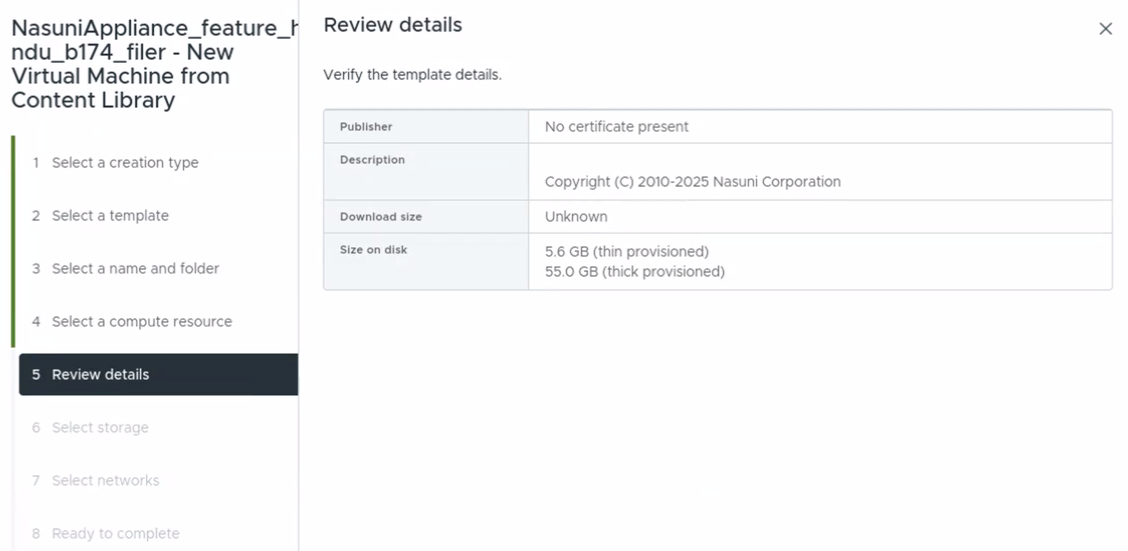
The “Select storage” pane appears. Select a datastore onto which to deploy the Virtual HA Edge Appliance, then click Next.
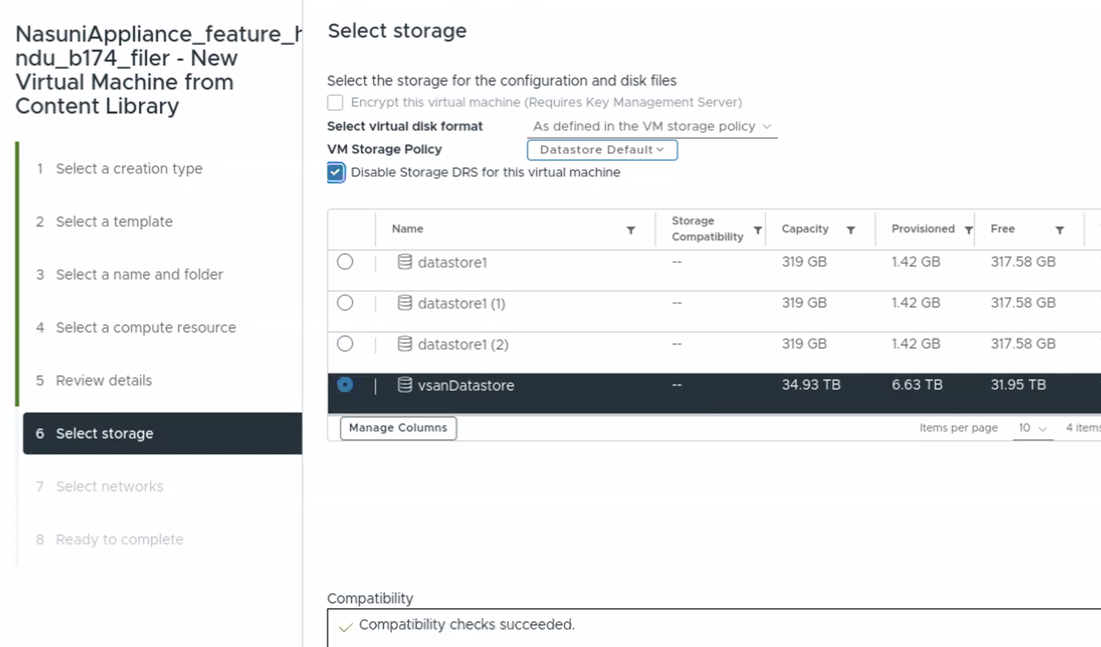
Caution: Nasuni recommends selecting a highly available datastore when deploying Nasuni HA Edge appliances. See “Selecting storage for high-availability Edge Appliances (HA Edges)” .
The “Select networks” pane appears. From the Destination Network drop-down menu, select the port group onto which to deploy the Virtual HA Edge Appliance.
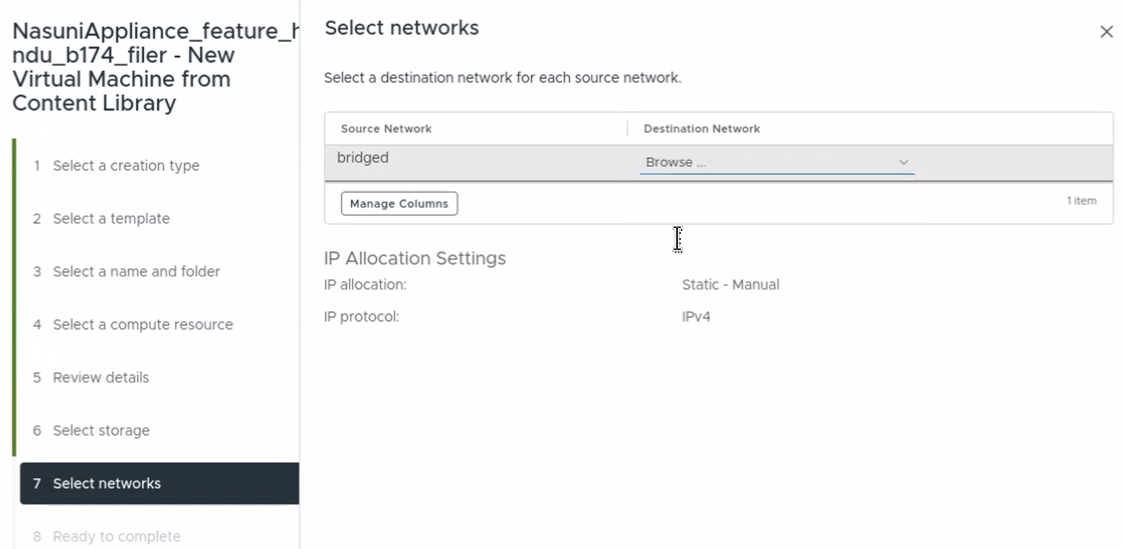
Important: The Destination Network must provide the following functionality:
DHCP.
At least one static IP address, for use as the virtual IP address (VIP), which should be excluded from the DHCP range or reserved.
Connectivity to the Nasuni NOC on port 443.
Connectivity to the vCenter API server on port 80 or 443.
As an alternative to using the default COW disk, you can use RDM disks to configure SAN LUNs as the COW disk. See ““Using RDM disks to configure SAN LUNs as the cache disk”.
The “Ready to complete” pane appears. Review the details. To change any item, click Back.
To begin deploying the appliance, click Finish.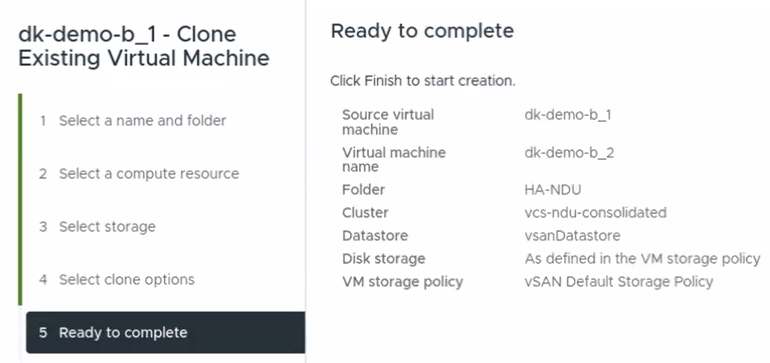
Two tasks appear at the bottom of the vCenter browser window: Import OVF Package and
Deploy OVF Template. Allow these tasks to complete.

The new Nasuni HA Edge Appliance virtual machine is deployed.
Nasuni strongly recommends disabling VMware snapshots, because attempting to restore from a VMware snapshot can ruin the installation and cause data loss.
Warning: DO NOT attempt to restore from a virtual machine snapshot or backup. Attempting to restore from a virtual machine snapshot or backup puts the HA Edge Appliance in an unknown state in relation to the Nasuni Orchestration Center (NOC), and requires a disaster recovery process to be recovered. This might result in data loss.
After the virtual HA Edge Appliance has deployed, locate the virtual machine in the left-hand pane, and right-click it. The Actions drop-down menu appears.
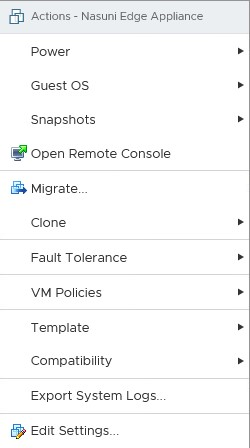
Click Edit Settings. The Edit Settings window appears.
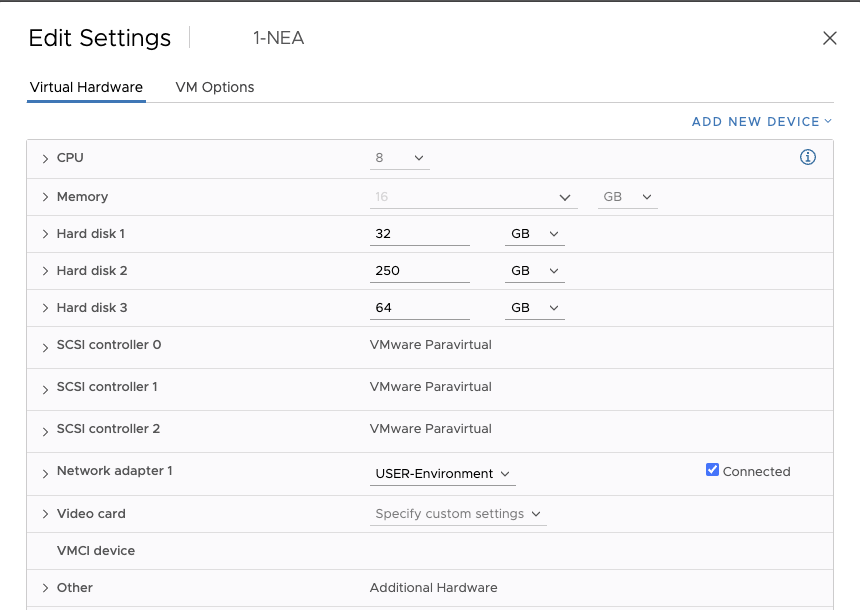
Click the VM Options tab at the top of the window. The VM Options pane appears.
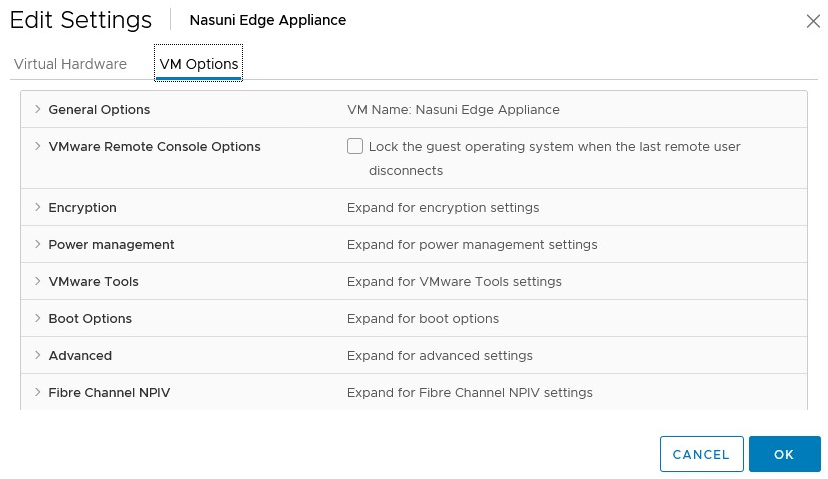
Click Advanced, then scroll down to Configuration Parameters, and click Edit Configuration. The Configuration Parameters pane appears.
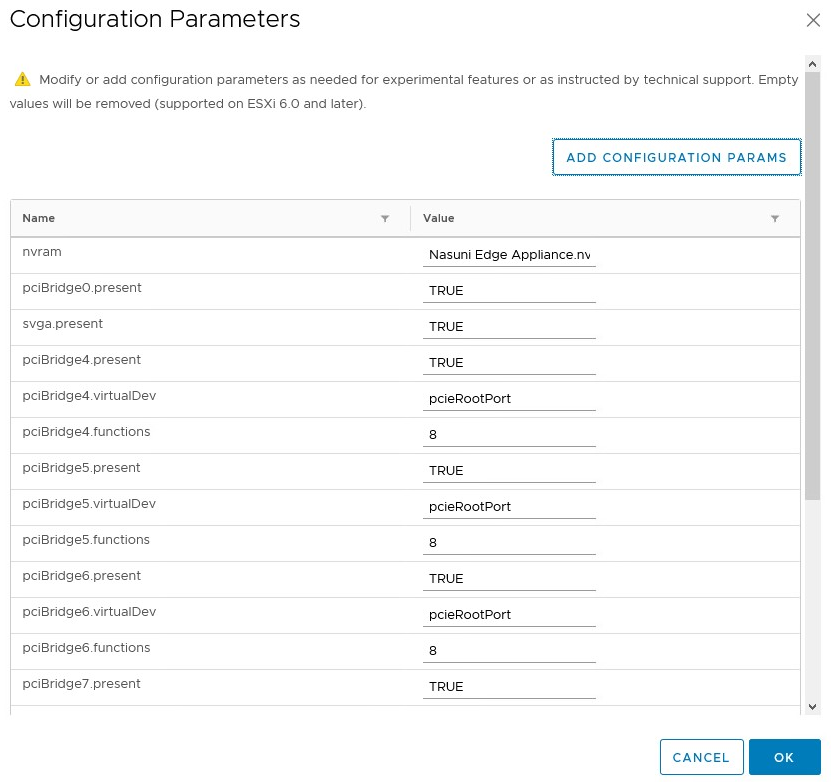
Click Add Configuration Params. The Add New Configuration Params section appears.
In the Name field, enter snapshot.MaxSnapshots. Set the Value field to 0.

To save the configuration, click OK.
For a high-availability Edge Appliance (HA Edge), for the first node, create a cache disk, which is shared by the second node, by following these steps:
a. Locate the first virtual machine in the left-hand pane, and right-click it. The Actions drop-down menu appears.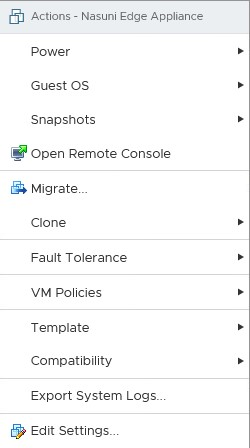
Click Edit Settings. The Edit Settings window appears.
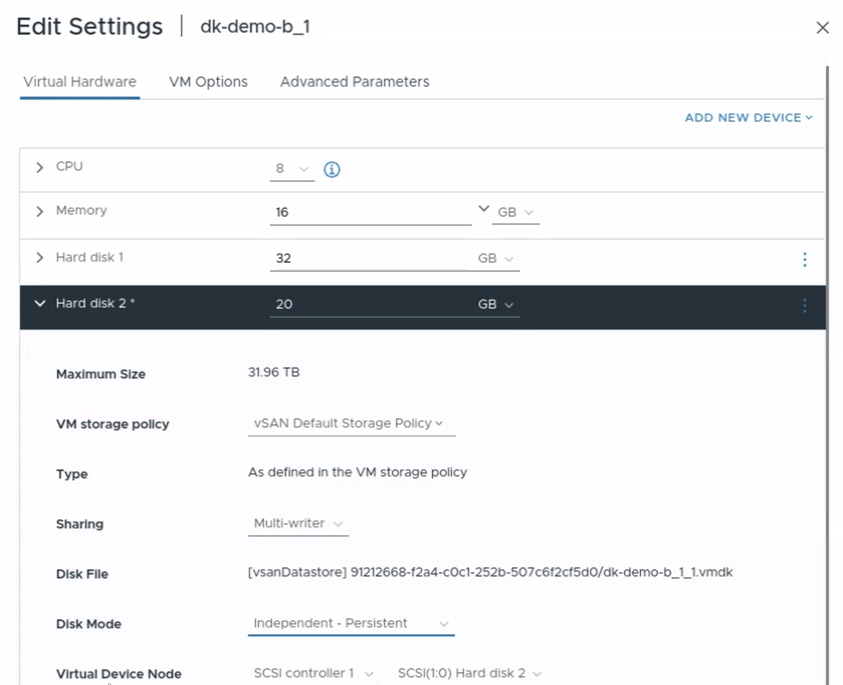
Click the Virtual Hardware tab. The virtual hardware configuration items appear.
Select the cache disk. This is labeled “Hard Disk 2” and it has a default size of 250 GB. The cache disk entry expands.
Note the location of the Disk File for later reference.From the Sharing drop-down list, select Multi-writer.
From the Disk Mode drop-down list, select Independent-Persistent.
Ensure that the Virtual Device Node is SCSI Controller 1.
From the SCSI Bus Sharing drop-down list below SCSI Controller 1, select Physical.
To save the configuration, click OK.
For a high-availability Edge (HA Edge), for the second node, remove the original second node cache disk, then create a hard disk that points to the configured cache disk of the first node, by following these steps:
a. Locate the second virtual machine in the left-hand pane, and right-click it. The Actions drop- down menu appears.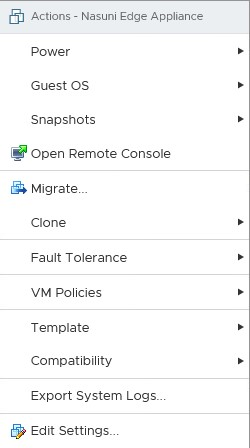
Click Edit Settings. The Edit Settings window appears.
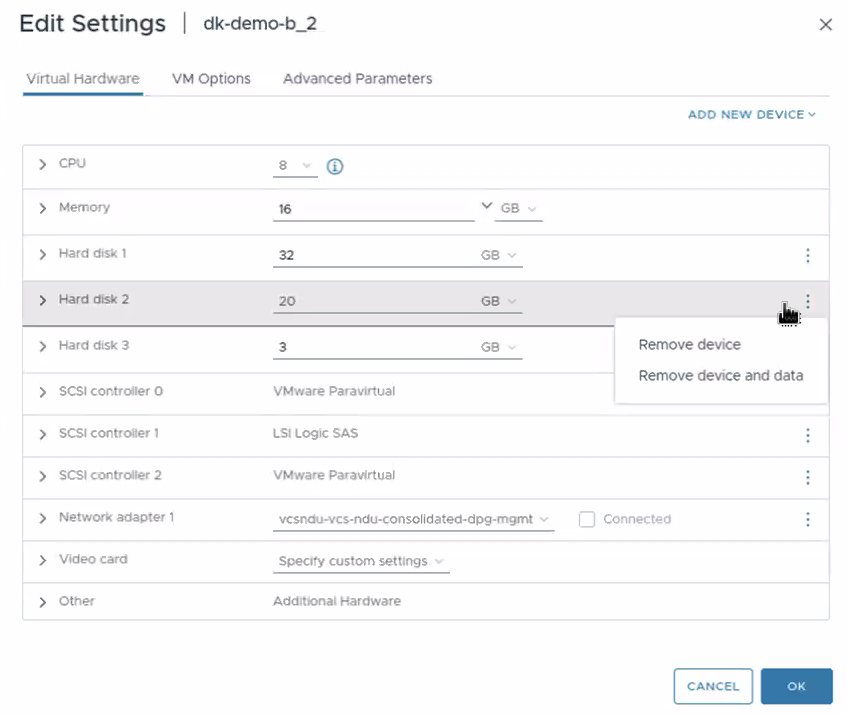
Click the Virtual Hardware tab. The virtual hardware configuration items appear.
Select the default cache disk. This is labeled “Hard Disk 2” and it has a default size of 250 GB.
The cache disk entry expands.Remove the default cache disk.
Click the X symbol to the right of the default cache disk.
Click “Delete files from datastore”.
Click the return symbol. The disk is removed.From the Add New Device drop-down list, select "Existing Hard Disk". The Select File dialog box appears.
Use the Select File dialog box to navigate to the cache disk of the first node, which you created above.
Click OK.
For this new hard disk, the location of the Disk File should match the cache disk of the first node.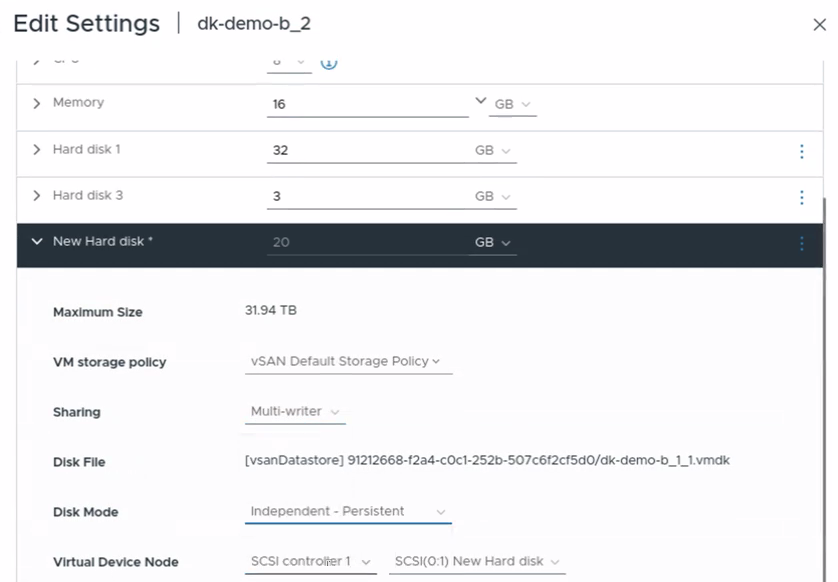
From the Sharing drop-down list, select Multi-writer.
From the Disk Mode drop-down list, select Independent-Persistent.
Ensure that the Virtual Device Node is SCSI Controller 1.
From the SCSI Bus Sharing drop-down list below SCSI Controller 1, select Physical.
To save the configuration, click OK.
This new hard disk matches the cache disk of the first node.
On the page for the Nasuni HA Edge Appliance virtual machine, from the Actions drop-down menu, select Power, then Power On. This powers on the new Nasuni HA Edge Appliance virtual machine.
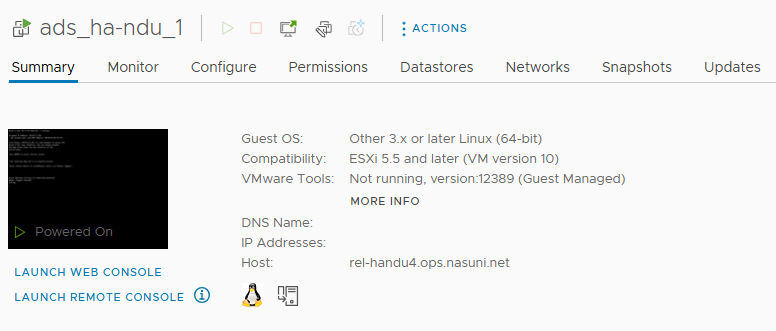
For a high-availability Edge (HA Edge), perform this step on both the first node and the second node, in this order:
Power on the first node.
For the first node, continue the installation procedure through step 23 .
For the second node, perform this installation procedure and power on at this step.
20. On the Summary tab of the page for the Nasuni HA Edge Appliance virtual machine, in the Guest OS pane, click Launch Web Console.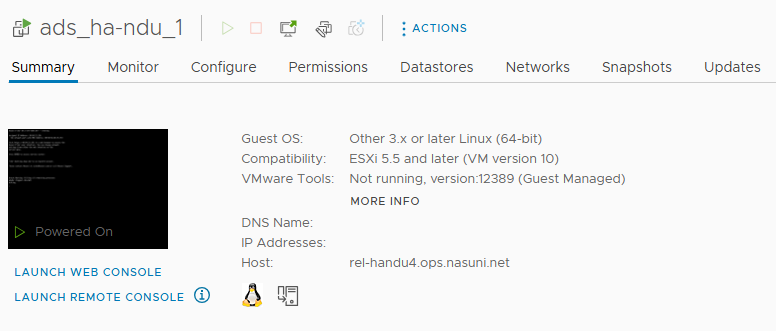
The Web Console display opens. The Nasuni HA Edge Appliance installation progress screen appears with a plain bar on the bottom that indicates the progress of the installation.
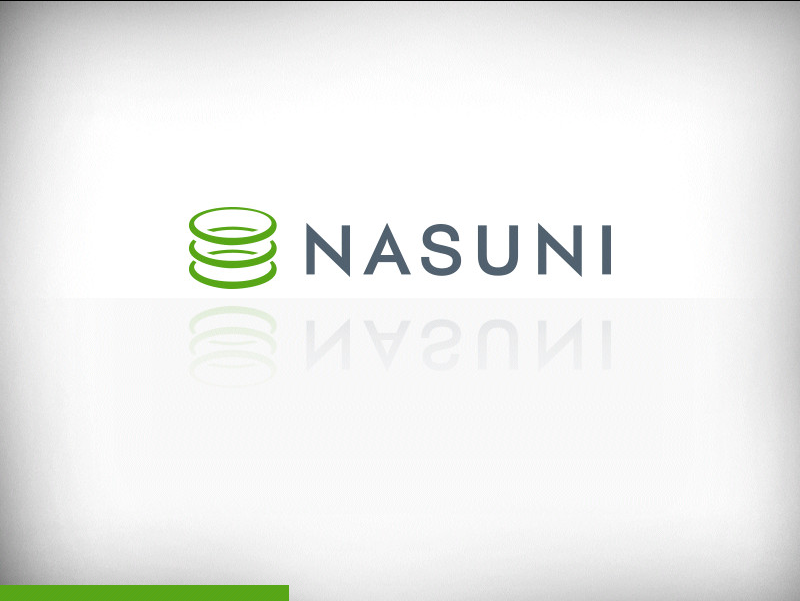
After a few moments, the Nasuni HA Edge Appliance console screen appears.
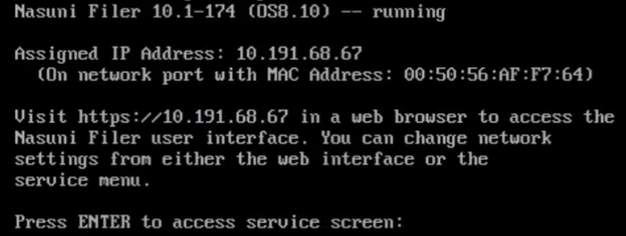
Tip: The first boot of a Nasuni HA Edge Appliance might take slightly longer than subsequent boots.
If DHCP is available on the network, make note of the “Assigned IP Address” that appears on the console screen. You use this IP address to access the Nasuni HA Edge Appliance user interface.
Alternatively, if DHCP is not available, log into the console service screen. Click anywhere on the console screen to enable keyboard input.
Then press Enter and sign in. The default login username is “service”, and the default password is “service”.Note: For security, use the changepassword command to change the password for the service console.
Enter the command: editnetwork.
Enter the command: setall static.
Enter a new IP address for the Nasuni HA Edge Appliance. Note this IP address. You use this IP address to access the Nasuni HA Edge Appliance user interface.
The Nasuni HA Edge Appliance is now installed and ready to access using the IP address.
If this is the first node of an HA Edge, you can now perform the same procedure for the second node.
Connecting with the Nasuni HA Edge Appliance
You should have an initial IP address from the installation of your Nasuni HA Edge Appliance. Open a Web browser and enter the IP address using this command:
https://
where <IP address> is the IP address.
Tip: When you attempt to access the Nasuni HA Edge Appliance Home page for the first time, a message might appear indicating that the security certificate is not trusted. You can still access the site to proceed with the initial configuration procedure.
You can either add a security certificate, or proceed without adding a security certificate.
Configuring Network Settings
Important: HA Edge Appliances must be configured with operational DNS servers and a time server (internal or external) within your environment.
To configure network settings for the Nasuni HA Edge Appliance, follow these steps:
After you add a security certificate, or proceed without adding a security certificate, the Enter the Network Parameters for this Filer page appears.
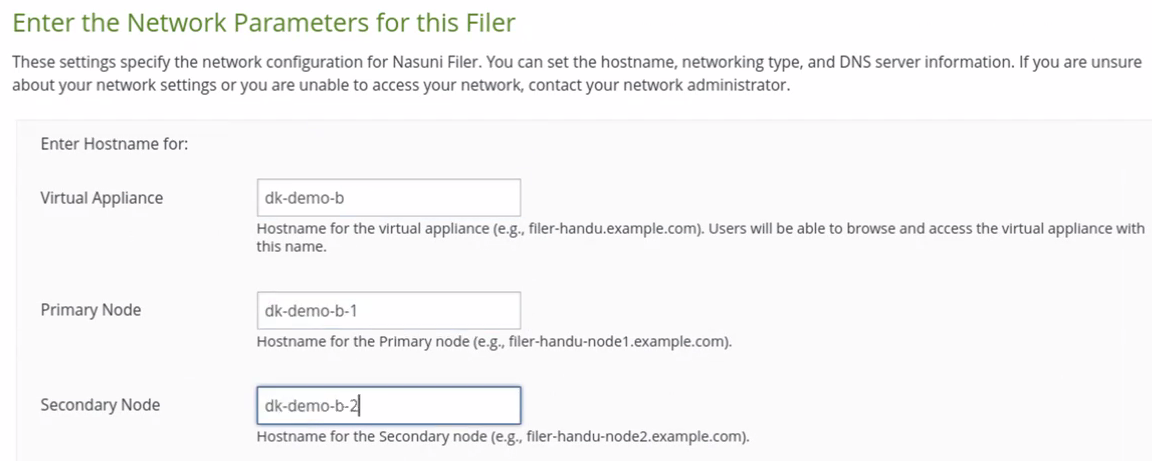
Enter the following information:
In the Virtual Appliance box, enter a hostname for the virtual appliance (15 characters or less). The name that you enter is the name that you provide to users so they can access the virtual appliance. You can use ASCII letters a through z, digits 0 through 9, and hyphens.
Note: If joining a Nasuni HA Edge Appliance to Active Directory, Nasuni recommends using the fully qualified domain name with the hostname, using lower-case letters and periods, such as filer.domain.com.
If the Nasuni HA Edge Appliance would never join Active Directory, you can use thehostname without the domain name.
Note: Limits on domains, groups, users, objects, and other items are the same as the limits of Active Directory. See Active Directory Maximum Limits - Scalability for details.
In the Primary Node box, enter a hostname for the Primary node (15 characters or less). You can use ASCII letters a through z, digits 0 through 9, and hyphens.
Note: If joining a Nasuni HA Edge Appliance to Active Directory, Nasuni recommends using the fully qualified domain name with the hostname, using lower-case letters and periods, such as filer.domain.com. If the Nasuni HA Edge Appliance would never join Active Directory, you can use the hostname without the domain name.
Note: Limits on domains, groups, users, objects, and other items are the same as the limits of Active Directory. See Active Directory Maximum Limits - Scalability for details.
Note: The Nasuni HA Edge Appliance attempts to register the hostname in the DNS server, so that users can access this host by name.
In the Secondary Node box, enter a hostname for the Secondary node (15 characters or less). You can use ASCII letters a through z, digits 0 through 9, and hyphens.
Note: If joining a Nasuni HA Edge Appliance to Active Directory, Nasuni recommends using the fully qualified domain name with the hostname, using lower-case letters and periods, such as filer.domain.com. If the Nasuni HA Edge Appliance would never join Active Directory, you can use the hostname without the domain name.
Note: Limits on domains, groups, users, objects, and other items are the same as the limits of Active Directory. See Active Directory Maximum Limits - Scalability for details.
Note: The Nasuni HA Edge Appliance attempts to register the hostname in the DNS server, so that users can access this host by name.
In the Virtual Network Interface Settings area, enter details for the virtual network.
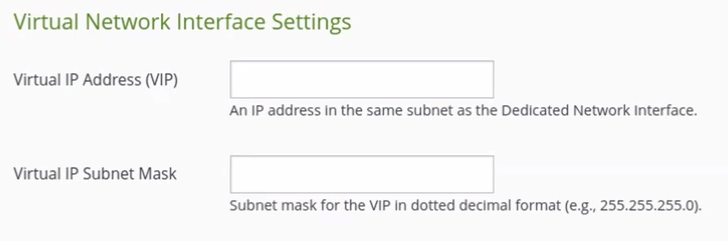
Enter the following information:
In the Virtual IP Address (VIP) box, enter the virtual IP address, which is in the same subnet as the Dedicated Network Interface.
In the Virtual IP Subnet Mask box, enter a subnet mask for the virtual IP address, in the dotted decimal format.
In the System Settings area, enter the following information.
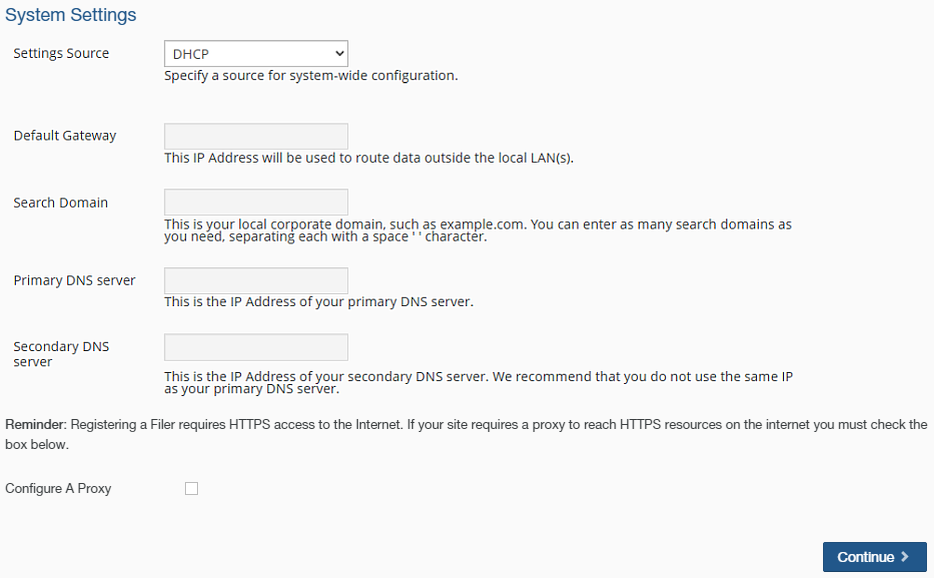
On the Settings Source drop-down list, the options are Static or DHCP.
You must select DHCP. Do not select Static.To configure a proxy in order to reach HTTPS resources on the Internet, select the Configure A Proxy check box.
4. In the Hypervisor Settings area, enter the following information.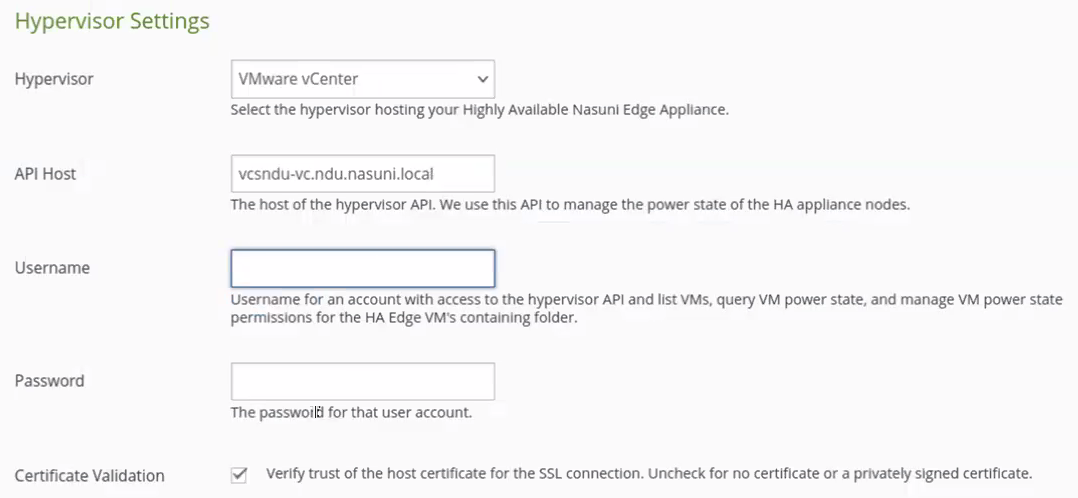
From the Hypervisor drop-down list, select the hypervisor hosting your HA Edge. Select VMware vCenter.
In the API Host text box, enter the host portion of the hypervisor API, such as “vcenter.domain.com”. Nasuni uses this API to manage the power states of the HA Edge nodes, as needed.
In the Username text box, enter the full domain name of a user with the permissions to access the hypervisor API, list virtual machines, manage the virtual machine power states, and whose scope includes the VM folder containing HA Edge member node VMs.
In the Password text box, enter the password for this Username.
Select Certificate Validation in order to verify the trust of the host certificate for the SSL connection.
Deselect this if there is no certificate or if using a privately signed certificate.
5. In the HA-Edge to Guest VM Mapping area, enter the following information.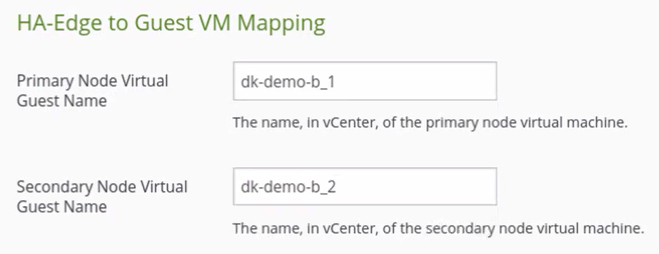
In the Primary Node Virtual Guest Name text box, enter the name of the primary node virtual machine in VMware vCenter.
In the Secondary Node Virtual Guest Name text box, enter the name of the secondary node virtual machine in VMware vCenter.
To proceed, click Continue.
When Continue is clicked, a dry-run validation of the configuration is performed. If the dry-run validation passes, the Review the Network Settings page appears.
The Review the Network Settings page appears.
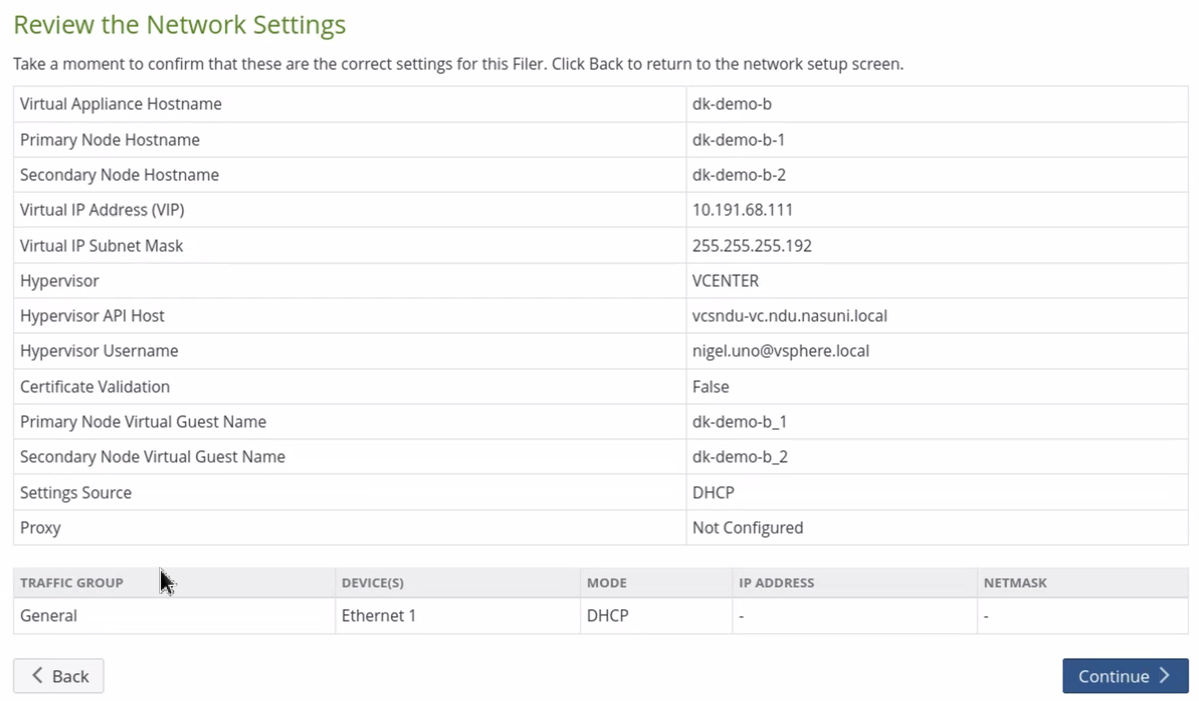
To accept the network settings, click Continue. To return to the previous page to change network settings, click Back.
The Configuring Network Settings page appears.
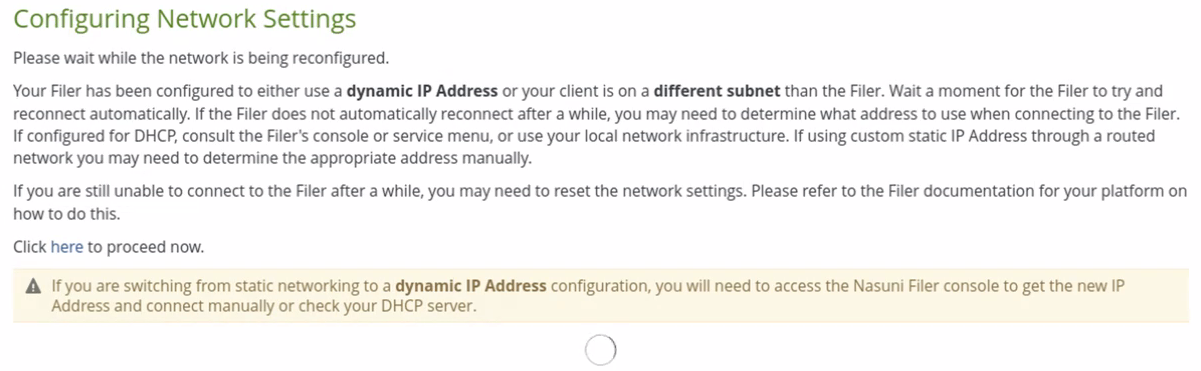
You are automatically directed to the specified IP address (or you can click the link “here”).
After the reboot is complete, you are directed to the next step of the wizard. Alternatively, you can click the link “here” to proceed to the next step and wait for the reboot to finish.
Setting up the high-availability Edge Appliance (HA Edge)
After configuring the network settings for the Nasuni HA Edge Appliance, you must enter your Nasuni.com serial number and authorization code, accept the end-user license agreement, and create a user name and password for the user who is a Filer Administrator of the Nasuni HA Edge Appliance.
Important: Internet connectivity (HTTPS port 443) is a prerequisite for setting up the Nasuni HA Edge Appliance.
Important: HA Edge Appliances must be configured with operational DNS servers and a time server (internal or external) within your environment.
To set up your high-availability Edge Appliance (HA Edge):
After you have configured your network, open the specific URL to continue. The “Enter your serial number and authorization code” wizard page appears.
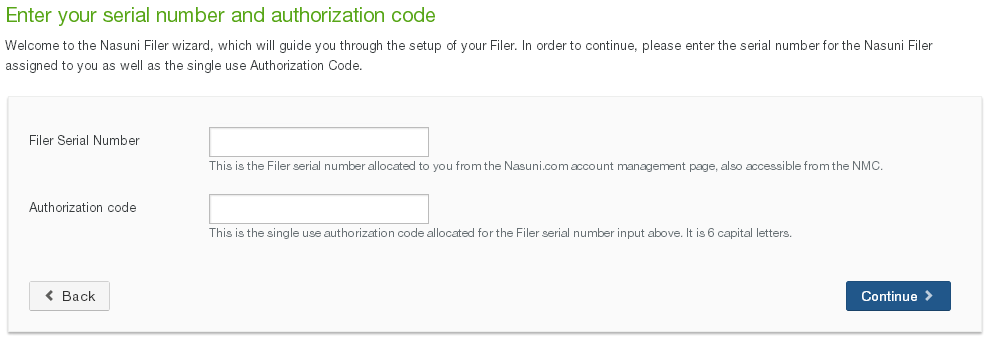
Enter a Filer Serial Number and Authorization code, found under the Manage Serial Numbers section of the Nasuni Portal (portal.nasuni.com) or on the Account Status page of the Nasuni Management Console.
For a new installation, choose an unused Filer Serial Number.
To recover a prior installation, such as during disaster recovery, choose the Filer Serial Number of the prior installation.
Click Continue to proceed.Important: Authorization codes (also called “Auth codes”) are intended for a single use, and are not permanent. Authorization codes change if the associated serial number is used successfully, if the authorization code is refreshed via the NMC (Account Status --> Serial Numbers, then click Refresh), and if the authorization code is regenerated via the NOC (visit https://portal.nasuni.com/account/serial_numbers/, then click show, then click regen).
Note: If the administrative account for this Nasuni HA Edge Appliance was reset (such as, for a forgotten password), and this Nasuni HA Edge Appliance was under the control of the Nasuni Management Console, and if you are using the Filer Serial Number for that prior installation, you must wait 1 hour from the time that you reset the administrative account for the Nasuni HA Edge Appliance before entering the Filer Serial Number and Authorization code and clicking Continue.
If this is a new Nasuni HA Edge Appliance, the “Add a New Nasuni Filer to your account” page appears.
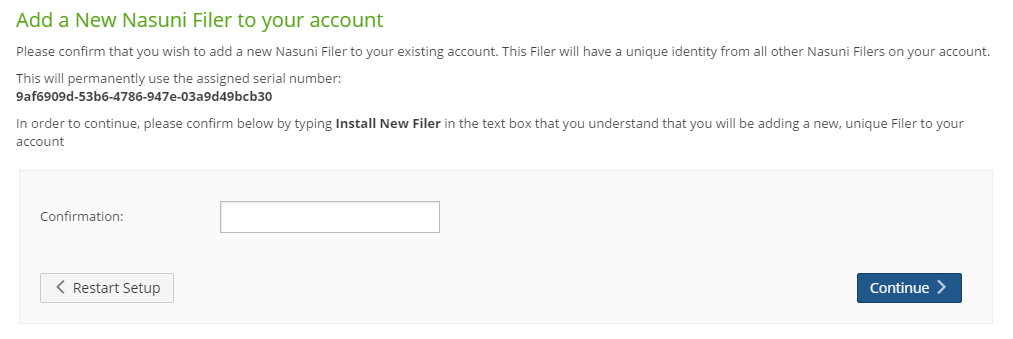
To add the new Nasuni HA Edge Appliance, type the words “Install New Filer” (without the quotation marks) in the Confirmation text box, then click Continue.
The “Accept the Terms of Service and License Agreement” page appears.
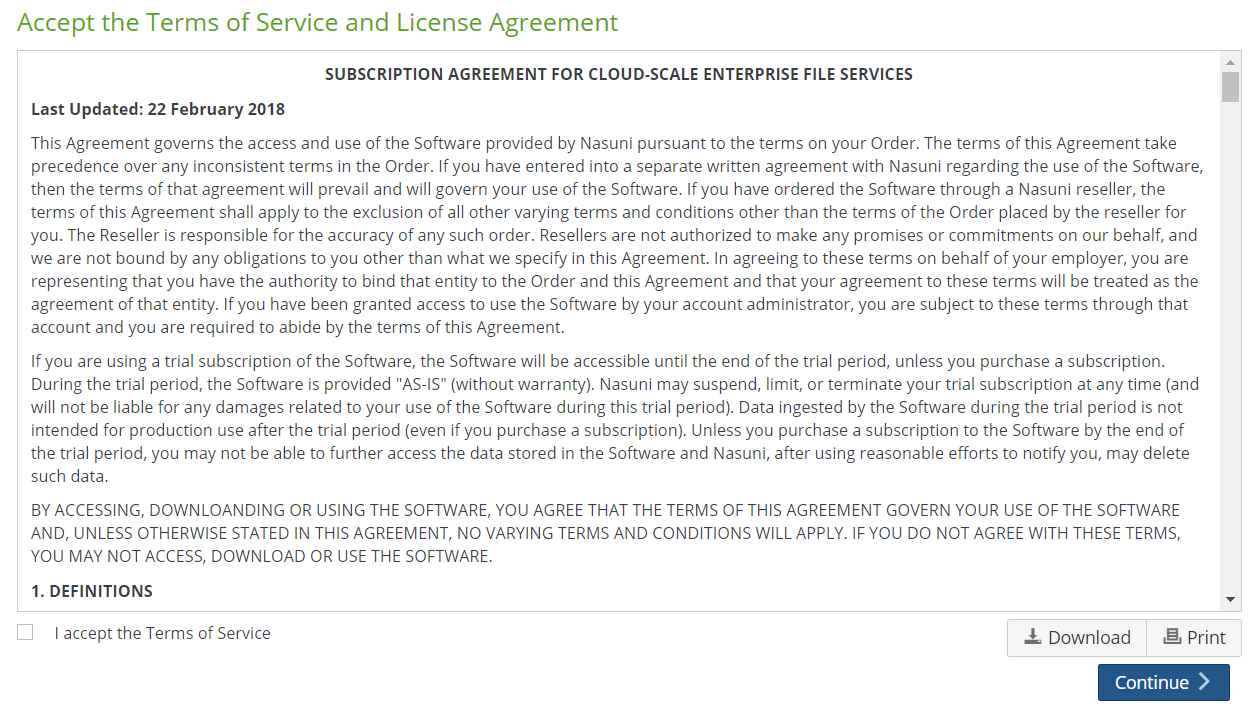
You can print or download a copy of the Terms of Service and License Agreement by clicking the appropriate icon.
Select “I accept the Terms of Service”, then click Continue.
The “Enter or accept Filer Name” page appears.
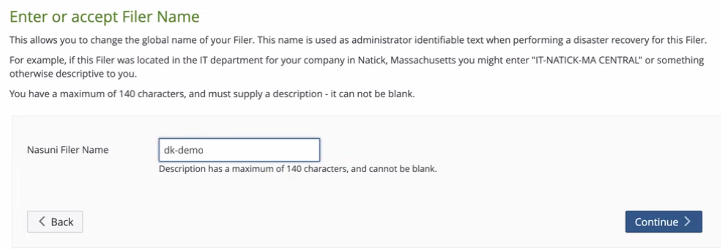
To change the name (or description) of the Nasuni HA Edge Appliance, enter a new Nasuni Filer Name. A descriptive and distinctive name helps users and administrators to identify and distinguish specific Nasuni HA Edge Appliances. Otherwise, leave the Nasuni Filer Name unchanged. Click Continue.
Caution: Avoid using characters that systems, such as Active Directory, specify as disallowed, including period (.), backslash (\), forward slash (/), colon (:), asterisk (*), question mark (?), quotation mark ("), less than sign (<), greater than sign (>), percent (%), and vertical bar (|). Errors can occur for Nasuni HA Edge Appliances whose names include such characters. For example, it might not be possible to configure the Nasuni HA Edge Appliance for Active Directory access. You can change the name of the Nasuni HA Edge Appliance to avoid such characters.
If this account has a Nasuni Management Console installed, a page appears, enabling you to join this Nasuni HA Edge Appliance to the Nasuni Management Console.
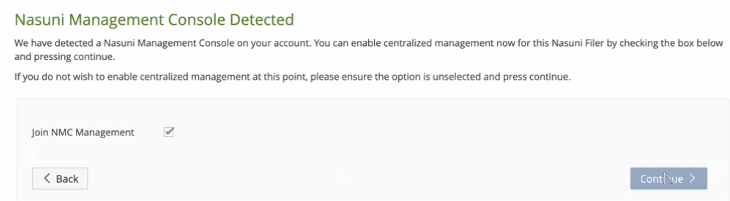
Select “Join NMC Management”.
Click Continue.
7. The “Enter a username and password for Administration of this Filer” page appears.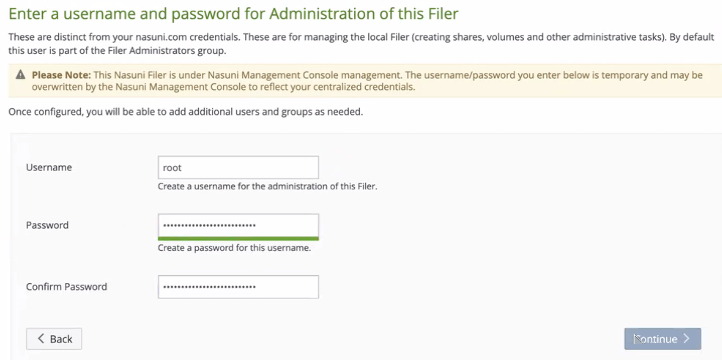
Set up an administrator for the new Nasuni HA Edge Appliance by creating a Username (case-sensitive) and a Password (case-sensitive). An indicator of password strength appears. Although password strength is not enforced, you should use strong passwords. The newly defined user is automatically a member of the Filer Administrators permission group for this Nasuni HA Edge Appliance.
Click Continue.
The Nasuni HA Edge Appliance Home page appears.
See the Nasuni Management Console Guide for information on using the Nasuni Management Console to configure and manage this Nasuni HA Edge Appliance.
Using RDM disks to configure SAN LUNs as the cache disk and the COW disk
As an alternative to using the default cache disk and COW disk, you can use RDM disks to configure SAN LUNs as the COW disk. For Edge Appliances that are NOT high-availability HA Edge Appliances, you can also use RDM disks to configure SAN LUNs as the cache disk.
Important: With a high-availability Edge Appliance (HA Edge), you can use RDM disks for the COW disk. However, to avoid an outage, if the system is already fully installed and operational, then you should perform this procedure on one node at a time. Perform failovers as necessary to ensure that you are always working on the standby node.
To use RDM disks for the cache disk and the COW disk, follow these steps:
Use the Edit Settings pane to remove Hard disk 2 (the existing COW disk) and Hard disk 3 (the existing cache disk).
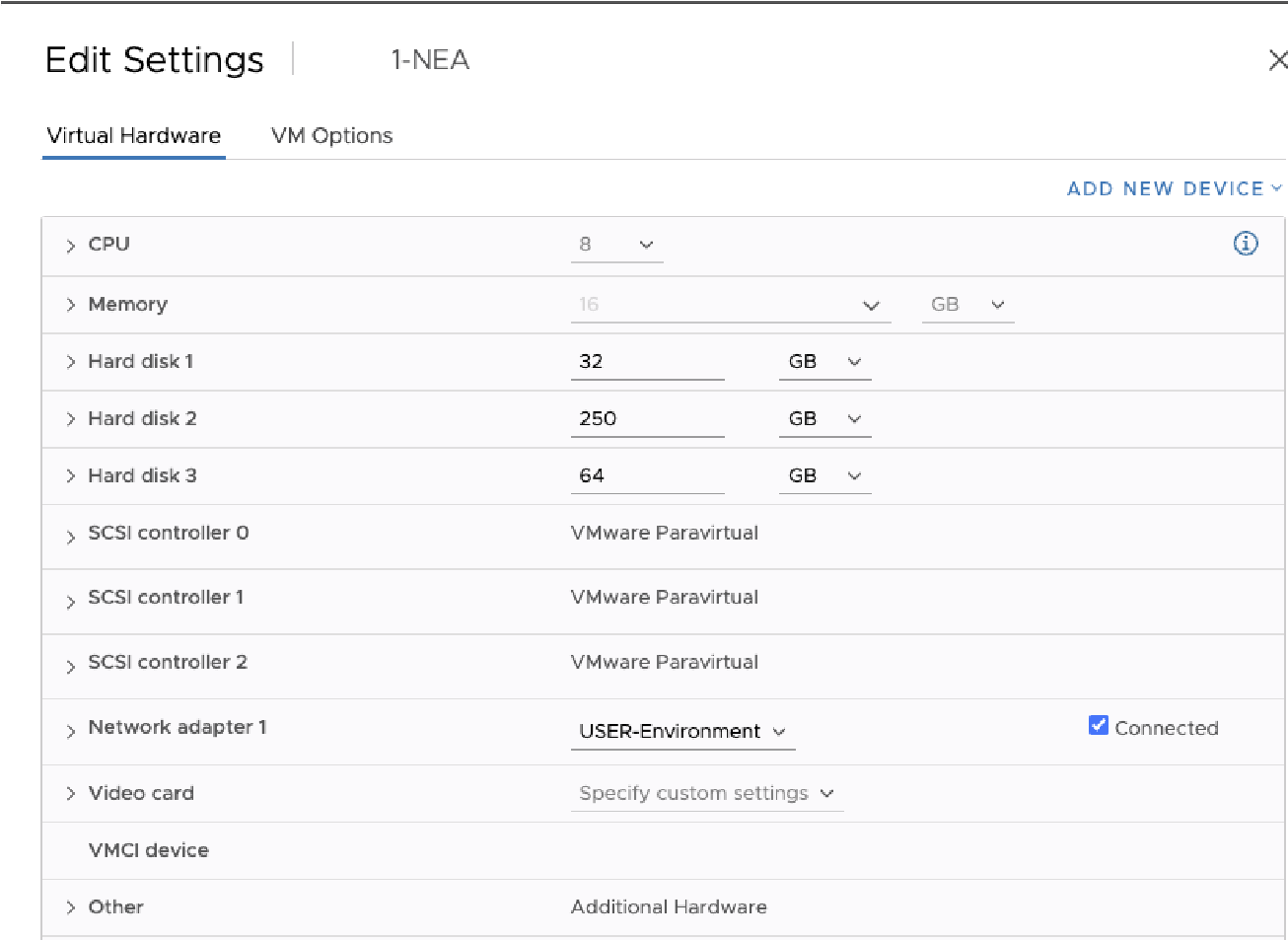
Figure 2-23: Edit Settings pane.
To add the COW disk, follow these steps:
Click Add New Device.
Select RDM Disk.
From the Select Target LUN dialog box, select the COW disk for hard disk 2.
For Edge Appliances that are NOT high-availability Edge Appliance, to add the cache disk, follow these steps:
Click Add New Device.
Select RDM Disk.
From the Select Target LUN dialog box, select the cache disk for hard disk 3.
Continue with the procedure.
Installing the Nasuni Management Console (NMC) into VMware ESXi
You can install the Nasuni Management Console (NMC) in VMware ESXi 7.0 and above, using either the vSphere Web Client or the vSphere Client. We provide instructions for both methods.
Note: Nasuni supports VMware ESXi 7.0 and above.
Warning: DO NOT ATTEMPT TO RESTORE FROM A VIRTUAL MACHINE SNAPSHOT OR BACKUP. ATTEMPTING TO RESTORE FROM A VIRTUAL MACHINE SNAPSHOT OR BACKUP PUTS THE EDGE APPLIANCE IN AN UNKNOWN STATE IN RELATION TO THE NASUNI ORCHESTRATION CENTER (NOC), AND REQUIRES A DISASTER RECOVERY PROCESS TO BE RECOVERED. THIS MIGHT RESULT IN DATA LOSS.
Important: Edge Appliances and the NMC must be configured with operational DNS servers and a time server (internal or external) within your environment.
Important: Installing third-party software on Nasuni appliances is not allowed.
Installing using the vSphere Web Client
You install the Nasuni Management Console (NMC) in VMware ESXi 7.0 and above, using the vSphere Web Client. The vSphere Web Client enables you to connect to a vCenter Server system to manage an ESXi host through a browser.
The vSphere Web Client uses the OVF virtual appliance format for installing the Nasuni Edge Appliance.
Tip: If you install the NMC into VMware ESXi using the vSphere Web Client, instead of using the vSphere Client, ensure that the ESXi Embedded Host Client is running version 1.24 or higher.
For further information, also see:
Important: Installing third-party software on Nasuni appliances is not allowed.
Important: When using virtual machine Edge Appliances or NMCs, Nasuni recommends running under a hypervisor that is still supported by its vendor. If a customer runs an Edge Appliance or NMC on an unsupported hypervisor version, a warning is logged at boot time. The warning is of the form:
“Nasuni recommends running the Management Console on ESX 7.0 or later.”
To install the NMC into VMware ESXi using vSphere Web Client:
Download and unzip the NMC software in OVF format, as explained in “Downloading the Nasuni Edge Appliance or NMC Software”.
Open a web browser and log into the vCenter Server or ESXi host.
In the left-hand browser pane, right-click the host or cluster onto which the OVF is to be deployed. A drop-down menu appears.
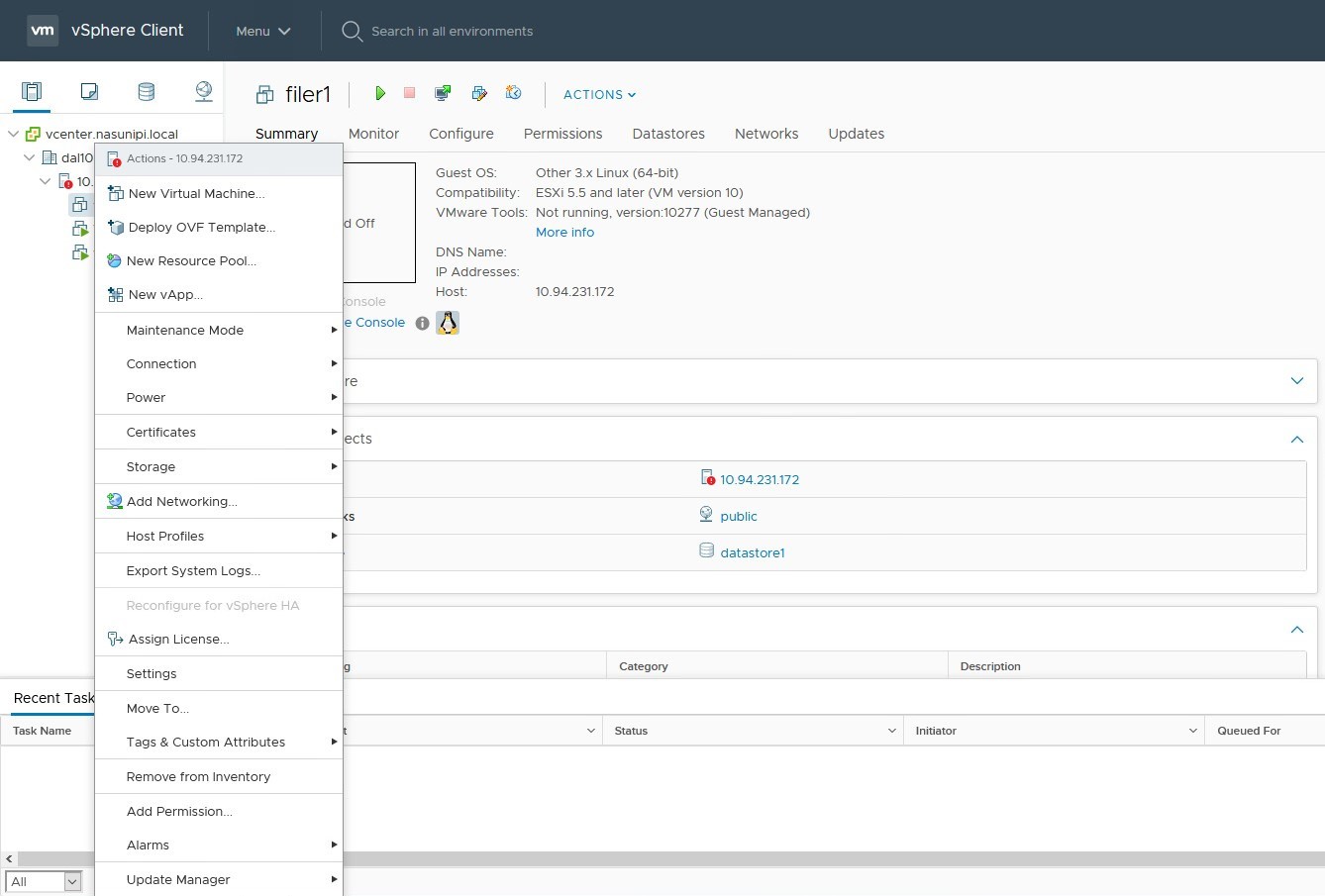
Figure 2-24: Drop-down menu.
From the drop-down menu, select Deploy OVF Template. The Deploy OVF Template page appears.
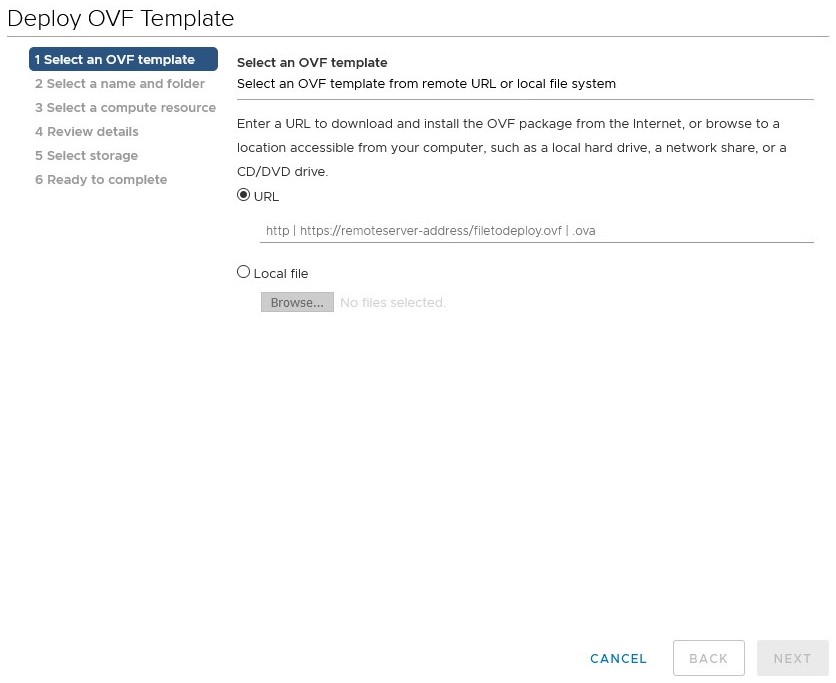
Figure 2-25: Deploy OVF Template page.
Select Local File, then click Browse, and navigate to the
NasuniNMC.ovffile, located in theNMCfolder of the unzipped NMC software.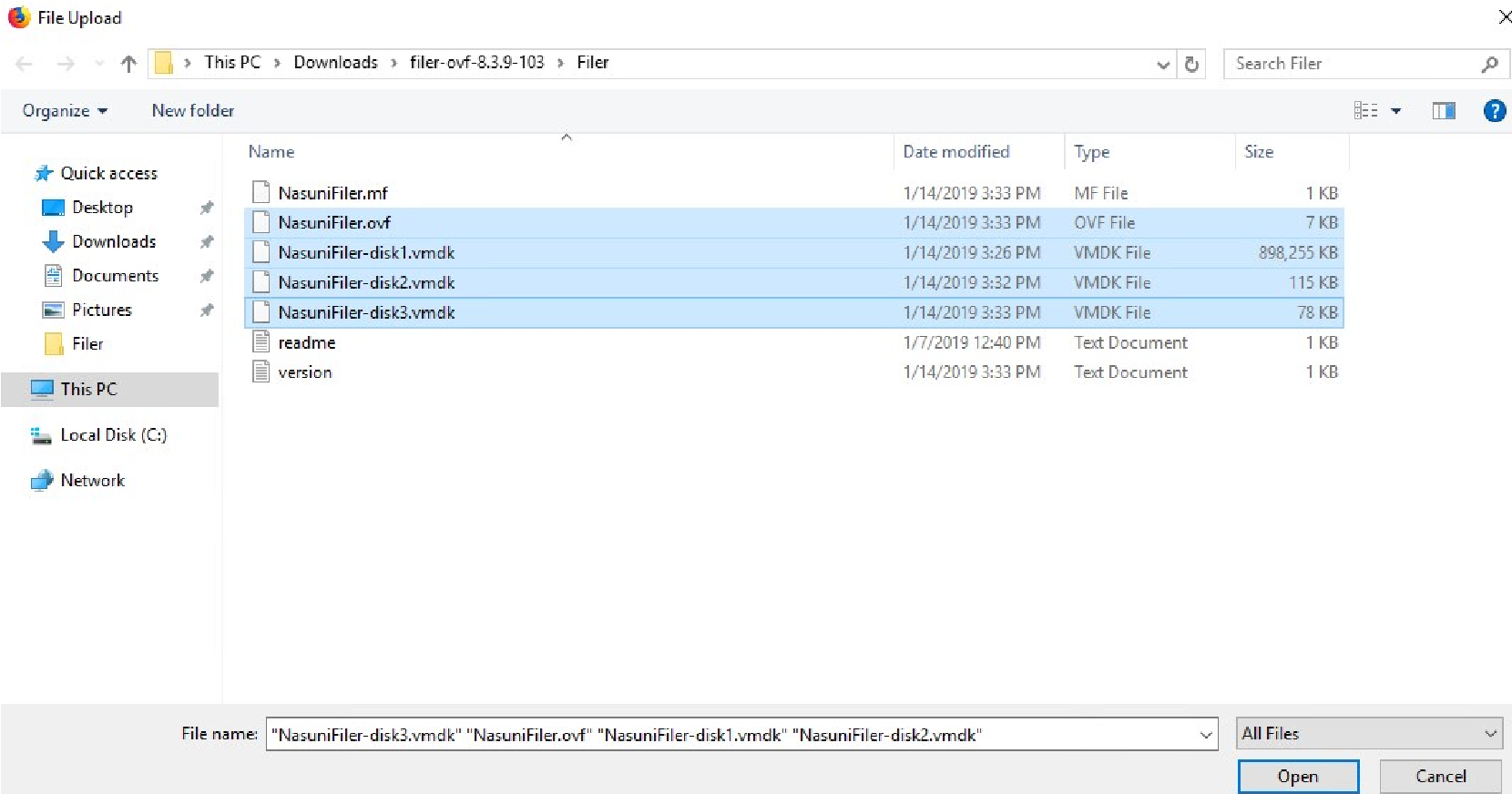
Figure 2-26: Selecting files.
Select the
NasuniNMC.ovfandNasuniNMC-disk1.vmdkfiles, then click Open.In the Deploy OVF Template window, ensure that “2 files selected” appears beside the Browse button, then click Next.
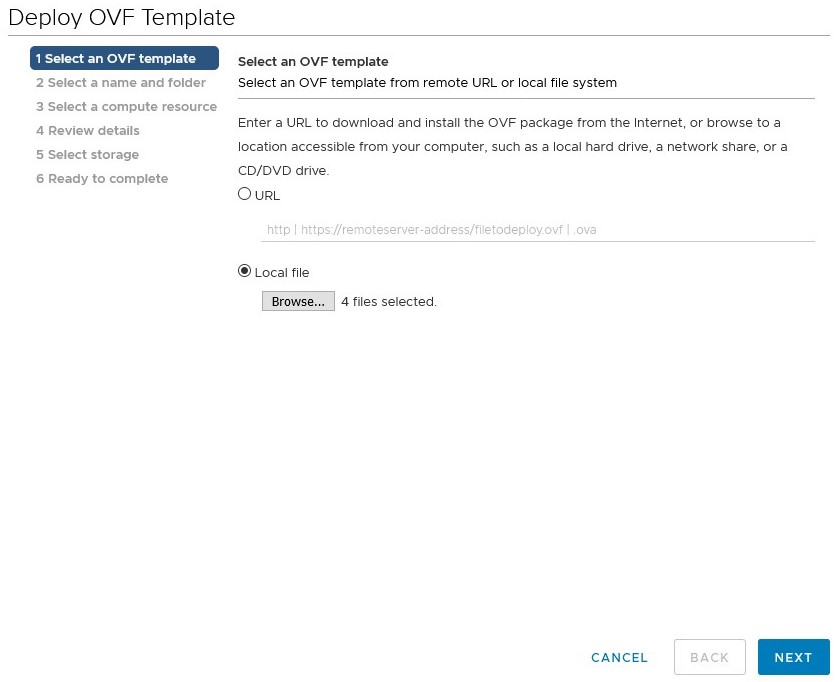
Figure 2-27: 4 files selected.
The “Select a name and folder” pane appears. Enter a name for the “Virtual machine name”. From the “Select a location for the virtual machine” list, select an installation location. Click Next.
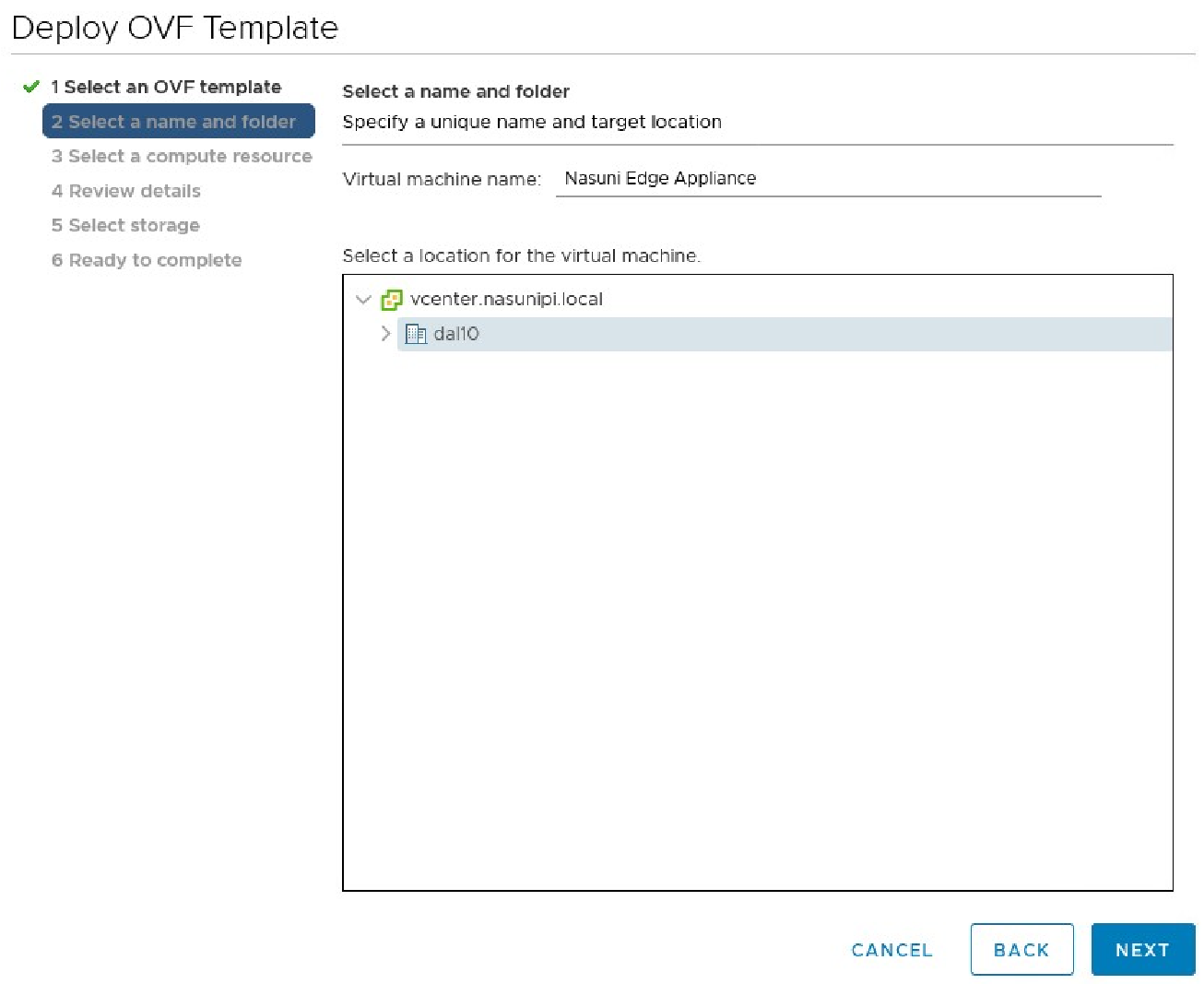
Figure 2-28: “Select a name and folder” pane.
If deploying the OVF on a vCenter server, the “Select a compute resource” pane appears. Select a specific hypervisor or compute cluster resource, then click Next.
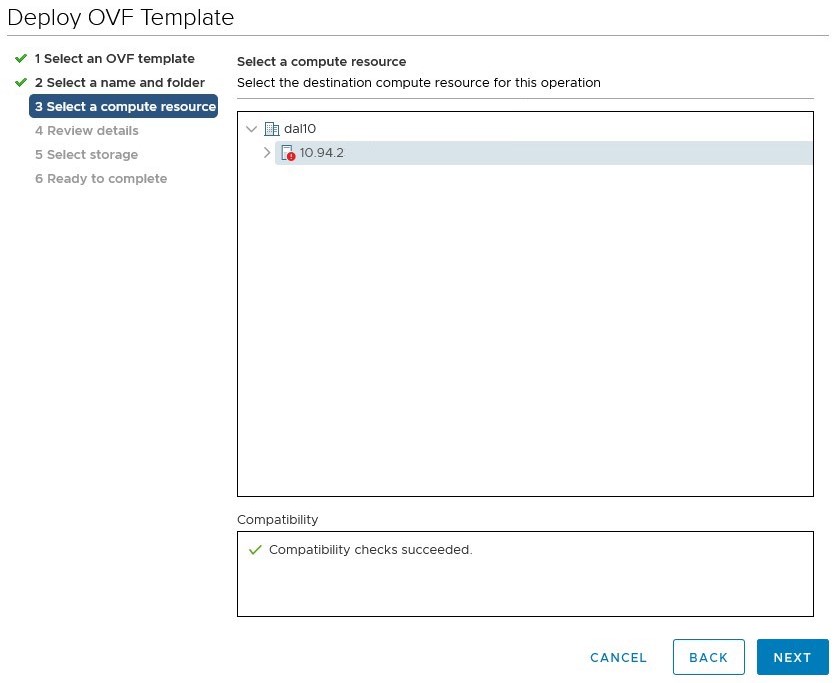
Figure 2-29: “Select a compute resource” pane
The “Review details” pane appears. Review the template details, then click Next.
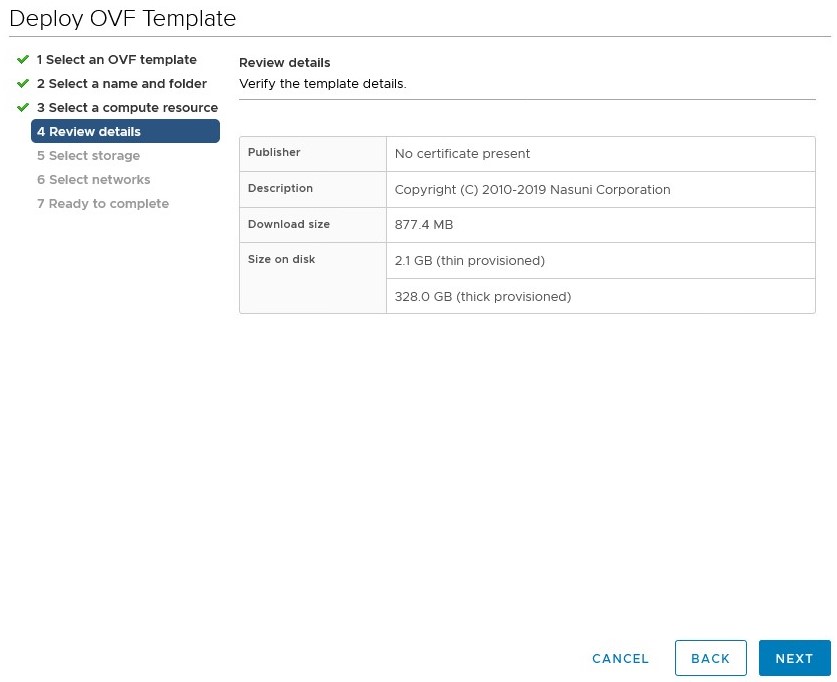
Figure 2-30: “Review details” pane.
The “Select storage” pane appears. Select a datastore onto which to deploy the Virtual Edge Appliance.
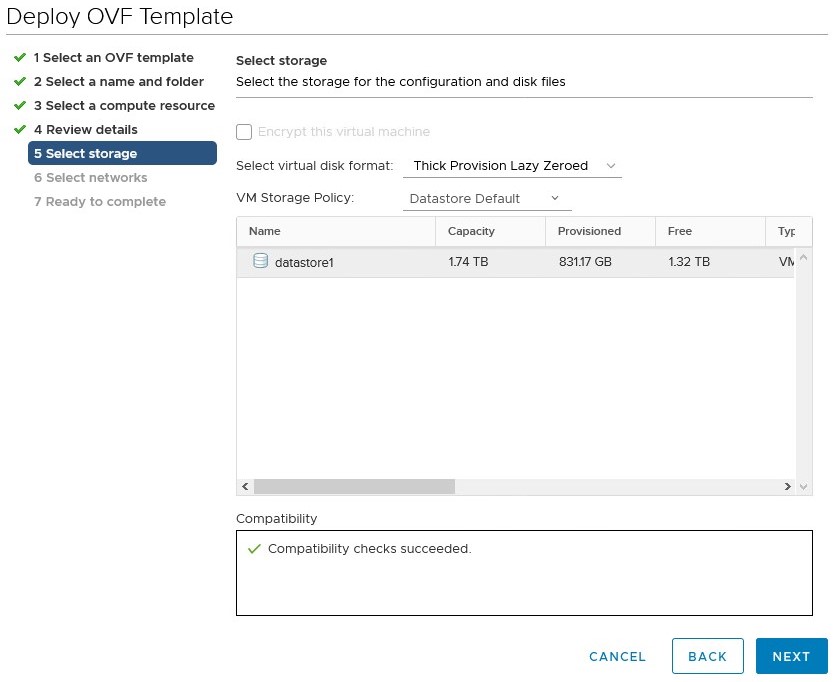
Figure 2-31: “Select storage” pane.
From the “Select virtual disk format” drop-down list, select the disk format “Thick Provision Eager Zeroed“. Then click Next.
The “Select networks” pane appears. From the Destination Network drop-down menu, select the port group onto which to deploy the Virtual Edge Appliance.
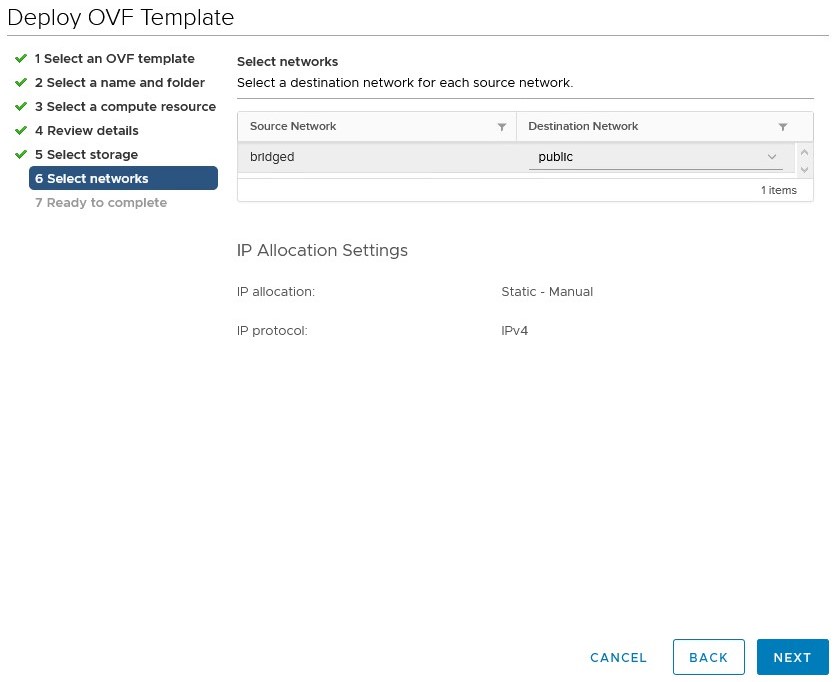
Figure 2-32: “Select networks” pane.
The “Ready to complete” pane appears. Review the details.
To change any item, click Back.
To begin deploying the appliance, click Finish.
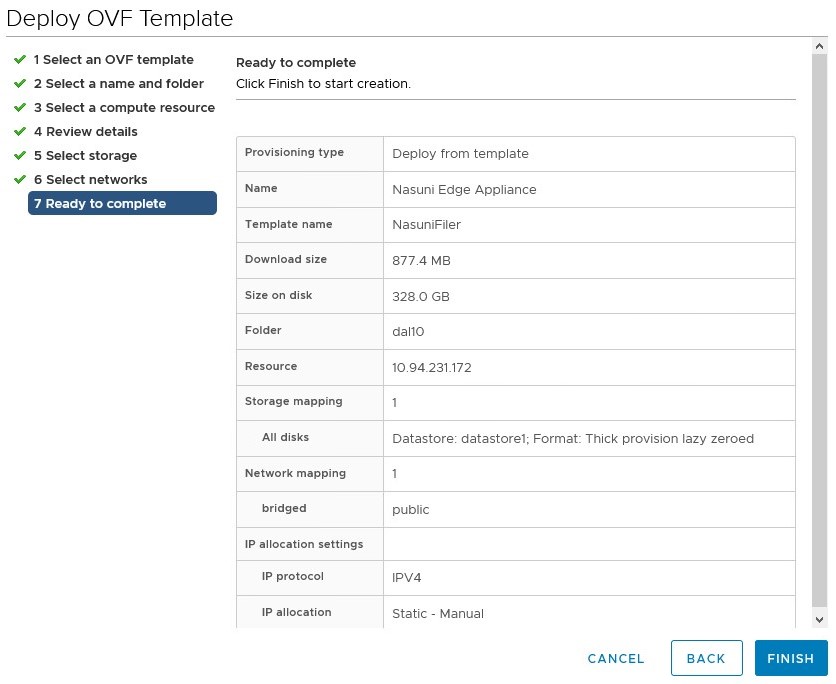
Figure 2-33: “Ready to complete” pane
Two tasks appear at the bottom of the VMware browser window: Import OVF Package and Deploy OVF Template. Allow these tasks to complete.

Figure 2-34: Recent tasks.
The new NMC virtual machine is deployed.
Nasuni strongly recommends disabling VMware snapshots, because attempting to restore from a VMware snapshot can ruin the installation and cause data loss.
Warning: DO NOT ATTEMPT TO RESTORE FROM A VIRTUAL MACHINE SNAPSHOT OR BACKUP. ATTEMPTING TO RESTORE FROM A VIRTUAL MACHINE SNAPSHOT OR BACKUP PUTS THE EDGE APPLIANCE IN AN UNKNOWN STATE IN RELATION TO THE NASUNI ORCHESTRATION CENTER (NOC), AND REQUIRES A DISASTER RECOVERY PROCESS TO BE RECOVERED. THIS MIGHT RESULT IN DATA LOSS.
After the Virtual Edge Appliance has deployed, locate the virtual machine in the left-hand pane, and right-click it. The Actions drop-down menu appears.
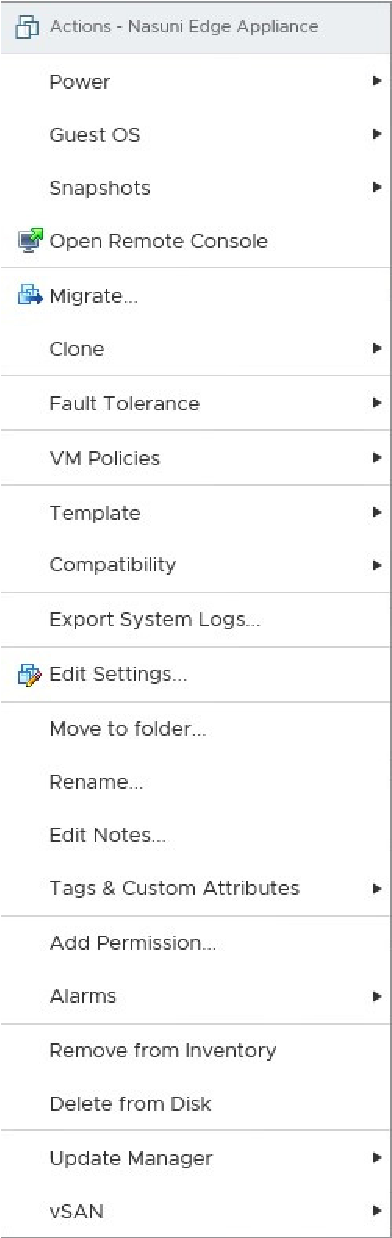
Figure 2-35: Actions drop-down menu.
Click Edit Settings. The Edit Settings window appears.
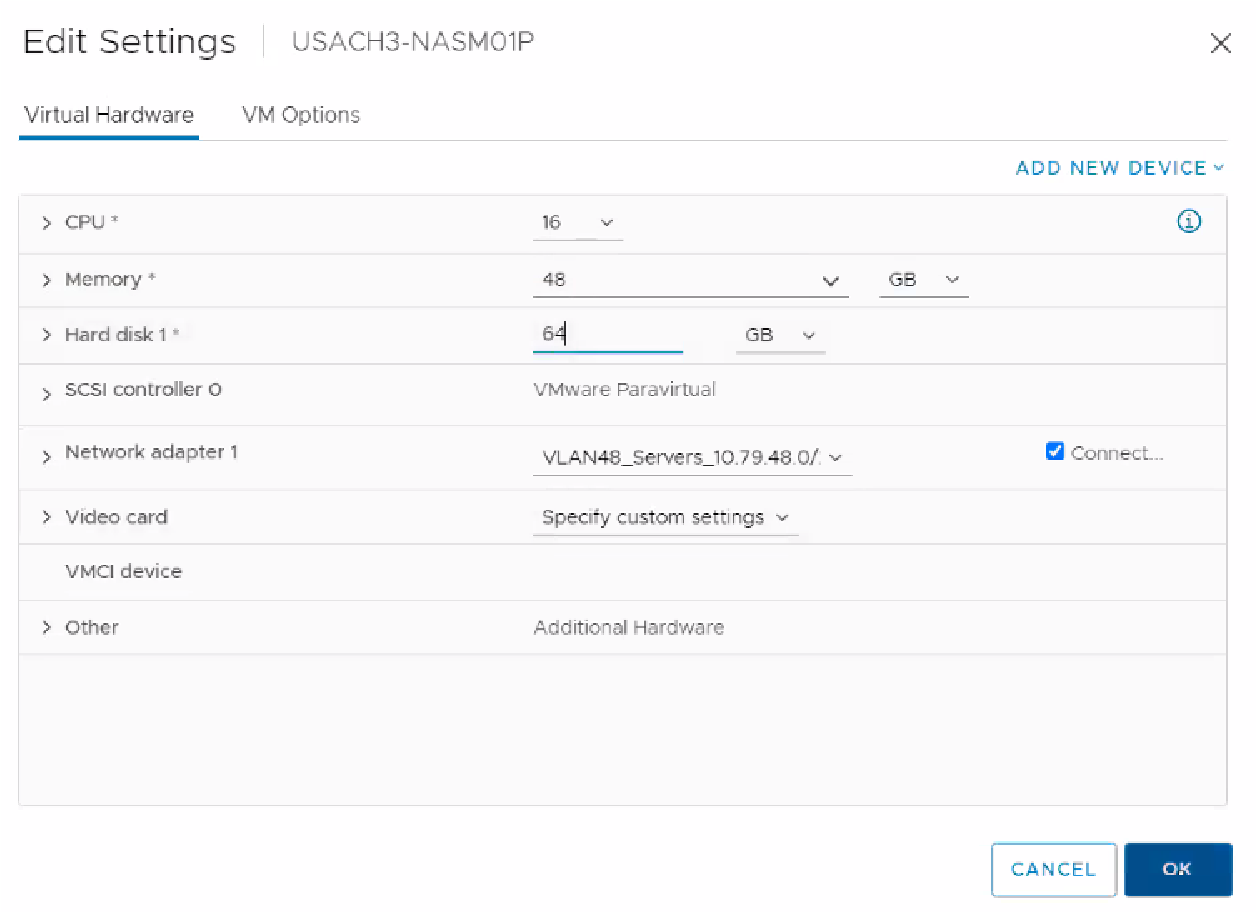
Figure 2-36: Edit Settings.
Click the VM Options tab at the top of the window. The VM Options pane appears.
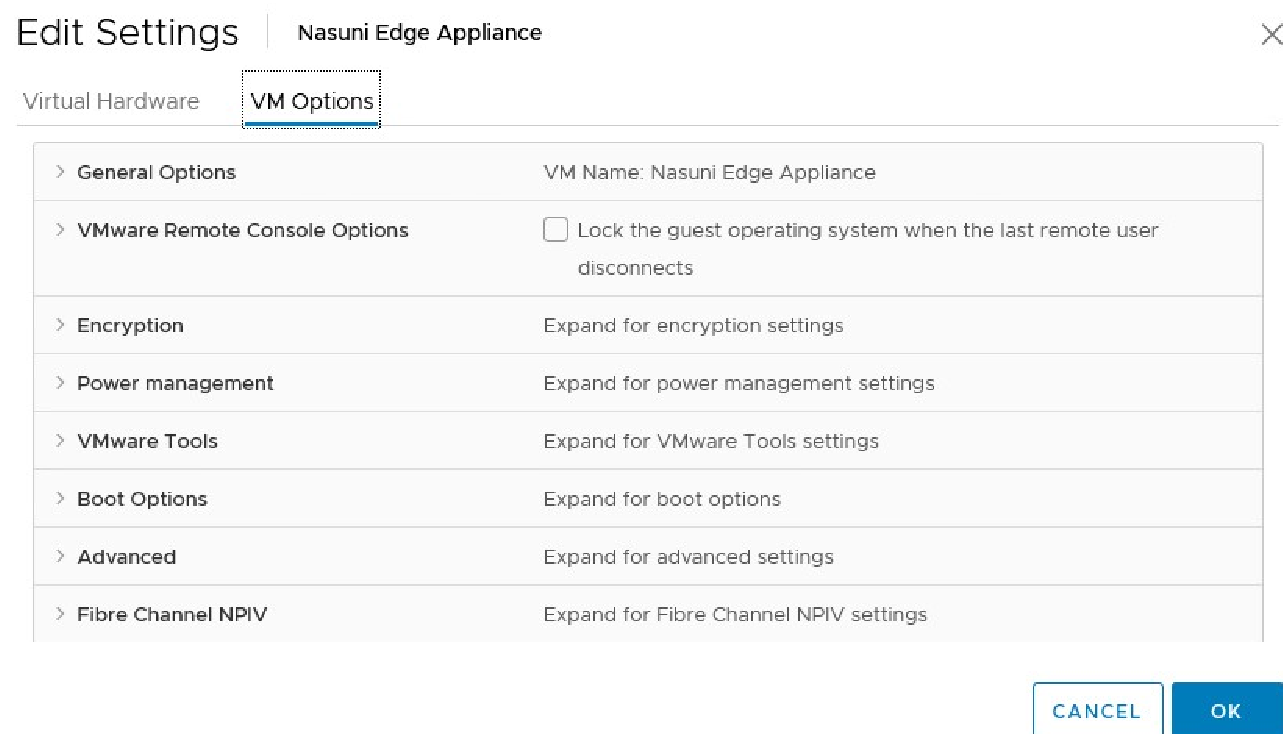
Figure 2-37: VM Options pane.
Click Advanced, then scroll down to Configuration Parameters, and click Edit Configuration. The Configuration Parameters pane appears.
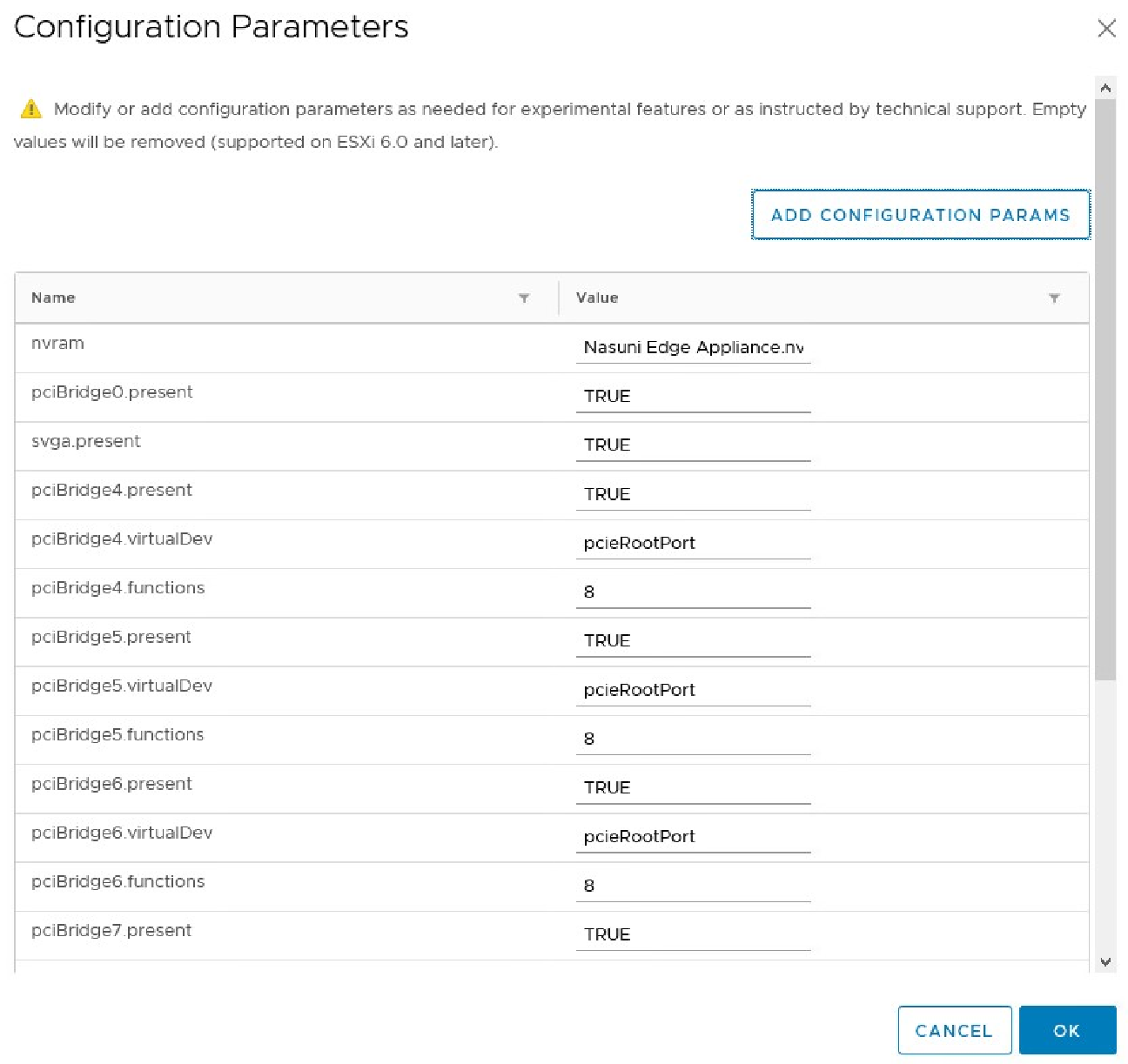
Click Add Configuration Params. The Add New Configuration Params section appears.
In the Name field, enter
snapshot.MaxSnapshots. Set the Value field to 0.To save the configuration, click OK.
Right-click the new NMC virtual machine, then, from the drop-down menu, select Power, then Power On. This powers on the new NMC virtual machine.
Important: When using virtual machine Edge Appliances or NMCs, Nasuni recommends running under a hypervisor that is still supported by its vendor. If a customer runs an Edge Appliance or NMC on an unsupported hypervisor version, a warning is logged at boot time. The warning is of the form:
“Nasuni recommends running the Management Console on ESX 7.0 or later.”
Right-click the NMC virtual machine, then, from the drop-down menu, expand Console, then select Open Browser Console. The NMC screen appears with a plain bar on the bottom that indicates the progress of the installation.
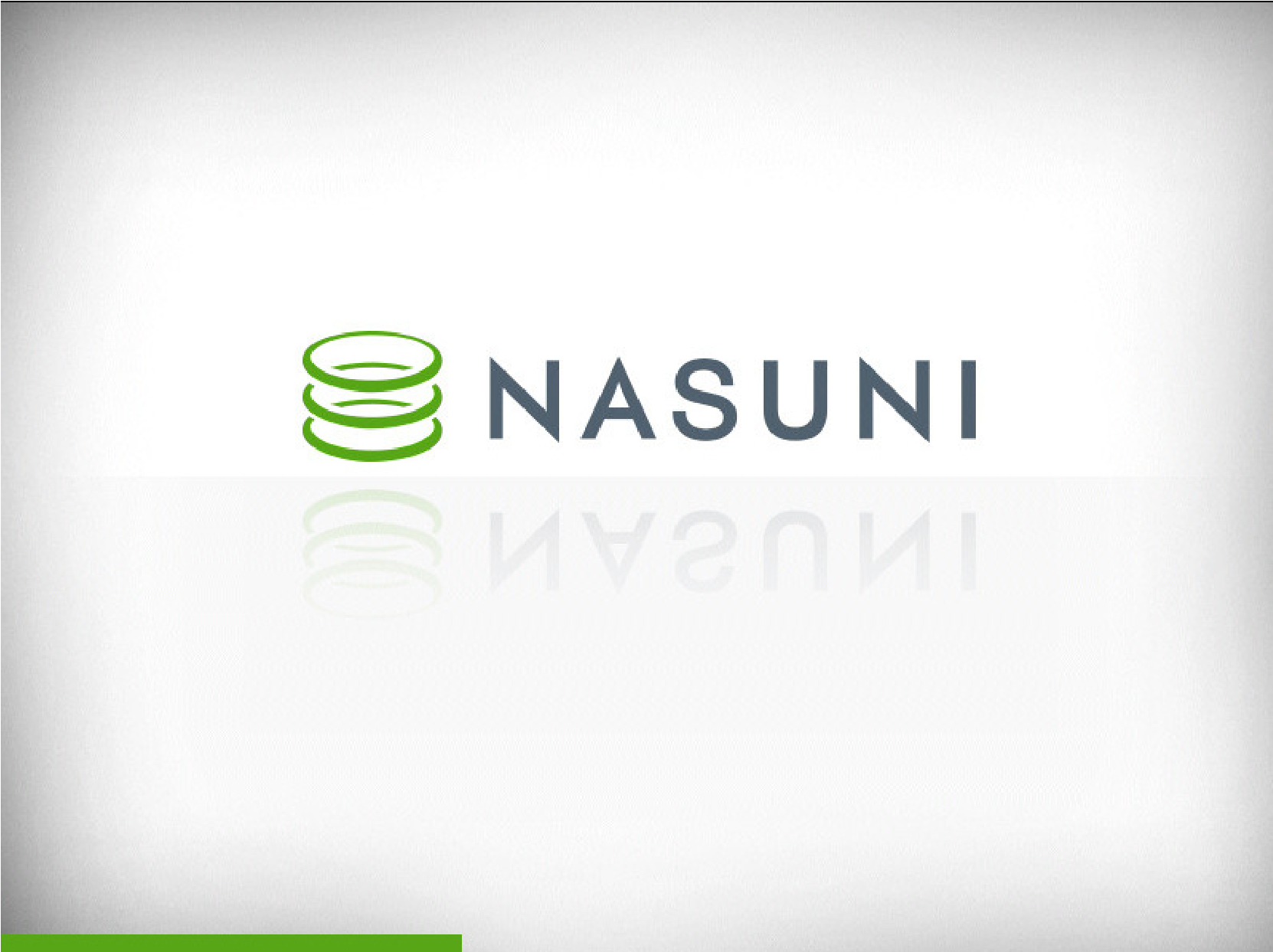
Figure 2-39: NMC installation progress screen.
After a few moments, the NMC console screen appears.
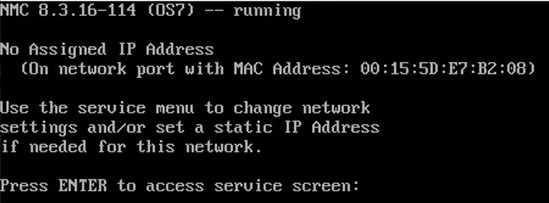
Figure 2-40: NMC console screen.
Tip: The first boot of a NMC might take slightly longer than subsequent boots.
If DHCP is available on the network, make note of the “Assigned IP Address” that appears on the console screen. You use this IP address to access the NMC user interface.
Alternatively, if DHCP is not available, log into the console service screen by pressing Enter and signing in. The default login username is
service, and the default password isservice.Note: For security, use the changepassword command to change the password for the service console.
Enter the command:
editnetwork.Enter the command:
setall static.Enter a new IP address for the NMC. Note this IP address. You use this IP address to access the NMC user interface.
The NMC is now installed and ready to access using the IP address. See the Nasuni Management Console Guide for instructions on completing the configuration of the NMC.
Tip: To access the NEA or NMC appliance using the serial console, instead of using the IP address obtained when installing the appliance, follow one of these procedures:
If the appliance is running on Amazon EC2, see instructions in EC2 Serial Console for Linux instances.
If the appliance is running on Google Cloud, see instructions in Troubleshooting using the serial console.
If the appliance is running on Microsoft Azure, see instructions in Azure Serial Console.
All supported hypervisors include a serial console that works with Nasuni. For other hypervisors, consult your vendor’s documentation for connection instructions.
Installing using the vSphere Client
You can install the NMC in VMware ESXi 7.0 and above, using the vSphere Client. The vSphere Client can connect either directly to a host running VMware ESXi, or to vCenter Server, which is used to manage a group of hosts running ESXi.
The vSphere Client uses the OVF virtual appliance format for installing the NMC.
Note: You should install the VMware vSphere Client before performing this procedure. If you need more information, see your VMware documentation.
Tip: If you install the NMC into VMware ESXi using the vSphere Web interface, instead of using the vSphere Client, ensure that the ESXi Embedded Host Client is running version 1.24 or higher.
Important: Edge Appliances and the NMC must be configured with operational DNS servers and a time server (internal or external) within your environment.
Important: Installing third-party software on Nasuni appliances is not allowed.
For further information, also see:
Important: When using virtual machine Edge Appliances or NMCs, Nasuni recommends running under a hypervisor that is still supported by its vendor. If a customer runs an Edge Appliance or NMC on an unsupported hypervisor version, a warning is logged at boot time. The warning is of the form:
“Nasuni recommends running the Management Console on ESX 7.0 or later.”
To install the NMC into VMware ESXi using vSphere Client:
Download and unzip the NMC software in OVF format, as explained in “Downloading the Nasuni Edge Appliance or NMC Software”
Launch the VMware vSphere Client. The Login window appears.
Log in to the vSphere Client with a valid IP address and your user name and password.
From the File menu, select Deploy OVF Template. The Deploy OVF Template window appears.
Navigate to the
NasuniNMC.ovffile, located in theNMCfolder of the unzipped NMC software. Click Next.Continue with the Deploy OVF Template wizard, accepting all default values. When prompted, enter a Name for the virtual machine.
Note: If necessary, at a later point, you can change the memory, the number of CPU processors, and the pass-through disks. See “Configuring the Virtual Platform,”.
On the last Deploy OVF Template wizard screen, click Finish. The Deploying dialog box appears.
When the message “Completed Successfully” appears, click Close. The new NMC virtual machine appears in the Inventory list in the left pane.
Nasuni strongly recommends disabling VMware snapshots, because attempting to restore from a VMware snapshot can ruin the installation and cause data loss.
Warning: DO NOT ATTEMPT TO RESTORE FROM A VIRTUAL MACHINE SNAPSHOT OR BACKUP. ATTEMPTING TO RESTORE FROM A VIRTUAL MACHINE SNAPSHOT OR BACKUP PUTS THE EDGE APPLIANCE IN AN UNKNOWN STATE IN RELATION TO THE NASUNI ORCHESTRATION CENTER (NOC), AND REQUIRES A DISASTER RECOVERY PROCESS TO BE RECOVERED. THIS MIGHT RESULT IN DATA LOSS.
To disable VMware snapshots, right-click the NMC virtual machine and click Edit Settings.
Click the Options tab, click General, then select Configuration Parameters.
Click Add Row. In the Name and Value columns, type these values:
snapshot.MaxSnapshots 0Click OK to save the changes.
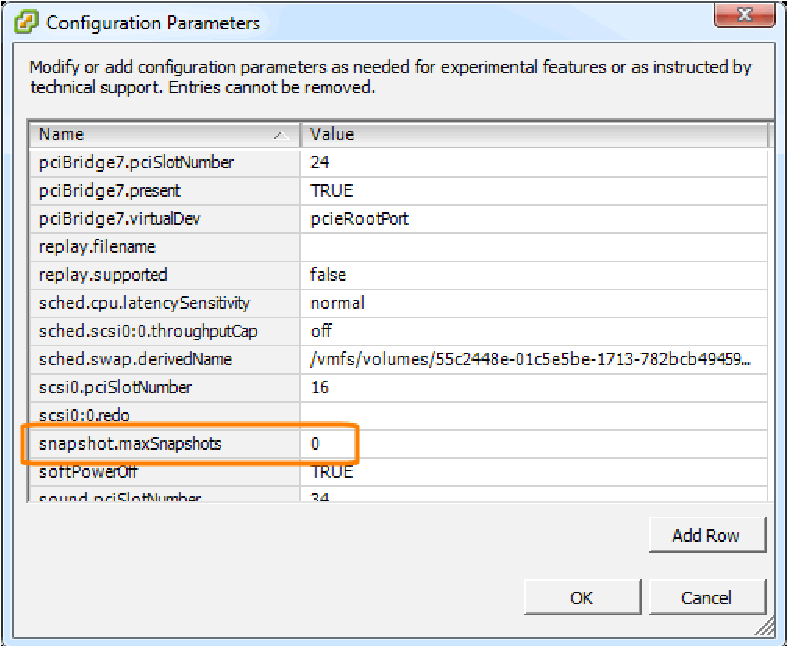
Figure 2-41: Configuration Parameters screen.
In the Inventory list in the left pane, select the name that you specified for the new NMC virtual machine.
Right-click the new NMC virtual machine, then, from the drop-down menu, select Power, then Power On. This powers on the new NMC virtual machine.
Important: When using virtual machine Edge Appliances or NMCs, Nasuni recommends running under a hypervisor that is still supported by its vendor. If a customer runs an Edge Appliance or NMC on an unsupported hypervisor version, a warning is logged at boot time. The warning is of the form:
“Nasuni recommends running the Management Console on ESX 7.0 or later.”
Click the Console tab. The NMC screen appears with a plain bar on the bottom that indicates the progress of the installation.
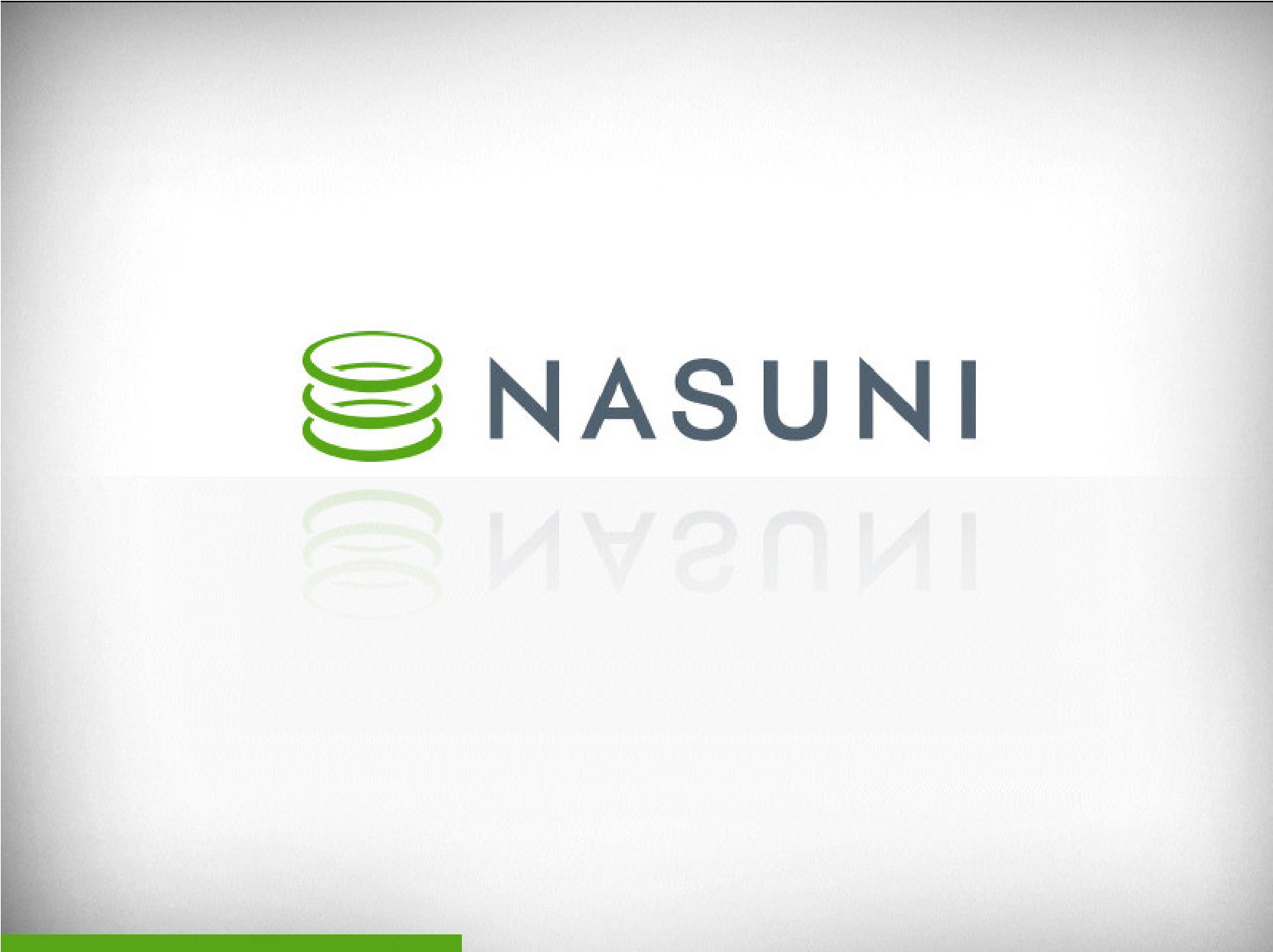
Figure 2-42: NMC installation progress screen.
After a few moments, the NMC console screen appears.
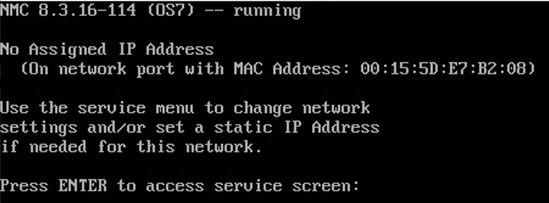
Figure 2-43: NMC console screen.
Tip: The first boot of a NMC might take slightly longer than subsequent boots.
If DHCP is available on the network, make note of the “Assigned IP Address” that appears on the console screen. You use this IP address to access the NMC user interface.
Alternatively, if DHCP is not available, log into the console service screen by pressing Enter and signing in. The default login username is
service, and the default password isservice.Note: For security, use the
changepasswordcommand to change the password for the service console.Enter the command:
editnetwork.Enter the command:
setall static.Enter a new IP address for the NMC. Note this IP address. You use this IP address to access the NMC user interface.
The NMC is now installed and ready to access using the IP address. See the Nasuni Management Console Guide for instructions on completing the configuration of the NMC.
Tip: To access the NEA or NMC appliance using the serial console, instead of using the IP address obtained when installing the appliance, follow one of these procedures:
If the appliance is running on Amazon EC2, see instructions in EC2 Serial Console for Linux instances.
If the appliance is running on Google Cloud, see instructions in Troubleshooting using the serial console.
If the appliance is running on Microsoft Azure, see instructions in Azure Serial Console.
All supported hypervisors include a serial console that works with Nasuni. For other hypervisors, consult your vendor’s documentation for connection instructions.