Web Access provides easy access to earlier versions of files and directories, allowing users to view and recover documents that they might have changed or deleted. This capability is supported through Nasuni snapshots, which allow users to browse an entire file system as it was at a particular point in time, along with previewing and downloading files from that snapshot.
Note: This feature is optional and not always enabled by your IT administrators.
List Previous Versions
To view previous versions of a share, directory, or file, follow these steps:
Navigate to the Info panel.
Select an item, and click the View Details button
.png) at the upper right of the page.
at the upper right of the page.Click Versions. A list of available versions appears.
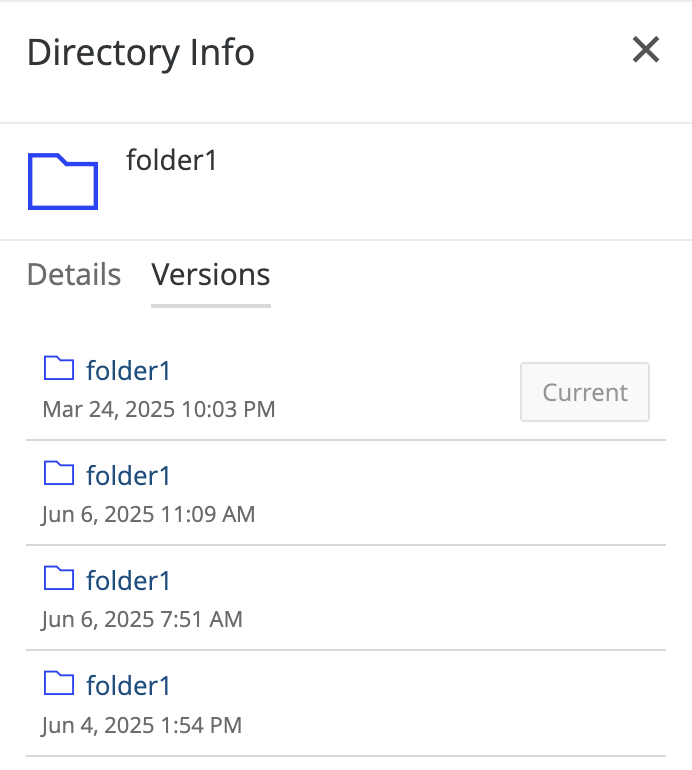
The first version displayed is the most current one, along with its last modified date. The versions listed below are the available snapshots for this share and might be more recent than the item's last modified date.
Note: If Previous Versions is not enabled for a share, you see an error message like this:
Previous Versions of a Directory
To open a previous version of the selected directory, click an older version from the list. When a version of the directory is selected, the interface changes, with the selected version of the folder displayed at the top of the page.
.png)
Within the directory, you can preview and download files, as well as navigate to other folders. To return to this directory snapshot in the future, copy the browser URL as a permalink.
To exit from the selected version, click X at the top of the page.
Previous Versions of a File
If the item is a file, click the .png) at the upper right of the page to bring up the File Info panel. Click Versions to display a list of snapshots, and then click the filename to view the preview (if available) or download it.
at the upper right of the page to bring up the File Info panel. Click Versions to display a list of snapshots, and then click the filename to view the preview (if available) or download it.

Note: Nasuni’s display of size might differ from other indications of size, such as Windows Explorer and other utilities. Typically, such utilities display only the size of the data currently present in the local cache, whereas Nasuni displays the full size, regardless of where the data is located.
To exit from the selected version, press the Escape key or click X at the top of the page.
