Overview
Virtual platforms offer a variety of configuration options to improve the performance and behavior of your Nasuni Edge Appliance. This chapter presents procedures for performing these configurations. Because these configurations depend on third-party virtual platforms, you should follow the procedures for your specific virtual platform.
Tip: Nasuni recommends using Thick provisioning for all virtual disks for performance reasons. On the VMware virtual platform, Nasuni recommends Thick Provision Eager Zeroed. On the vSphere platform, Thick Provision Eager Zeroed is not available. Nasuni recommends Thick Provision Lazy Zeroed. Any performance difference is only for the first write. After that, Eager Zeroed and Lazy Zeroed perform identically.
Thin provisioning is not supported, because acceptable performance is unlikely.
Tip: In the Nasuni model, customers provide their own cloud accounts for the storage of their data. Customers should leverage their cloud provider's role-based access and identity access management features as part of their overall security strategy. Such features can be used to limit or prohibit administrative access to the cloud account, based on customer policies.
Configuring NTP services on an ESXi host
Important: Edge Appliances and the NMC must be configured with operational DNS servers and a time server (internal or external) within your environment.
Time drift on an ESXi host can cause issues with connectivity, and some type of time service is a best practice to configure on your ESXi hosts. Nasuni strongly recommends configuring Network Time Protocol (NTP) services on an ESXi host.
vSphere Web Client platform
To configure NTP services, follow these steps:
Open a web browser and log into the vCenter Server or ESXi host.
Open the NTP configuration dialog box by following these steps:
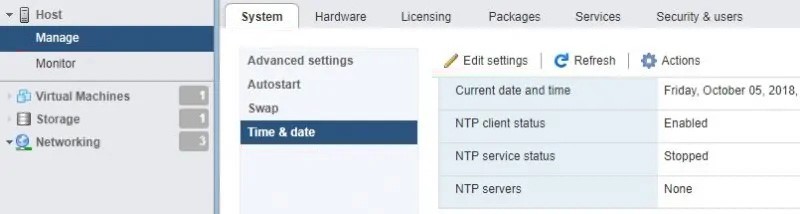
Figure 3-1: Edit settings.
Click Manage in the left-hand column.
Click the System tab in the right-hand pane.
On the System tab, click Time & date.
Click Edit settings. The Edit time configuration dialog box appears.
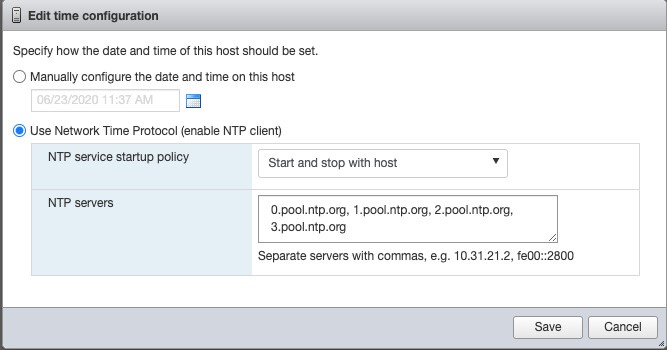
Figure 3-2: “Edit time configuration” dialog box.
Select “Use Network Time Protocol (enable NTP client)”.
From the “NTP service startup policy” drop-down menu, select “Start and stop with host”.
In the “NTP servers” text box, enter (without quotation marks): “
0.pool.ntp.org, 1.pool.ntp.org, 2.pool.ntp.org, 3.pool.ntp.org”Important: The NTP servers listed here are publicly accessible via the Internet. Confirm that your organization’s security policies permit you to use these NTP servers, or else specify alternate NTP servers that you are permitted to access.
Click Save.
Verify that the NTP service is started by following these steps:
Click Manage in the left-hand column.
Click the Services tab in the right-hand pane.
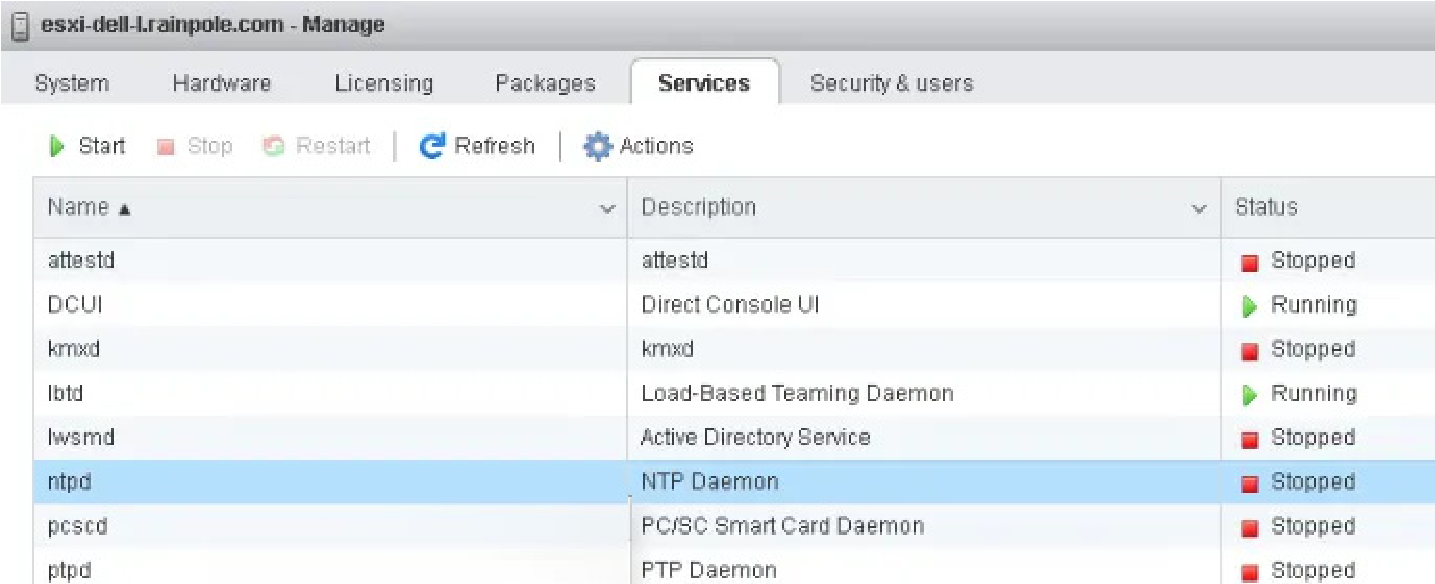
Figure 3-3: ntpd entry
On the Services tab, examine the ntpd entry.
The state of ntpd should be Running.
If the state of ntpd is not running, click Start to begin running the NTP service.
Disabling virtual machine snapshots
Nasuni strongly recommends disabling snapshots on the virtual machine, because attempting to restore from a virtual machine snapshot can ruin the installation.
vSphere Web Client platform
Nasuni strongly recommends disabling VMware snapshots, because attempting to restore from a VMware snapshot can ruin the installation.
Warning: DO NOT ATTEMPT TO RESTORE FROM A VIRTUAL MACHINE SNAPSHOT OR BACKUP. ATTEMPTING TO RESTORE FROM A VIRTUAL MACHINE SNAPSHOT OR BACKUP PUTS THE EDGE APPLIANCE IN AN UNKNOWN STATE IN RELATION TO THE NASUNI ORCHESTRATION CENTER (NOC), AND REQUIRES A DISASTER RECOVERY PROCESS TO BE RECOVERED. THIS MIGHT RESULT IN DATA LOSS.
To disable VMware snapshots, follow these steps:
Open a web browser and log into the vCenter Server or ESXi host.
Locate the virtual machine in the left-hand pane, and right-click it. The Actions drop-down menu appears.
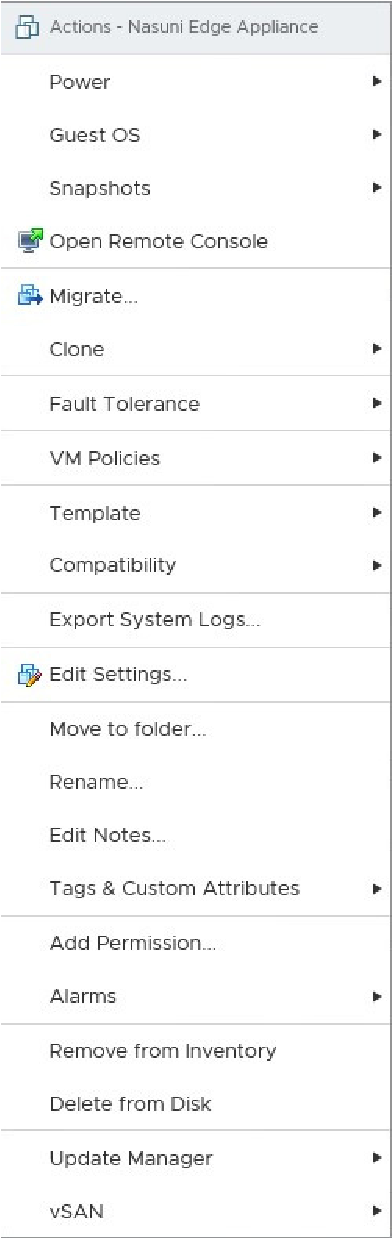
Figure 3-4: Actions drop-down menu.
Click Edit Settings. The Edit Settings window appears.
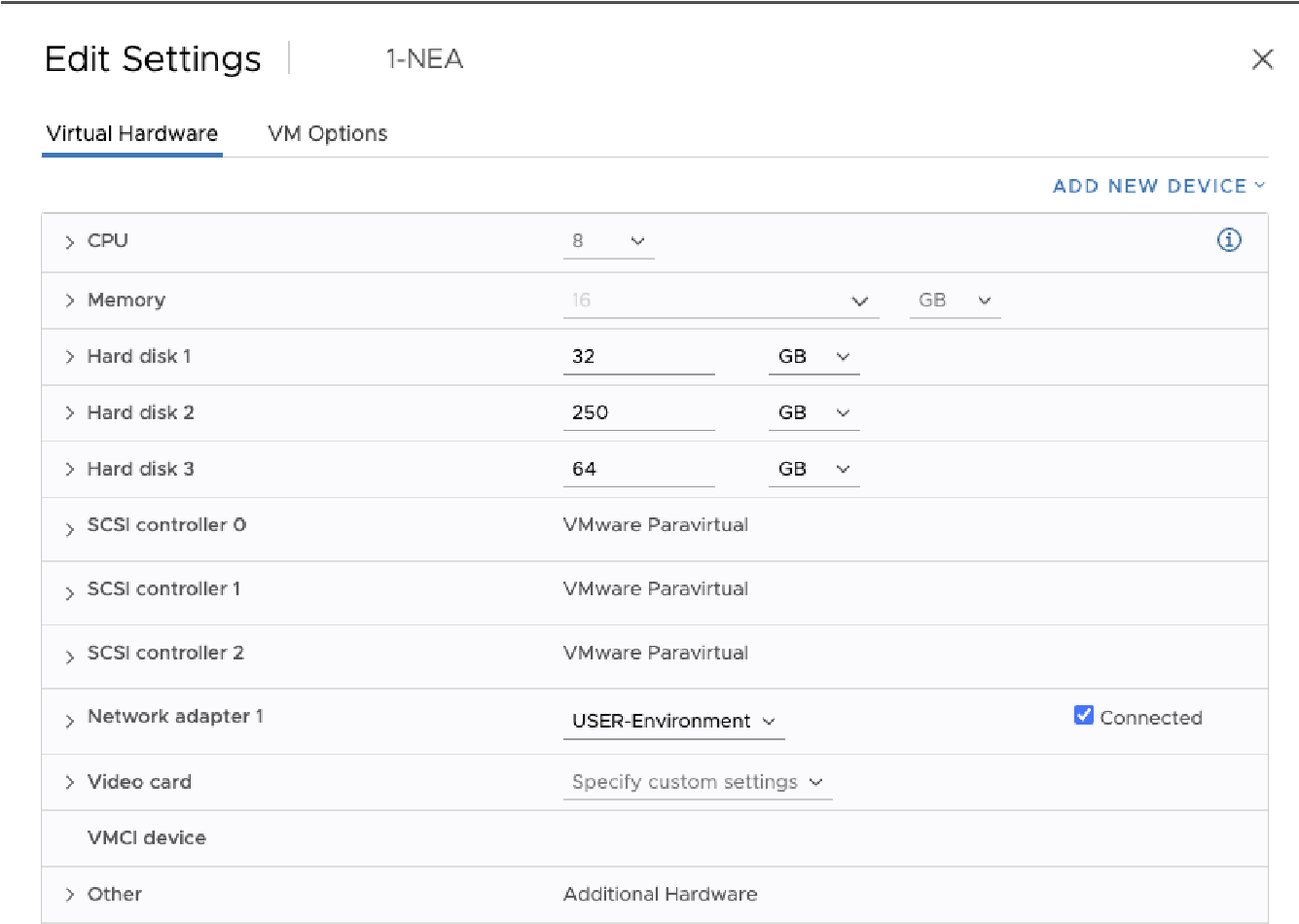
Figure 3-5: Edit Settings
Click the VM Options tab at the top of the window. The VM Options pane appears.
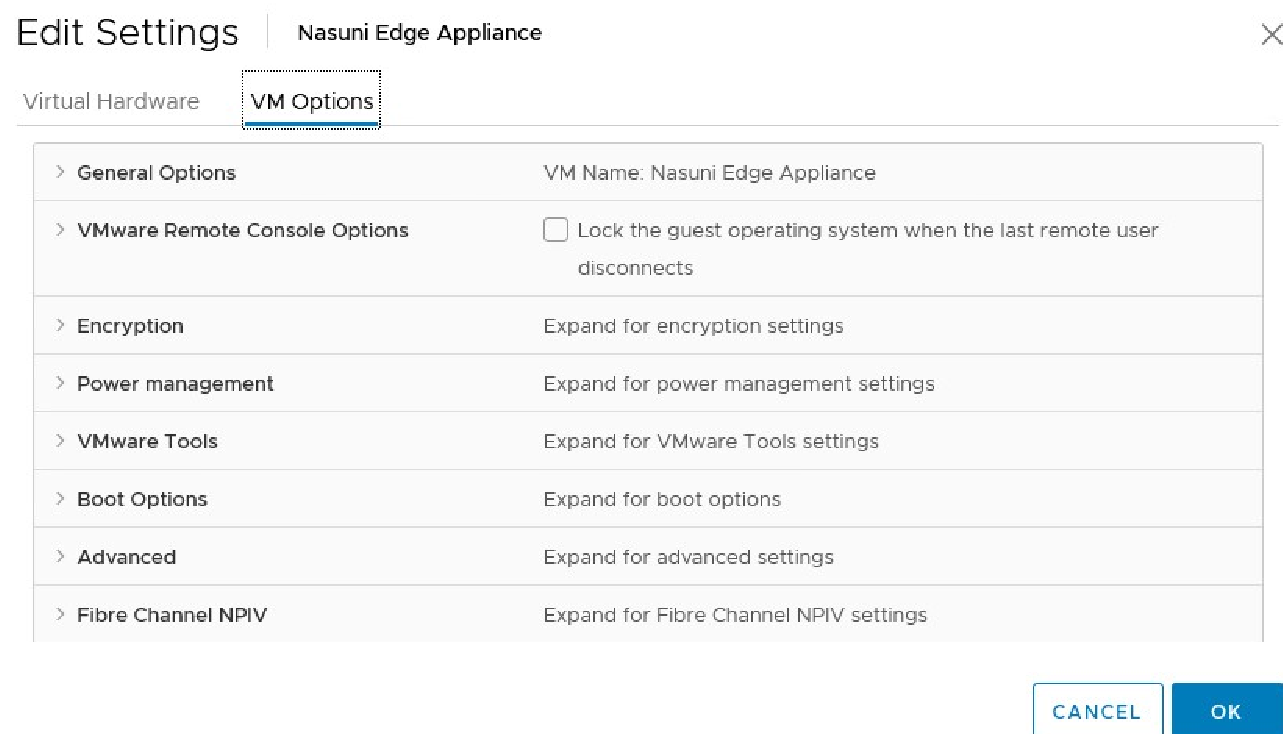
Figure 3-6: VM Options pane.
Click Advanced, then scroll down to Configuration Parameters, and click Edit Configuration.
The Configuration Parameters pane appears.
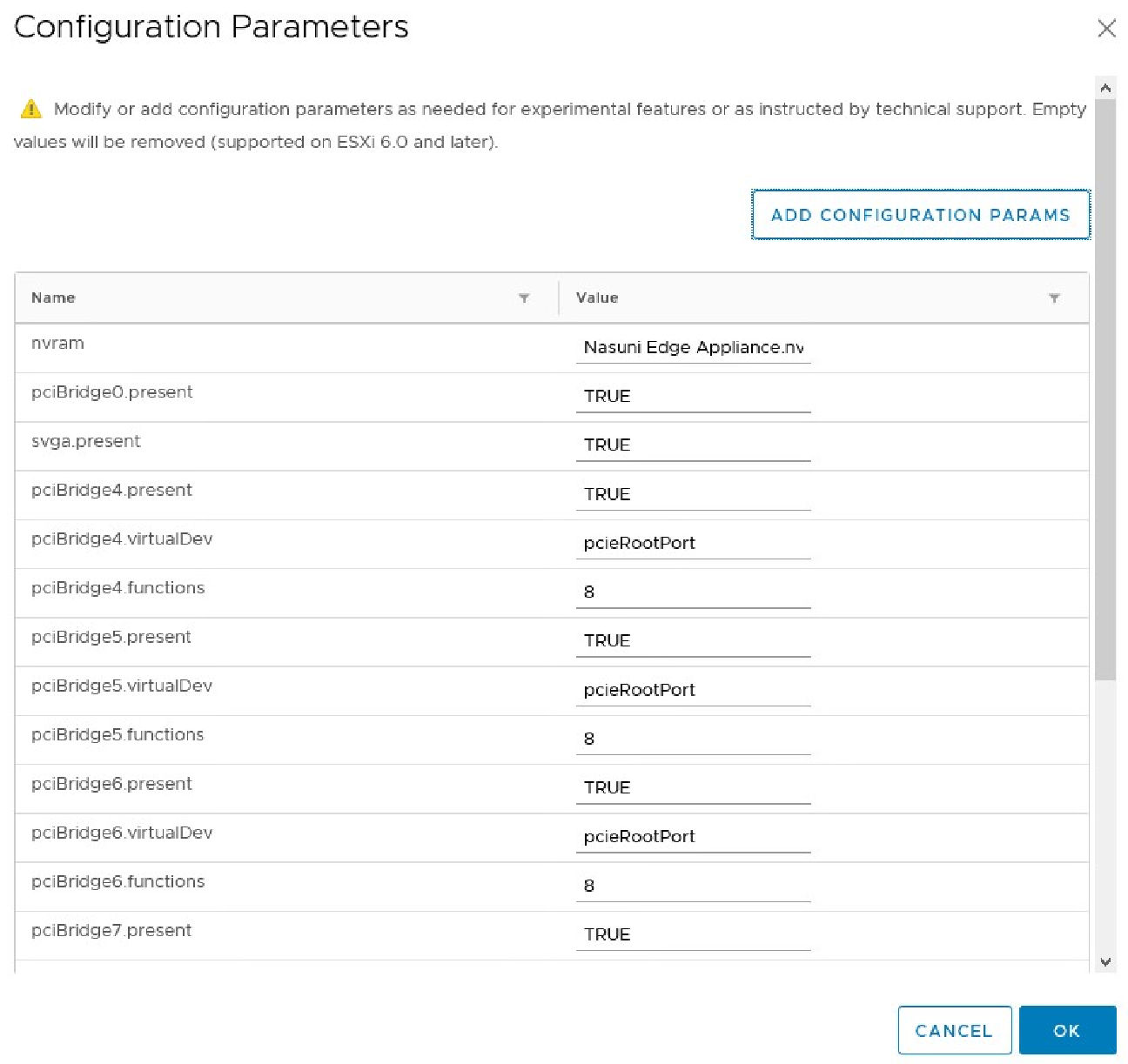
Figure 3-7: Configuration Parameters pane.
Click Add Configuration Params. The Add New Configuration Params section appears.
In the Name field, enter
snapshot.MaxSnapshots.Set the Value field to0.To save the configuration, click OK.
vSphere Client platform
Nasuni strongly recommends disabling VMware snapshots, because attempting to restore from a VMware snapshot can ruin the installation.
Warning: DO NOT ATTEMPT TO RESTORE FROM A VIRTUAL MACHINE SNAPSHOT OR BACKUP. ATTEMPTING TO RESTORE FROM A VIRTUAL MACHINE SNAPSHOT OR BACKUP PUTS THE EDGE APPLIANCE IN AN UNKNOWN STATE IN RELATION TO THE NASUNI ORCHESTRATION CENTER (NOC), AND REQUIRES A DISASTER RECOVERY PROCESS TO BE RECOVERED. THIS MIGHT RESULT IN DATA LOSS.
To disable VMware snapshots, follow these steps:
Right-click the Nasuni Edge Appliance virtual machine and click Edit Settings.
Click the Options tab, click General, then select Configuration Parameters.
Click Add Row. In the Name and Value columns, type these values:
snapshot.MaxSnapshots 0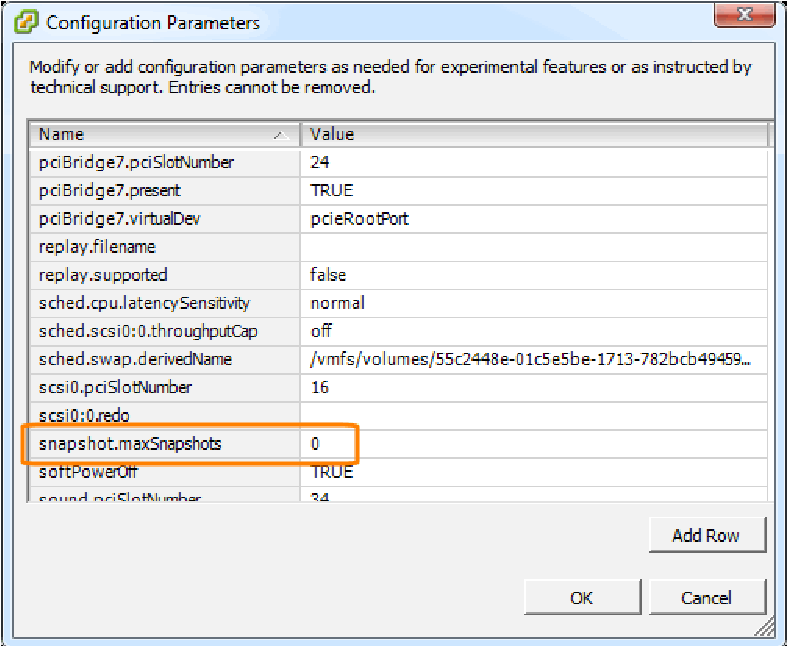
Figure 3-8: Configuration Parameters screen.
Click OK to save the changes.
Changing the size of the cache disk
On the virtual platform, you can change the size of the disk that the Nasuni Edge Appliance uses for its cache.
Note: You must shut down the virtual machine to change the size of the cache disk.
Important: For high-availability Edge Appliances (HA Edges), you cannot change the size of the cache disk.
Caution: Always shut down the NEA or NMC before shutting down the VM.
Caution: Do not reboot or power off the appliance during the first boot. After the first boot completes, you may reboot or power off the appliance as needed.
Warning: NEVER DELETE THE CACHE DISK.
Important: If multiple cache disks are provided before the first boot, Nasuni automatically provisions them as a striped set for best performance. Multiple cache disks must all be the same size, or the size of the smallest cache disk determines how much of each disk can be used.
Note that this is not possible for high-availability Edge Appliances.
vSphere Web Client platform
Note: If you have taken a VMware snapshot, you cannot change the size of the disk. You must delete the snapshot first.
Warning: DO NOT ATTEMPT TO RESTORE FROM A VIRTUAL MACHINE SNAPSHOT OR BACKUP. ATTEMPTING TO RESTORE FROM A VIRTUAL MACHINE SNAPSHOT OR BACKUP PUTS THE
EDGE APPLIANCE IN AN UNKNOWN STATE IN RELATION TO THE NASUNI
ORCHESTRATION CENTER (NOC), AND REQUIRES A DISASTER RECOVERY PROCESS TO BE RECOVERED. THIS MIGHT RESULT IN DATA LOSS.
Warning: NEVER DELETE THE CACHE DISK.
To change the size of the cache disk on the vSphere Client platform, follow these steps:
Open a web browser and log into the vCenter Server or ESXi host.
If the virtual machine is running, then shut down the virtual machine using these steps:
Caution: Always shut down the NEA or NMC before shutting down the VM.
Caution: Do not reboot or power off the appliance during the first boot. After the first boot completes, you may reboot or power off the appliance as needed.
On the Console tab, click in the command line area.
Press Enter.
Enter the login name and password for the service console. The default login name is
serviceand the default password isservice.Note: For security, use the
changepasswordcommand to change the password for the service console.Enter the command:
shutdown.Confirm the shutdown by entering
yes.
The virtual machine shuts down.
Locate the virtual machine in the left-hand pane, and right-click it. The Actions drop-down menu appears.
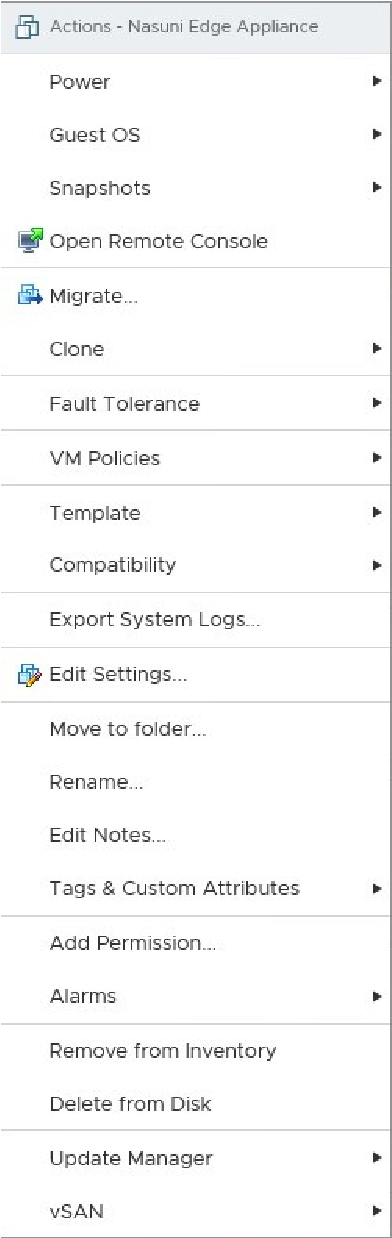
Figure 3-9: Actions drop-down menu.
Click Edit Settings. The Edit Settings window appears.
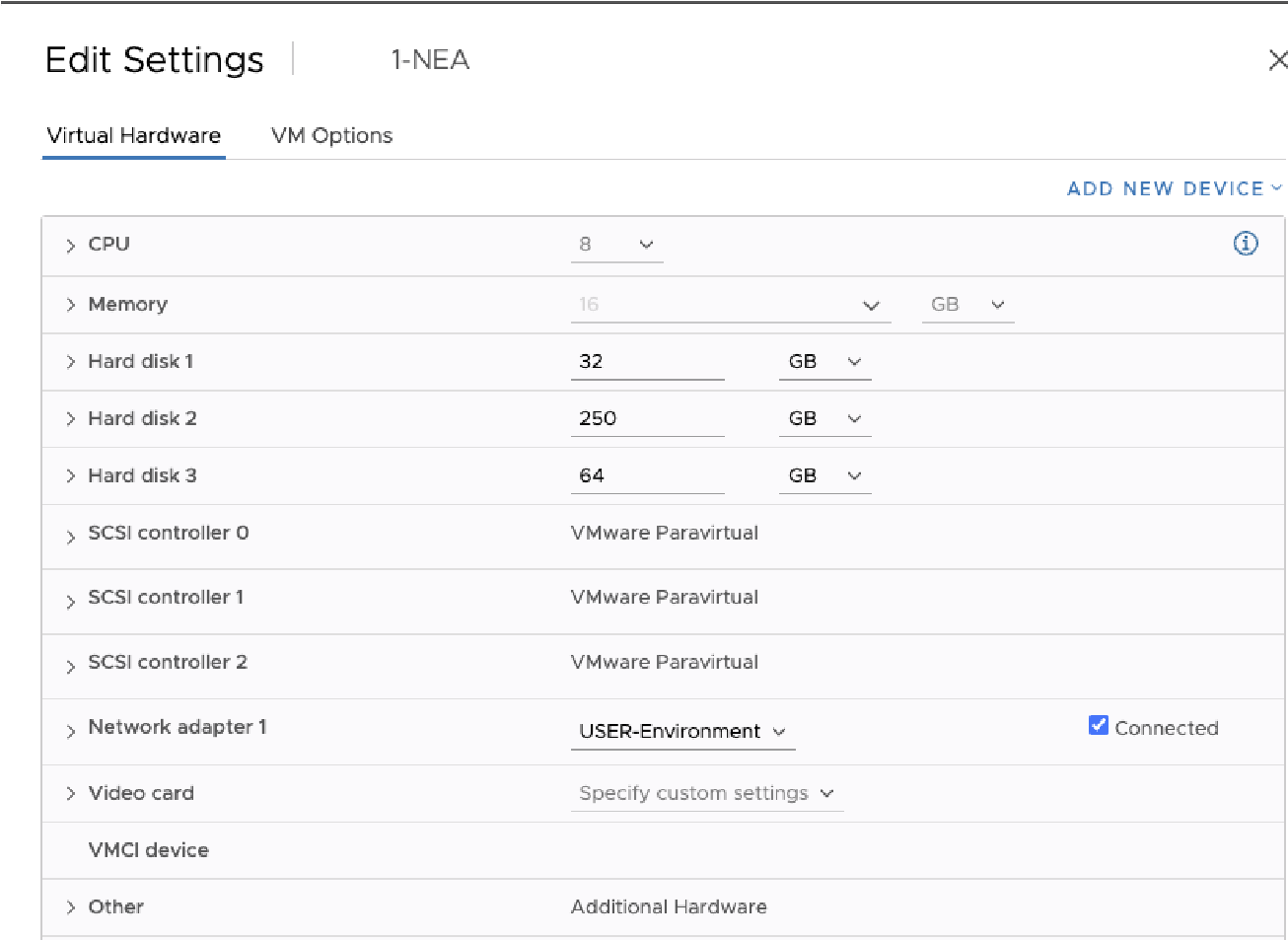
Figure 3-10: Edit Settings.
Click the Virtual Hardware tab. The virtual hardware configuration items appear.
Locate “Hard disk 2”, which is the largest hard disk listed. This is the cache disk. Enter the new size of the cache disk.
Tip: The new size must be greater than the previous disk size, and less than or equal to the maximum size allowed by the datastore.
Locate “Hard disk 3”, which is the Copy-On-Write (COW) disk.
Important: The size of the COW disk should be at least 1/4 of the size of the cache disk. The COW disk need not be larger than 250 GiB, except in special situations where ingestion might exceed the size of the cache disk, such as during initial ingestion or when ingesting extremely large files. In such cases, you can increase the size of the COW disk. For details, see Resizing the Cache and Snapshot Disks.
Click OK.
Right-click the Nasuni Edge Appliance virtual machine, then, from the drop-down menu, expand Power, then click Power On.
vSphere Client platform
Note: If you have taken a VMware snapshot, you cannot change the size of the disk. You must delete the snapshot first.
Warning: DO NOT ATTEMPT TO RESTORE FROM A VIRTUAL MACHINE SNAPSHOT OR BACKUP.
ATTEMPTING TO RESTORE FROM A VIRTUAL MACHINE SNAPSHOT OR BACKUP PUTS THE EDGE APPLIANCE IN AN UNKNOWN STATE IN RELATION TO THE NASUNI
ORCHESTRATION CENTER (NOC), AND REQUIRES A DISASTER RECOVERY PROCESS TO BE RECOVERED. THIS MIGHT RESULT IN DATA LOSS.
Warning: NEVER DELETE THE CACHE DISK.
To change the size of the cache disk on the vSphere Client platform, follow these steps:
Launch the VMware vSphere Client. The VMware vSphere Client login window appears.
Log in to the vSphere Client with a valid IP address and your user name and password. The vSphere Client opens.
In the pane on the left, expand the host to display the list of virtual machines.
Click the name of your Nasuni Edge Appliance. This is the name you entered when you installed the Nasuni Edge Appliance. Information about your Nasuni Edge Appliance appears in the right pane.
If the virtual machine is running, then shut down the virtual machine using these steps:
Caution: Always shut down the NEA or NMC before shutting down the VM.
Caution: Do not reboot or power off the appliance during the first boot. After the first boot completes, you may reboot or power off the appliance as needed.
On the Console tab, click in the command line area.
Press Enter.
Enter the login name and password for the service console. The default login name is
serviceand the default password isservice.Note: For security, use the
changepasswordcommand to change the password for the service console.Enter the command:
shutdown.Confirm the shutdown by entering
yes.The virtual machine shuts down.
On the Getting Started tab, click Edit virtual machine settings.
Alternatively, on the Summary tab, click Edit Settings.
Alternatively, right-click the name of your Nasuni Edge Appliance in the list of virtual machines, then select Edit Settings from the drop-down menu.
The Virtual Machine Properties dialog box appears.
On the Hardware tab, select the cache disk in the Hardware list on the left side. The cache disk is the largest hard disk. Information about that hard disk appears on the right side.
Enter or select the new Provisioned Size. The Provisioned Size must be less than or equal to the displayed Maximum Size of that hard disk. The new Provisioned Size must be greater than the previous Provisioned Size.
See “Maximum Cache Size by Virtual Platform” for details on the size of the cache disk.
Click OK. The size of the selected hard disk changes to the specified size.
On the Getting Started tab, click Power on the virtual machine.
Alternatively, on the Summary tab, click Power On.
Alternatively, right-click the name of your Nasuni Edge Appliance in the list of virtual machines, then select Power from the drop-down menu, then select Power On from the drop-down menu.
The virtual machine powers on. After a significant resize, the operations after powering on can take some time, with some performance impact during that period. The progress of the resize is visible on the Nasuni Edge Appliance user interface.
Changing the size of the copy-on-write (COW) disk
The copy-on-write (COW) disk is used during the snapshot process. If any writes to the Nasuni Edge Appliance occur during a snapshot, the previous data from the cache disk is copied to the COW disk, and the new data is written to the cache disk. Hence, the term “copy-on-write”. This allows new writes to take place at any time, even during the snapshot process.
On the virtual platform, you can change the size of the disk that the Nasuni Edge Appliance uses for copy-on-write (COW).
Note: The copy-on-write (COW) disk is the second-largest disk, and the cache disk is the largest disk, by default. However, if you change the relative sizes of the disks, the COW disk might not be the second-largest disk.
Note: You must shut down the virtual machine to change the size of the copy-on-write (COW) disk.
Caution: Always shut down the NEA or NMC before shutting down the VM.
Important: In the case of a high-availability Edge Appliance (HA Edge), you must perform this procedure on each node, one at a time.
You can start with the standby node, complete the procedure, perform a failover, and then repeat the procedure for the new standby node.
Caution: Do not reboot or power off the appliance during the first boot. After the first boot completes, you may reboot or power off the appliance as needed.
Important: The size of the COW disk should be at least 1/4 of the size of the cache disk. The COW disk need not be larger than 250 GiB, except in special situations where ingestion might exceed the size of the cache disk, such as during initial ingestion or when ingesting extremely large files. In such cases, you can increase the size of the COW disk. For details, see Resizing the Cache and Snapshot Disks.
Warning: NEVER DELETE THE CACHE DISK.
vSphere Client platform
Note: If you have taken a VMware snapshot, you cannot change the size of the disk. You must delete the snapshot first.
Warning: DO NOT ATTEMPT TO RESTORE FROM A VIRTUAL MACHINE SNAPSHOT OR BACKUP.
ATTEMPTING TO RESTORE FROM A VIRTUAL MACHINE SNAPSHOT OR BACKUP PUTS THE EDGE APPLIANCE IN AN UNKNOWN STATE IN RELATION TO THE NASUNI
ORCHESTRATION CENTER (NOC), AND REQUIRES A DISASTER RECOVERY PROCESS TO BE RECOVERED. THIS MIGHT RESULT IN DATA LOSS.
Warning: NEVER DELETE THE CACHE DISK.
To change the size of the copy-on-write (COW) disk on the vSphere Client platform, follow these steps:
Launch the VMware vSphere Client. The VMware vSphere Client login window appears.
Log in to the vSphere Client with a valid IP address and your user name and password. The vSphere Client opens.
In the pane on the left, expand the host to display the list of virtual machines.
Click the name of your Nasuni Edge Appliance. This is the name you entered when you installed the Nasuni Edge Appliance. Information about your Nasuni Edge Appliance appears in the right pane.
If the virtual machine is running, then shut down the virtual machine using these steps:
On the Console tab, click in the command line area.
Press Enter.
Enter the login name and password for the service console. The default login name is
serviceand the default password isservice.Note: For security, use the changepassword command to change the password for the service console.
Enter the command:
shutdown.Confirm the shutdown by entering
yes.The virtual machine shuts down.
On the Getting Started tab, click Edit virtual machine settings.
Alternatively, on the Summary tab, click Edit Settings.
Alternatively, right-click the name of your Nasuni Edge Appliance in the list of virtual machines, then select Edit Settings from the drop-down menu.
The Virtual Machine Properties dialog box appears.
On the Hardware tab, select the copy-on-write (COW) disk in the Hardware list on the left side. There are three disks; the copy-on-write (COW) disk is the second-largest disk, and the cache disk is the largest disk, by default. However, if you change the relative sizes of the disks, the COW disk might not be the second-largest disk.
Information about that hard disk appears on the right side.
Enter or select the new Provisioned Size. The Provisioned Size must be less than or equal to the displayed Maximum Size of that hard disk. The size of the copy-on-write disk should be less than the size of the cache disk. The new size must be greater than the previous size.
Tip: If necessary, it is possible to reduce the size of the copy-on-write disk. To do this, shut down the Nasuni Edge Appliance (see the Nasuni Edge Appliance Administration Guide for instructions), delete the existing copy-on-write disk, create a new copy-on-write disk with the desired size, and then restart the Nasuni Edge Appliance.
Warning: NEVER DELETE THE CACHE DISK.
Click OK. The size of the selected hard disk changes to the specified size.
On the Getting Started tab, click Power on the virtual machine.
Alternatively, on the Summary tab, click Power On.
Alternatively, right-click the name of your Nasuni Edge Appliance in the list of virtual machines, then select Power from the drop-down menu, then select Power On from the drop-down menu.
The virtual machine powers on.
Changing memory size
On the virtual platform, you can change the amount of memory that the Nasuni Edge Appliance can use.
Important: In the case of a high-availability Edge Appliance (HA Edge), you must perform this procedure on each node, one at a time.
You can start with the standby node, complete the procedure, perform a failover, and then repeat the procedure for the new standby node.
Note: You must shut down the virtual machine to change the memory size.
Caution: Always shut down the NEA or NMC before shutting down the VM.
Caution: Do not reboot or power off the appliance during the first boot. After the first boot completes, you may reboot or power off the appliance as needed.
vSphere Client platform
To change the memory size on the vSphere Client platform, follow these steps:
Launch the VMware vSphere Client. The VMware vSphere Client login window appears.
Log in to the vSphere Client with a valid IP address and your user name and password. The vSphere Client opens.
In the pane on the left, expand the host to display the list of virtual machines.
Click the name of your Nasuni Edge Appliance. This is the name you entered when you installed the Nasuni Edge Appliance. Information about your Nasuni Edge Appliance appears in the right pane.
If the virtual machine is running, then shut down the virtual machine using these steps:
On the Console tab, click in the command line area.
Press Enter.
Enter the login name and password for the service console. The default login name is
serviceand the default password isservice.Note: For security, use the
changepasswordcommand to change the password for the service console.Enter the command:
shutdown.Confirm the shutdown by entering
yes.
The virtual machine shuts down.
On the Getting Started tab, click Edit virtual machine settings.
Alternatively, on the Summary tab, click Edit Settings.
Alternatively, right-click the name of your Nasuni Edge Appliance in the list of virtual machines, then select Edit Settings from the drop-down menu.
The Virtual Machine Properties dialog box appears.
On the Hardware tab, select Memory in the Hardware list on the left side. Information about memory appears on the right side.
Enter or select the new Memory Size. The Memory Size should be greater than or equal to the “Minimum recommended for this guest OS” and greater than or equal to the “Default recommended for this guest OS”. Also, the Memory Size should be less than or equal to the “Maximum recommended for best performance” and less than or equal to the “Maximum recommended for this guest OS”.
Click OK. The memory changes to the specified memory size.
On the Getting Started tab, click Power on the virtual machine.
Alternatively, on the Summary tab, click Power On.
Alternatively, right-click the name of your Nasuni Edge Appliance in the list of virtual machines, then select Power from the drop-down menu, then select Power On from the drop-down menu.
The virtual machine powers on.
Changing the number of CPU processors
On the virtual platform, you can change the number of CPU processors that the Nasuni Edge Appliance uses.
Important: In the case of a high-availability Edge Appliance (HA Edge), you must perform this procedure on each node, one at a time.
You can start with the standby node, complete the procedure, perform a failover, and then repeat the procedure for the new standby node.
Note: You must shut down the virtual machine to change the number of CPU processors.
Caution: Always shut down the NEA or NMC before shutting down the VM.
Caution: Do not reboot or power off the appliance during the first boot. After the first boot completes, you may reboot or power off the appliance as needed.
vSphere Client platform
To change the number of CPU processors on the vSphere Client platform, follow these steps:
Launch the VMware vSphere Client. The VMware vSphere Client login window appears.
Log in to the vSphere Client with a valid IP address and your user name and password. The vSphere Client opens.
In the pane on the left, expand the host to display the list of virtual machines.
Click the name of your Nasuni Edge Appliance. This is the name you entered when you installed the Nasuni Edge Appliance. Information about your Nasuni Edge Appliance appears in the right pane.
If the virtual machine is running, then shut down the virtual machine using these steps:
On the Console tab, click in the command line area.
Press Enter.
Enter the login name and password for the service console. The default login name is
serviceand the default password isservice.Note: For security, use the
changepasswordcommand to change the password for the service console.Enter the command:
shutdown.Confirm the shutdown by entering
yes.
The virtual machine shuts down.
On the Getting Started tab, click Edit virtual machine settings.
Alternatively, on the Summary tab, click Edit Settings.
Alternatively, right-click the name of your Nasuni Edge Appliance in the list of virtual machines, then select Edit Settings from the drop-down menu.
The Virtual Machine Properties dialog box appears.
On the Hardware tab, select CPUs in the Hardware list on the left side. Information about the number of virtual processors appears on the right side.
From the Number of virtual processors drop-down menu on the right side, select the new number of CPU processors.
See “Maximum RAM by Virtual Platform” for details on the number of CPU processors.
Click OK. The number of CPU processors changes to the specified number.
On the Getting Started tab, click Power on the virtual machine.
Alternatively, on the Summary tab, click Power On.
Alternatively, right-click the name of your Nasuni Edge Appliance in the list of virtual machines, then select Power from the drop-down menu, then select Power On from the drop-down menu.
The virtual machine powers on.
Using pass-through disks
A pass-through disk is a physical disk that, while not a member of a pool, can be used as a storage source for a virtual platform. A physical disk that has an existing file system (such as Windows, UNIX, and Linux) can be used without modifying the existing data.
A pass-through disk enables simpler data migration from the existing storage architecture to the virtual platform, with minimal disruption to operations. Also, larger cache sizes are possible by using passthrough disks.
On the virtual platform, you can configure a pass-through disk for use by the Nasuni Edge Appliance.
Important: You cannot use pass-through disks with a high-availability Edge Appliance (HA Edge).
Note: You must shut down the virtual machine to configure a pass-through disk.
Caution: Always shut down the NEA or NMC before shutting down the VM.
Caution: Do not reboot or power off the appliance during the first boot. After the first boot completes, you may reboot or power off the appliance as needed.
vSphere Client platform
Note: In VMware, a pass-through disk is sometimes called a Raw Disk Mapping (RDM).
Note: Hardware virtualization must be enabled in the BIOS.
To configure a pass-through disk on the vSphere Client platform, follow these steps:
Launch the VMware vSphere Client. The VMware vSphere Client login window appears.
Log in to the vSphere Client with a valid IP address and your user name and password. The vSphere Client opens.
In the pane on the left, expand the host to display the list of virtual machines.
Click the name of your Nasuni Edge Appliance. This is the name you entered when you installed the Nasuni Edge Appliance. Information about your Nasuni Edge Appliance appears in the right pane.
If the virtual machine is running, then shut down the virtual machine using these steps:
On the Console tab, click in the command line area.
Press Enter.
Enter the login name and password for the service console. The default login name is
serviceand the default password isservice.Note: For security, use the
changepasswordcommand to change the password for the service console.Enter the command:
shutdown.Confirm the shutdown by entering
yes.The virtual machine shuts down.
On the Configuration tab, click Advanced Settings. The Advanced Settings page appears.
Click Edit. The Mark devices for passthrough dialog box appears.
From the list of devices, select a controller, then select a device (hard disk). A warning message appears. Click Yes.
Click OK. The selected device appears in the list of devices.
Note: The device is not enabled for pass-through until after reboot.
On the Getting Started tab, click Edit virtual machine settings.
Alternatively, on the Summary tab, click Edit Settings.
Alternatively, right-click the name of your Nasuni Edge Appliance in the list of virtual machines, then select Edit Settings from the drop-down menu.
The Virtual Machine Properties dialog box appears.
On the Hardware tab, a list of hardware devices appears. Click Add. The Add Hardware wizard appears.
From the Device Type list, select Hard Disk. Click Next. The Select a Disk screen appears.
Select Raw Device Mappings. Click Next.
Accept the defaults and click Next on the remaining screens, then click Finish.
Click OK. The specified hard drive uses the selected physical hard disk as a pass-through disk.
On the Getting Started tab, click Power on the virtual machine.
Alternatively, on the Summary tab, click Power On.
Alternatively, right-click the name of your Nasuni Edge Appliance in the list of virtual machines, then select Power from the drop-down menu, then select Power On from the drop-down menu.
The virtual machine powers on.