Nasuni
Nasuni® enables organizations to store, protect, synchronize, and collaborate on unstructured file data across all locations. Built for the cloud and powered by UniFS, the world’s only global file system, the Nasuni File Data Platform couples the performance of local file servers with the infinite scale of the cloud to provide a global file-sharing platform at half the cost of traditional file infrastructures.
With Nasuni, you can consolidate Network Attached Storage (NAS), distributed file servers, backup, disaster recovery, file archiving, multi-site file synchronization, and global file locking in one simple, scalable solution.
Nasuni stores all files and metadata in private (on-premises) or public cloud object storage to provide unlimited primary or archive file storage capacity, then intelligently caches just the active data on lightweight Nasuni Edge Appliances to provide local, high-performance file access in any location.
Nasuni supports the leading third-party object storage services:
Public cloud (aka BYOC) storage services Alibaba Cloud Object Storage Service (OSS), Amazon Simple Storage Service (Amazon S3), Google Cloud Storage, IBM Cloud Object Storage, Microsoft Azure Cloud Storage, and Virtustream Storage Cloud.
Private cloud (on-premises) storage services Cloudian HyperStore, Dell EMC Elastic Cloud Storage (ECS), Hitachi Content Platform (HCP), IBM Cloud Object Storage, NetApp StorageGRID, Nutanix Objects, Pure Storage FlashBlade, Scality RING, and Quantum ActiveScale..
Support for each of these cloud object storage services is included with each Nasuni subscription. Multiple cloud object storage services can be used within a single Nasuni implementation, and a single Nasuni Edge Appliance can connect to volumes in different cloud object storage services. However, each volume can exist only in a single cloud object storage service.
Nasuni consists of several product components.
UniFS®
The UniFS® global file system is cloud-resident and serves as the foundation of the Nasuni File Data Platform. UniFS is the first file system designed for private on-premises or public cloud object storage. Unlike device-constrained file systems that cannot scale beyond their single “box” or cluster, the unique ability for UniFS to live and scale within object storage means that Nasuni has no limits on total capacity, file versions, file size, volume size, or number of locations.
Another unique quality of UniFS is the ability to extend on-premises and to cache only the actively used files and metadata anywhere that high-performance file access is needed on Nasuni Edge Appliances. It is this ability, combined with the ability to rapidly synchronize changes to files made on any Edge Appliances with the authoritative copies stored in cloud object storage, that enables Microsoft Azure storage, Amazon Simple Storage Service (Amazon S3), Dell EMC ECS, IBM Cloud Object, and other public and private cloud object storage solutions to be used for high-performance file storage.
Nasuni Edge Appliances
Note: Nasuni Edge Appliances are sometimes referred to by the shorter name “Filers”.
Each Nasuni Edge Appliance performs two main tasks:
Securely transmits files to cloud object storage where the authoritative copies of all files are stored.
Caches actively used files locally to provide high-performance file access, and to minimize cloud egress charges in deployments where Nasuni is backed by public cloud object storage.
A Nasuni Edge Appliance can be a virtual machine that runs on hypervisors, including Amazon EC2, Microsoft Azure, Microsoft Hyper-V, Nutanix AHV, Scale HyperCore, and VMware ESXi. Also, a Nasuni Edge Appliance can be a Nasuni hardware appliance.
Just like traditional NAS controllers or file servers, Nasuni Edge Appliances support NFS, SMB (CIFS), FTP/SFTP, and HTTP/ REST protocols. They are also fully integrated with Active Directory, LDAP, Distributed File System (DFS), and Windows Previous Versions. However, the reach and capacity of Nasuni Edge Appliances far exceed traditional NAS controllers, because the appliances store only active files, and have the entire back-end capacity of cloud object storage at their disposal. All data is compressed and encrypted by the appliances before being transmitted to object storage.
Each Nasuni Edge Appliance includes Nasuni Continuous File Versioning™ for data protection. This advanced snapshot technology captures file changes as they occur, and transmits only those changes to your third-party cloud object storage system, so that the third-party cloud object storage system always contains the latest version of every file. It also provides highly granular file-level data protection that offers improved recovery points and recovery times compared to traditional file backup, eliminating the need for traditional backup hardware, software, media servers, and tape and disk media.
Each Nasuni Edge Appliance offers a Web-based interface that enables you to manage volumes and performance. To manage many Edge Appliances, you use the Nasuni Management Console (NMC).
Nasuni Management Console (NMC)
The Nasuni Management Console (NMC) enables you to monitor and manage many Nasuni Edge Appliances from one central Web-based interface. Using the Nasuni Management Console, you can view the status of all of your Nasuni Edge Appliances, as well as configure their settings. Using the Nasuni Management Console, you can also ensure consistent settings by applying changes to all appliances with one operation.
Nasuni Orchestration Center (NOC)
The Nasuni Orchestration Center (NOC) is the set of cloud-based services that serves as the control path for Nasuni, and is separate from the data path that writes data to and reads data from private or public cloud object storage. The NOC orchestrates internal authentication, software updates, Nasuni Global Volume Manager™, Nasuni Global File Lock™, credential management, support services, and the dashboard for monitoring and reporting.
The NOC also ensures that organizations benefit by having a simple, safe, and secure way to share data across any number of sites. Nasuni’s multi-site access capabilities include:
Secure data distribution to remote office/branch office (ROBO).
Forwarding data from remote offices to a central point.
Two-way synchronized read-write.
Nasuni’s multi-site access also eliminates costly and cumbersome replication schemes and slow WAN optimizers.
Note: You can view the Health Status of the Nasuni Orchestration Center (NOC), Global File Acceleration (GFA), and Global File Lock (GFL) at portal.nasuni.com, under System Health.
Nasuni Global Volume Manager™
Nasuni Global Volume Manager ensures that changes from every location are synchronized with cloud object storage, then propagated from cloud object storage to all other Edge Appliances that are caching the same files, so that users are always working on the latest versions. Nasuni Global Volume Manager aligns the changes from each Nasuni Edge Appliance based on date/time stamps, creating an infinite version history of every file.
Nasuni Global File Lock™
Nasuni is designed to enable multiple appliances to connect to a single volume, so that users in different locations can collaborate on the same shared files. Nasuni Global File Lock is software that works with third-party cloud object storage to ensure that only one user can write data at a time, minimizing the possibility of version conflicts. Nasuni Global File Lock ensures that only one user in the world can make file changes at any time, by controlling the transmission of data by multiple users to your third-party cloud object storage system to prevent overlap.
Analytics Connector
The Nasuni Analytics Connector enables you to turn unstructured data into big data. A consolidated cloud-based file system enables you to export a temporary second copy of your file data, in native object format, to a separate cloud object storage account. You can then use this data with analytics software, AI, machine learning, and other data recognition tools.
Using Analytics Connector, you can use any analytics service from AWS or Azure, regardless of which cloud currently stores your Nasuni volume. Since file data has already been centralized in cloud object storage, the process is fast, capable of exporting 14–16 TBs of data per hour. You can specify file types, specific paths, and more to refine the selection of data for analysis. Nasuni provides a cost estimator tool to help organizations project the cloud costs of storing the selected data sets in native object format in a separate cloud object storage account. The Analytics Connector runs entirely in the chosen cloud object storage account, using securely stored customer keys.
Global File Acceleration
Combined with Nasuni’s global file system, the Nasuni Global File Acceleration (GFA) service accelerates file synchronization to improve collaboration and optimize productivity across locations.
Global File Acceleration delivers more intelligent multi-site file synchronization that is based on real- time user activity to prioritize when data gets propagated to Nasuni Edge Appliances at other sites, so that users gain faster access to their shared data. The GFA service is available to customers who have the Multisite Collaboration license add-on.
Individual Edge Appliances continuously send file system audit events (such as reads, writes, deletes, and renames) to the cloud-based Global File Acceleration Cloud Controller. Individual Edge Appliances also request recommendations from the GFA Cloud Controller on when to perform syncs and snapshots (respectively known as “pull” and “push”) for the GFA-enabled volume, based on near-real- time analysis of file system audit events.
Note: You can view the Health Status of the Nasuni Orchestration Center (NOC), Global File Acceleration (GFA), and Global File Lock (GFL) at portal.nasuni.com, under System Health.
Nasuni Access Anywhere (NAA)
When combined with Nasuni’s core platform capabilities, Nasuni Access Anywhere delivers high- performance file access for remote and hybrid (distributed) users, along with productivity tools that let them manage files from anywhere on any device. Additionally, integration with collaborative tools provides a seamless workflow across Microsoft Office 365, Microsoft Teams, Slack, and corporate file shares to ensure easy and secure access to critical corporate data.
Nasuni File IQ (NFIQ)
The Nasuni File IQ Appliance (NFIQ Appliance) is an appliance in the Nasuni system that co-exists with installations of the NEA and NMC. It gives business-critical insights into how, when, and by whom the data on the volumes controlled by the NEAs is used. The system is made up of several key elements:
The File System Metadata Service (FSMS) efficiently scans the associated NEAs’ volumes, and compiles data on their contents.
The File System Event Processing Service (FSEP) listens to all the events generated by users creating, viewing, editing, moving, deleting, or manipulating files and directories on those volumes in any way.
The File System Aggregation Service (FSAGG) combines the raw data of these audit events into coherent business knowledge, and stores it in a dedicated database.
Grafana Dashboards are provided to allow ease of navigation and understanding of this knowledge.
In short, the NFIQ Appliance is an intelligent window into your Nasuni Volumes. For further information, see Nasuni File IQ.
Key Terms
The following terms are helpful in understanding the Nasuni Edge Appliance:
Nasuni Edge Appliance (“Filer”): The virtual or physical appliance in your data center that integrates with your infrastructure via CIFS (SMB), NFS, FTP/SFTP, or HTTPS/REST protocols. The Nasuni Edge Appliance can be mapped as a network drive.
Nasuni Edge Appliance user interface: The Web-based graphical user interface with which you configure and manage the Nasuni Edge Appliance. The Nasuni Edge Appliance user interface is accessible through supported Web browsers, including Mozilla Firefox, Microsoft Edge, Safari, and Google Chrome.
Nasuni Management Console (NMC): The Web-accessible appliance with which you can configure and manage multiple Nasuni Edge Appliances. The Nasuni Management Console is accessible through supported Web browsers, including Mozilla Firefox, Microsoft Edge, Apple Safari, and Google Chrome.
Cloud storage: Internet-based, highly protected, unlimited storage.
Volume: A set of files and directories (CIFS (SMB), NFS, and FTP/SFTP).
Share/export: An access point to a folder on a volume that can be shared or exported on your network. Access to a CIFS (SMB) share can be customized on a user-level or group-level basis. You can create many shares or exports on a volume, for different purposes or audiences.
Cache: The local storage of the Nasuni Edge Appliance. All data and metadata that are accessed regularly are kept locally in the cache. If requested data is not locally resident, it is staged into the cache and provided for the request.
Snapshot: A snapshot is a complete picture of your volume at a specific point in time. Snapshots offer data protection by enabling you to recover data deleted in error or to restore an entire file system. After a snapshot has been taken and has been sent to cloud object storage, it is not possible to modify that snapshot.
Also, see Glossary.
Terminology
The following terminology is useful in understanding Nasuni technology:
Accessing data from Windows: See “Network Drives”, including Mapping a Windows network drive to a CIFS share.
Accessing data from Linux and UNIX: See “Network Drives”, including Mounting a CIFS share in Linux or UNIX and Mounting an NFS export in Linux or UNIX.
Alerts and messages: See “Notifications”.
Allowing access to data on Nasuni Edge Appliance: See “Shares”, “Exports”, “FTP directories”, and “Remote Access”.
Backup: See “Snapshots”.
Bandwidth: See “Quality of Service (QoS) (inbound and outbound bandwidth limit)”.
Local data: See “Cache”.
Maximum capacity: See “Quota”.
Merging data from other Nasuni Edge Appliances with your Nasuni Edge Appliance: See “Sync”.
Other Nasuni Edge Appliances: See “Remote Volumes”.
Sets of data: See “Volumes”.
About File Systems
File system data and metadata are stored locally on the Nasuni Edge Appliance. However, permanent storage is in the form of cloud-based storage. Changes in files are sent to cloud object storage by the Nasuni Edge Appliance, at times that your snapshot schedule specifies and at rates specified by your Quality of Service (inbound and outbound bandwidth) setting. On volumes with Global File Lock enabled, Global File Lock provides file synchronization independently of the snapshot and synchronization processing. You can also manually initiate snapshots.
Note: The Nasuni Edge Appliance supports Windows, UNIX, and Linux clients. Client capabilities and behavior vary, depending on the client type and version of the client operating system.
Metadata
File system metadata includes:
Directory structure from and to all items, including all subdirectories and access control list (ACL) information of these folders.
Standard ACL and file system metadata, such as permissions and file size.
Version history of operations on files, including creating, updating, deleting, and moving files.
Location of file versions.
Data is versioned with the ability to go back to a point in time at the volume, directory, and file levels. Volume metadata includes:
Version history of operations on the volume, including creating, updating, deleting, and moving the volume. When and by whom the volume was instantiated.
Protocol: CIFS, NFS, FTP/SFTP, and HTTP/REST.
Encryption settings.
About the Cache
Tip: For details on the cache and its configuration, see the Cache Configuration Guide.
When you first launch the Nasuni Edge Appliance, the local cache is empty, although the Cache display on the Home page might reflect the data required to set up the file system. Afterwards, any data written to a local “owned” volume is staged in the local cache. After about one hour, the first snapshot occurs. Each file in the cache is compressed, encrypted, and sent to cloud object storage. This is the only time that the entire cache is sent to cloud object storage. Subsequent snapshots include only the changes between the original version of the files and the most recent version of the files.
Note: With each Nasuni snapshot, configuration information is included, in case it is necessary to recover the Edge Appliance. The configuration information includes volume name, volume GUID, share type, software version, last pushed version, retention type, and permissions policy. The configuration bundle is encrypted in the same way that all your data is encrypted.
If you receive an alert that such backup configurations have failed, this might be due to intermittent network issues, or possibly due to DNS issues. If you see notifications that the Edge Appliance has successfully completed a snapshot after the backup alert, then you can safely ignore the alert.
The cache continuously tracks “recently changed” data, such as files created or changed since the last snapshot. New data that has been saved to the cache, but has not yet been protected in cloud object storage, is classified as “new data in cache not yet protected”.
The most recently used files remain in the cache. Saved data that was written once and rarely used afterwards is eventually removed (“evicted”) from the cache to free up space for data that is accessed more frequently. If one of these evicted files is later requested for reads or writes, the Nasuni Edge Appliance retrieves the file from cloud object storage and puts it back into the local cache automatically.
To view unprotected files in the cache, see “Unprotected Files”.
Cache Capacity
Tip: For details on the cache and its configuration, see the Cache Configuration Guide.
The cache keeps local copies of working files for fast access to frequently accessed data. When the cache starts to become full, it first removes (“evicts”) files that have already been sent to cloud object storage and are rarely accessed, using a least-recently-used (LRU) algorithm. If more space is necessary, a snapshot is performed to protect more data in cloud object storage, after which the protected data can then be evicted from the cache. As a result, the cache rarely reaches full capacity. After a snapshot is complete, the cache status displays 0% “new data in cache not yet protected”, until you change data or create new data.
You can continue to use your system normally during each snapshot. The size and status of the cache is displayed on the Home page.
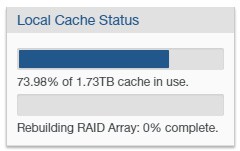
Figure 1-1: Cache status.
Note: Nasuni’s display of size might differ from other indications of size, such as Windows Explorer and other utilities. Typically, such utilities display only the size of the data currently present in the local cache, while Nasuni displays the full size, regardless of where the data is.
Important: The NMC API can be used to pin metadata in the cache, or to enable Auto Cache for metadata.
Pinning metadata in the cache and enabling Auto Cache for metadata can affect the amount of data in the cache, and the display of data in the cache. Also, bringing all metadata into the cache adds time to the sync process and might affect user performance. With no users on a dedicated appliance (for example, to change permissions or perform searches), the effect on sync times due to syncing the entire metadata tree would not affect any user-related snapshot or sync changes.
The NMC API can also be used to verify that these features have been configured for a directory.
Because metadata-only pinning and Auto Cache pinning are currently possible only with the NMC API, directories with such pinning enabled are not displayed in the File Browser of the NMC and the Edge Appliance, nor on the NMC Pinned Folders and NMC Auto Cached Folders pages.
As a default, the Nasuni Edge Appliance tries to keep 15 percent to 30 percent of the cache free to accept new data. Pinning local “owned” volumes or folders in the cache, or manually changing the cache settings, can affect the percentage of the cache that is free to accept new data.
To view unprotected files in the cache, see “Unprotected Files”.
Nasuni Edge Appliance Specifications
This section contains specifications for the Nasuni Edge Appliance.
General Specifications
The following table lists the general specifications for the Nasuni Edge Appliance.
Description | Value |
|---|---|
8 We recommend 8 owned volumes or fewer. To determine the ideal number of owned volumes for your workload, contact Nasuni Support. | |
Unlimited | |
Unlimited (might be restricted by license) | |
250 GB (VM only) For Microsoft Azure, there is no default cache size: you must explicitly specify the cache size. | |
62 GiB (VM only) For Microsoft Azure, there is no default COW size: you must explicitly specify the COW size. | |
1 hour (after most recent snapshot) | |
Available cache space at time of write | |
1 | |
16 GiB (VM only) | |
8 recommended |
Important: These are general recommendations. Your specific situation might require further resources.
Note: The maximum amount of memory that can be configured is 128 GiB. Any memory above the limit of 128 GiB is ignored.
Supported Web Browsers
The Nasuni Edge Appliance supports the following Web browsers:
Supported Windows Operating Systems
The Nasuni Edge Appliance provides file sharing services to the following Windows operating systems:
Server Operating Systems
Operating System | Service Packs |
|---|---|
Windows Server 2022 | N/A |
Windows Server 2019 | N/A |
Windows Server 2016 | N/A |
Desktop Operating Systems
Operating System | Service Packs |
|---|---|
Windows 11 | N/A |
Windows 10 | N/A |
Supported macOS Operating Systems
The Nasuni Edge Appliance provides file sharing services to the following macOS operating system versions: The Nasuni Edge Appliance provides file sharing services to the macOS operating system versions: 12 (Monterey), 13 (Ventura), and 14 (Sonoma).
Supported Virtual Platforms
The Nasuni Edge Appliance runs as a virtual machine within the following virtual server platform versions:
Operating System | Versions |
|---|---|
AOS 6.7, AOS 6.8, and later | |
9.4.17 | |
7.0 and later (including support for virtual machine disks (VMDKs) larger than 2 TB on VMFS-5 or NFS datastores) | |
2019, 2022, and later |
Virtual Machine Recommendations
The minimum or recommended virtual machine resources for running the Nasuni Edge Appliance are as follows:
Important: These are general recommendations. Your specific situation might require further resources.
Administrators can expand the operating system disk on existing VMs up to 32 GiB by following the same process used to expand the cache disk.
To increase the size of the OS disk to 32 GiB for the Nasuni Edge Appliance (NEA) or the Nasuni Management Console (NMC), perform these steps:
Change the size of the OS disk in the virtual machine to 32 GiB.
Reboot the virtual machine.
Note: Since this procedure interrupts access to the NEA or NMC, schedule this procedure for a time of low usage.
Important: The maximum amount of memory that can be configured is 128 GiB. Any memory above the limit of 128 GiB is ignored.
Initial, Recommended, and Minimum Memory
The memory allocation for a virtual machine platform (VM) is set and changed in the hypervisor. The memory allocation that is first set is the "initial memory allocation".
The "recommended memory allocation" is a suggested amount of memory. If the VM has less than the "recommended memory allocation", an alert informs the customer of the situation.
There is also a "minimum memory allocation". If the VM has less than the "minimum memory allocation", then the software does not run.
Tip: For both the Nasuni Edge Appliance and the NMC, it might be necessary to increase the memory allocation above the recommended memory allocation, depending on the workload.
For the Nasuni Edge Appliance, these values are:
Initial memory allocation: 16 GiB
Recommended memory allocation: 16 GiB
Minimum memory allocation for production Edge Appliances: 16 GiB (Test Edge Appliances can run with less.)
For the NMC, these values are:
Initial memory allocation: 16 GiB
Recommended memory allocation: 16 GiB
Minimum memory allocation: 16 GiB
Important: These are general recommendations. Your specific situation might require further resources.
Note: The maximum amount of memory that can be configured is 128 GiB. Any memory above the limit of 128 GiB is ignored.
Maximum Cache Size by Virtual Platform
The maximum cache size for the Nasuni Edge Appliance depends on the total usable capacity of the VM host. The combined cache and COW disks on each Nasuni Edge Appliance should not consume more than 75 percent of the total capacity of the VM host.
Nasuni has tested cache sizes up to 400 TiB (439 TB). For a larger cache size, consult Nasuni Product Management. SSD drives are preferred for all caches, and are required for caches larger than 36 TiB.
Each platform also has its own maximum disk size. However, multiple cache disks can be combined to form the total cache.
Important: The size of the COW disk should be at least 1/4 of the size of the cache disk. The COW disk need not be larger than 250 GiB, except in special situations where ingestion might exceed the size of the cache disk, such as during initial ingestion or
when ingesting extremely large files. In such cases, you can increase the size of the COW disk. For details, see Resizing the Cache and Snapshot Disks.
Note: To add cache space:
At first boot: Customers utilizing most hypervisors who want to stripe the Edge Appliance cache across multiple devices can now stripe disks themselves without involving Nasuni Support. The devices must all be the same size and be present when the Edge Appliance boots for the first time. EC2-based, GCP-based, and Nutanix-based Edge Appliances do not support automatic striping at first boot.
After first boot: See Adding Cache Disks.
Maximum RAM by Virtual Platform
The maximum amount of RAM that can be configured for supported virtual platforms is 128 GB. Any RAM above the limit of 128 GB is ignored.
Trial Mode
You are entitled to a free, 14-day, fully-functional evaluation of the Nasuni Edge Appliance. After your free trial period has expired, you must upgrade to continue using the product.
If the Nasuni Edge Appliance is in Trial mode, the Trial Mode indicator appears on the bottom of each page.

Figure 1-2: Trial Mode indicator.
Clicking this indicator opens the Subscription Status page, which includes details about how much time remains in the Trial period.
When your trial period ends, you cannot send any data to or receive data from cloud object storage until you upgrade your account. Local data in the cache is accessible. However, if you do not upgrade your account within 30 days after the trial period ends, your data might be deleted. See the Nasuni Edge Appliance Terms of Service and License Agreement for details at http://www.nasuni.com/legal/.
To upgrade your account from Trial mode, contact your Nasuni account representative for assistance.